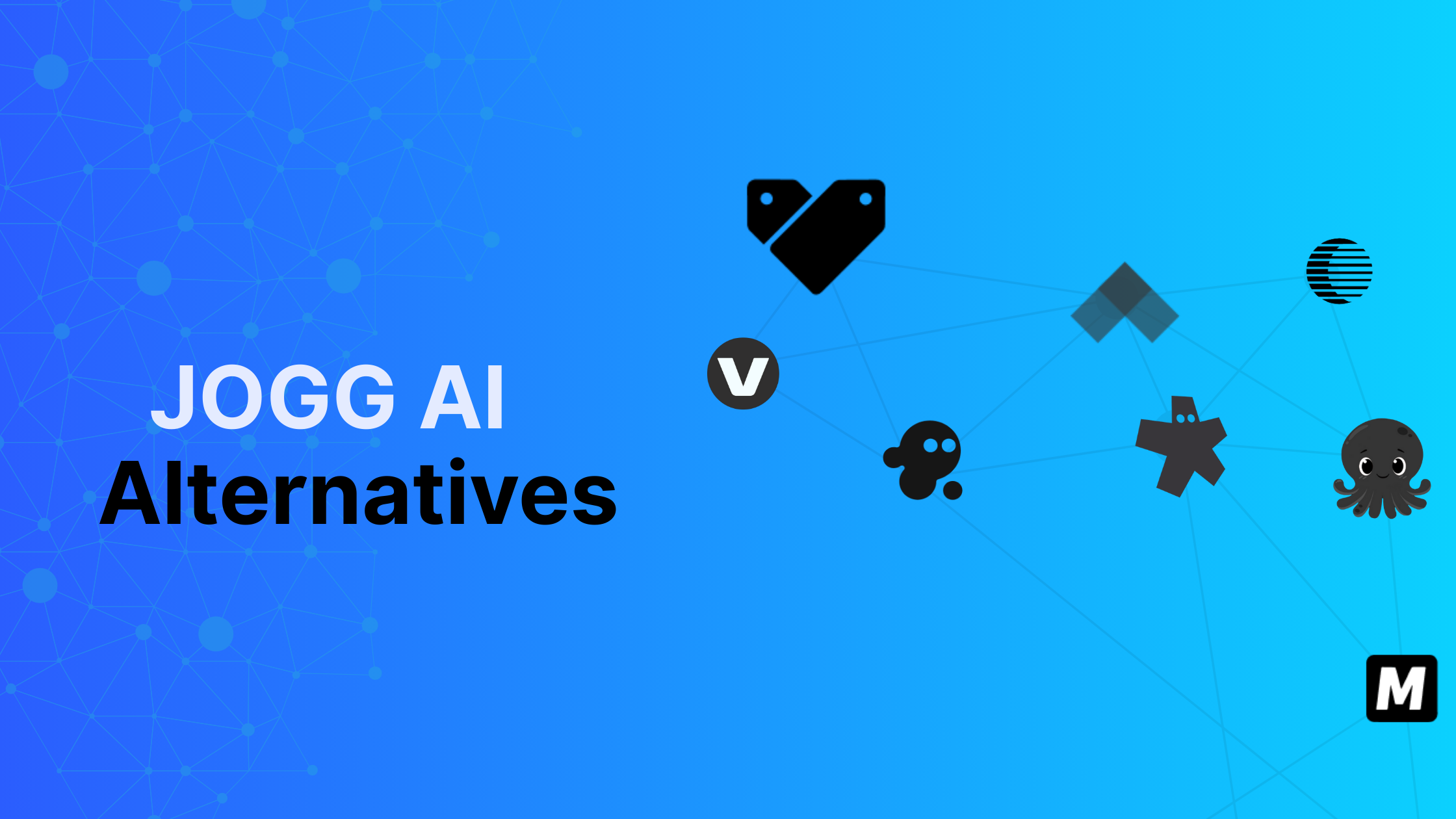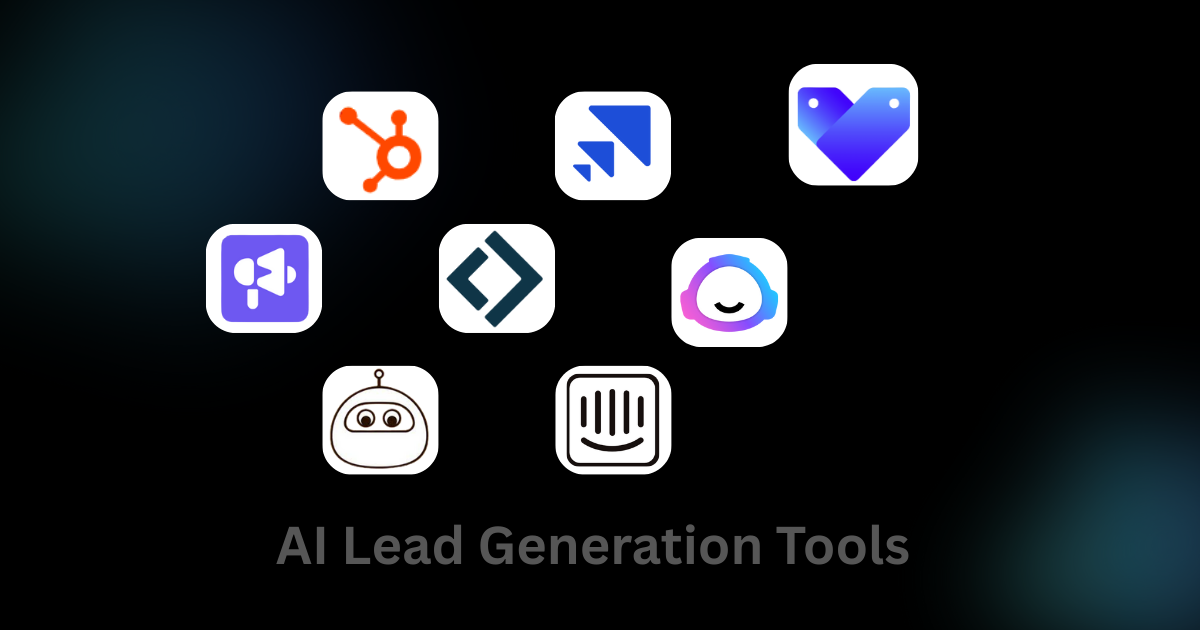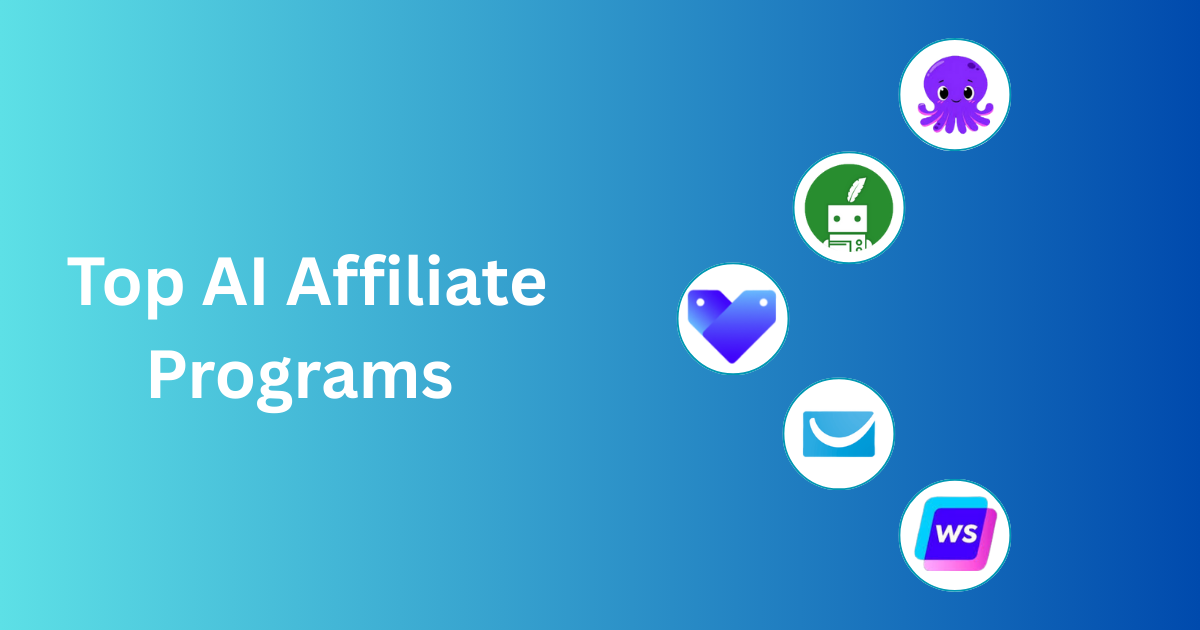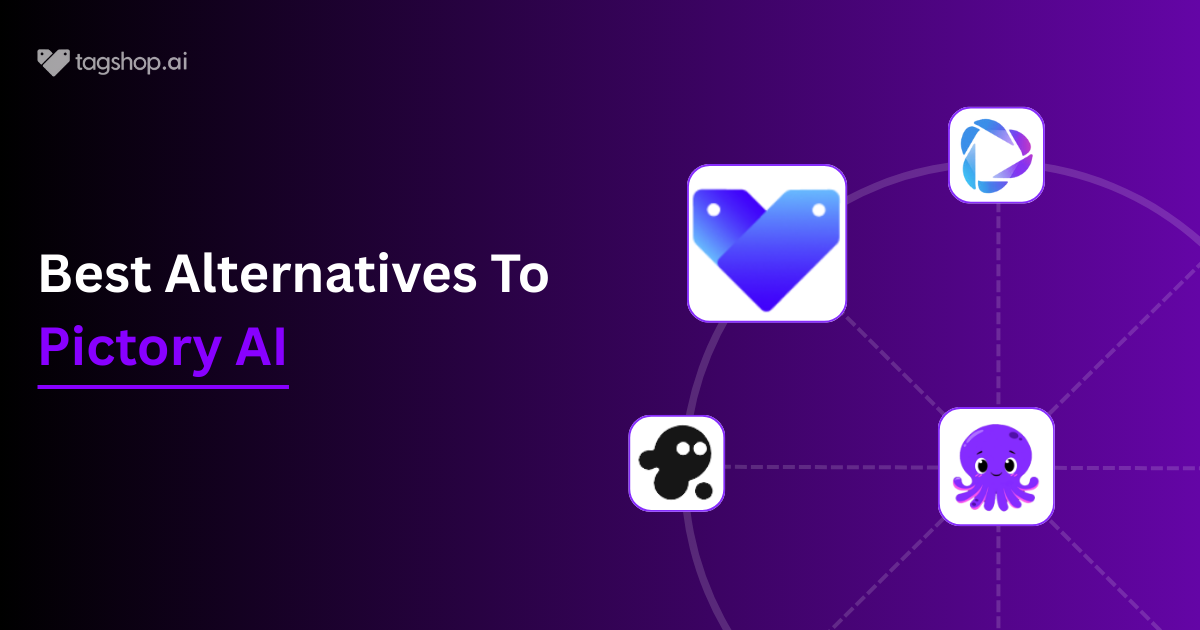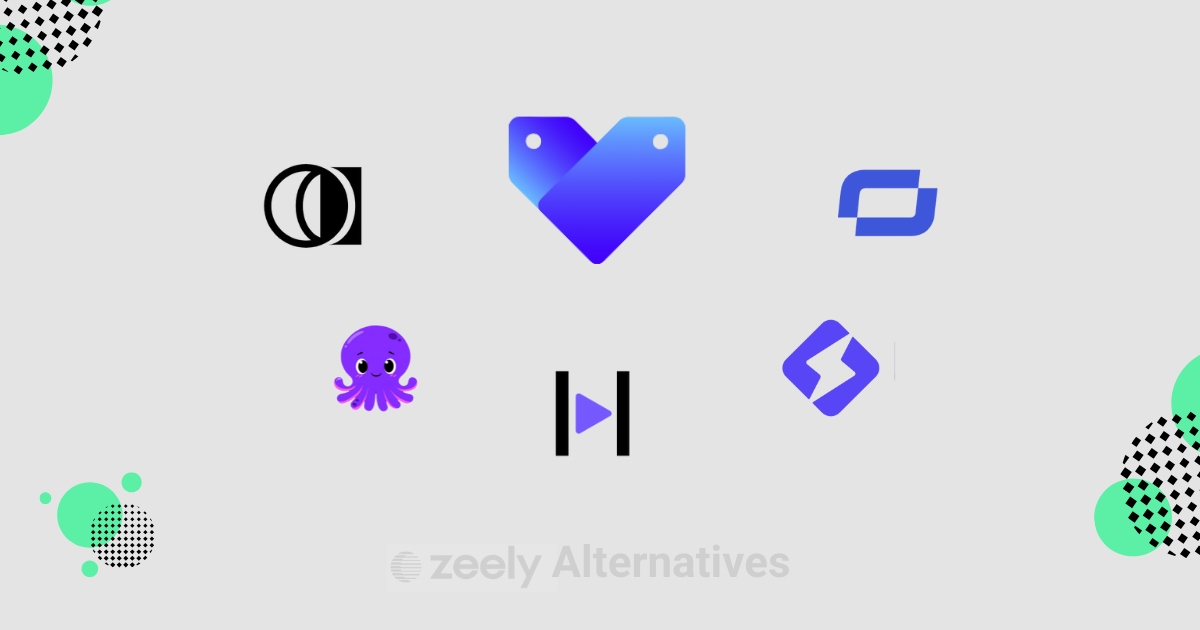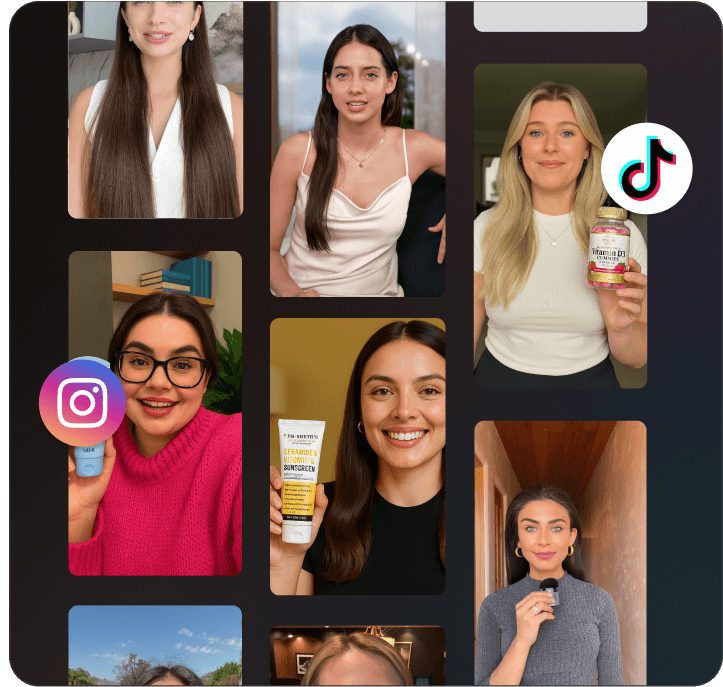8 Best Jogg AI Alternatives for AI Videos
AI video isn’t one-size-fits-all. Jogg AI does the job, but sometimes you need more. Maybe it’s cost, maybe style, or maybe features it just doesn’t cover. That’s where exploring Jogg AI alternatives becomes smart. Brands and marketers don’t want “just another AI video generator,” they want content that sells, engages, and looks real. Fear not!...