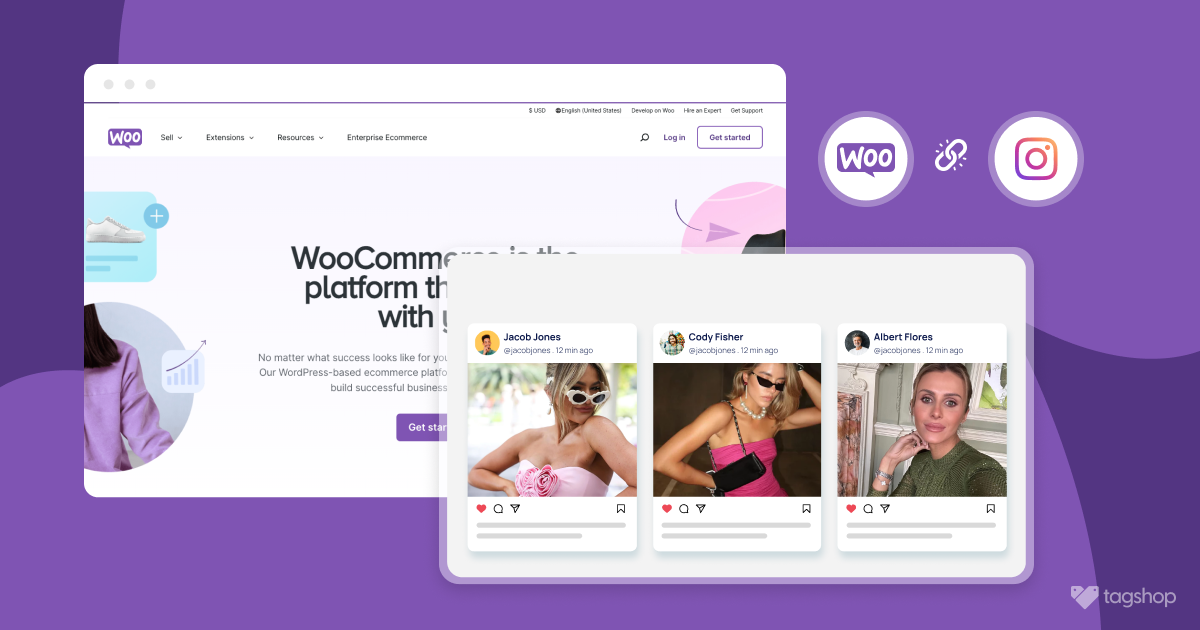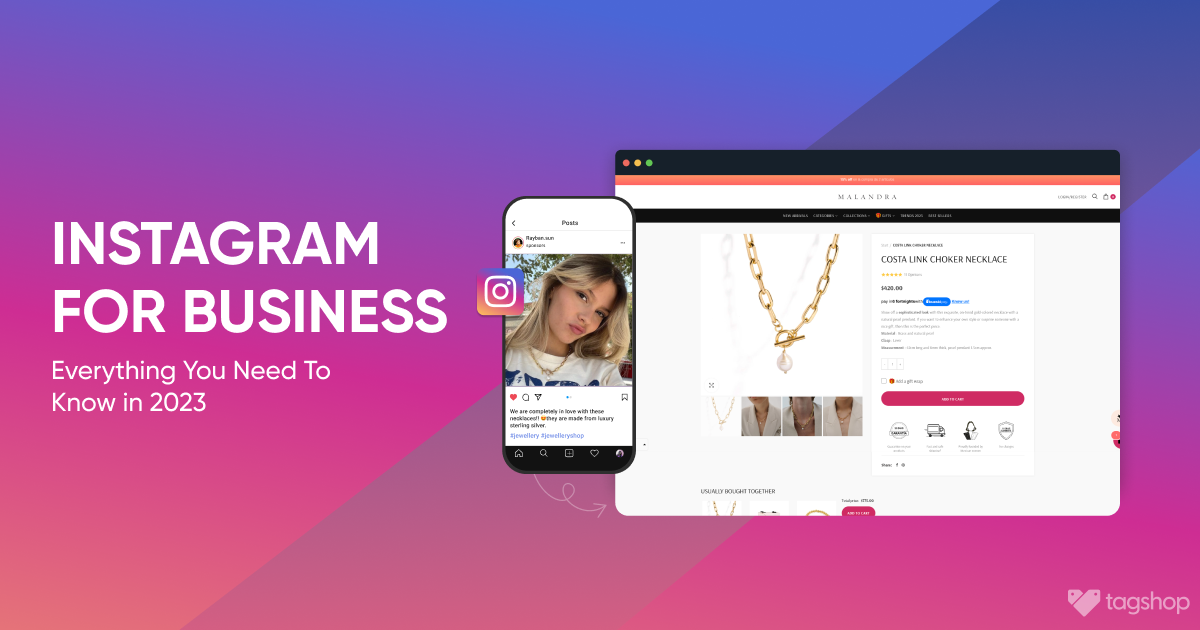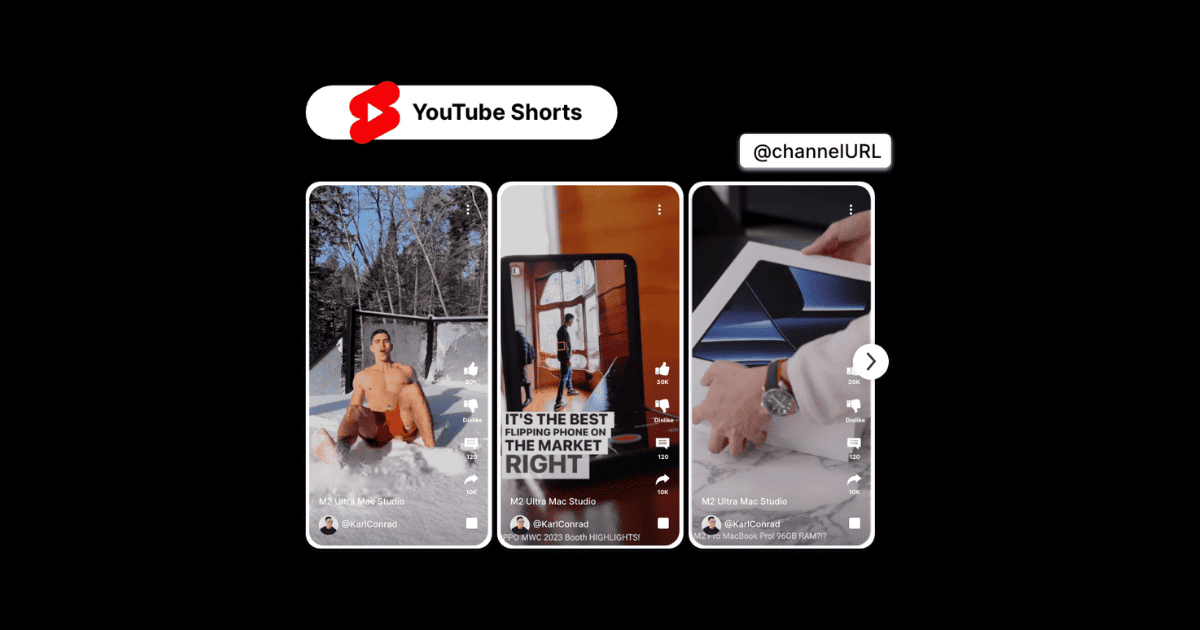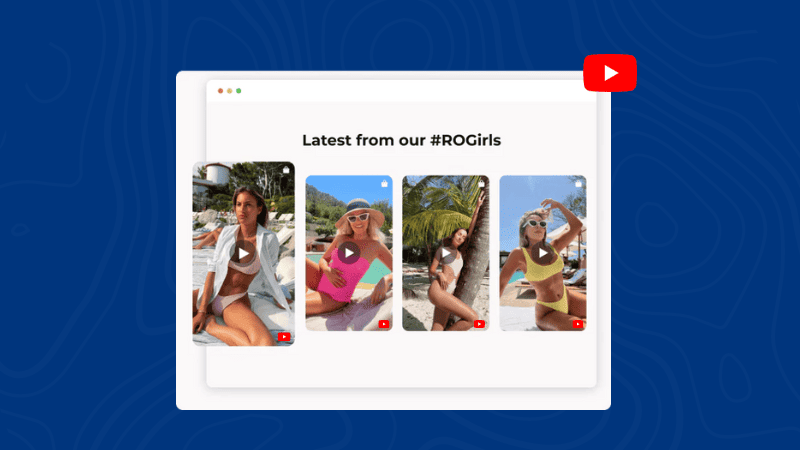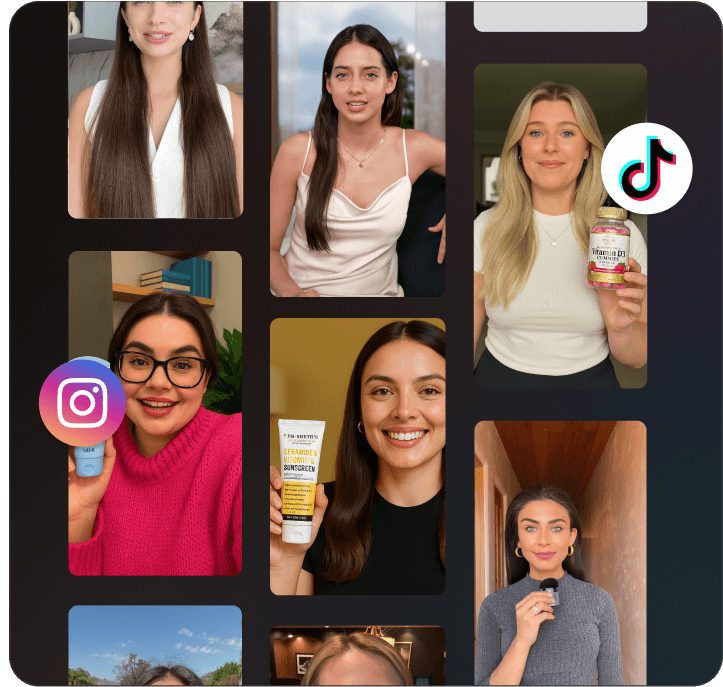How to Setup WooCommerce Instagram Shop: A Complete Guide
Running a WooCommerce store is awesome, but those clicks just aren’t converting like they used to. Right?
There are millions of potential customers who are already on Instagram, actively searching for products like yours.
The main problem in this scenario is to reach them before they find anyone else or to present yourself better than the rest.
Well, we have a perfect solution for you. You should know how to connect your WooCommerce store to your Instagram shop.
We’ve created an easy guide for you to do it step-by-step without any confusing tech talk.
Here’s What You Need to Connect WooCommerce to Instagram Shop
Before we go any further, let’s make sure you’ve got the essentials in your e-commerce toolkit to connect your WooCommerce to Instagram Shop:
- A WooCommerce store
- A Facebook business manager account
- An Instagram profile
- A Facebook product catalog
Once you have all this, you have laid the foundation to link WooCommerce to your Instagram shop.
What is Instagram Shopping?
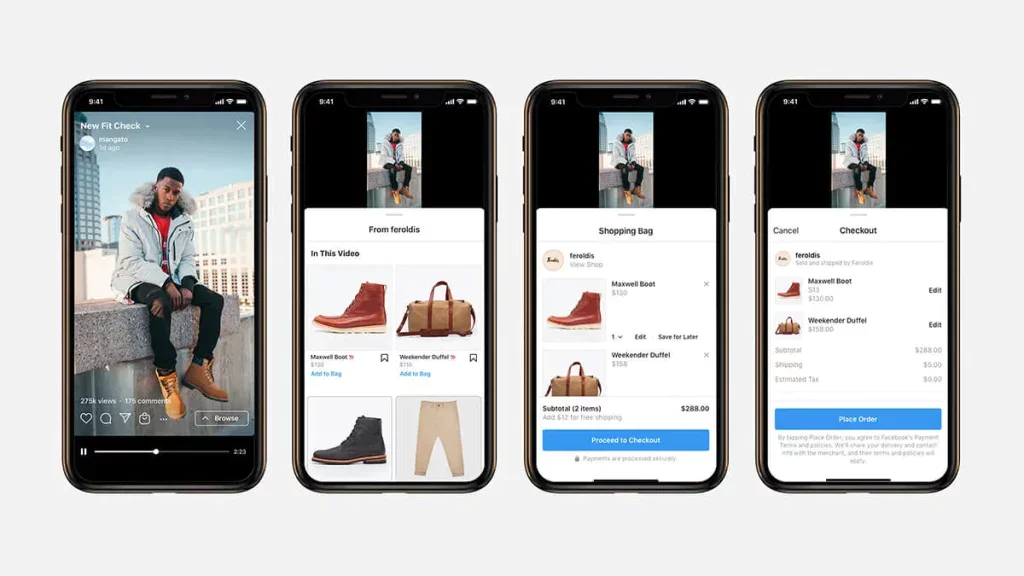
To keep it simple, Instagram Shopping is a built-in marketplace within the Instagram app.
It makes it easy to integrate your product catalog directly into your Instagram posts.
Here’s what that means for you as an eCommerce business:
- Product discovery is easier than ever: As an eCommerce marketer, I am sure you dream that users scrolling through their Instagram feed can discover your products directly within your posts. They don’t even have to visit your website, they can view everything right there in the app.
- Shoppable posts: “Check out the link in our bio.” Who would make an effort to do that? It’s all about making the customer’s experience easier, and with Instagram shopping, you can add product tags to your posts. Users just have to tap it, and they will know everything about the product and even navigate directly to your website to purchase it. Now, that’s called a smooth experience.
- Visuals: Instagram, as we all know, is all about visuals, so obviously, Instagram shopping allows you to showcase your products in a visually attractive way, grabbing attention and driving sales through eye-catching photos and videos.
Why Should You Sell Your Products on Instagram?
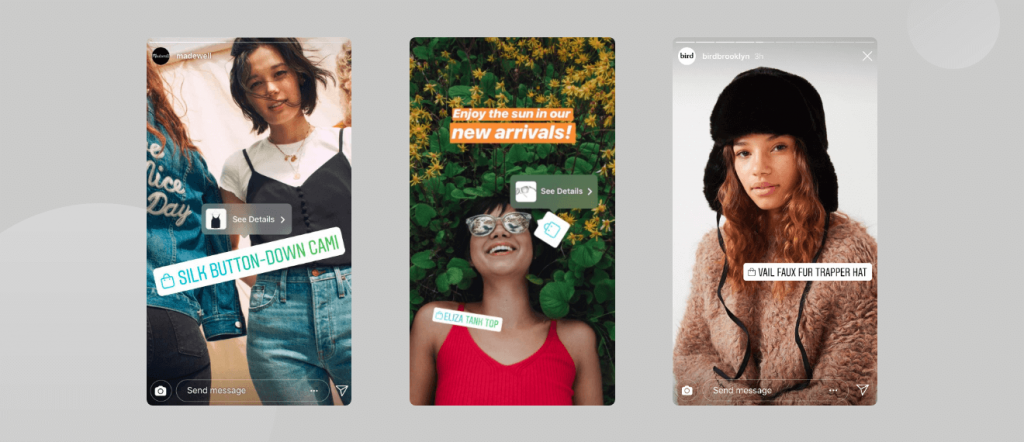
WooCommerce stores are amazing, but sometimes, reaching new customers looks very tedious.
Well, here is a fact that might give you an idea, Instagram has over 2 billion monthly active users, a massive audience searching for unique brands like yours.
Influencer marketing is booming on Instagram, and for good reason. Studies show that Instagram influencer marketing delivers an average ROI of $5.78 per $1 spent.
Partnering with relevant influencers can expose your brand to a targeted audience who already trusts their recommendations.
The future of shopping is looking digital, and Instagram is at the forefront. A staggering 74% of women and 68% of men in India prefer shopping on Instagram.
This trend is only accelerating worldwide, making Instagram a goldmine for reaching new customers across the globe.
By connecting your WooCommerce store to Instagram Shop, unlock the powerful combination of a massive audience, higher engagement rates, and a shopping experience that converts.
Steps To Connect Woocommerce to Instagram Shop
Here are the easy steps you must follow in order to connect your Woocommerce store to Instagram.
- Set Up Facebook Business Manager:
- If you don’t have one, create a Facebook Business Manager account.
- Connect your Facebook Page to the Business Manager.
- Create a Product Catalog:
- Go to your Business Manager and navigate to the “Catalogs” section.
- Click “Create Catalog” and choose “Product Catalog.”
- Upload your product information or connect your WooCommerce store for automatic syncing.
- Connect Instagram Shop:
- Open the Instagram app and go to your Business Profile settings.
- Tap “Shopping” and select “Set Up Shop.”
- Connect your Facebook account and choose the product catalog you created.
- Review and Submit for Approval:
- Review your product information and ensure it’s accurate and appealing.
- Submit your Instagram Shop for review on Facebook. This may take a few business days.
Here, we have two Situations: The Request is Approved/Rejected
If the Request is APPROVED
If Approved, congratulations. You can start adding products to the Instagram Shop
- Create a new Instagram post (photo or video).
- Tap “Tag Products” before sharing.
- Search for your products from the connected catalog and tag them in the post.
If the Request is REJECTED, don’t worry, we’ve still got your back.
Introducing Shopon Bio
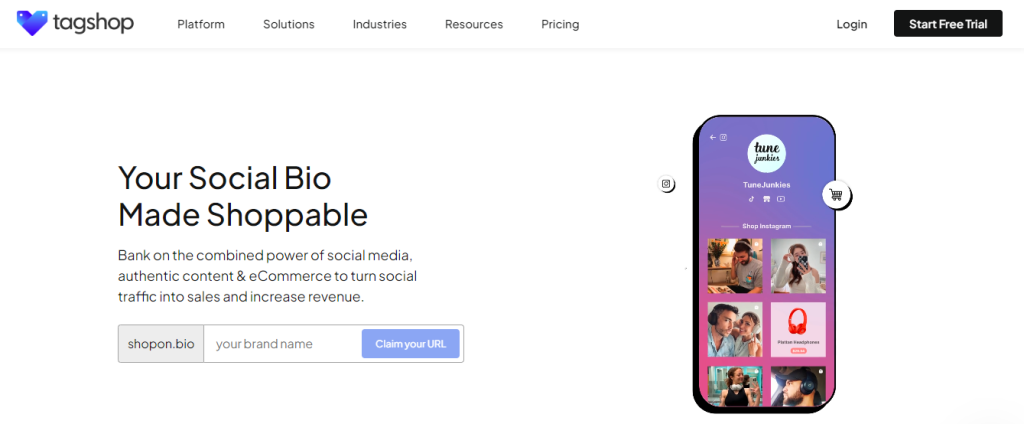
Shopon Bio is a tool designed to enhance ecommerce capability by offering a ‘Link In Bio” solution for social media platforms like Instagram. It allows the users to create a shoppable gallery that can be linked to their Instagram bio.
With the help of Shopon Bio, you can easily collect, curate a social shop, and direct your followers to your product pages. You can also make your Shoppable feed look fascinating with the customizing features offered. For example, you can add a personalized CTA and enable hotspots for multiple product tagging. Adding a Reel theme to showcase your video content from Instagram is another great feature offered by Shopon Bio.
Customers can easily navigate the shoppable gallery and purchase the product from social media bios. This eliminates the need to click on multiple links to find what they are looking for.
How To Get Shopon Bio?
Here’s how you can use this amazing feature using Tagshop
Step 1: Log into your Tagshop account.
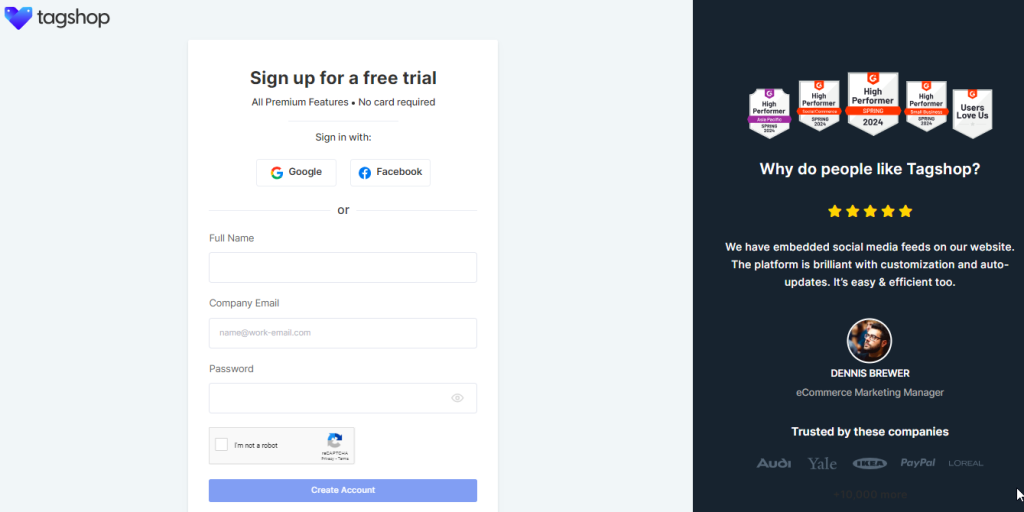
Step 2: Choose Shopon Bio from the dashboard and select the gallery you want to showcase content from.
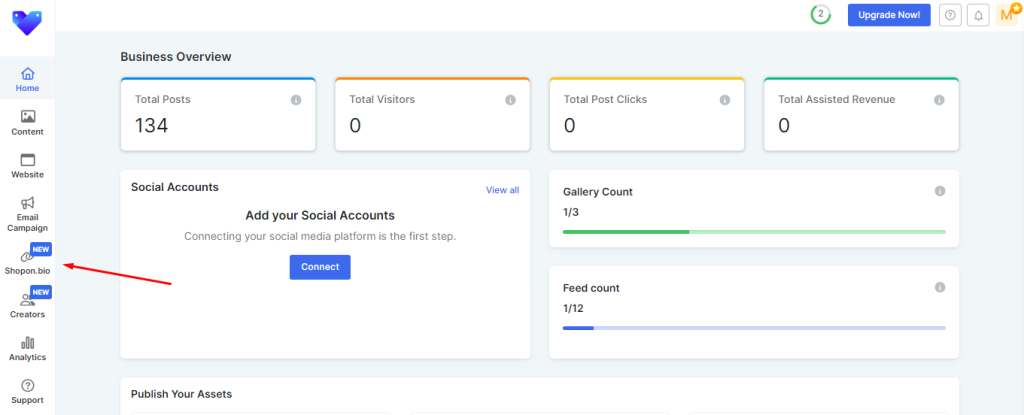
Step 3: Now, provide a name for your shop, write a description, and choose a unique username for your Shopon Bio.
Step 4: Now copy the Link and paste it into the Links section of your Instagram.
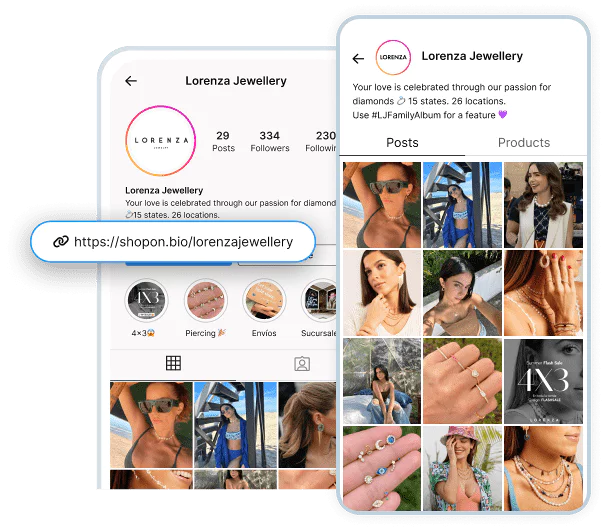
Congratulations, you are now ready to unlock a lot of opportunities through Shopon Bio
Bonus Tip: You Can also Add an Instagram Feed on the Woocommerce Store
Let us take a look at how users can add Instagram feeds on the Woocommerce store using Tagshop.
Step 1: Log in to Tagshop.
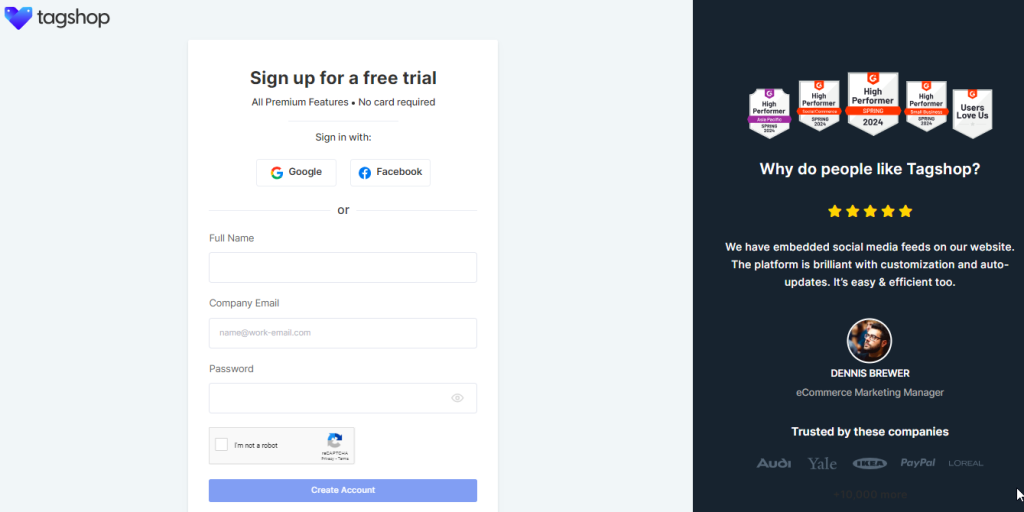
Create a free account on Tagshop or log in to your existing account. If you are a new user sign up and select a free plan to begin.
Step 2: Create Gallery
Connect your preferred social media platform (Instagram, in this case) to collect content. Then, select your Source and click on “ Create Feed”. Select the posts you want to display on Woocommerce.
Step 3: Upload Your Products
Sync your product catalog by clicking on “Product Catalog” from the sidebar. Now select “Woocommerce” then enter your store’s URL and click on “Connect Shop”. The product list is uploaded and you can add tags to your content.
Step 4: Personalize Your Feed
Go to ‘Apps & More’ to improve your feed with features like ‘Custom Post’, ‘Profanity Filter’, and Auto
Step 5: Website Integration
Start by clicking on ‘ Website’ from the sidebar. Choose from the layout options, and choose how you want your shoppable feed to look on your website’s homepage and product page.
From ‘Customization’ choose a background, card style, and CTA Buttons. Once your feed is ready, Click on ‘ Save Changes’ and then click on ‘Generate Code”.
Now a window will appear woith various CMS platforms. Choose ‘WordPress’. The ‘WordPress’ script window will appear. Follow the given instructions and paste the embed into the backend of your WordPress website.
Conclusion
After completing all the steps mentioned above, you are all set to Setup Woocommerce Instagram Shop. By integrating your Instagram account into Woocommerce you tap into a pool of opportunities and potential customers. This helps you to create a frictionless shopping experience and significantly boost your sales.
So what are you waiting for? Go ahead, connect Woocommerce to Instagram Shop, and see your business grow.