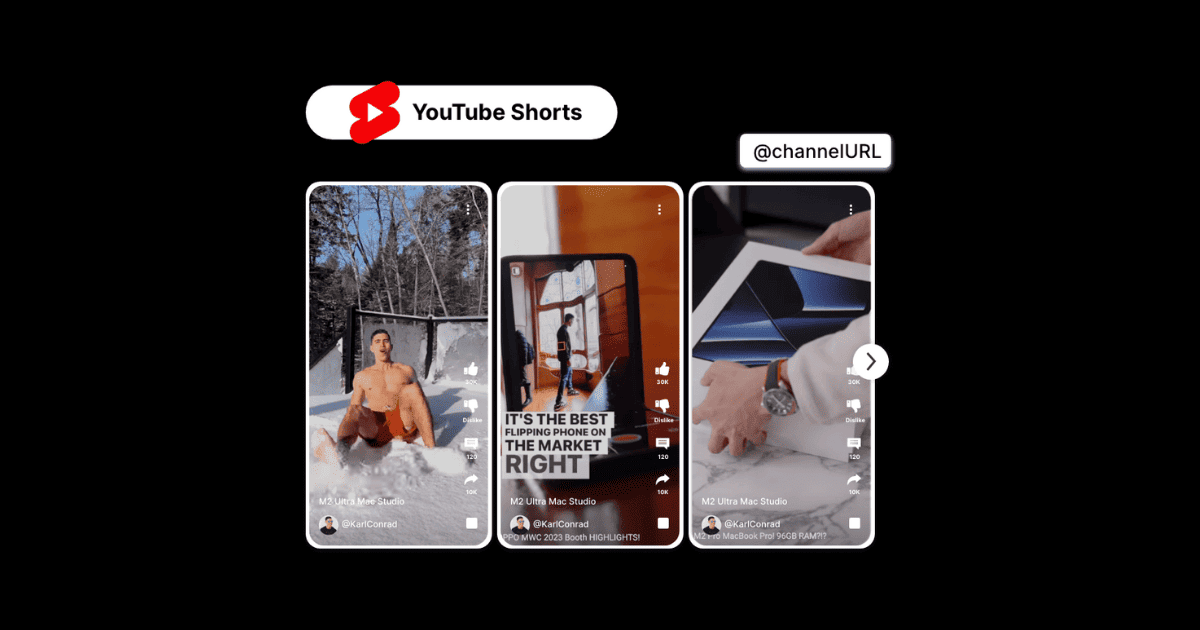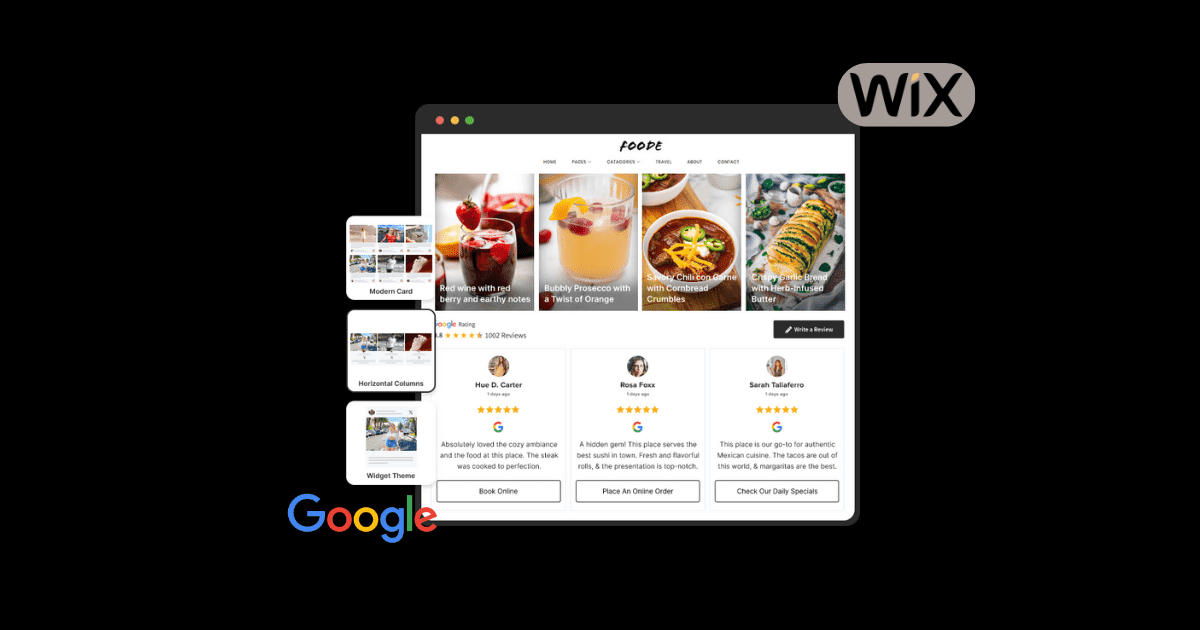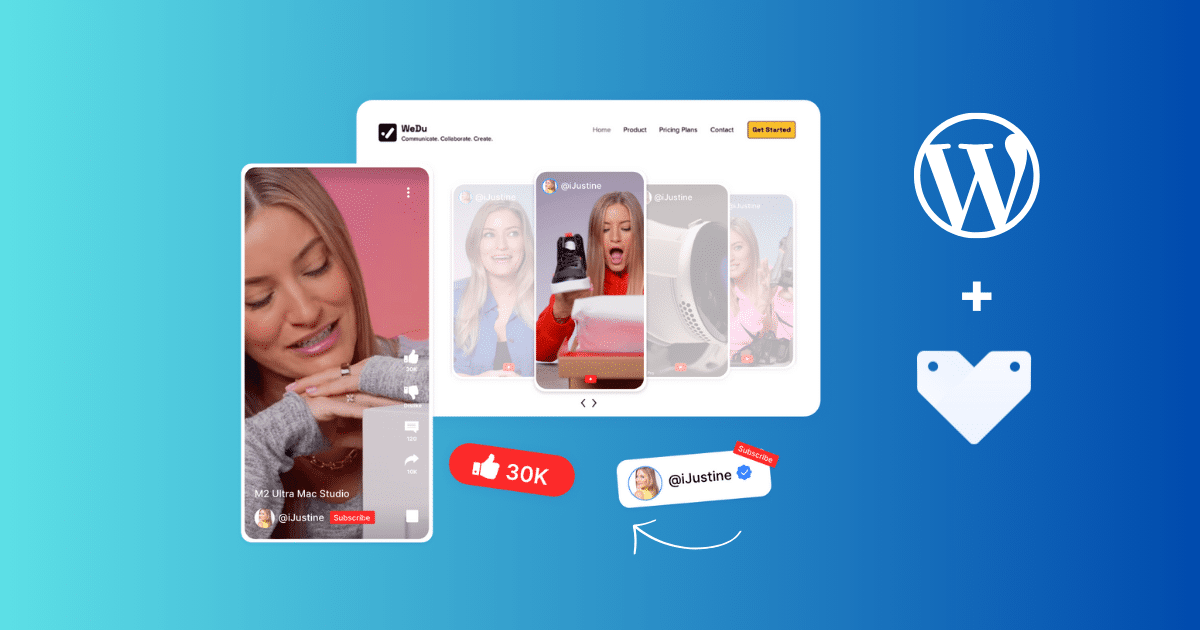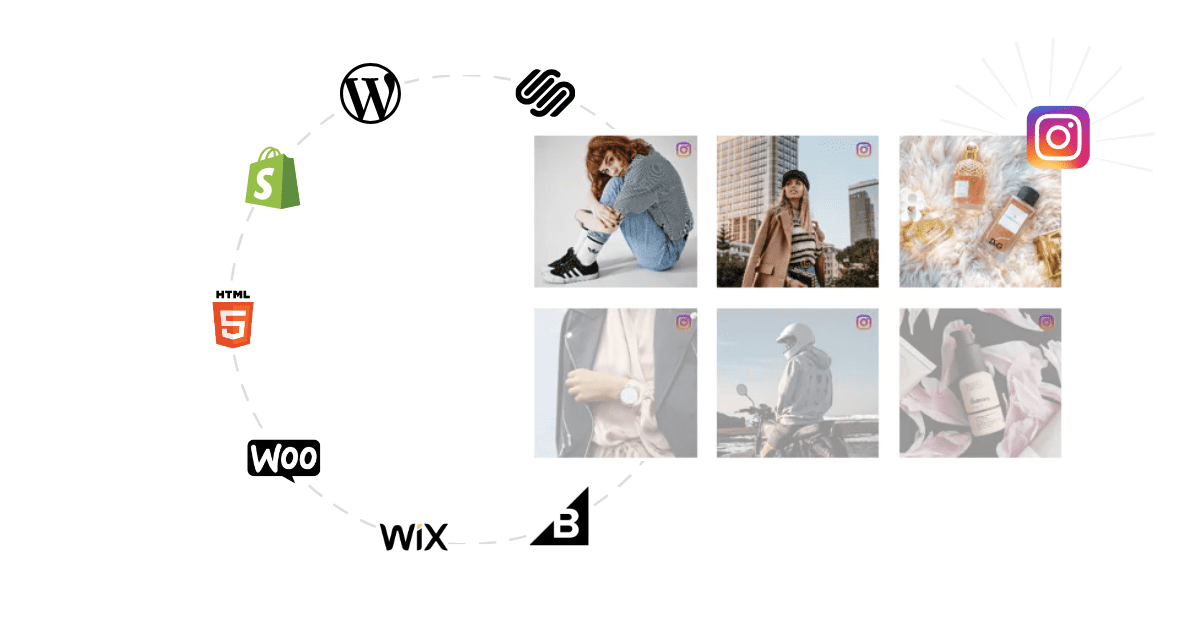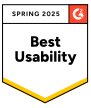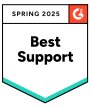How To Embed YouTube Shorts On Any Website?
Are you an eCommerce website owner who wants to grab the attention of visitors? You’re not alone on this battlefield. In this world of information overload, the attention span of website visitors needs to catch up. To capture and retain consumer attention, you must leverage every tool available. But don’t worry; YouTube Shorts is here to help you.
YouTube Shorts is bite-sized short-form video content launched in March 2021. You must embed YouTube Shorts on your website to grab viewers’ attention. Integrating your YouTube videos seamlessly in the form of Shorts can boost engagement and reach a wider audience. YouTube Shorts can dynamically showcase products, highlight promotions, and provide an immersive shopping experience that fascinates users.
Can you embed YouTube Shorts on the website? Of course, this guide will walk you through the most straightforward embedding process in just a few clicks. Let’s get started!
What Are YouTube Shorts?
YouTube introduced a new vertical video format called YouTube Shorts, which can be up to 60 seconds long and can be easily created using a smartphone. In other words, YouTube Shorts are micro-sized vertical-form videos up to 60 seconds long.
YouTube Shorts are identical to other popular short-form bite-sized video formats like TikTok and Instagram Reels, designed to be quick and engaging. Brands can utilize their video content and post it as a YouTube Short by trimming engaging and essential parts to engage their subscribers. The decreasing attention span of users makes YouTube Shorts a good option for brands.
Youtube Channel
Youtube Playlist
Youtube Shorts
Youtube Keywords
Youtube Location
Ways To Embed YouTube Shorts On the Website
You can use several methods to embed YouTube Shorts on website. Let’s explore two popular methods:
Method 1. Using YouTube Shorts Link
You can embed YouTube Shorts on any website using the Shorts Link, but you can add only one Shorts at a time, which will be technical. Follow these steps carefully:
Step 1. Open YouTube and search for the Shorts you want to embed on the website.
Step 2. Tap on the Share button, which is available in the options.
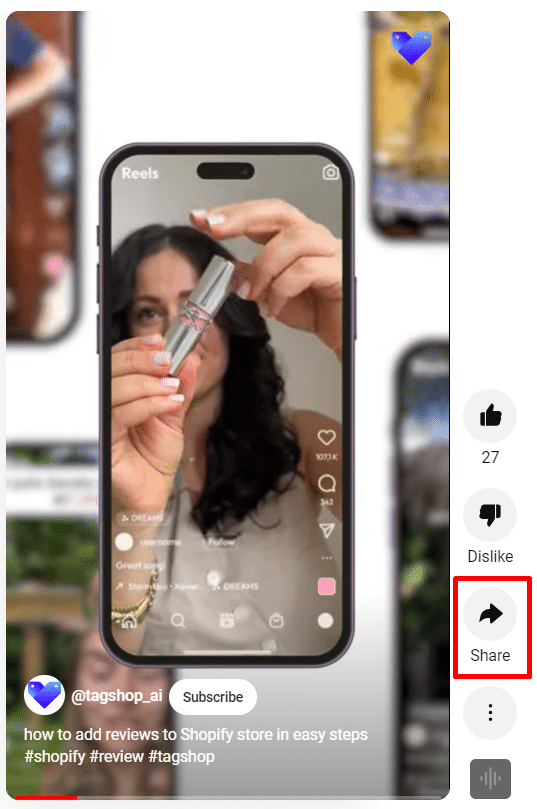
Step 3. Copy the link that appears in the dialogue box.
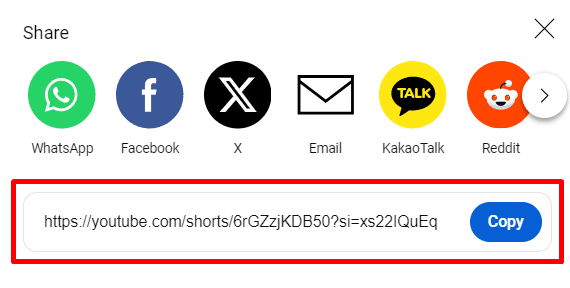
Note: YouTube doesn’t offer a direct embedding option for YouTube Shorts. To embed a Short on your website, simply replace “shorts” with “embed” in the copied URL. As shown in the example below 👇
❌ https://youtube.com/shorts/1xwL28bts5M?si=hF5BAvG9t9kxbL89
✅ https://youtube.com/embed/1xwL28bts5M?si=hF5BAvG9t9kxbL89
Step 4. Copy the provided code and paste it where you want to embed YouTube shorts.
*This code can be used on any website
<iframe width="315" height="560"
src="Paste_URL_Here"
title="YouTube video player"
frameborder="0"
allow="accelerometer; autoplay; clipboard-write; encrypted-media; gyroscope; picture-in-picture; web-share"
allowfullscreen></iframe>Note: You can customize width=”##” height=”##” by changing the number.
Step 5. Now, sign in to your website-building platform.
Go to the webpage or section where you want to embed YouTube shorts.
Paste the embed code in the website’s HTML editor and save the changes.
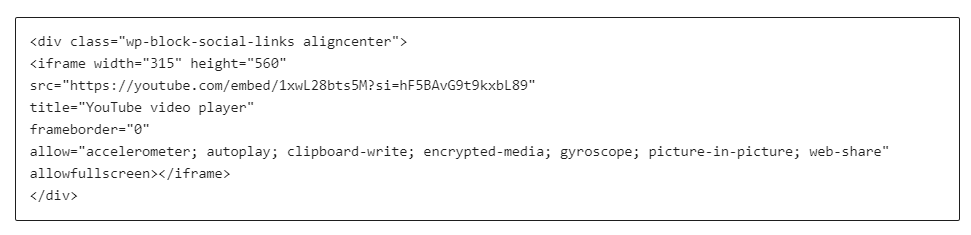
Example of YouTube Short on Website
Method 2. Using Tagshop (Multiple Shorts at Once)
You can easily embed multiple YouTube Shorts on your website using an advanced tool like Tagshop. This tool offers several benefits, such as an amazing theme, customization, and easy-to-use code for any CMS platform. Here are step-by-step procedure:
Step 1. Content Curation
1. Start by logging in your Tagshop account.
2. After logging in, choose YouTube as your source network.
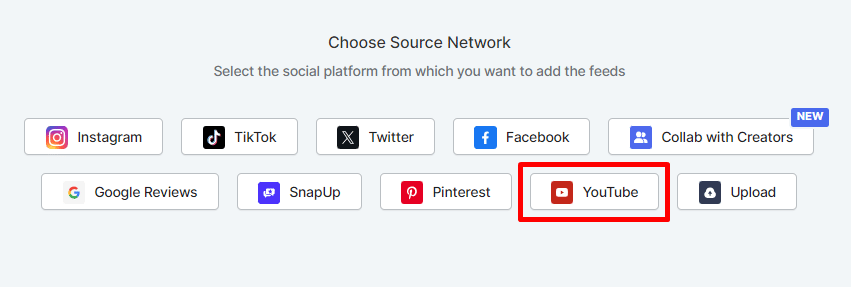
You can create a YouTube feed using multiple options, such as Channel URL, Shorts, Playlist, Keywords, and Location.
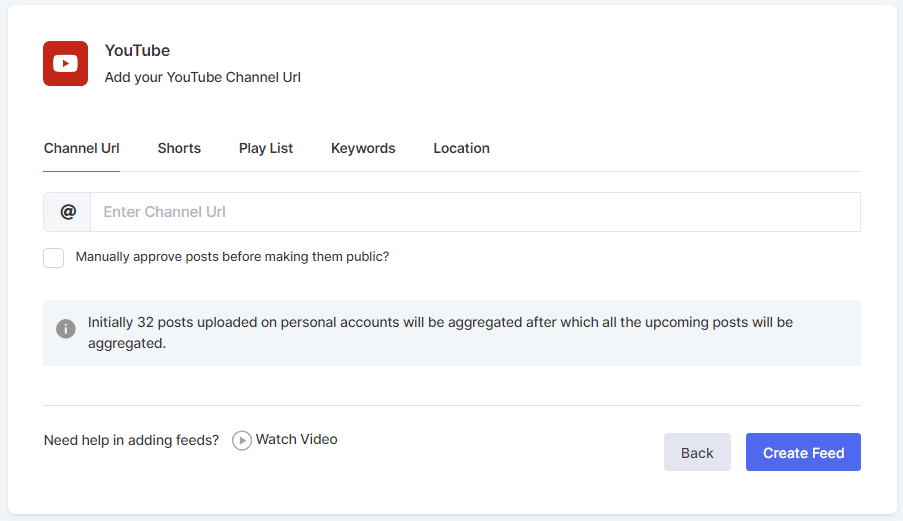
After inserting the Shorts URL, click the Create Feed button to create your feed.
Pro Tip – You Can Make Your YouTube Shorts Shoppable
Note: Follow these steps to make your YouTube Shorts shoppable, or skip to the next step to embed YouTube Shorts on your website. You must upload a product catalog to Tagshop to make your Youtube Shorts feed shoppable.
You can navigate to Content>Product Catalog from the sidebar. You can sync your products directly from your CMS website builder or upload products manually.
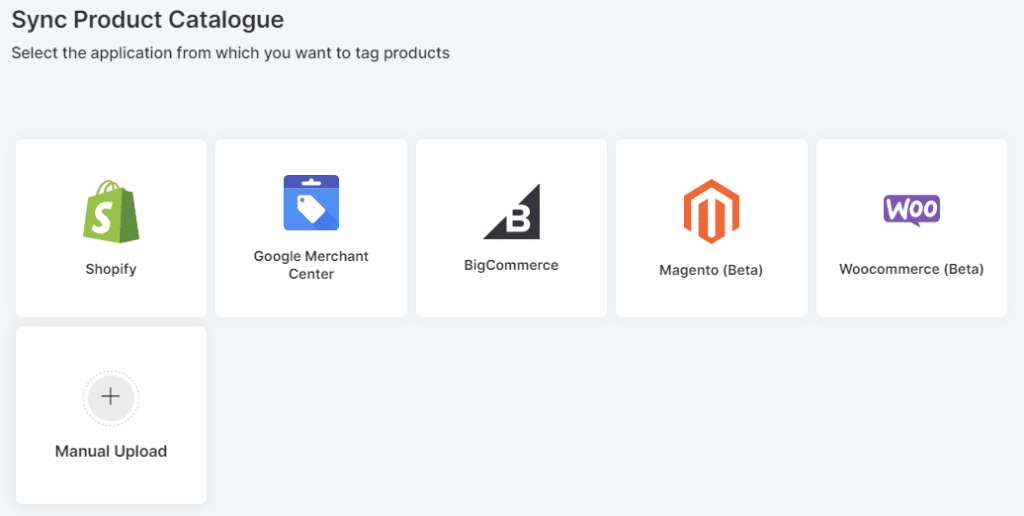
After syncing your products, tag them to make your feed shoppable. Tap the “Tag Products” button under any post on your feed.
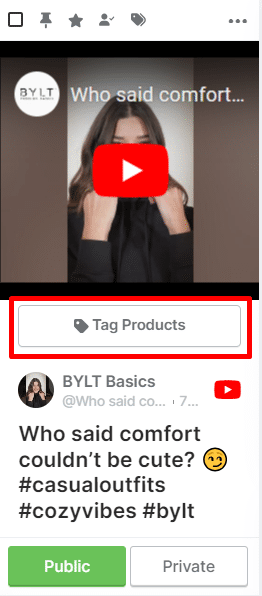
You can search for products by name, category, SKU, and tags.
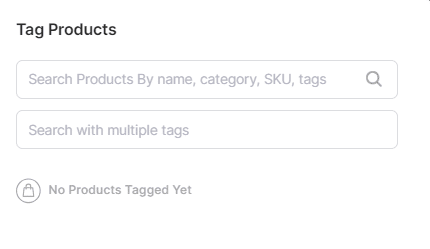
Add multiple tags in a single post by turning on the hotspot feature.
Step 2- Design Your YouTube Shorts Feed
You can modify the YouTube feed according to your requirements. Go to ‘Content’ on the sidebar, choose the posts you want to make public/private, or filter irrelevant content.
Go to the Website to make your YouTube Shorts feed aesthetically pleasing. Then, apply Themes, customization, or CTA buttons.
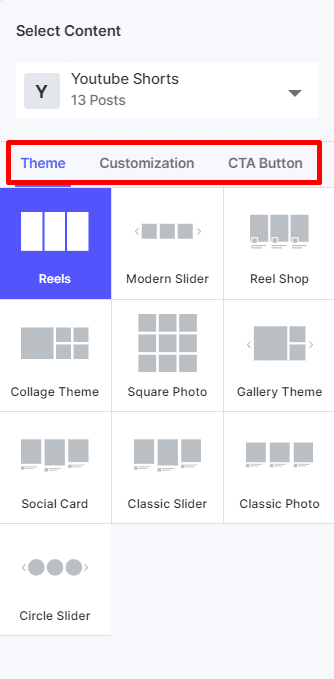
Step 3- Publish Your YouTube Shorts Feed On Website
After customizing your YouTube Feed, go to “Website” from the sidebar and tap “Generate Code” at the bottom right corner of the dashboard.
Select your preferred CMS platform and copy the YouTube shorts embed code.
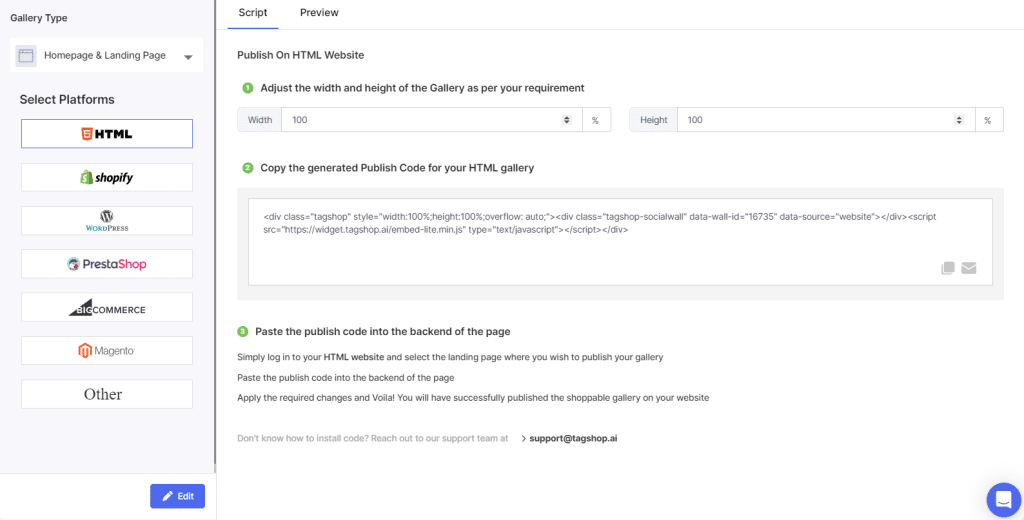
Live Demo: YouTube Shorts On a Website
Youtube Channel
Youtube Playlist
Youtube Shorts
Youtube Keywords
Youtube Location
Embed YouTube Shorts On Any Website with Tagshop
In the previous section, we learned how to embed YouTube shorts on the website using Tagshop. Check out these step-by-step solutions for all your CMS platforms to embed shorts on your website.
How To Embed YouTube Shorts In WordPress?

Read the steps below to embed YouTube shorts on the WordPress website.
- Log in to your WordPress admin panel.
- Navigate to the webpage where you want to embed YouTube shorts.
- Choose “Custom HTML Block”
- Paste the YouTube shorts embed code copied from the Tagshop.
- Tap on the Publish button, and you’re done.
Related Blog: How to Embed YouTube Video in WordPress
_________________________________________________________
Embedding YouTube Shorts Feed On HTML

To embed YouTube Shorts on your HTML website, you must follow these steps:
- Start with logging into your HTML admin panel.
- Reach out to the webpage where you want to embed YouTube Shorts feed.
- Now, paste the YouTube shorts embed code copied from the Tagshop tool.
- Save the changes, and you’ve done.
_________________________________________________________
How To Showcase YouTube Shorts On Wix?

Showcasing a YouTube Shorts feed on your Wix website is simple. Here are the steps:
- Sign in to your Wix website account.
- Tap on the ‘+’ button besides the “Main Pages”
- Now, reach out to the Embed Code and pick “Embed HTML.”
- Paste the generated embed code of your YouTube shorts feed in the section.
- To apply changes, tap on “Save.”
_________________________________________________________
How To Display YouTube Shorts On Shopify Store

Following the steps below, you can embed YouTube videos on your Shopify store.
- Sign in to your Shopify admin panel.
- Check for the ‘Online Store’ option.
- Choose ‘Pages’ from the drop-down menu.
- Go to the webpage where you want to embed YouTube Shorts or create a new page.
- You can embed the YouTube Shorts generated code in the HTML section.
- Save the changes, and you’re done.
_________________________________________________________
How To Add YouTube Shorts On Squarespace Website

To embed YouTube Shorts on your Squarespace website, check out the steps below:
- Log in to your Squarespace admin panel.
- Choose the webpage where you want to add a YouTube Shorts feed or create a new one.
- Select the ‘Add Section> Add a blank section.
- In the above URL field, tap on the “</> Code” and paste the generated embed code here.
- Save the changes and tap on ‘Apply’ to publish your changes.
_________________________________________________________
How To Add YouTube Shorts On Weebly
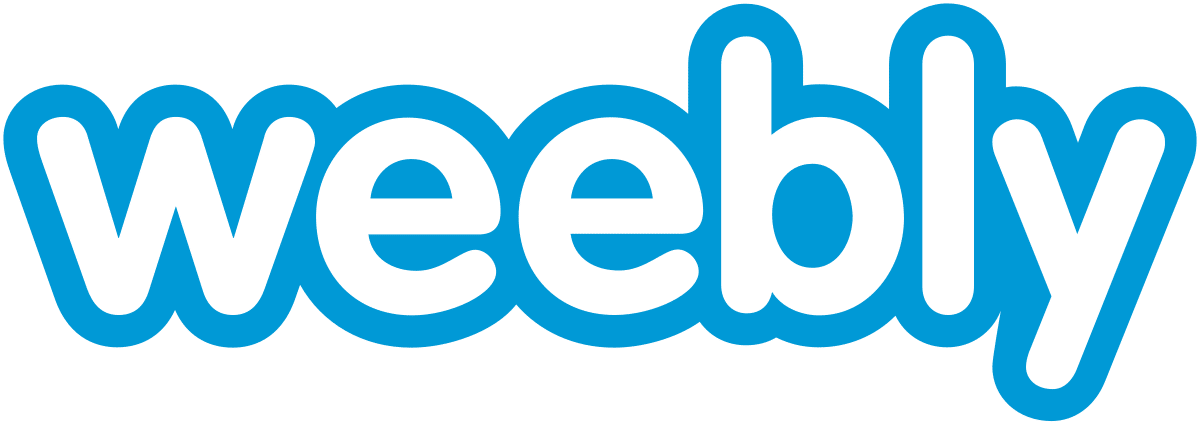
Simply add YouTube Shorts on the Weebly website; you must follow these steps:
- Sign in to your Weebly account.
- Reach to the embed code element.
- Now, utilize the drag-and-drop option where you want to embed YouTube shorts.
- Select the HTML box.
- Pick the Edit Custom HTML option.
- Paste the copied embed code for YouTube shorts.
- To complete the process, save the changes.
_________________________________________________________
Display YouTube Shorts On Elementor
To display your YouTube Shorts on the Elementor website, go through these steps:
- Sign in to your WordPress admin account.
- Choose the pages where you want to integrate the feed.
- Tap on “Edit With Elementor”.
- Now, drag and drop the HTML element where you want to embed the YouTube Shorts feed.
- Paste the generated embed code and tap on “Update.” Your feed is now live on the website.
Youtube Channel
Youtube Playlist
Youtube Shorts
Youtube Keywords
Youtube Location
Benefits Of Embedding YouTube Shorts On Website
Embedding YouTube Shorts helps brands increase awareness and engage their customers. Here are some significant benefits of embedding Shorts on your website that can help you decide whether to add them to your marketing strategy.
1. Increased Mobile Engagement
Embedding YouTube Shorts on your website can significantly enhance user engagement. Users will view captivating videos, which will keep them hooked on your website for longer. Statista.com says over 50% of YouTube watch time comes from mobile devices compared to desktop computers. Because this is a mobile-first feature, you need to make your YouTube Shorts mobile-friendly to increase user engagement and extend viewership to new horizons.
Must Read: Embed YouTube Playlist on Website in 4 Steps
2. Leverage Short-Form Content Trends
YouTube Shorts can be a game changer for your business with their extensive reach online. Since their release in March 2021, this feature has reached 70 billion daily average views. People love and watch YouTube Shorts more and more daily, and this number will increase soon. To get this massive viewer pool for your business, start leveraging short-form content trends and embed them on your website.
3. Boost SEO With Visual Content
Visual content on a website can significantly enhance SEO. Brands now leverage video content on their eCommerce websites to appear at the top of search engine results. Websites with videos are 53X more likely to reach the front page of the Google search results, according to a study by Search Engine Watch. Engaging users with videos is invaluable in boosting your website’s SEO as it reduces bounce rates and increases your chances of appearing in search results.
Must Read: How to Embed YouTube Channel On Any Website?
4. Enhance Social Proof
Feature user-generated content, like reviews or experiences on your website shared through YouTube Shorts, can serve as social proof. The research shows over 88% of customers read reviews before buying from a website. The enhanced social proof through reviews will generate trust and build community around your business.
5. Improve Website Loading Speed
According to research, over 90% of customers want more video content from eCommerce brands. YouTube Shorts can be added to your homepage or landing pages to increase engagement rates and improve website loading speed. You can also embed YouTube Shorts on the website with a fast video player to enhance the loading speed.
Youtube Channel
Youtube Playlist
Youtube Shorts
Youtube Keywords
Youtube Location
Final Verdict!
Mastering how to embed YouTube Shorts on a website is invaluable for any eCommerce business’s marketing strategy. Embedding the YouTube Shorts feed on your website is essential for your eCommerce brand. We have learned how to embed it in several eCommerce platforms, such as Shopify, WordPress, Wix, Weebly, HTML, etc., and understand their benefits. After adding Shorts to your website, you will see a critical difference in how your visitors interact with your business.
Utilize Tagshop and embed YouTube Shorts today to get the maximum exposure for your brand!
Suggested Blogs:-
➡ How to Embed YouTube Videos On Website?
➡ A Complete Guide On YouTube Shoppable Video
Frequently Asked Questions
Yes, you can easily embed YouTube Shorts on the website by using the Tagshop tool. This tool provides seamless integration without requiring any technical expertise.
There is no direct way to get an embed code for YouTube Shorts. YouTube Shorts are designed for short-form content primarily viewed on mobile devices. However, to embed YouTube Shorts, you can use a third-party tool like Tagshop.
No, YouTube does not provide any embed code. However, you can embed YouTube shorts on any website using Tagshop.
You can only embed YouTube videos, not shorts. To embed YouTube shorts on a website, you can use a third-party tool like Tagshop.