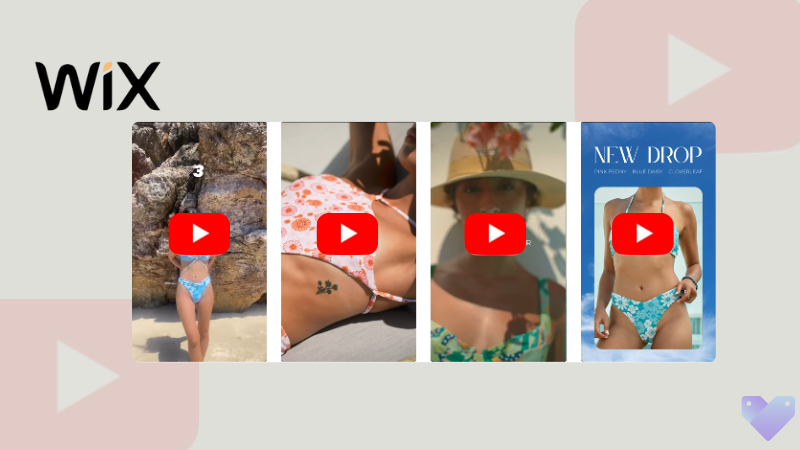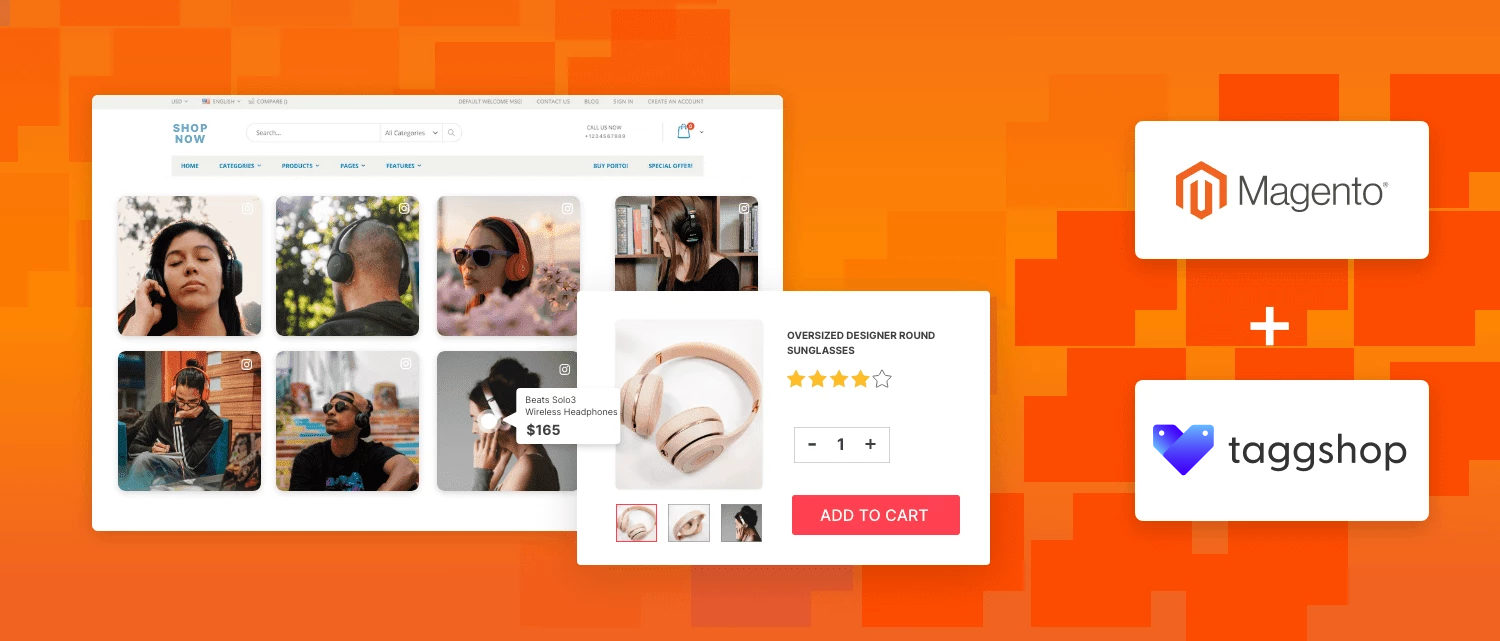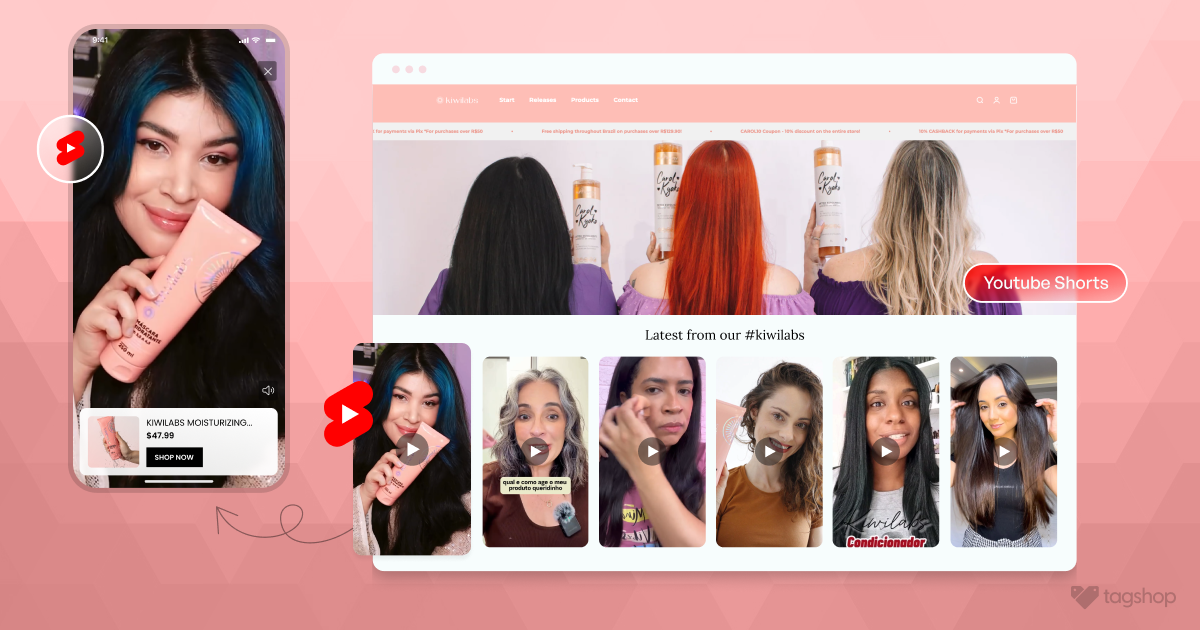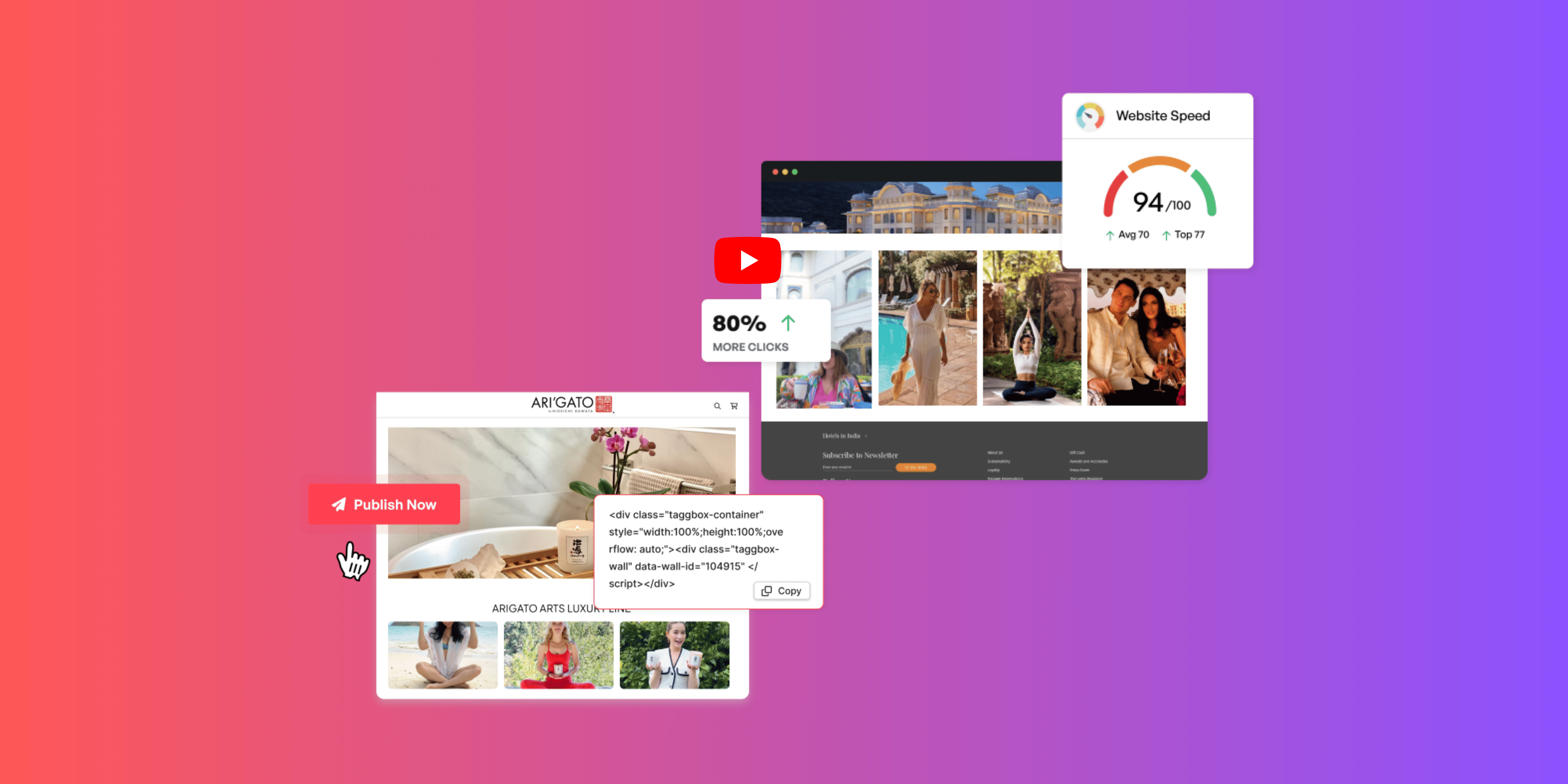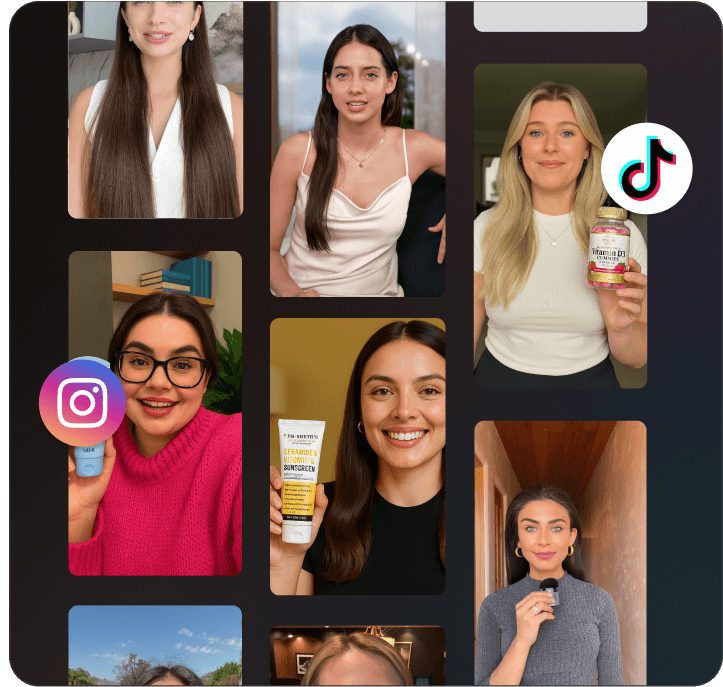How to Embed YouTube Video in Wix Website for Free?
In this digital age, making your website stand out from competitors is difficult. You might fail to generate that level of conversions and engagement because of similar competition around your niche. So, what will make your website set apart from others?
Well, we have a solution for you. Have you ever considered embedding engaging YouTube videos into your Wix website? Doing this can make your website attractive and hence attract more visitors.
But, embedding YouTube videos might seem difficult to many marketers if tech is not your type. And let’s be honest, manual uploading consumes much of your time and effort. So, considering all of this, we have come up with this article that will help you learn how to embed YouTube video in Wix with no coding solutions. We will also discuss some benefits that will make you aware of its importance. By the end of this article, you will have your amazing YouTube feed ready by learning how to add a YouTube video to Wix. So, without much await, let’s begin:
Simple Method to Embed YouTube Video in Wix Website (Using Tagshop)
To embed YouTube video in Wix website, follow these steps:
1. Login to the Tagshop Account
Step 1 – Go to your Tagshop account or create a account.
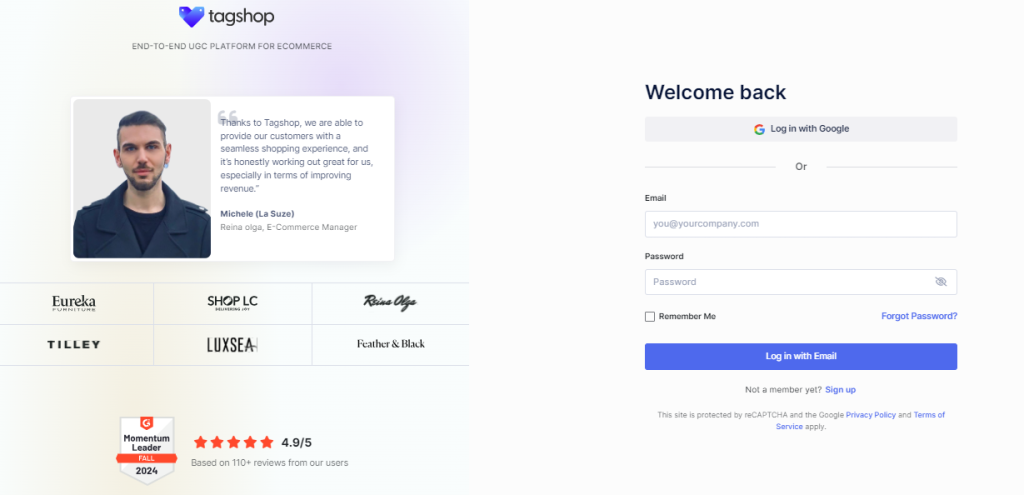
Step 2 – From the sidebar, choose the ‘feed’ option
Step 3 – Click ‘Add Feed’ from the top right corner
Step 4 – Select your ‘YouTube’ as your social platform from the available options.
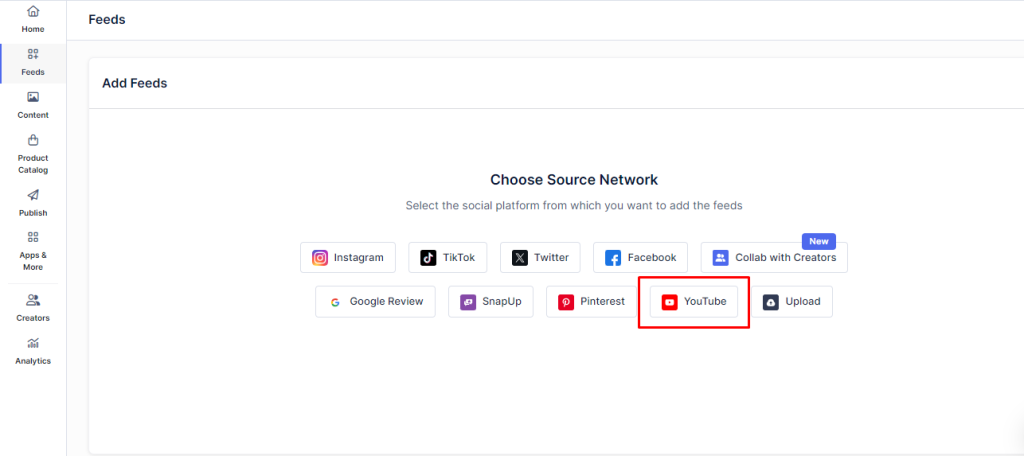
Step 5 – Now, select your feed type from the options such as Channel URL, Shorts, Playlist, Keywords, and Location.
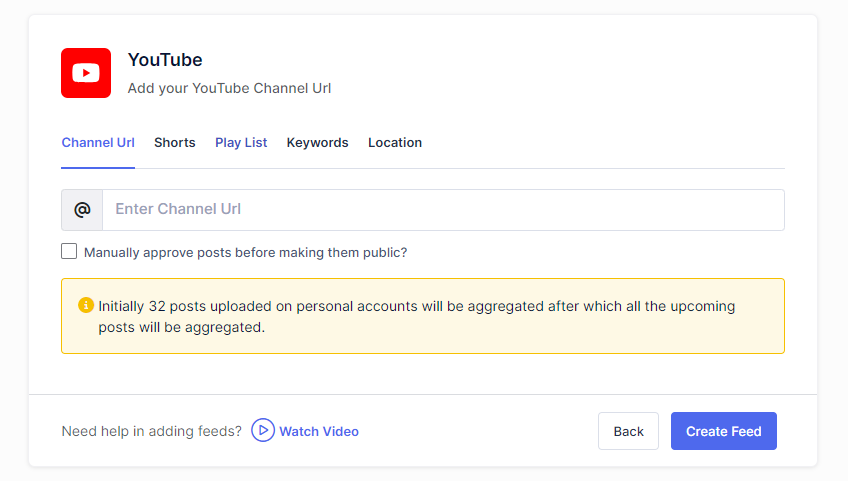
Step 6 – Enter the relevant details and click ‘Create Feed’
Step 7 – Once your feed is created, go to ‘Content,’ where you can moderate your feed. Here, hide and remove the irrelevant content as per your preference.
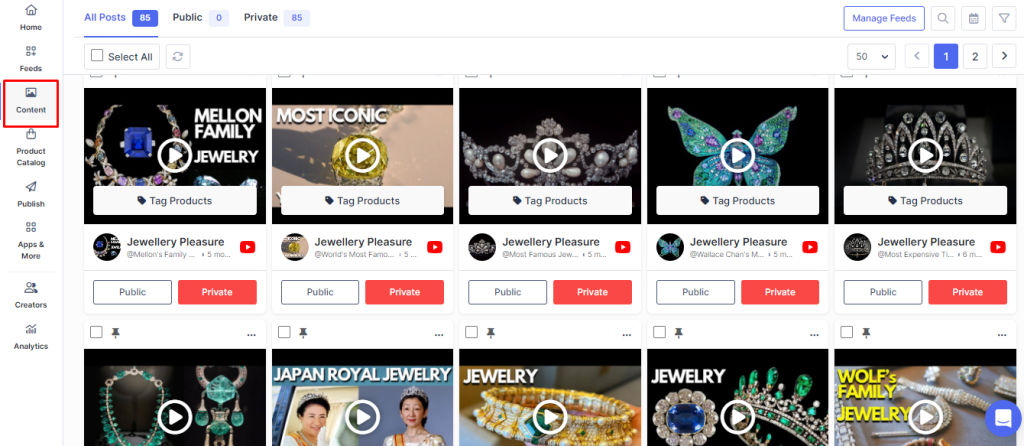
2. Make your YouTube videos Shoppable
Step 8 – Once you’re done, it’s time to make your YouTube videos shoppable. From the sidebar, go to ‘Product Catalog.’
Step 9 – Here, select the application from which you want to sync the products. You have options such as Shopify, Google Merchant, BigCommerce, manual upload, etc.
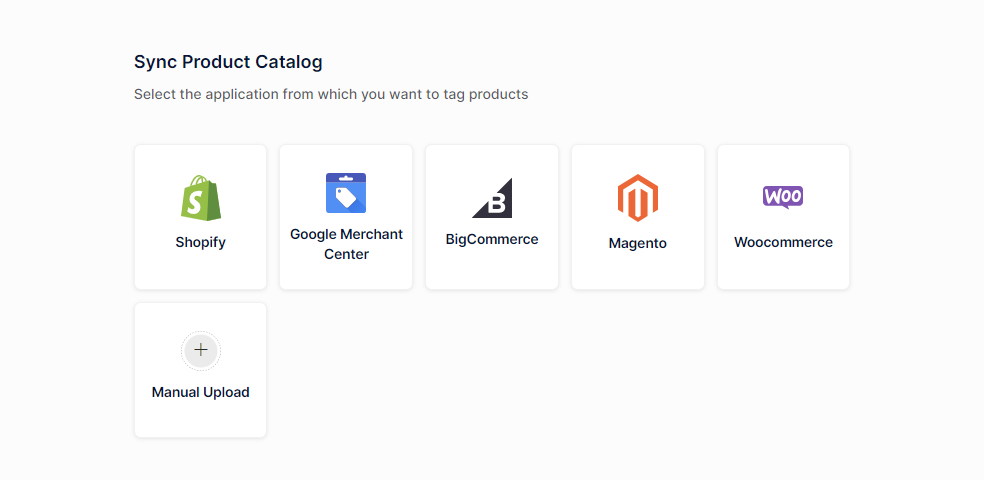
Step 10 – Go to ‘Content’ once your products are synced and tag the products there. You can search for the product by name, category, SKU, etc., and upload them manually. To tag multiple products, you can use the Hotspot feature.
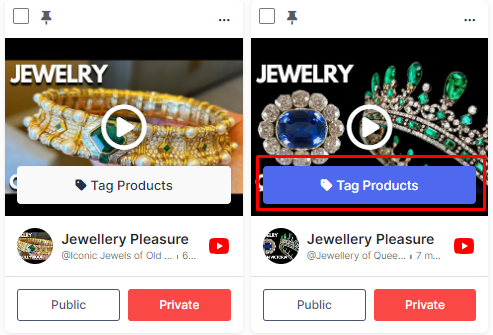
Youtube Channel
Youtube Playlist
Youtube Shorts
Youtube Keywords
Youtube Location
3. Customize and Manage your YouTube Feed
Step 11 – Now, it’s time to design your feed according to your website aesthetics. Go to ‘Publish’ here, and you can customize your feed easily.
Step 12 – Here, you can choose from various themes, backgrounds, CTA buttons, and much more.
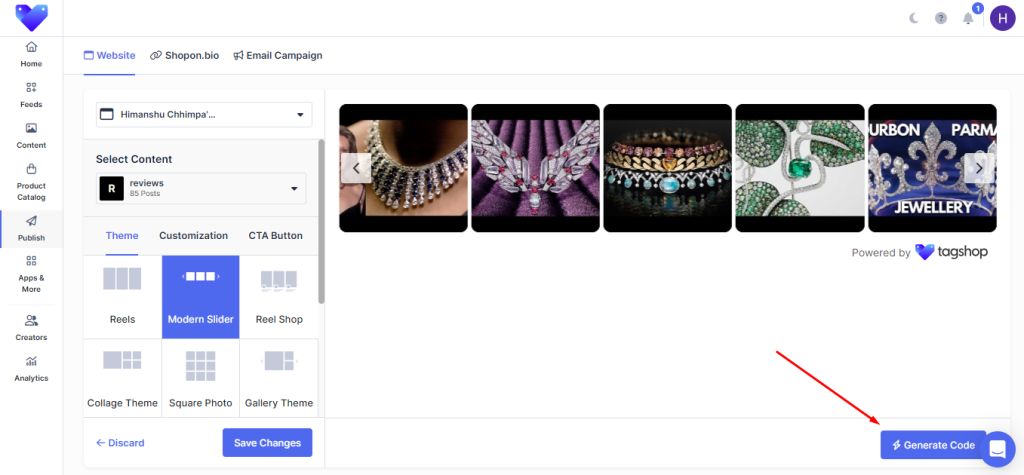
Step 13 – Once done, click on ‘Generate Code’
Once you are done with feed edits, it’s time to generate code and add YouTube video to Wix. Here’s what you need to do:
Step 14 – After clicking on ‘Generate Code’ from the left, select your Gallery Type from the available options: Homepage & Landing Page, Product Page Galleries and Tag-based Shoppable Gallery
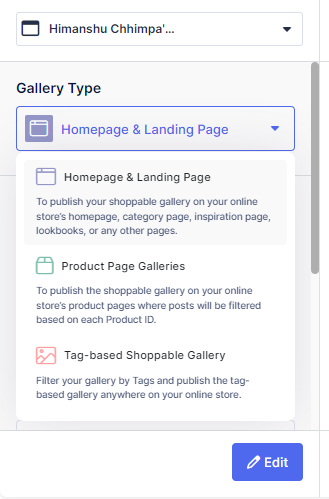
Step 15 – Select your CMS platforms as ‘Others’ to get a code for your Wix website. Adjust the wish and height and copy the code.
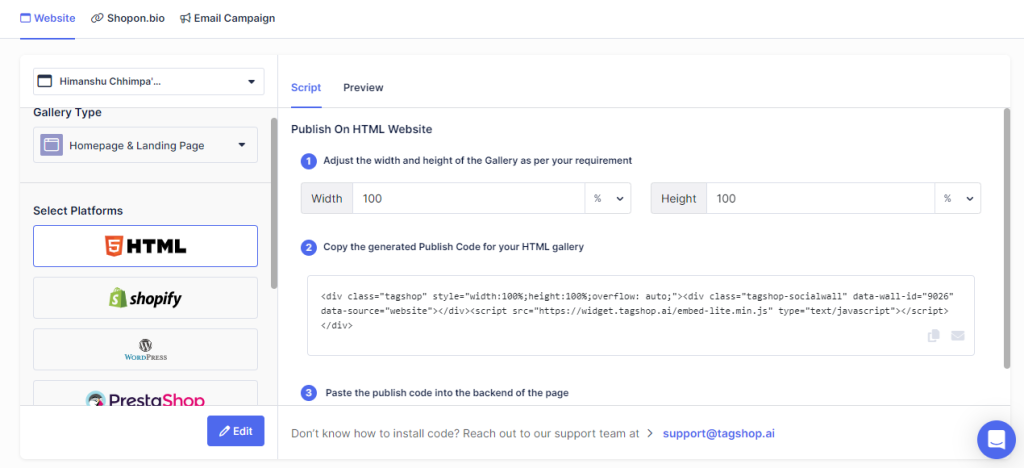
4. Embed YouTube Video in Wix Website
Step 16 – Log in to your Wix account and go to the page where you want to embed the YouTube feed.
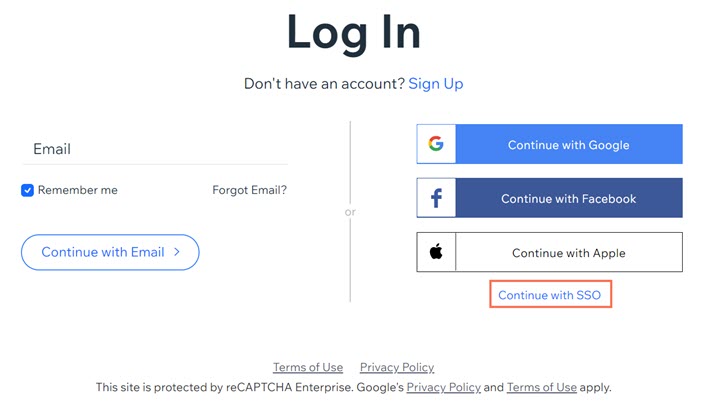
Step 17 – Click the ‘+Add’ button from the left side of the menu bar
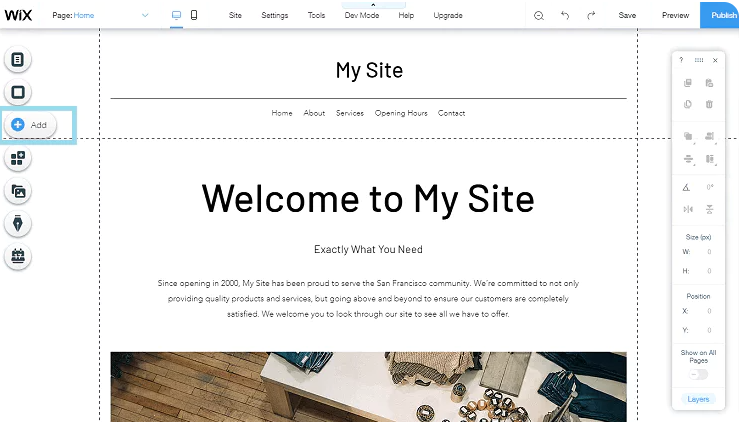
Step 18 – Select more options and then HTML iFrames in the embeds.
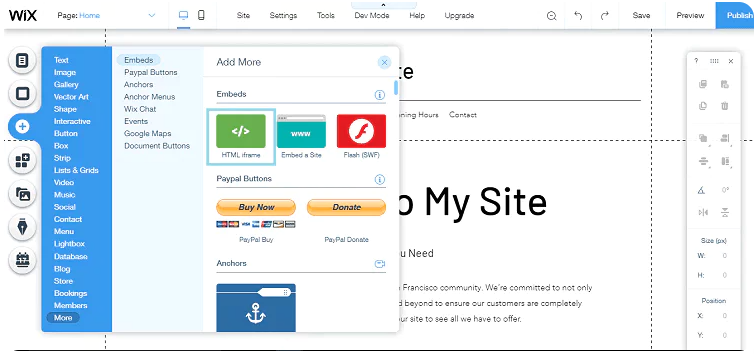
Step 19 – Paste the copied code and click on the ‘Apply’ button.
Congratulations! You have successfully embedded YouTube video on your Wix website using Tagshop.
Read More: How to Embed YouTube Video on Any Website?
Live Demo: Wix YouTube Video
Youtube Channel
Youtube Playlist
Youtube Shorts
Youtube Keywords
Youtube Location
Add a YouTube Video to Wix Directly through Embed Code
You can even manually embed YouTube videos in Wix website using the embed code option. Here are the steps:
Step 1 – Go to the YouTube channel
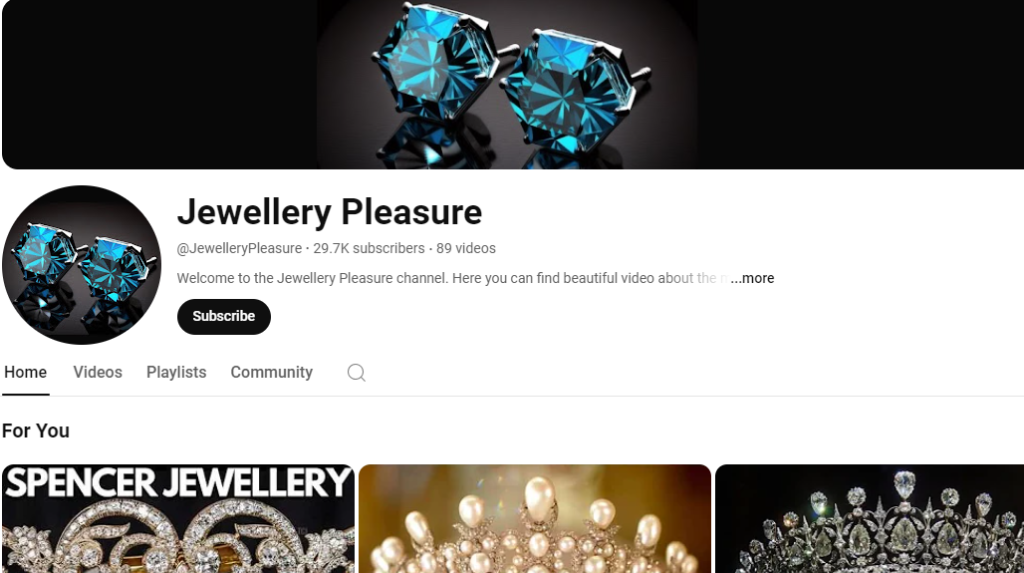
Step 2 -Look for the video that you want to embed
Step 3 – Get the YouTube video embed code by tapping on the ‘Share’ option
Step 4 – Choose ‘embed’ and copy the code.
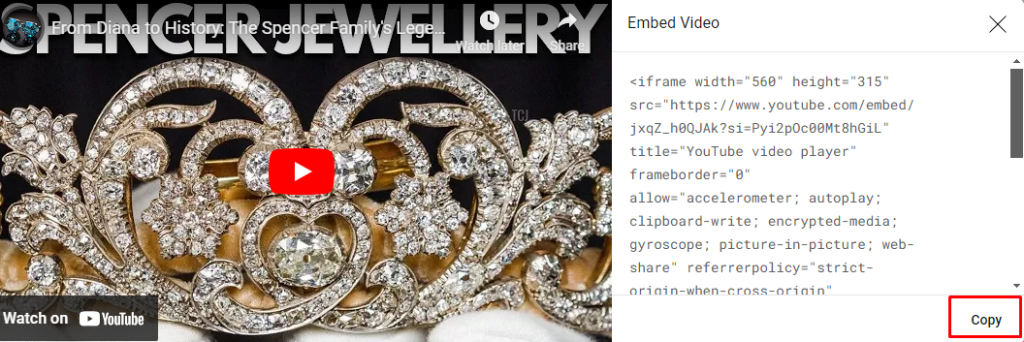
Step 5 – Login to your Wix website panel
Step 6 – Add a YouTube video element to your Wix website.
Step 7 – Paste the embed code into the YouTube video element
Step 8 – Preview and publish your website
Youtube Channel
Youtube Playlist
Youtube Shorts
Youtube Keywords
Youtube Location
Why is Embedding YouTube Video on Wix Website Crucial?
Videos are great for generating engagement and trust and enhancing sales and conversions if placed on the website. 87% of marketers say that video content on the website has a direct impact on their sales and conversions. There are many positive sides to embedding YouTube videos into your Wix website. Let’s understand them:
1. Increasing Time Spent on Website
Embedding YouTube videos into your Wix website will enhance the reach and visibility of your brand’s website. Highly engaging videos and visuals will significantly capture viewer’s attention, keeping them on your site for longer. This will increase their dwell time and directly help improve their brand engagement. Your content will be updated in real-time on the website, and visitors may come back for more engaging content and updates.
2. Improved Loading Speed
If you upload video directly to your website, the larger video size may lead to slow loading times. However, embedding videos through platforms such as YouTube allows the platform to host the video on its servers and stream it to your website. This results in faster loading times, which can improve your website’s overall performance.
3. Better User Experience
If your website is fully loaded with heavy text and no visuals, it will seem boring, and users will leave it in seconds. However, if you embed engaging content like YouTube videos on your website, users will likely engage more. This will not only enhance their user experience but will improve your website’s user interaction as well.
4. Cross-Platform Promotion
You promote your brand on different platforms by embedding your YouTube content on your Wix website. Redirecting your audience increases the chances that the users will take some desired action, like subscribe, comment, or make a purchase from the website.
5. Better SEO
Embedding videos on your website positively impacts your search engine rankings. Search engines like Google prioritize websites with video content, as it makes it easier for potential customers to find you. When optimizing video content for SEO, several best practices, like optimizing your videos and making high-resolution videos, can help you maximize its impact.
6. Reduced Storage Requirements
Hosting videos directly on your website can impact your storage and can even lead to increased costs of buying storage. But, using video hosting platforms can help you reduce storage requirements. These platforms offer unlimited space, and you can embed as many videos as you want on your site without worrying about additional storage costs.
Conclusion
Embedding YouTube videos into your Wix website will turn your boring website into a fun and engaging one. As you showcase your authentic video content on your site users will trust you more, and it will help them in making purchase decisions. From improving SEO to better loading speed, the benefits are many. By now, I guess you already know how visual content is the future. And, with these simple guides, you can make this future a reality. So, embed your YouTube content on your Wix website using Tagshop and elevate your website game to the next level.
- Read More: How to Embed YouTube Channel on Website?
- Read More: How to Embed YouTube Shorts on Website?
- Read More: How to Embed YouTube Playlist on Website?
- Read More: How to Embed YouTube Video in WordPress Website?
- Read More: How to Embed YouTube Videos in Squarespace?