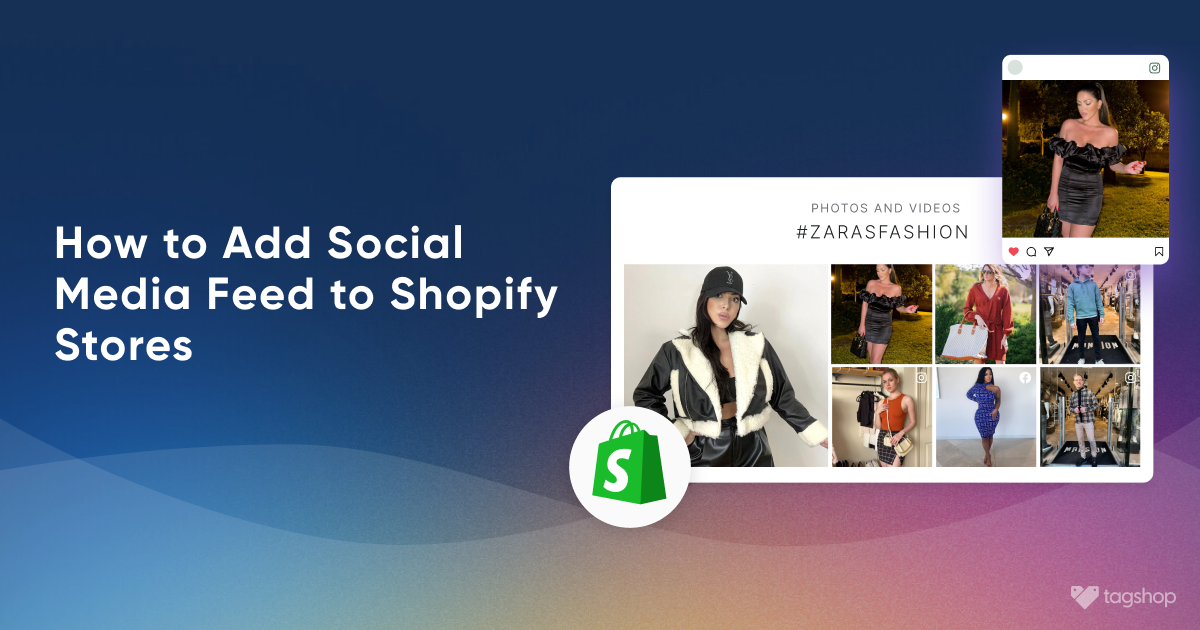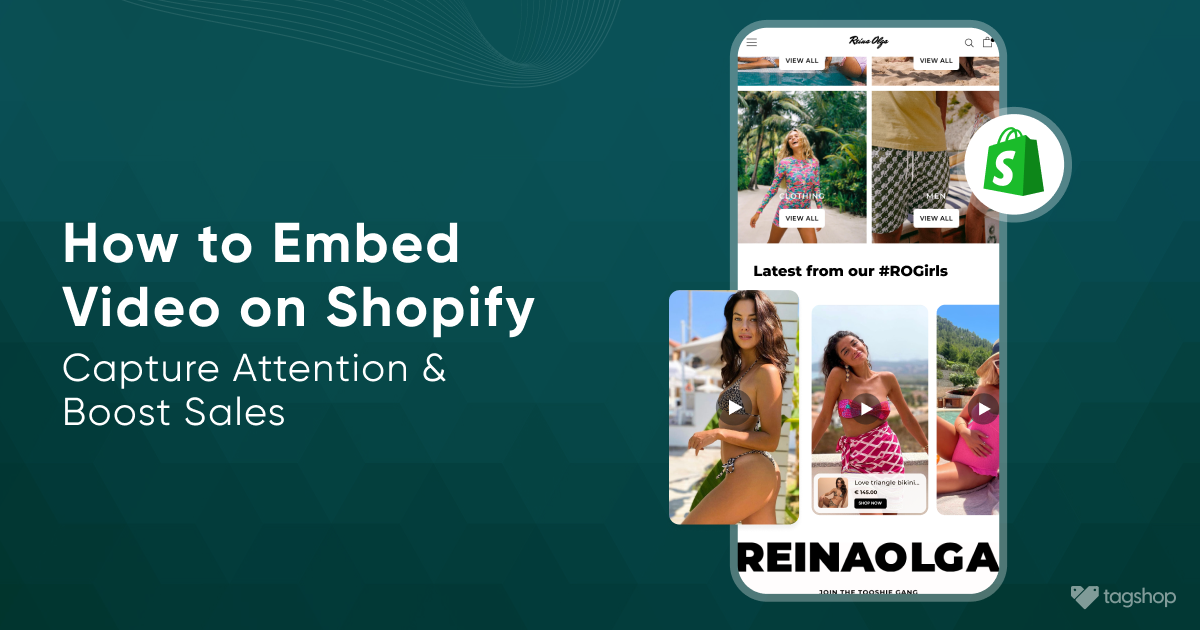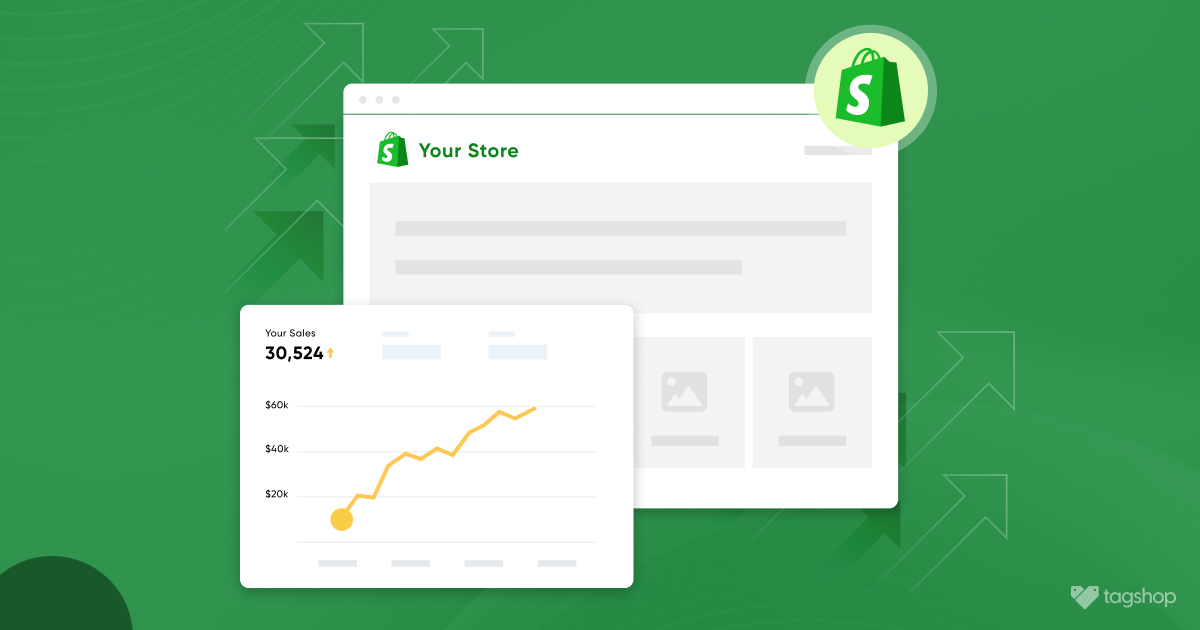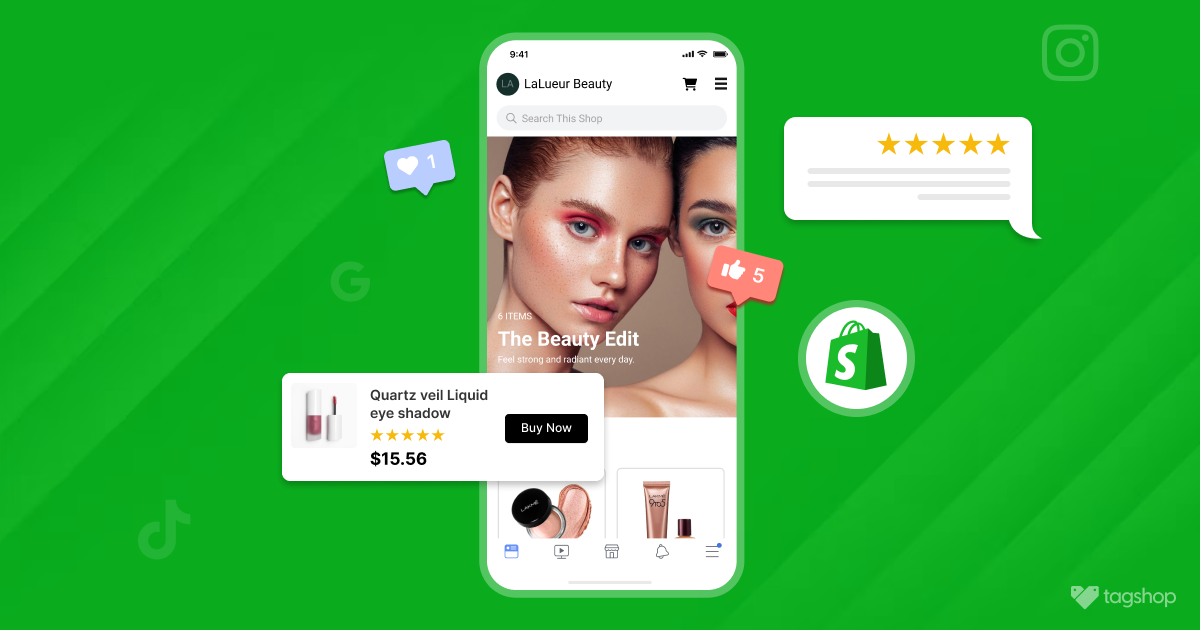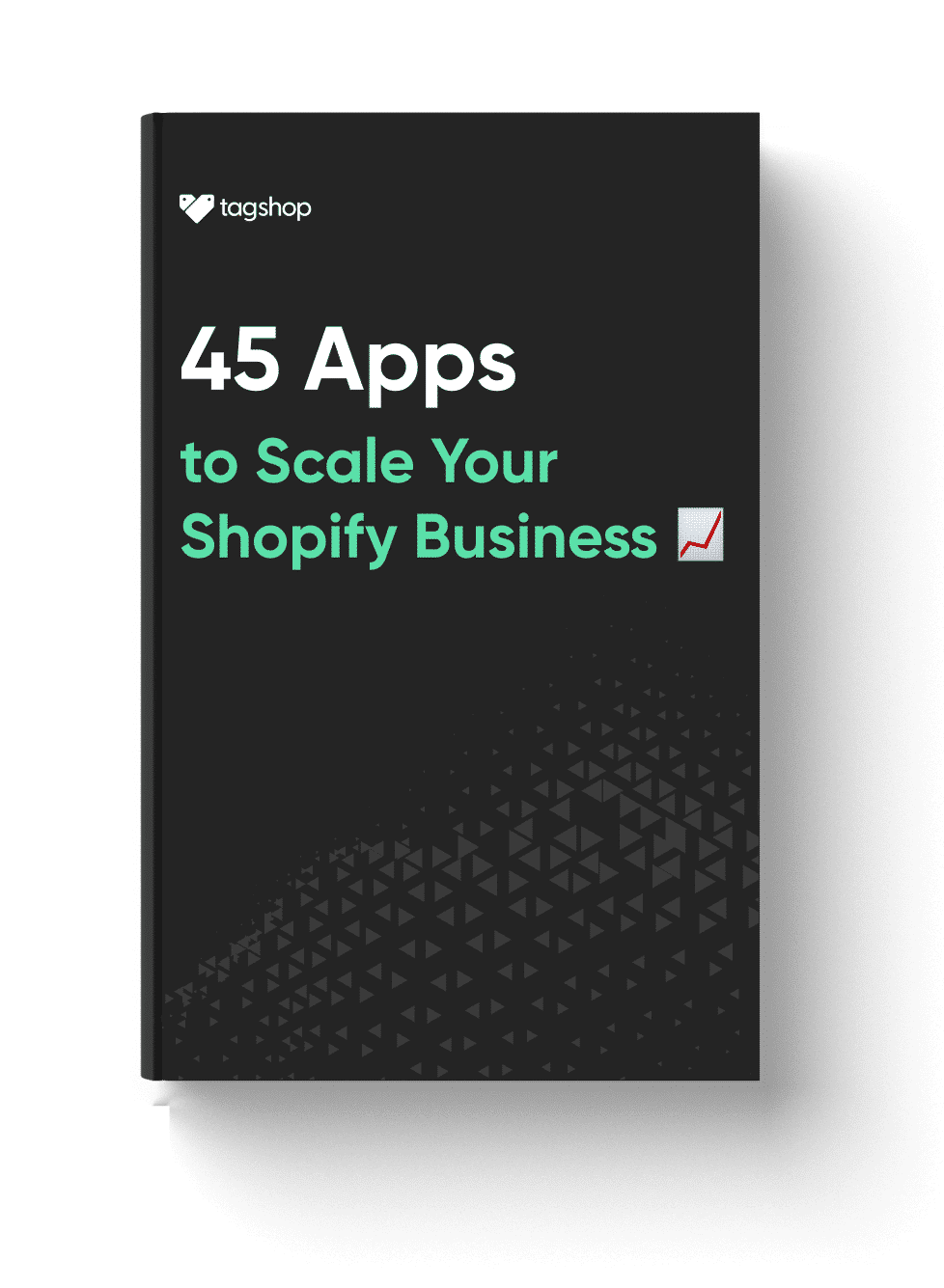How to Add Social Media Feed to Shopify Stores [+Updated 2024]
A visually appealing e-commerce store is the number one solution to better user engagement and experience.
Elements like authentic customer reviews, user-generated content, and partnered content with popular faces can have a huge impact on customers’ perception of your business. Especially in today’s times when businesses are strutting towards building customer-centric brands.
The integration of social content to Shopify has greatly helped businesses in achieving their conjectured results.
But before we learn how to add social media feed to Shopify, let us learn why adding it is important for Shopify e-commerce businesses.
Why You Should Add Social Media to Shopify Website?
Adding social media to Shopify has many benefits for brands and customers alike. It has been affirmed that authentic social content, such as user-generated content like visual reviews, videos, etc has impacted businesses positively across industries. In ways:
- Boosts trust: Businesses can foster trust among customers by integrating authentic social content, such as customer-generated content.
- Improves product discovery: Showcasing UGC for Shopify into your website helps customers discover your products quickly.
- Improves Engagement: By adding social media to Shopify, businesses can grab the attention of users, propelling them to engage with your content.
- Increase Conversions & Sales: Showcasing your products more authentically helps customers make their purchase decisions more confidently, leading to more conversions.
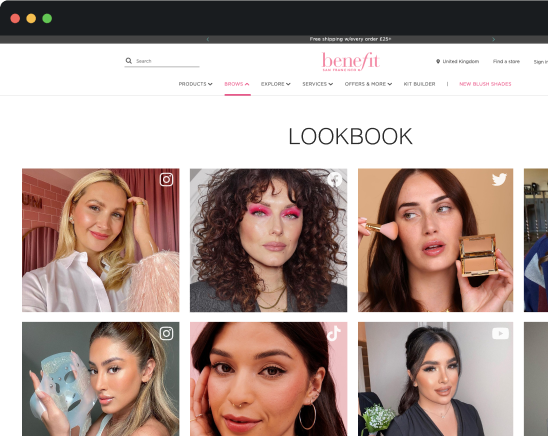
How to Add Social Media to Shopify?
Adding social media feed to Shopify has numerous benefits. From establishing customer trust to improving conversions, integrating social content in your Instagram feed is the most effective Shopify strategy in 2024.
If you want to learn how to add a social media feed to Shopify, you’re at the right place. There are 2 methods through which you can add your social media feed to Shopify website.
Methods of Adding Social Media to Shopify
Method 1 By Shopify:
The first method to add social media to Shopify is by Shopify:
1. Log in to your Shopify store. From the dashboard, go to Online Store > Themes.
2. On the Theme window, click on Customize
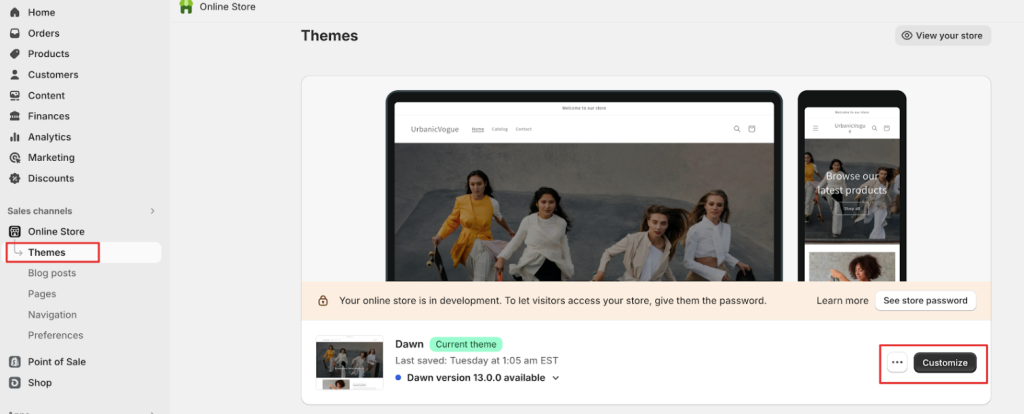
3. Now, from the dashboard, click on Theme Settings.
4. Here, you will see multiple social media options. Choose the social media you want and paste the social media account’s URL in the field.
5. Don’t forget to click on Save.
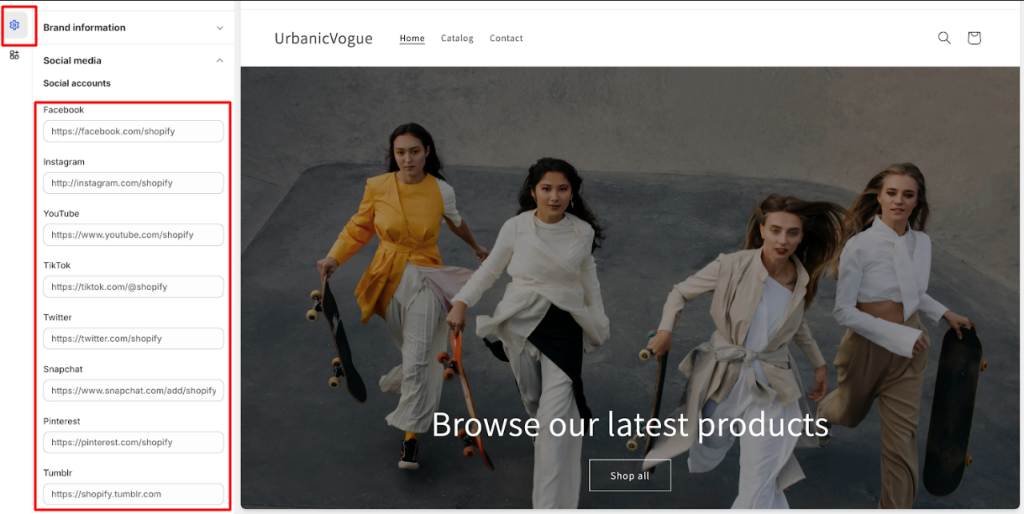
That’s all. If you have been wondering how to add social media links to Shopify, this is the easiest method for integrating your social icons.
However, this method has very limited functionalities. If you want to add more features to your social media integrations on Shopify, we have an alternative method.
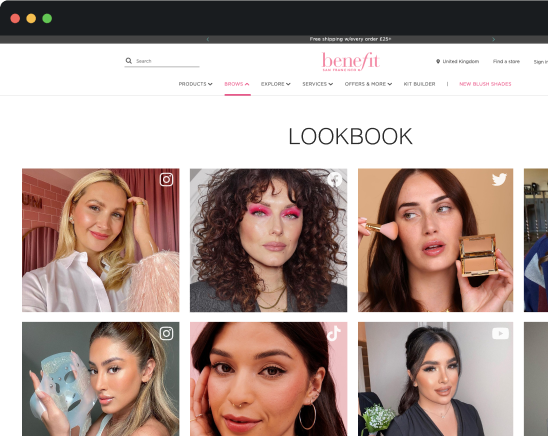
There are many efficient apps available on Shopify that support users in collecting social content and embedding it into your Shopify store. Tagshop is one such tool, easily available to install on Shopify and utilize to leverage social content for e-commerce businesses.
Let’s see how Tagshop works:
Method 2 By Tagshop:
1. Install Tagshop: From the Shopify App Store. Search ‘Tagshop’ or ‘Shoppable Instagram Feed’ to find the app.
2. Choose a plan: Open the app, and you will be redirected to the pricing page. Choose any plan and continue your 14-day free trial.
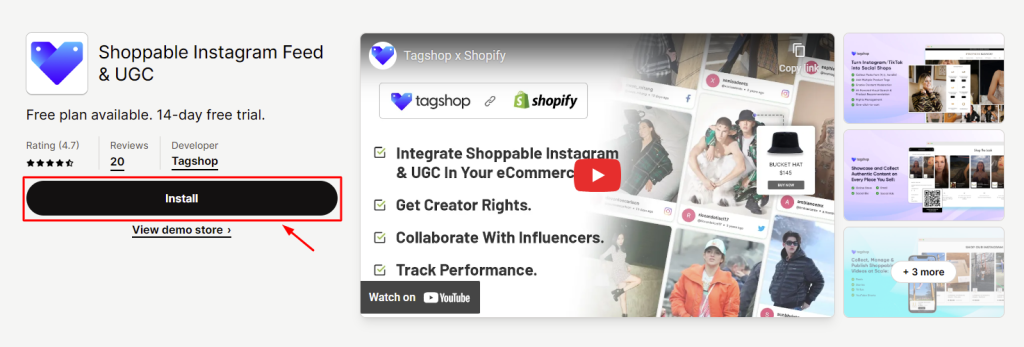
3. Collect Content: Choose a source network through which you want to collect content.
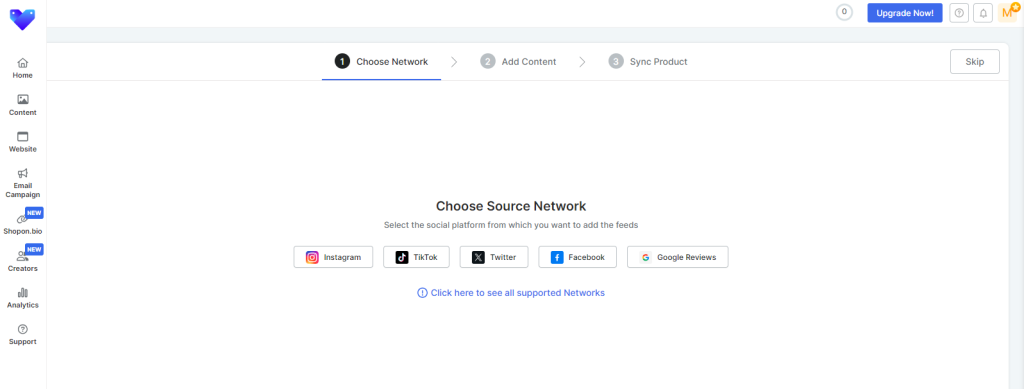
4. Select Feed Type: Pick a feed type, such as Hashtag, User Handle, or Stories and click on ‘Create Feed.’
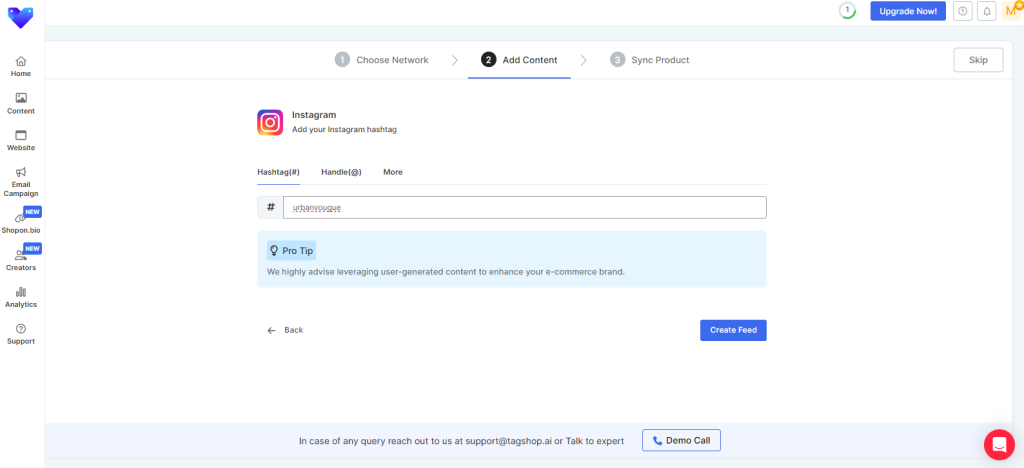
Now, we know you are here to learn how to add social media feed to Shopify, but, with Tagshop, you can take your social media integration to another level by also making the posts shoppable.
5. Make Feed Shoppable: You can sync your product catalog by entering the Shopify store’s URL or click on ‘Connect Shop’ to automatically fetch all product details.
6. Manually Upload Products: If you don’t have Shopify, click on ‘Import Product List’ and upload your CSV file with the given options.
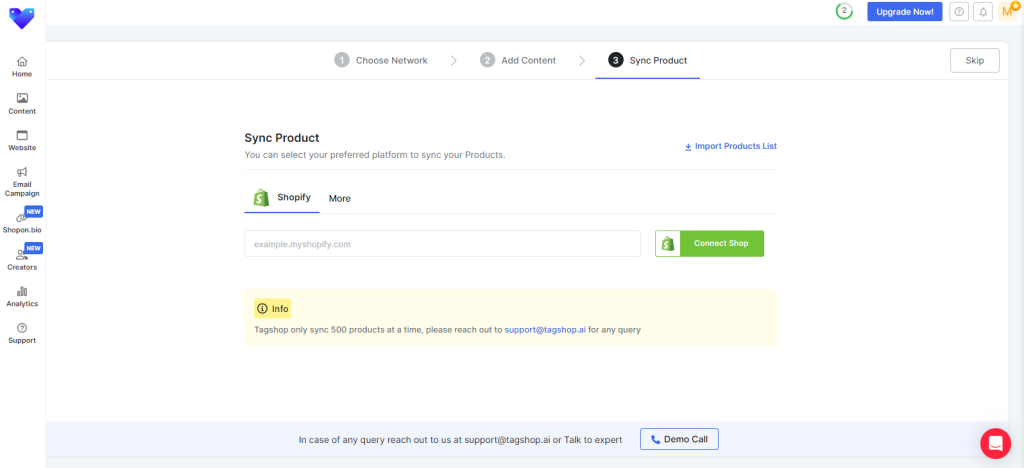
7. Customize & Tag Products: Moderate your feed by keeping relevant posts and removing unnecessary content, and tag products in your feed to turn them shoppable.
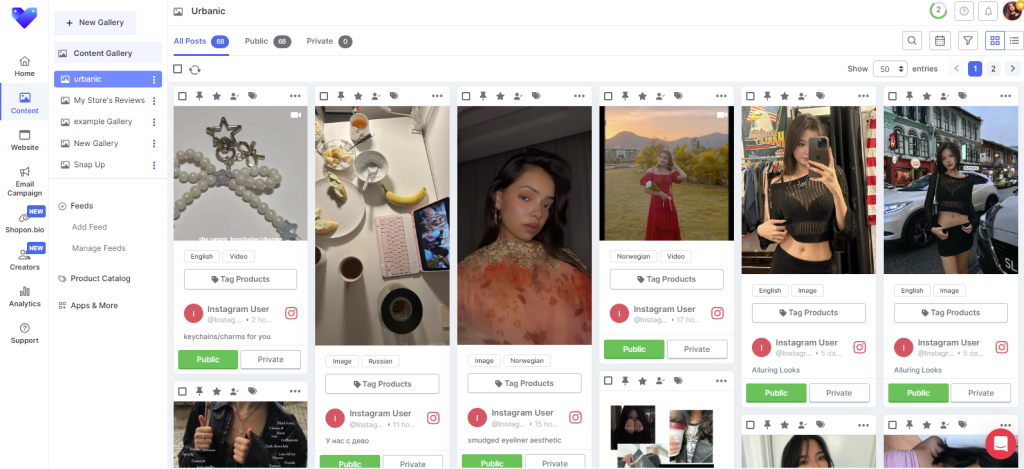
8. Publish Your Gallery: From the dashboard, go to ‘Website’, pick a theme for your gallery then click on Save Changes > Generate Code. Now, you can publish your gallery on your Shopify store.
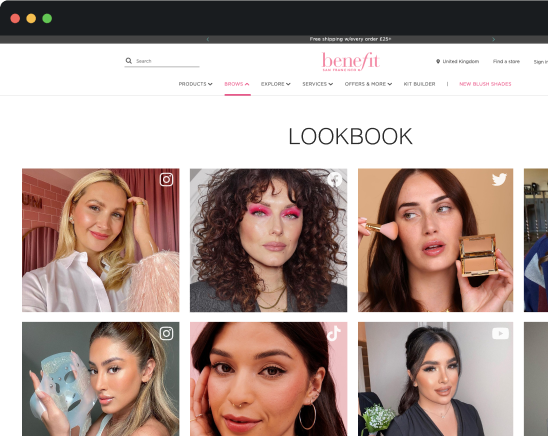
Adding social media to Shopify is a great marketing strategy to add more value to your e-commerce store. It might sound like a simple strategy, but it can help business owners achieve their goals and growth more effectively.
Read about shopify store examples.
Key Takeaways
Social media integration has different meanings and expectations for different brands.
While some brands may be looking for solutions to how to add social media links to Shopify, some businesses may also need more advanced features like collecting social media content, curating UGC galleries, and publishing them on important e-commerce landing pages, such as, homepages, product pages, and more.
Whether you are a big business owner or just starting out your e-commerce business, leveraging social content and user-generated content can take your business a long way, especially with tools like Tagshop in the picture.
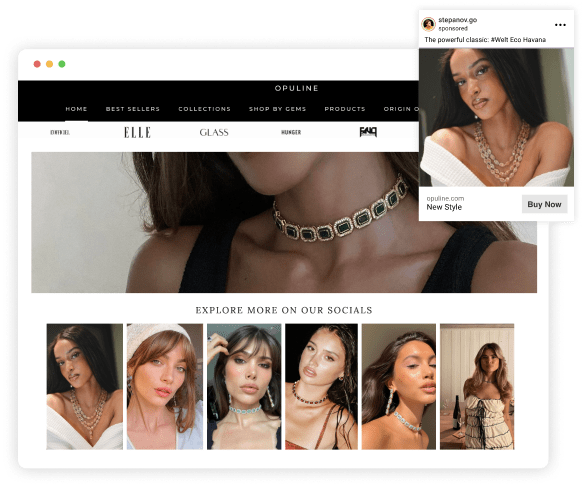
-
 Hashtags
Hashtags
-
 Reels
Reels
-
 Mentions
Mentions
-
 Handle
Handle
-
 Stories
Stories
Frequently Asked Questions
You can integrate your social media into your Shopify store with the help of a shoppable Instagram tool like Tagshop. This tool helps you collect social media content of your choice and publish it on pages like product pages, homepages, etc.
What are the benefits of adding a social media feed to my Shopify website?
Adding social media feed to Shopify can help businesses improve their overall brand identity by establishing trust, boosting user engagement, and instilling authenticity through genuine social content.
Which social media platforms can I connect to my Shopify store?
Tools like Tagshop allow users to connect all top social media channels, such as Instagram, Facebook, TikTok, X, Pinterest, YouTube, and Airbnb to their Shopify store. Users can utilize this content for different purposes, for example, Airbnb to showcase reviews and YouTube to display videos.
Are there any Shopify apps or plugins that can help with adding social media feeds?
Tagshop is a Shopify app that can help embed social media feed to Shopify seamlessly. With Tagshop, users can collect social content from various social channels, curate a compelling gallery, and integrate it into various e-commerce touchpoints.