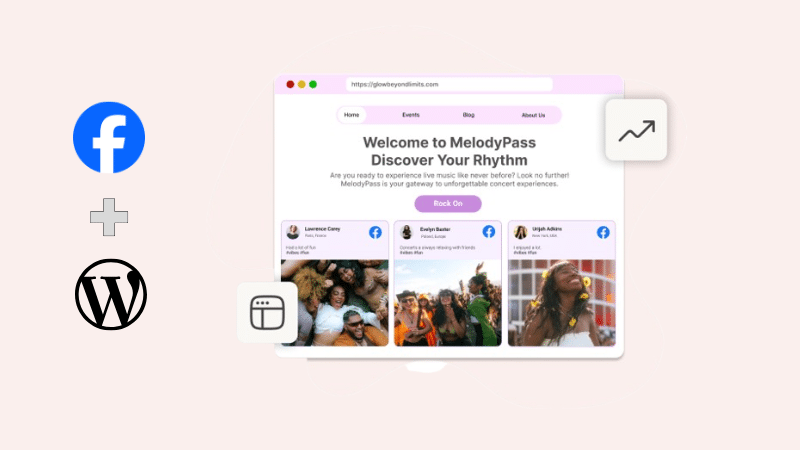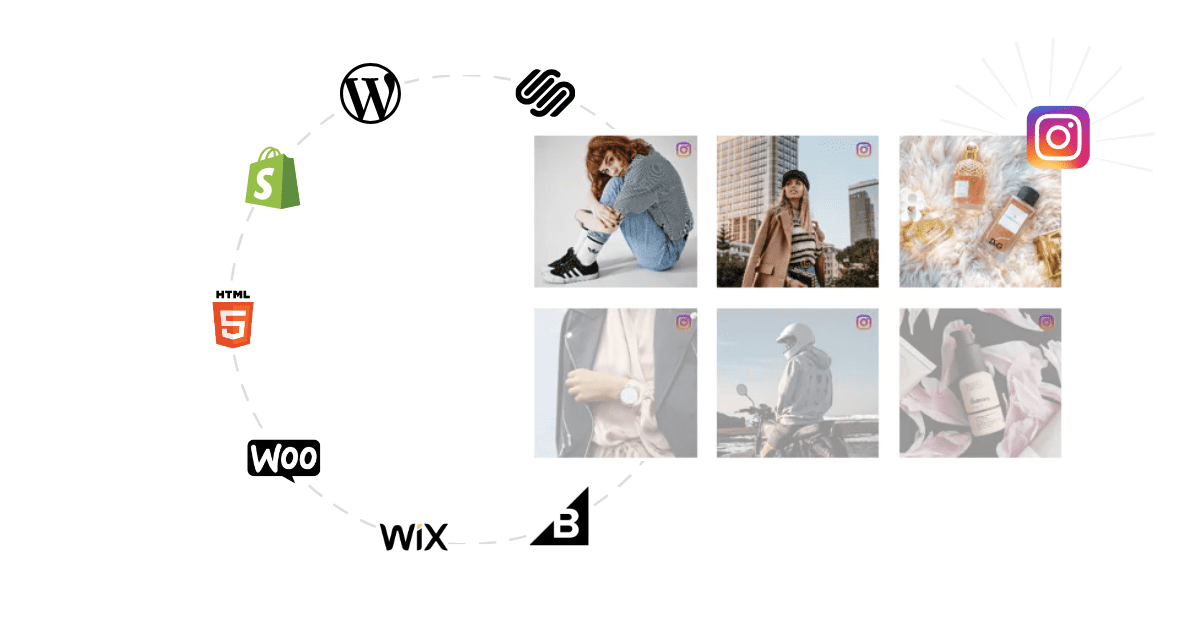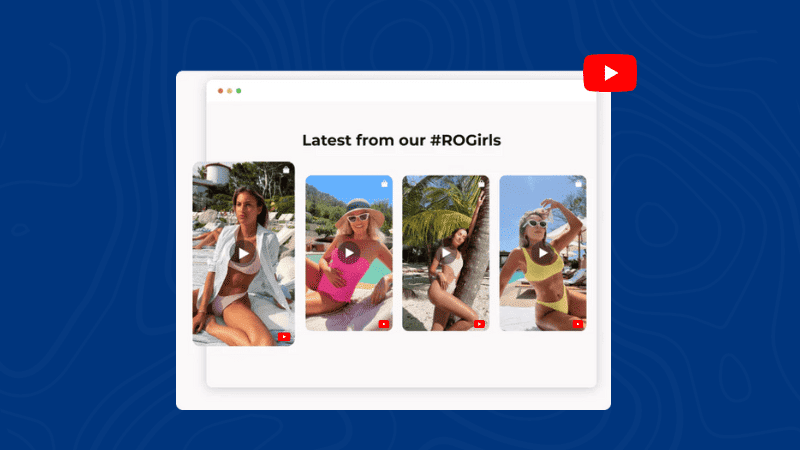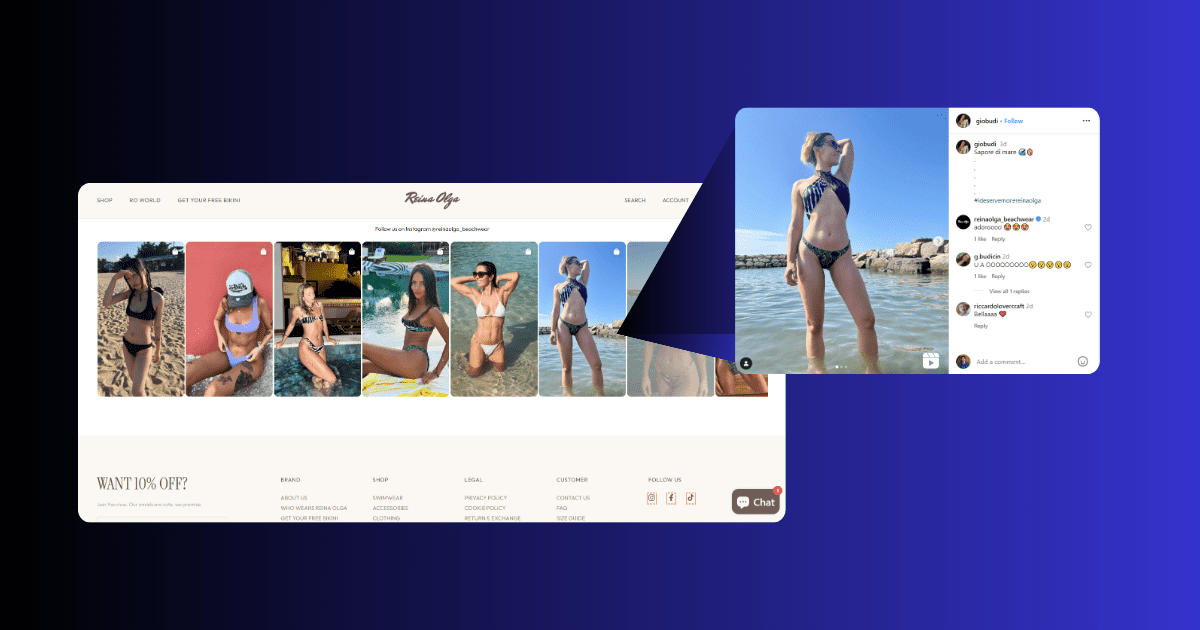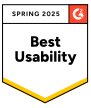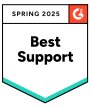How to Embed Facebook Feed in WordPress Website: 3 Methods
Want to keep your WordPress website buzzing with relevant traffic?
Well, we have an idea for you! It involves embedding Facebook feed on WordPress website.
Imagine your visitors scrolling through your website and coming across your engaging posts, UGC, and albums from Facebook. Sounds fun. Right?
This blog will discuss how to embed Facebook feed in WordPress website. But before we begin, let’s examine the various types of Facebook feeds that can be embedded on a WordPress website.
Different Types of Facebook Feeds for Embedding on WordPress
Here are the types to embed Facebook feed on WordPress website.
1. Facebook Posts
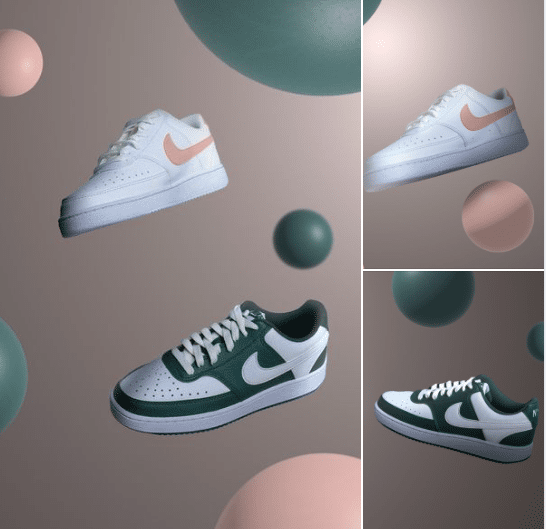
A Facebook post is a public piece of content that can be posted on a user’s profile. Showcase your potential customers with a blend of Facebook posts and user-generated content.
2. Facebook Videos
Facebook videos are one of the most engaging content formats on Facebook. You can also showcase engaging UGC videos on your website to grab visitors’ attention. You can easily embed facebook videos on your WordPress website.
3. Facebook Reviews
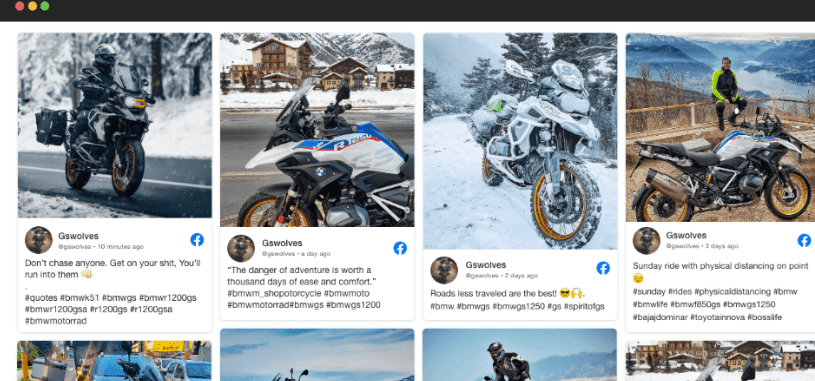
Facebook reviews are also known as Facebook recommendations. If you have a business on Facebook, you can also showcase your Facebook reviews on your WordPress website.
4. Facebook Albums
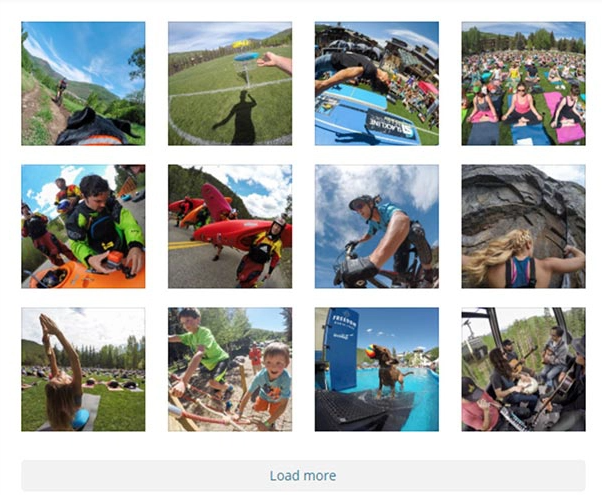
A Facebook album is an excellent way to engage your website visitors by embedding Facebook feed on website.
Simple Ways to Embed Facebook Feed on WordPress Website
Let us look at some of the best ways to embed Facebook feeds on a WordPress website.
Method 1: Official Embedding Method By Facebook
- Login to your Facebook account.
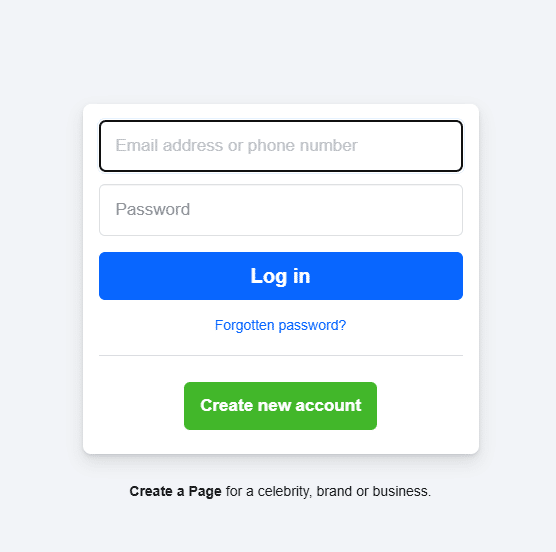
- Now, select the Facebook post you want to embed on your website.
- Click on the three dots on the top-right of post.
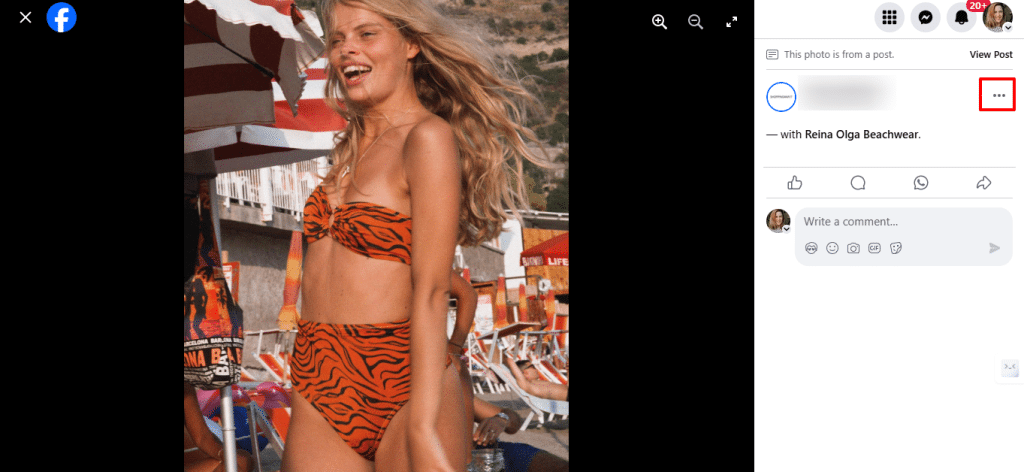
- Generate the embed code by tapping on “embed” button.
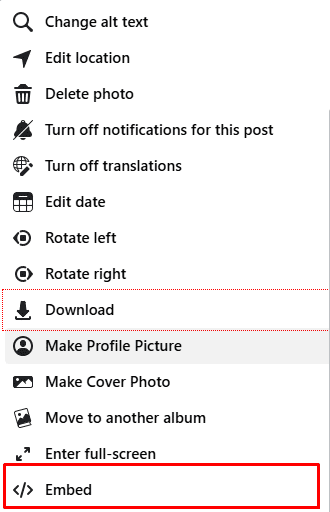
- Copy and paste the embed code wherever you want your Facebook feed to appear on the WordPress website.
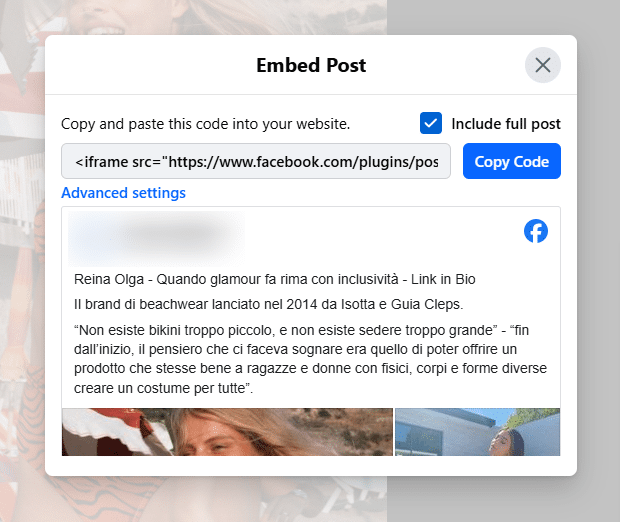
This method is easy and free to use. However, you can only embed one post at a time with it.
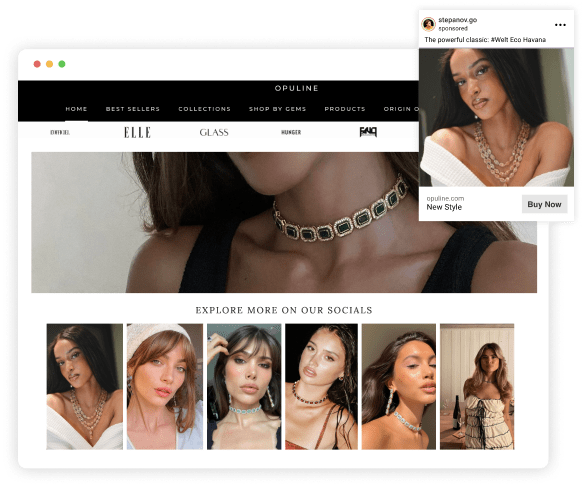
Method 2: Embed Facebook Feed in WordPress (Using Tagshop)
Tagshop is a social commerce platform that helps brands create galleries for user-generated content (UGC). It is an all-in-one solution platform. Using Tagshop, you can embed Facebook feeds in WordPress website.
Step 1: Collect Facebook Feed
- Login and create an account on Tagshop for a 14-day free trial.
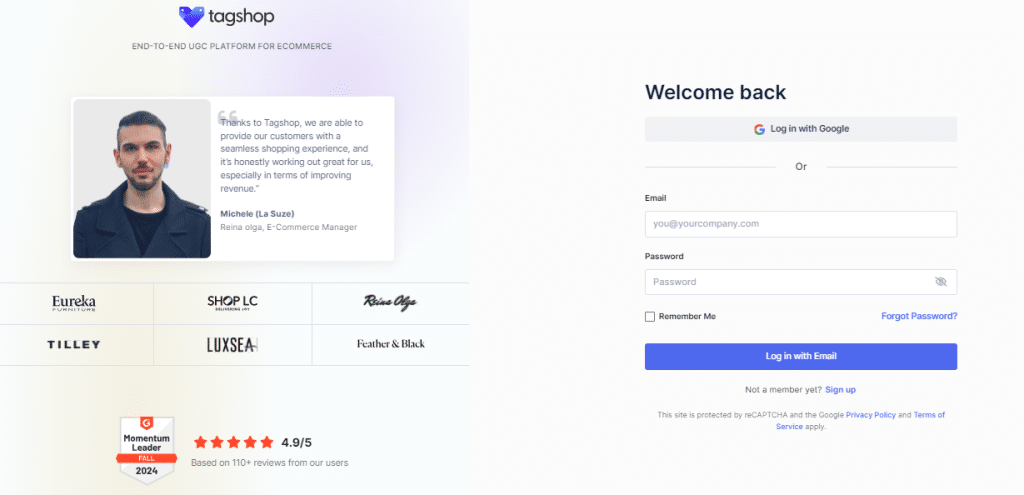
- Pick Facebook as your preferred source in the given list of networks.
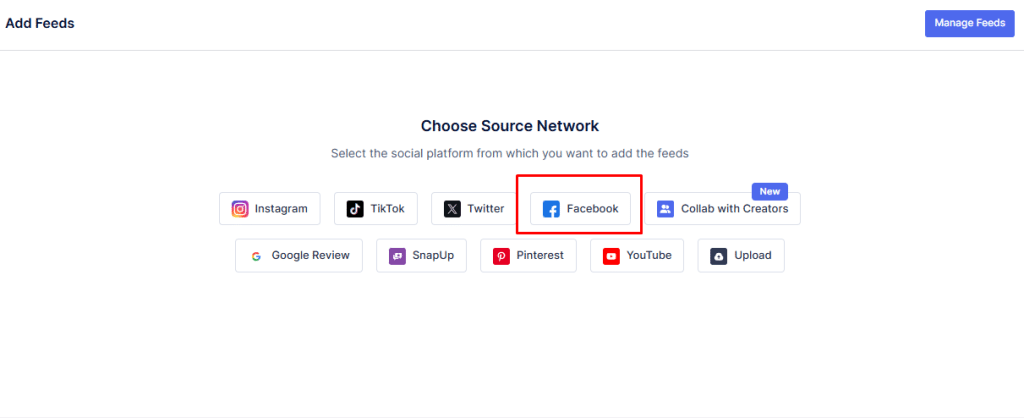
- Collect content from Facebook Posts, reviews, videos, albums, and more.
- Once you have selected the content, click on the Create Feed button.
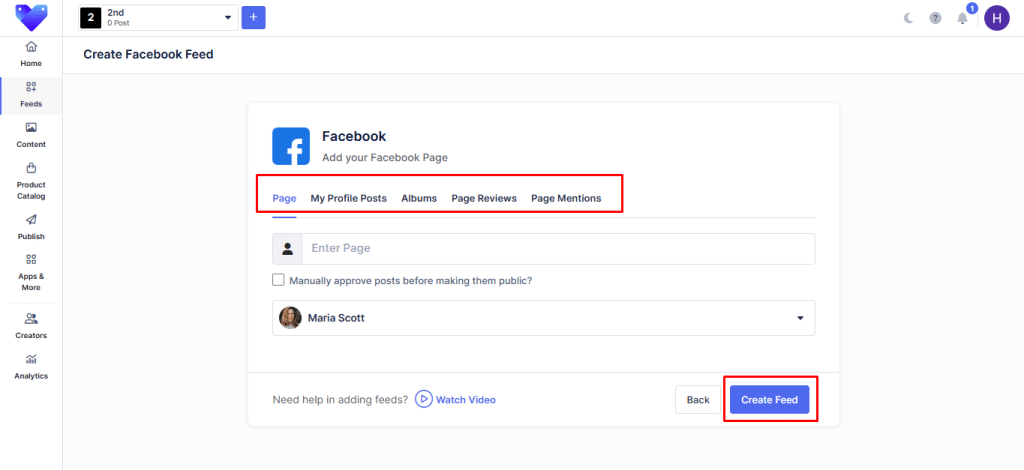
Step 2: Make Your Facebook Feed Shoppable
Monetize Your Facebook Content With Shoppable Feature
- Go to the Product Catalog, sync your products, or manually upload the catalog.
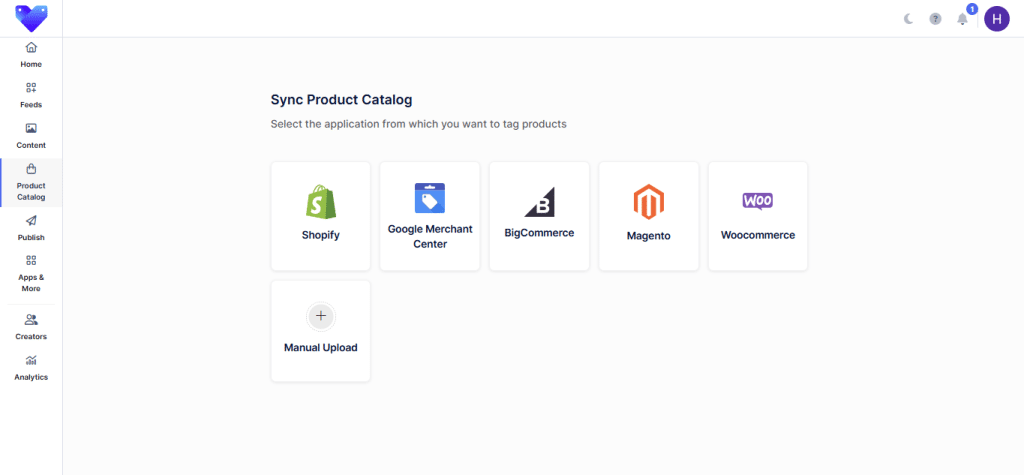
Step 3: Customize Your Facebook Feed
- Customize your Facebook feed as you desire.
- Use content moderation to remove irrelevant content from your feed.
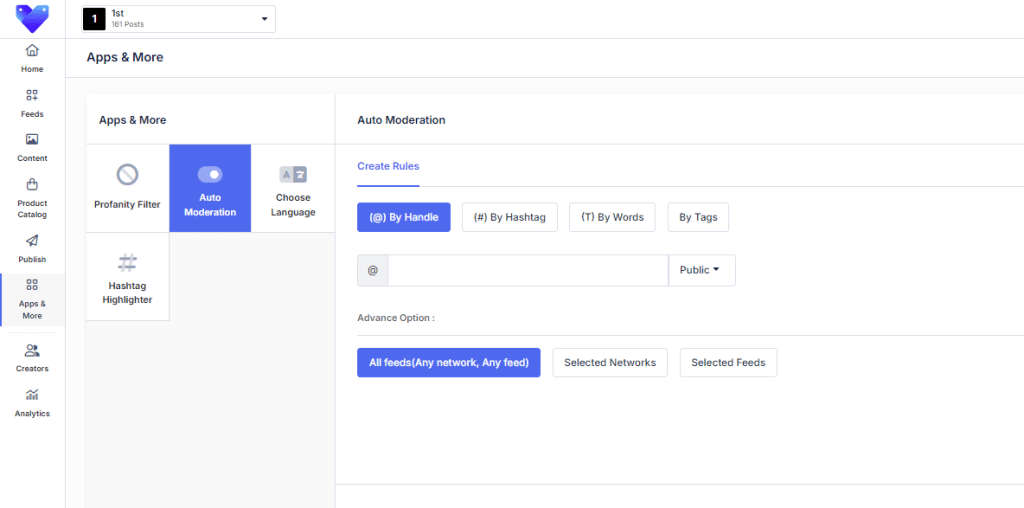
Step 4: Embed Facebook Feed in WordPress Website
- Now click on the Generate Code button and copy the embed code.
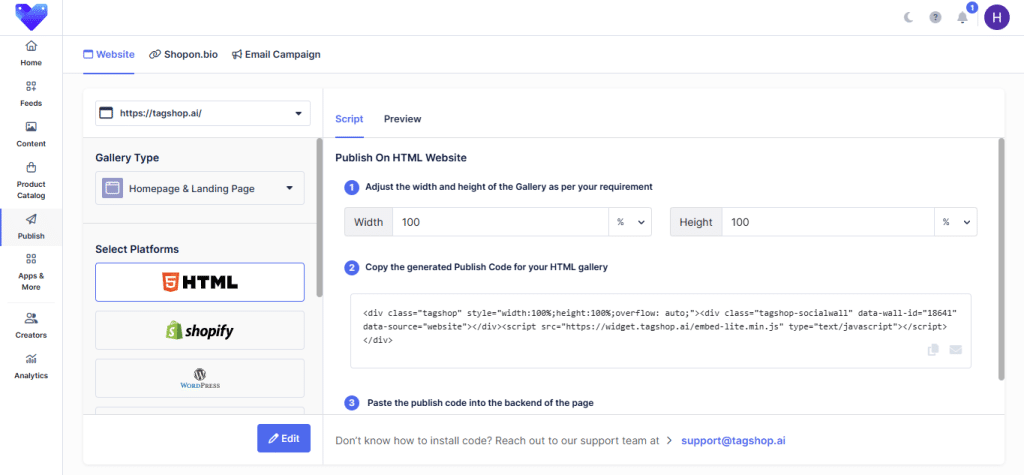
- Sign in to your WordPress admin panel account.
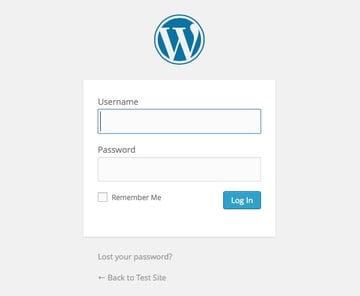
- Redirect yourself to the page where you want to showcase your Facebook feed on the WordPress website.
- Paste the embed code at the backend.

- Hit the Publish button to see the Facebook feed.
Live Demo: Embedded Facebook Feed WordPress
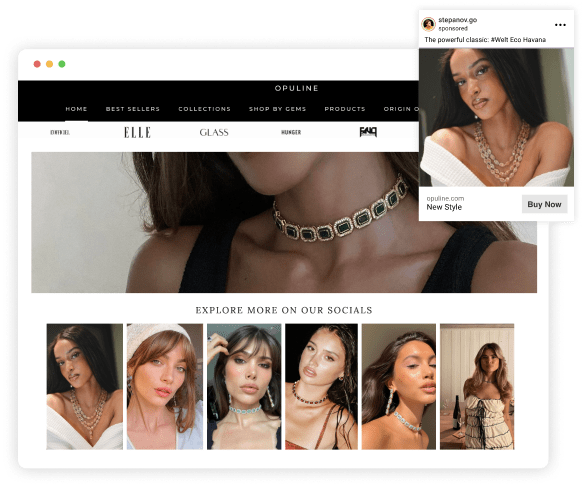
Method 3: Embed Facebook Feed (Using WordPress Plugin)
Embedding a Facebook feed on a WordPress website is a popular method to integrate social media content into a website. Using any dedicated plugin for Facebook feeds, you can quickly bring content to the WordPress website without writing a single line of code.
This method streamlines curating Facebook feeds on the WordPress website and adds visual appeal. However, this also depends on the features provided by the plugins.
Most WordPress plugins offer customization options, allowing users to tailor how Facebook feeds look on the website. Here is how to embed Facebook feeds on a WordPress website.
1. Install WordPress Plugin
- Go to your WordPress admin panel.
- Navigate to the plugin and install the plugin.
- Go to the plugin’s dashboard. Select Social Media Feeds from the drop-down menu to add Facebook feeds.
2. Create A Facebook Feed
- Click Create Feed to begin integrating Facebook feeds.
- Click the Embed Widget button.
- Select Other as your preferred platform to get the code.
- A new dialogue will appear on your screen.
3. Copy And Paste The Embed Code
- Adjust the width and height, click Get Code, and copy the code.
- Paste the code on the back end of your WordPress website.
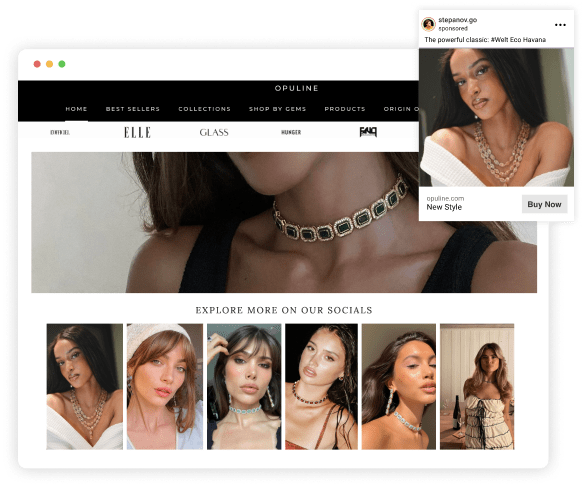
WordPress Plugins to Embed Facebook Feed
Let us look at the best WordPress Plugins to embed Facebook feeds on WordPress website.
1. Tagbox
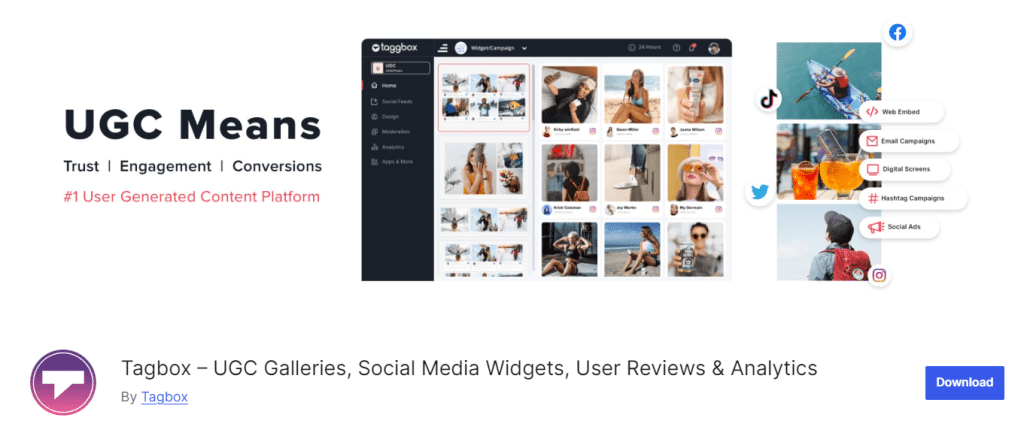
Tagbox is one of the best WordPress plugins for collecting content from 15+ social media platforms. In addition to curating social media content, it helps users collect reviews and showcase them on the WordPress website.
One of the finest features of the Tagbox plugin is that it can help users customize the look of their Facebook feed on the website. This means users can change the fonts’ themes, designs, styles, and colors in the Facebook feed. The moderation panel allows users to remove irrelevant content from their Facebook widget.
Unlike other platforms in the industry, Tagbox provides users with automatic real-time content updates on the website. This means that Facebook content will appear on the website as soon as it goes live on the platform.
2. Tagembed
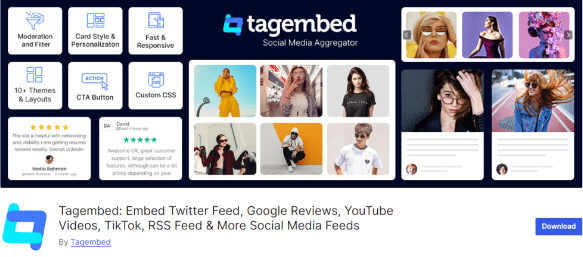
Tagembed is another excellent social media content aggregation plugin that helps users collect and showcase social media feed on WordPress website. The best part is that it allows users to embed social media content on the website without coding.
Apart from its customization fields, Tagembed is well known for its custom CSS feature, which helps users uplevel their widget customization game. Tagembed also helps the users add a CTA button to their widget, inviting visitors to follow on the respective platform.
Tagembed offers its users robust analytics features that help them gain detailed insights into the type of content working on their widget.
Advantages of Embedding Facebook Feed in WordPress
Integrating your Facebook feed in WordPress website has many benefits. Let’s examine them one by one.
1. Boost Customer Trust
Brands today need help to gain the trust of their target customers. To overcome this, you can use Facebook feeds for your business. Your Facebook feed on the website showcases user-generated content, reviews, ratings, and other media, all of which prove your relationship with your customers.
This helps you get more trust and credibility in the industry.
2. Drives Traffic To Your Website
Adding a Facebook feed on your website can help you stack visitors to your website and your Facebook page. If, as a brand, you utilize Facebook on your website to display your latest updates and discounts, it will keep the customers returning.
3. Enhance Your Website Aesthetics
The Facebook feed has the right vibrancy and personalization for your website, further enhancing its aesthetics. While this practice helps to enhance user experience, it also freely expresses the brand’s personality and intrigues the visitors.
4. Strengthen Brand Authenticity
Displaying social media interaction on your website will make your brand seem more authentic to visitors. Moreover, it will make the brand seem approachable, helping it to seem real among its target audience.
Final Note!
Embedding Facebook feed in WordPress website using Tagshop and a dedicated plugin is an easy way to add lively content. Tagshop offers a seamless and visually appealing way to enrich the user experience with social media content.
This interaction enhances user engagement and simplifies the process for website owners, eliminating the need for complex coding. Whether showcasing Facebook photos, videos, reviews, or albums, integrating a Facebook feed into a WordPress website can captivate visitors and keep the content fresh and engaging.
We have mentioned the best methods for embedding Facebook feeds on WordPress website. Pick any of them, try them, and see your business grow.
- Read More: How to Embed Instagram Feed on WordPress Website?
- Read More: How to Embed TikTok Video in WordPress?
- Read More: How to Embed YouTube Video in WordPress Website?