In this blog, you will learn how to create and embed a Shoppable feed on a Magento Website using Tagshop.
Here are the steps to help you do it quickly.
Step 1: Collect Content
1. The first step is to log into Tagshop. If you are a new user, you can create a free account and explore the tool for 14 days. If you already have an account, simply log in.
2. Once you are logged in, you will see various source networks, such as Instagram, TikTok, and YouTube. Choose your preferred channel for content collection.
3. The next step is to select the feed type you wish to create. Options include Hashtags, Stories, User Handles, and Mentions. Choose whichever you prefer and enter the details. Once done, click on “Create Feed.”
Awesome! You have collected content successfully. The next step is to upload your product catalog and start tagging your products.
Step 2: Sync Product Catalog
You can easily upload your product list using the various applications offered by Tagshop, such as Shopify and BigCommerce.
Tagshop also allows users to import product lists manually. Simply select the “Manual Upload” option, and you can upload your catalog’s CSV file from the device.
Step 3: Make Feed Shoppable
1. Adding product tags to your posts is pretty simple. From the side dashboard, go to Content > Tag Products button under any post on your feed.
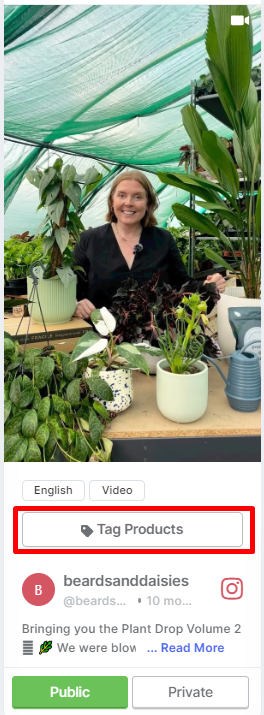
2. You can choose which products you want to tag in a post by searching them via product ID, category, or SKU. At this spot, you can also enable the Hotspot feature and add multiple product tags in a single post.
3. You can turn all your other posts shoppable by following the same process.
Step 4: Moderation, Design & Filter
Once your products are tagged, your feed will be shoppable. Now, before publishing the shoppable feed, you need to moderate it to keep the feed fresh
1. From the sidebar, go to Content, and your feed will appear. Select the posts you want to be seen in your feed and make them public, while making the irrelevant or duplicate posts private.
2. To keep your feed up-to-date, moderate it further by going to Content > Apps & More and accessing features like “Auto-Moderation.”
3. Changing the gallery’s theme can make your feed look more polished. From the sidebar, go to Website > Theme and pick a style.
4. Tagshop offers an array of engaging themes that brands can use to create their feeds. Some of the highly popular ones are the reel theme and Modern theme.
5. Once done, click on the ‘Generate Code’ button on the bottom right corner of the screen.
Step 5: Publish Shoppable Instagram Feed
Now comes the final step. After clicking on “Generate Code” you will be taken to the final window.
- From here, you will be able to choose Magento as your preferred eCommerce platform.
- A screen will appear where you will find the embed code and instructions for using it to embed the shoppable Instagram feed into your website.
- Copy the embed code and paste it into the backend of your Magento website.
- Once done, click on “Save.”
Embedding a shoppable Instagram feed into your Magento is that easy! We hope you found this blog helpful. In case you have any further questions, feel free to reach out to our customer support.


