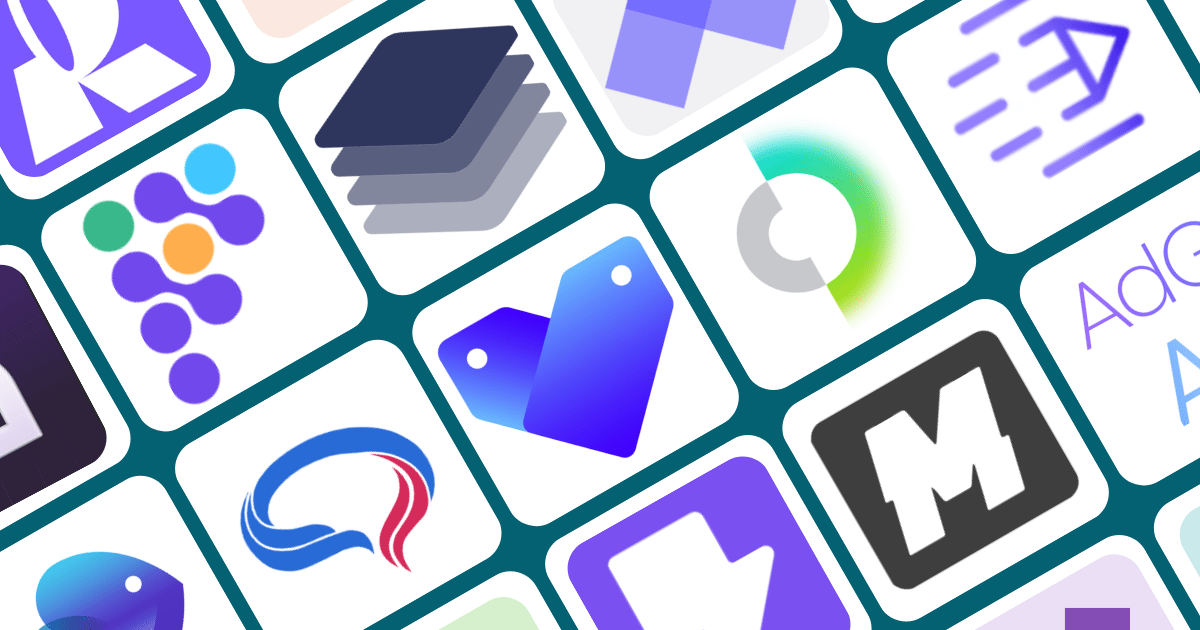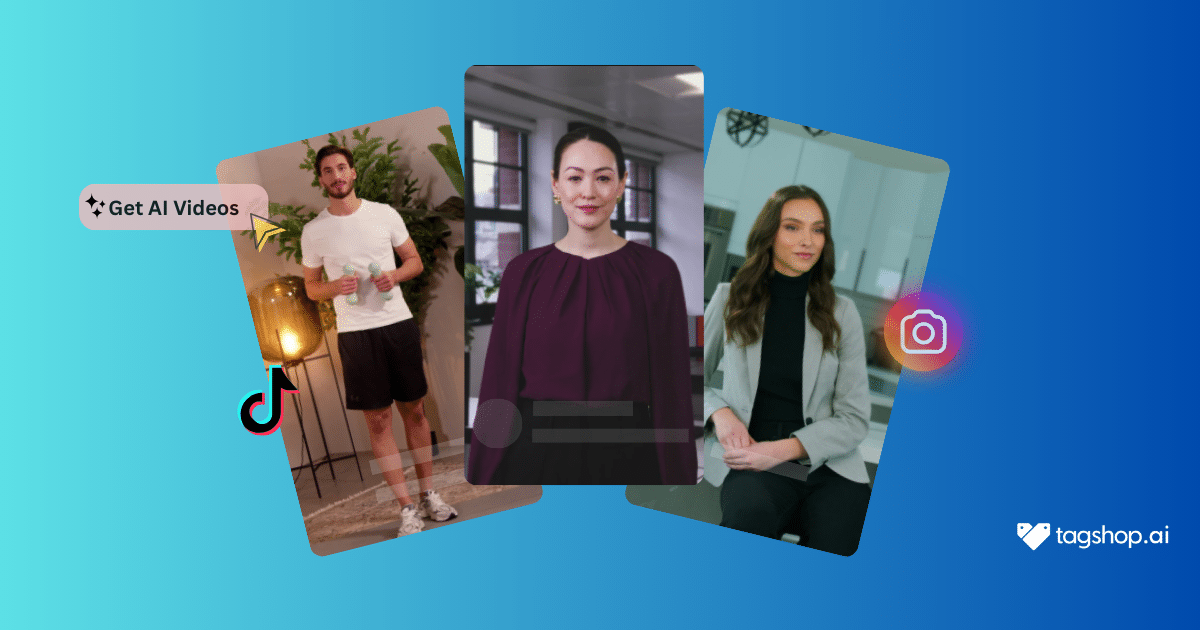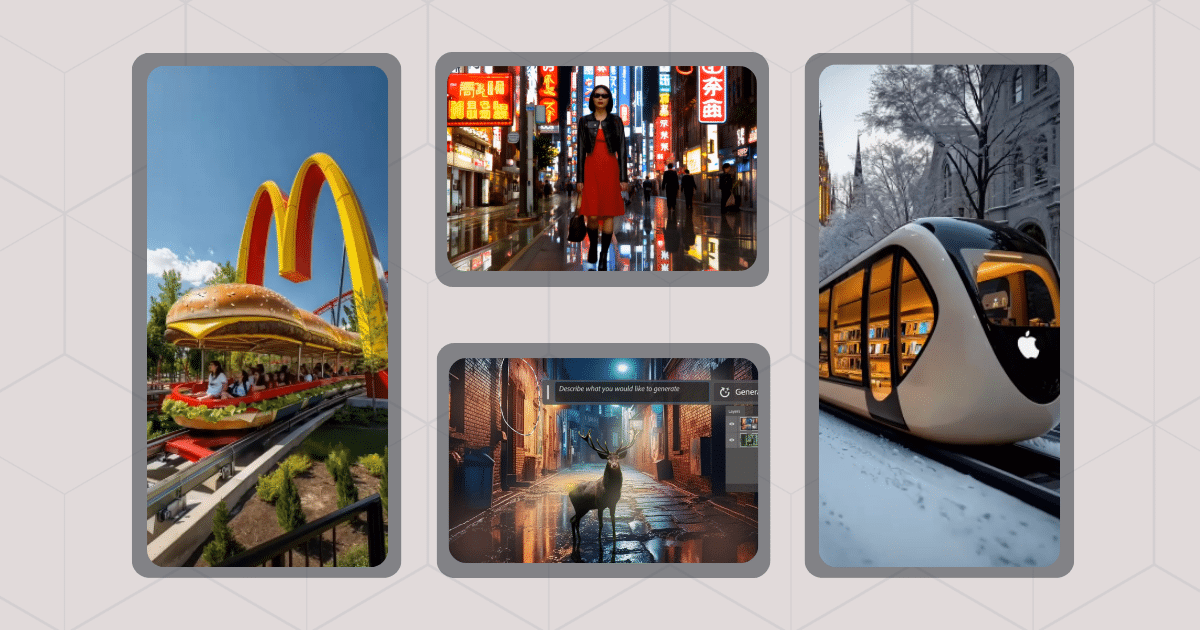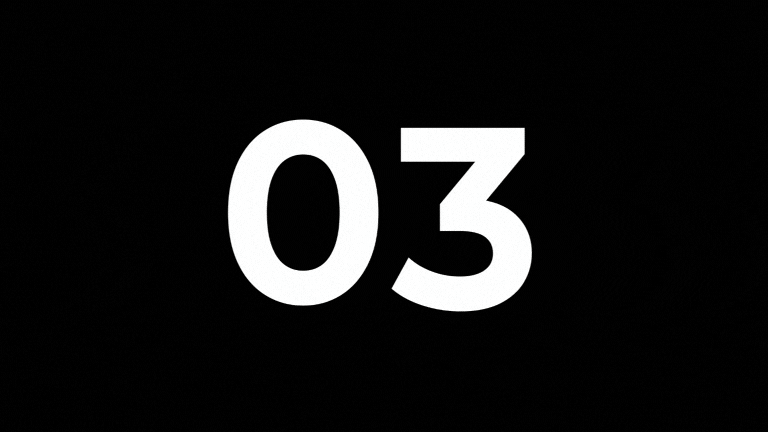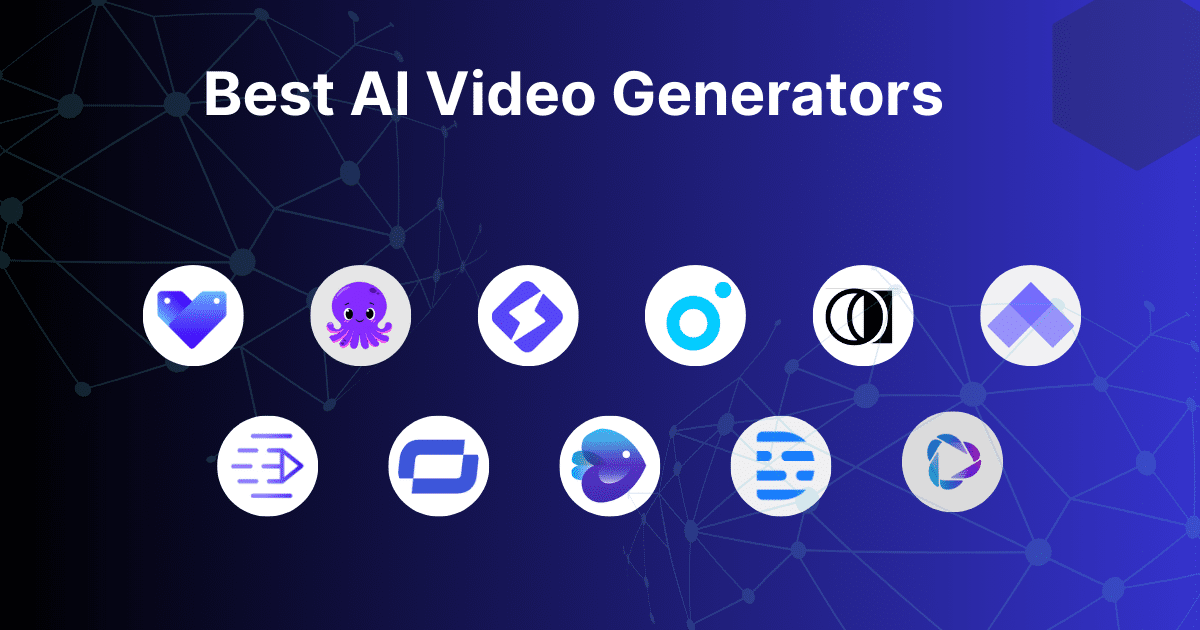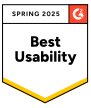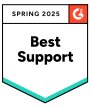AI Influencer: Explained with Benefits & Generators
Do you know that a $20 billion industry is undergoing a major shake-up? Influencers who are once all human are now being replaced by AI-powered personalities. For example, Lil Miquela, a virtual influencer, is collaborating with many fashion brands such as Chanel and Givenchy. These AI creations are blurring the line between real and virtual,...