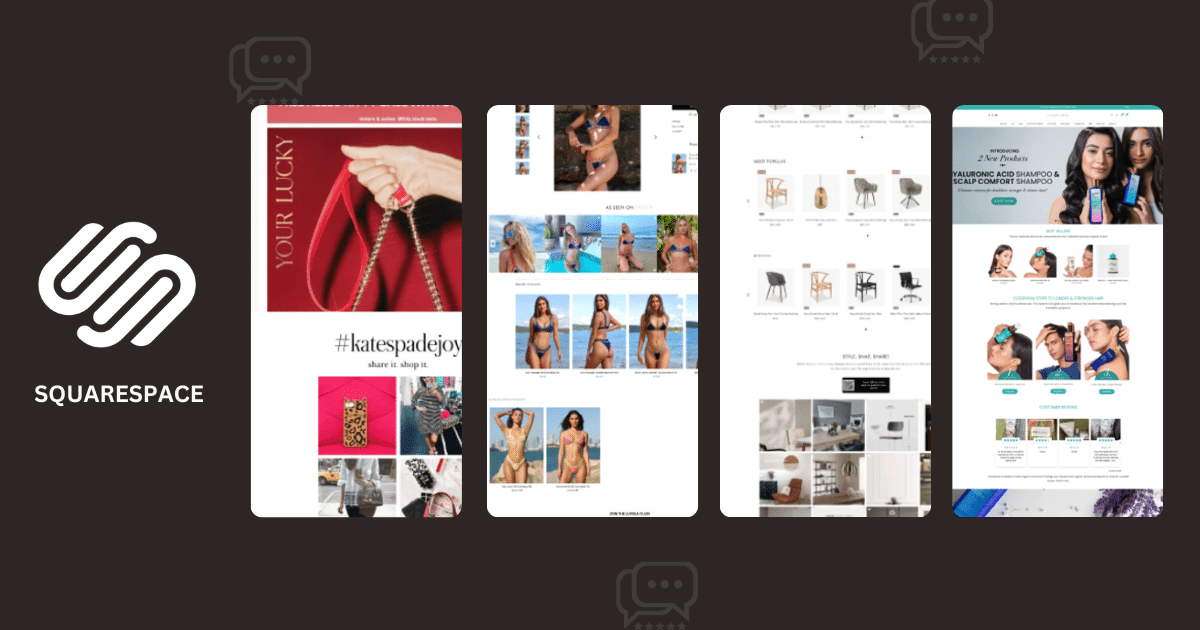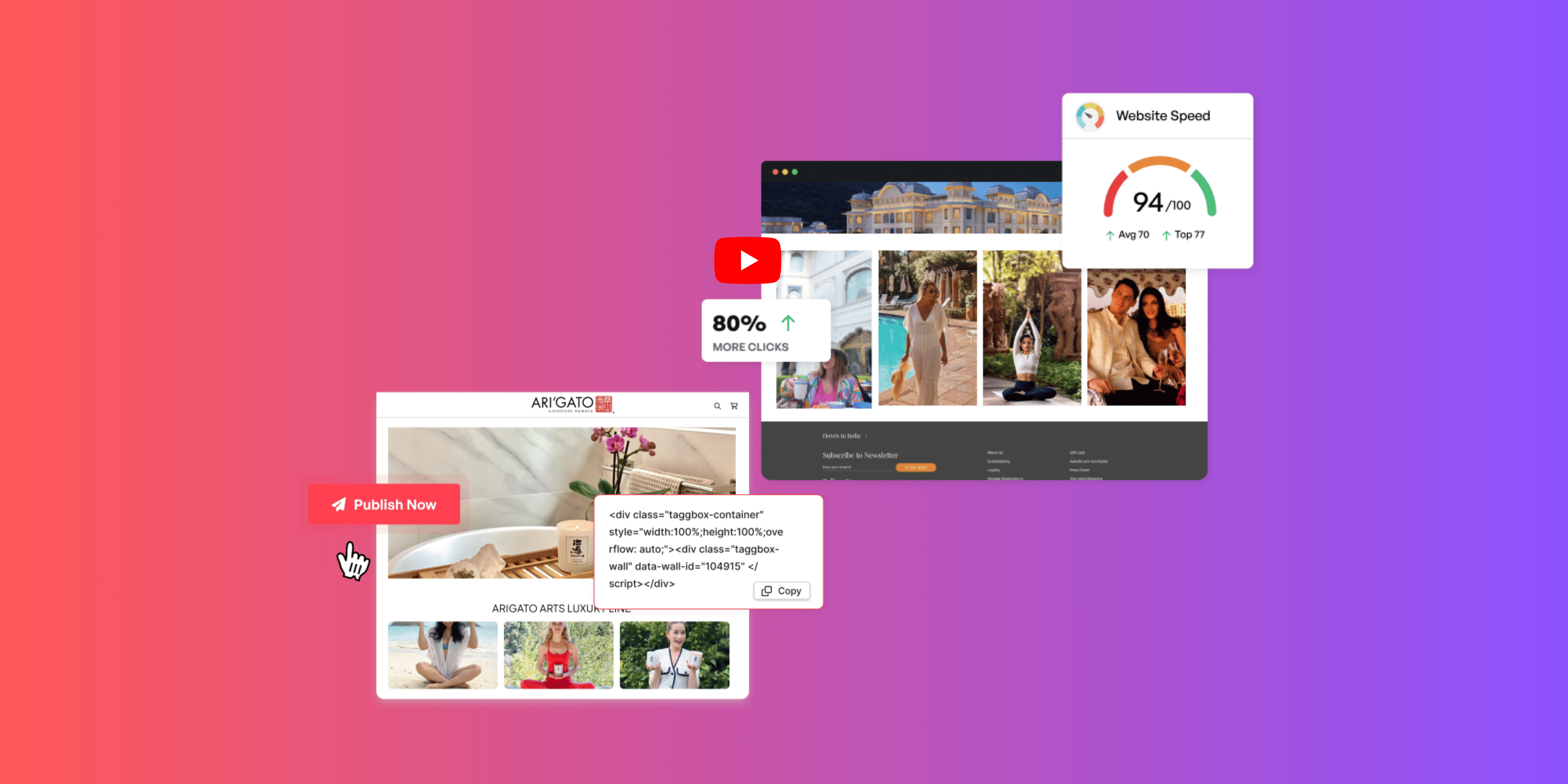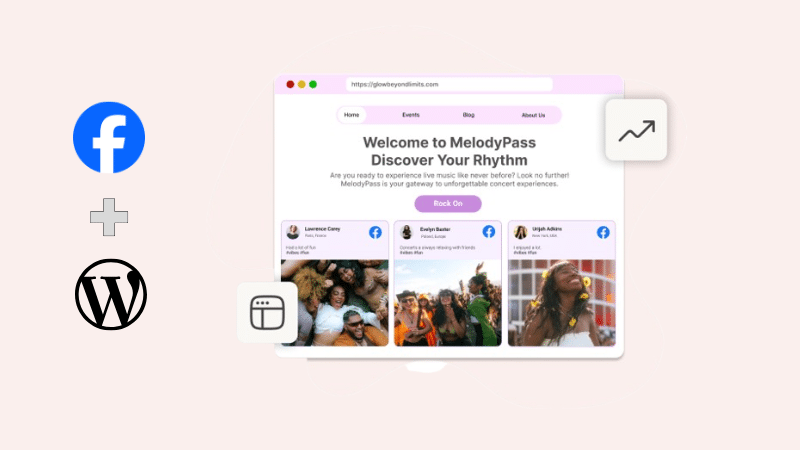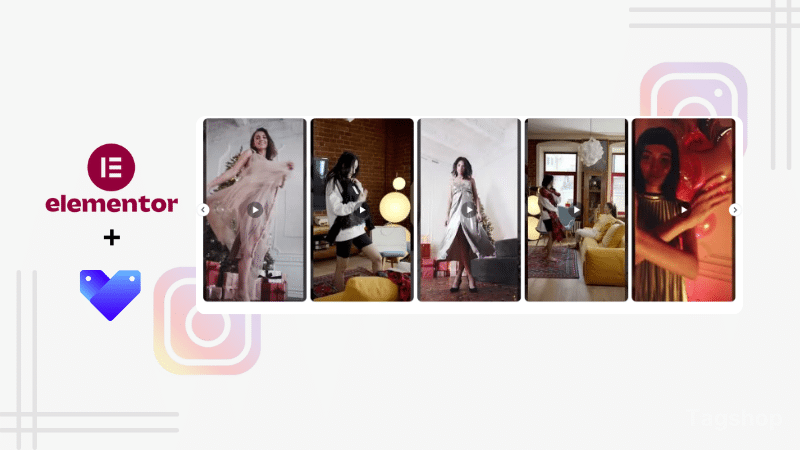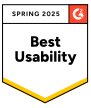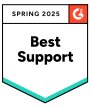How to Add Reviews to Squarespace Website (Without Coding)
Looking to add reviews to Squarespace website? Customer reviews can significantly boost your brand’s credibility and drive more sales. Customer reviews have substantial value for any business as they offer valuable feedback and foster trust. They are more than just social proof; they directly impact your brand’s success and reputation. 98% of customers read reviews before they shop, making reviews an important source of trust for your website.

Businesses often struggle with building trust and credibility and lack an understanding of customer preferences. This is where adding customer reviews can help. Positive customer reviews on Squarespace increase buyer confidence, leading to higher conversions. So today, in this article, we have come up with two methods to add reviews to your Squarespace website. So, without much await, let’s begin:
1. Add Reviews to your Squarespace Site with Built-in Feature
2. Add Reviews to Your Squarespace Website Using Tagshop
Add Product Reviews to Squarespace with Built-in Feature
If you have an e-commerce business on the Squarespace website, then here are the steps to add reviews to Squarespace website:
Step 1 – Login to your Squarespace account.
Step 2 – Open the product reviews panel.
Step 3 – Find the products section and click on your product page.
Step 4 – Go to the customer reviews option, then turn the feature ‘On’.
Step 5 – You can also turn on email notifications to receive an email whenever a customer leaves a review.
Step 6 – Configure review settings to allow reviews on all products or you can select specific items. You can also switch on the star ratings to provide a visual representation of customer satisfaction.
By following the above steps, you can easily add product reviews using Squarespace’s built-in feature.

Limitations of Squarespace’s Built-in Feature
Squarespace built-in features have some limitations that can impact your customer feedback. Here are some of them:
- The built-in review feature in Squarespace has limited customization and design options. You have limited control over how reviews appear on the website as it has very basic layouts.
- The built-in feature is limited to on-site product reviews only. It does not allow the integration of reviews from other platforms, such as Google, Facebook, etc.
- Squarespace reviews are specifically designed for e-commerce websites only. So, if you are running a service-based website or a blog, you won’t be able to display customer reviews on non-product pages without relying on third-party tools.
- Squarespace’s built-in features have limited functionality and lack advanced features such as AI content moderation and robust analytics for optimization.
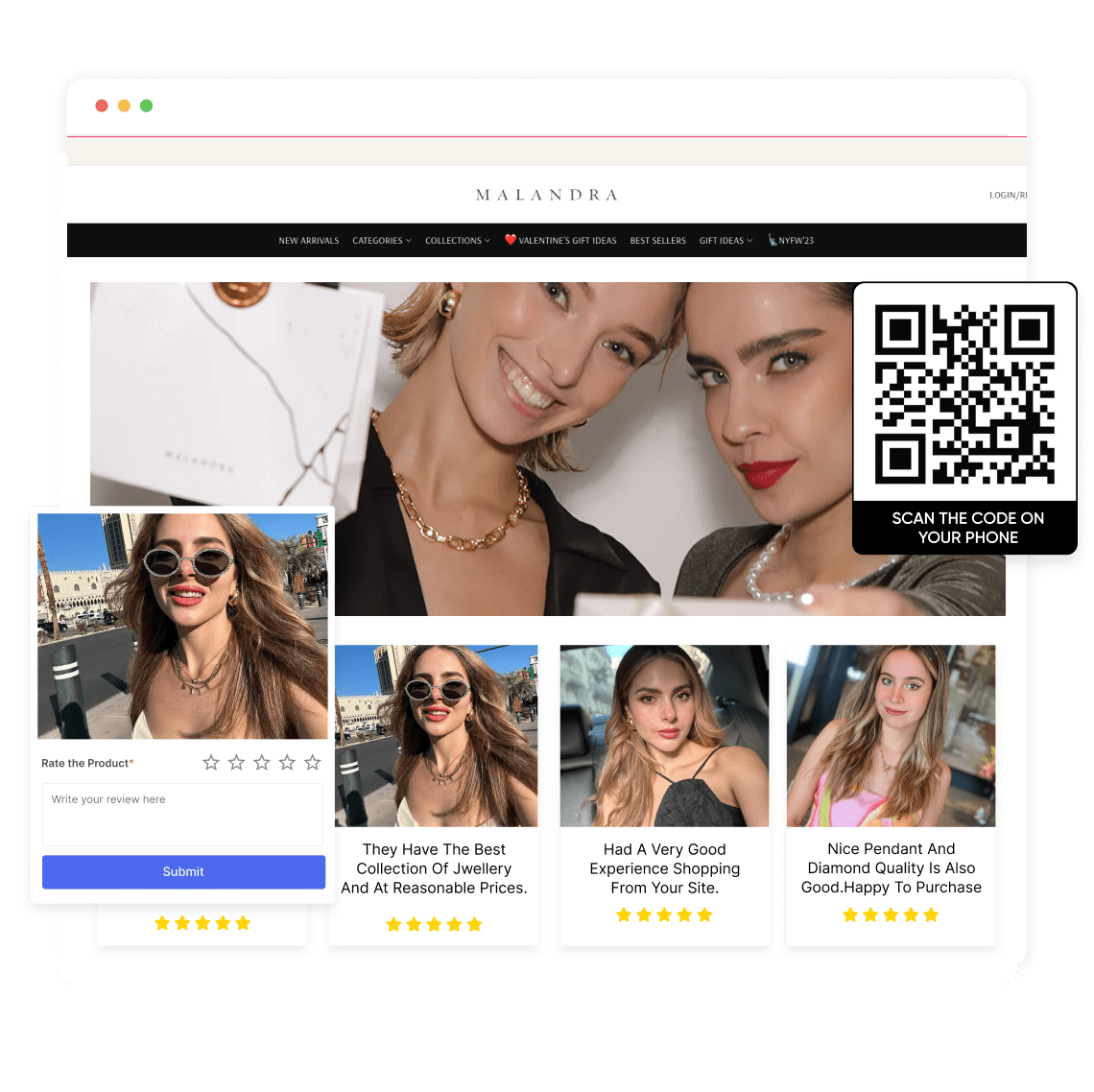
Add Reviews to Your Squarespace Website Using Tagshop
To overcome all the above limitations, you can use a platform that offers enough features to help you add reviews to your Squarespace website. With Tagshop, you can integrate reviews from various platforms such as Google, Facebook, etc.
Let’s learn how to add reviews to Squarespace website using Tagshop:
1. login to Review App & Create a Feed

Step 1 – Login to your Tagshop account. If you don’t have an account, create one for free.
Step 2 – From the sidebar, click on ‘Feeds.’
Step 3 – Now click ‘Add Feeds’ and choose the source network from which you want to integrate the reviews. For example, let’s choose ‘Facebook’.

Step 4 – Once you select the ‘Facebook’ option, choose ‘Page reviews’ from the feed types and click ‘Create Feed’.

2. Make your Feed Shoppable
Step 5 – Now go to the ‘Content’ option where you can hide irrelevant reviews from your feed.
Step 6—Navigate to the ‘Product Catalog’ option. Here, you can sync your products from various applications such as Shopify, Google Merchant Center, etc.

Step 7– Now that you have synced the products, tag them in the feed to make them shoppable. Go to content and tag the products by searching by name, SKU, etc. To tag multiple products in a single post, turn on the ‘Hotspot’ feature.

3. Customize Your Review Feed
Step 8 – Go to the ‘Publish’ option. Here, you can choose from various customization options, themes, and CTA buttons that match your website design.

Step 9 – Once you have designed your feed, click on the ‘Generate Code’ option.
Step 10 – Now choose ‘Other’ as your platform from various CMS platform options available.
Step 11 – Adjust the width and height as per your Squarespace website and copy the embed code.

4. Add Reviews to Squarespace Website
Step 12 – Now login to your Squarespace website and go to the page where you want to display the reviews.
Step 13 – Add a new block in the section by clicking the ‘+’ icon and selecting ‘Code’ from the menu.

Step 14 – Paste the Tagshop-generated code into the code block and save the changes.

By following all these steps, you can easily add reviews to Squarespace website and encourage conversions.
Read More: How to add reviews to Shopify store?
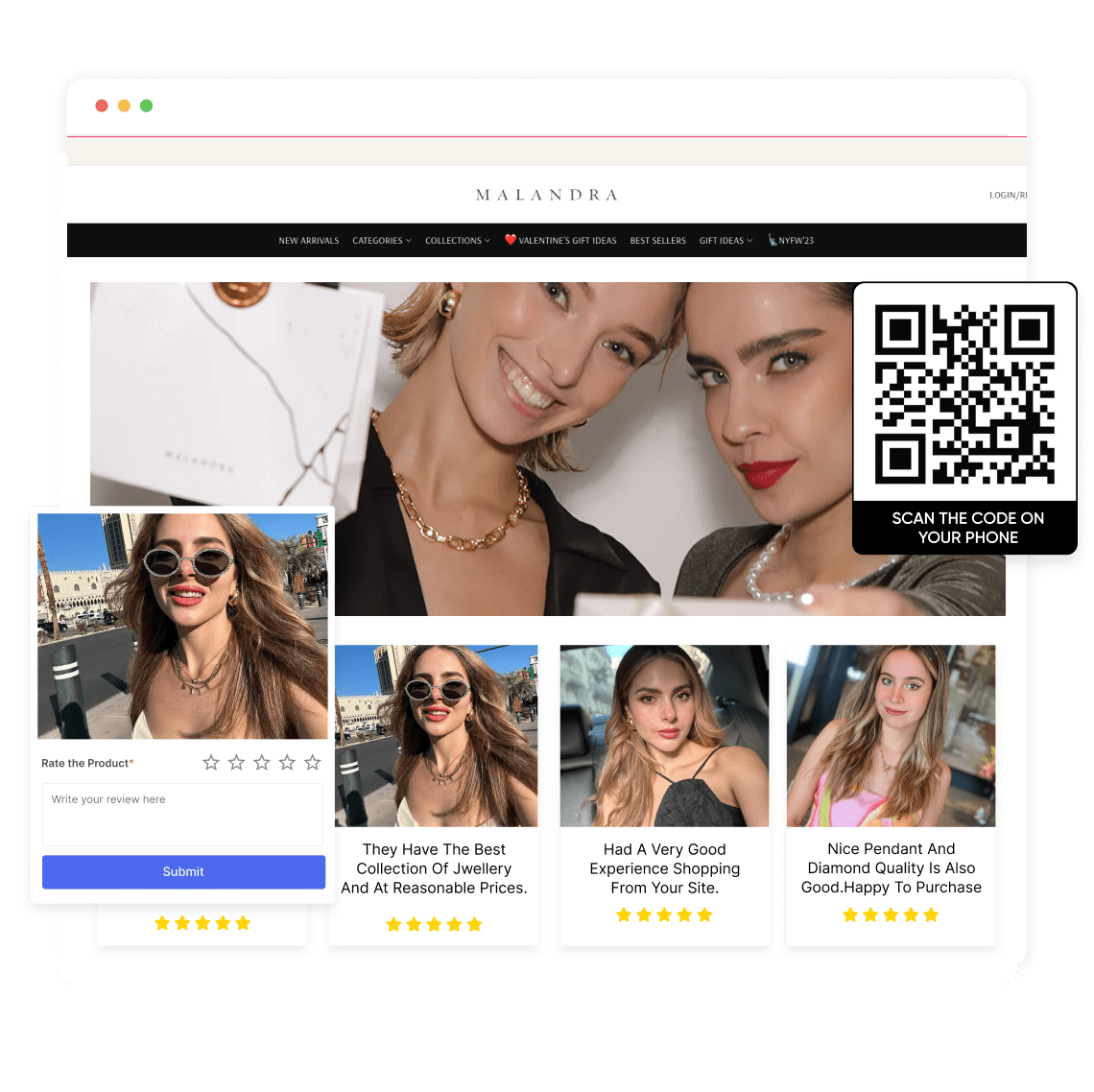
Types of Reviews Brands can Embed on Squarespace
There are plenty of review platforms that you can use to showcase reviews on your Squarespace website. Here are some of the major ones include:
Google Reviews

Google has 4.97 billion users across the world, which makes it a reliable source for users to make purchase decisions. Hence, embedding Google reviews from the platform into your Squarespace website will make your site trustworthy and credible.
Facebook Page Reviews
Facebook has a recommendation page known as Facebook Reviews. Embedding Facebook reviews to your Squarespace website can help build your brand reputation, expand your search visibility, and attract more customers. It has a large user base, which makes it a reliable platform for customers to trust.
Read More: Embed Instagram Feed on WordPress Website?
Why Add Reviews to the Squarespace Website?
Here are some of the reasons why you should consider embedding reviews on the Squarespace website:
1. Customers Trust the Social Proof
Social proof in the form of reviews and testimonials is embedded in the belief that customers trust what others say about your brand. When potential buyers see the positive experience of other buyers, they are more likely to believe in the brand’s quality and value, leading to a purchase. This further helps build your brand reputation, as more people will trust your brand.
2. Valuable and Original Content
Content is the hero of any website, as it helps increase engagement, conversions, and overall performance. So, placing original and fresh content on the website is important to keep your customers updated about the latest. Embedding real-time reviews on your Squarespace website provides your visitors with valuable real-time feedback from customers.
3. Showcase Authenticity and Credibility
By displaying authentic reviews on your Squarespace website will help your brand showcase authenticity and credibility. This will help potential visitors trust your brand and encourage them to leave a review. Furthermore, it will also foster a community and enhance your website interaction.
4. Increased Conversion Rates
According to the Spiegel Research Center, displaying reviews leads to a stunning 350% boost in conversion rate. So, it’s important to add reviews to your Squarespace website to enhance your conversion rate. In fact, many brands and businesses see conversions and revenue generation as the primary goals for their website.
5. Improved Engagement
The higher the engagement rate, the more positive conversions are likely to happen. So, when you embed reviews on your Squarespace website, it will allow website visitors to engage and interact with your brand and increase the dwell time of your website by users. This engagement will lead to increased metrics such as page views, lower bounce rates, etc.
6. SEO Benefits
One major benefit of embedding reviews on your Squarespace website is that it improves your SEO rankings. Search engines like Google give high relevance to authentic content while ranking businesses in search results. Furthermore, increased user engagement can enhance your search engine results pages (SERP), leading to stronger impressions and improved traffic to your website.
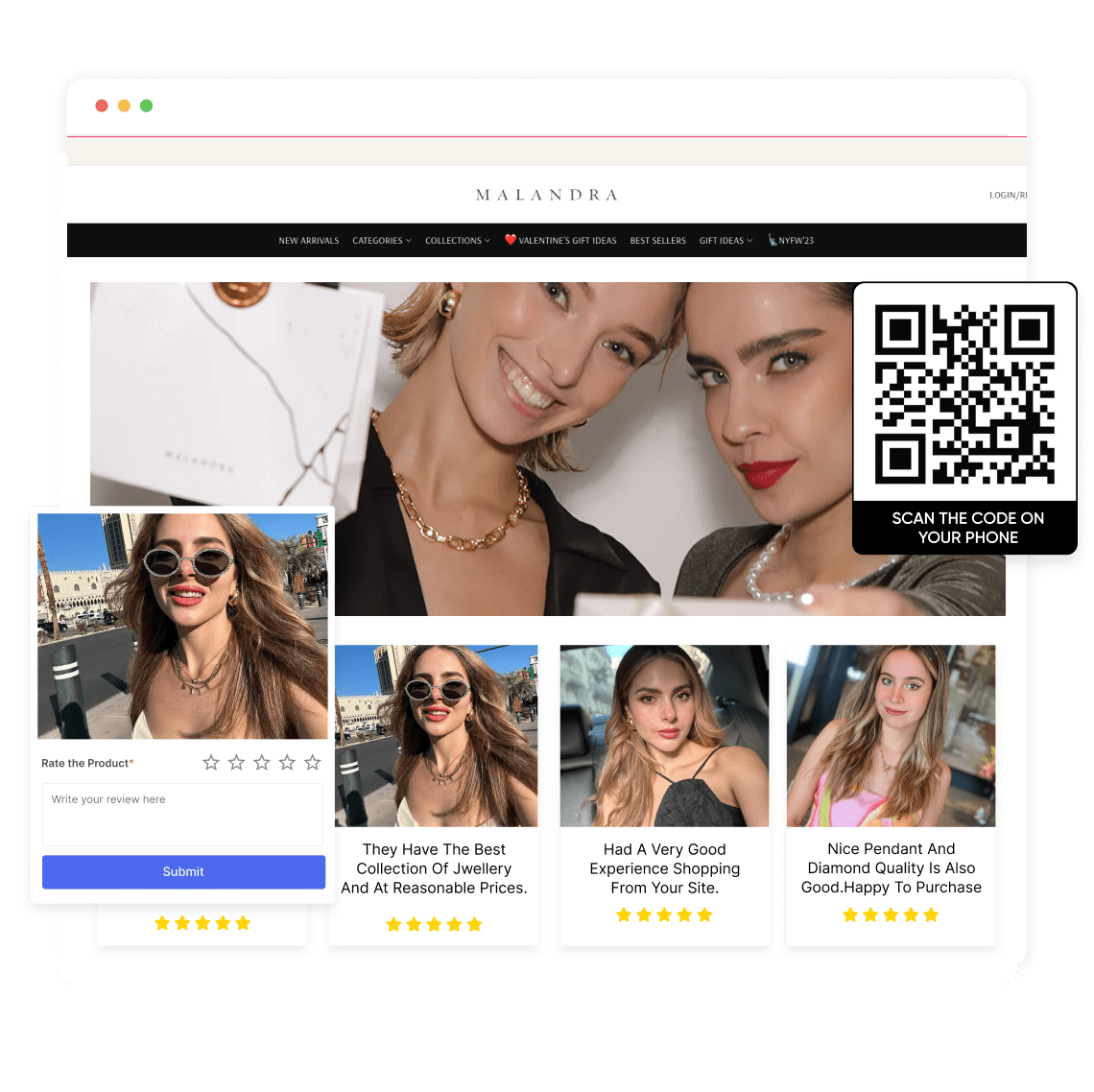
Final Note
Embedding reviews on your Squarespace website can be one of the effective ways to build reputation, drive conversions, and amplify your brand. By displaying positive customer reviews using Squarespace’s built-in feature or using tools like Tagshop, you can easily enhance your brand value. This will not only add value to your website but also make it engaging enough for your visitors to take action. Start today by following the steps mentioned above and maximize your brand impact.
Frequently Asked Questions
To add reviews to the Squarespace website, use its built-in feature or integrate it using third-party tools like Tagshop.
To add a review page to your website, go to Tagshop>curate feed using Facebook page>customize it> make it shoppable> generate code> choose a CMS platform> paste the code generated by Tagshop.
Yes, by using Squarespace’s built-in feature, you can easily embed customer reviews.