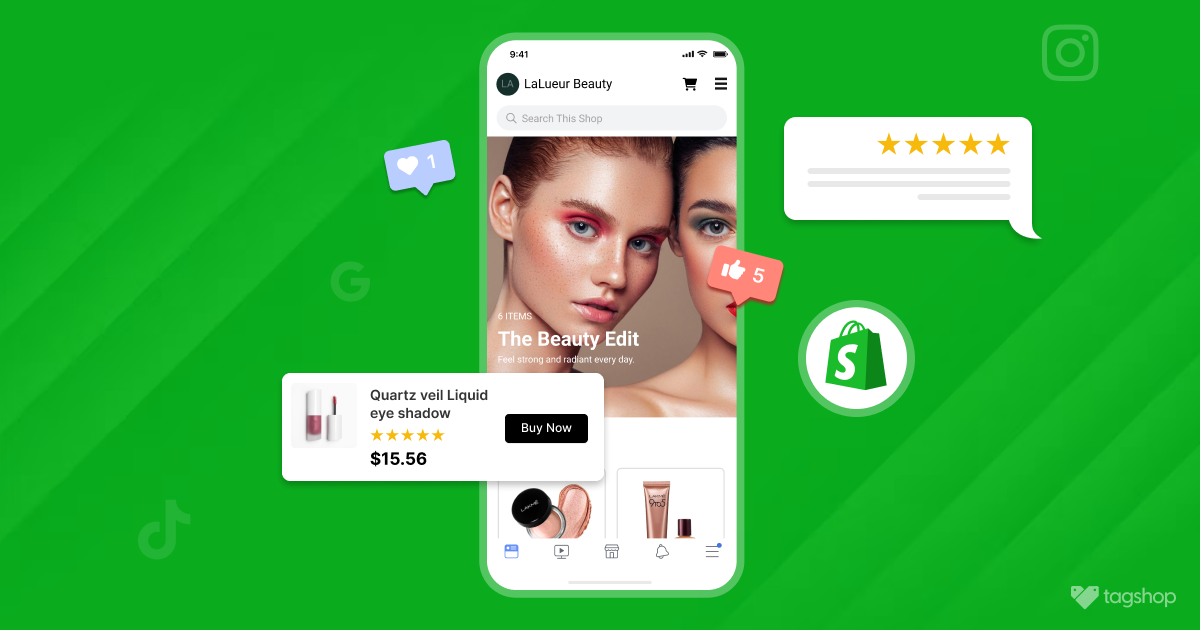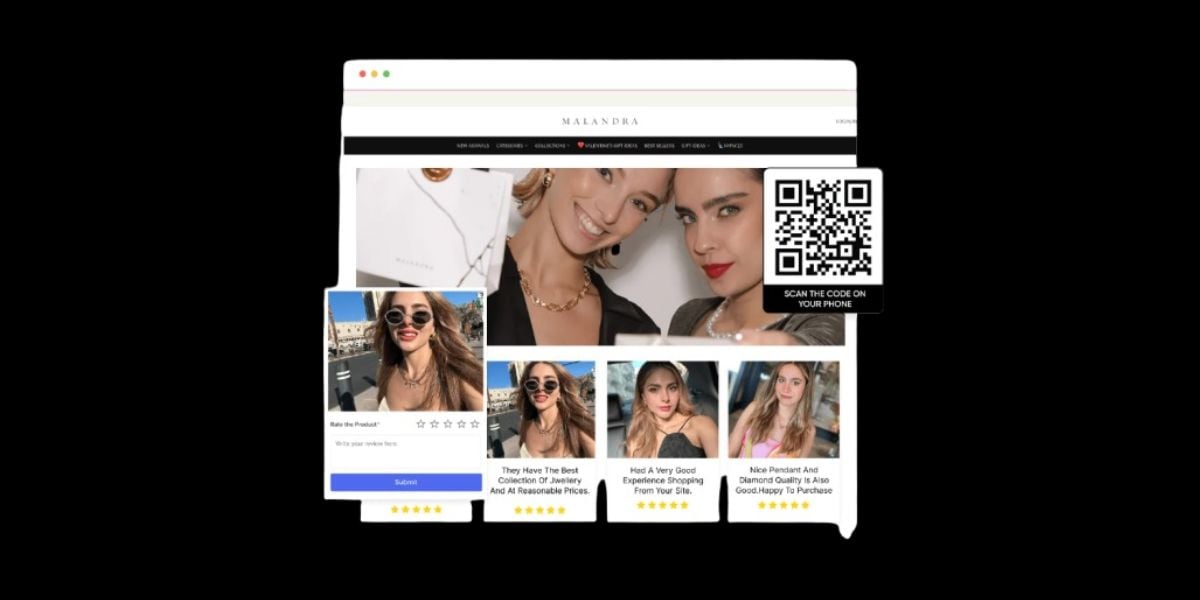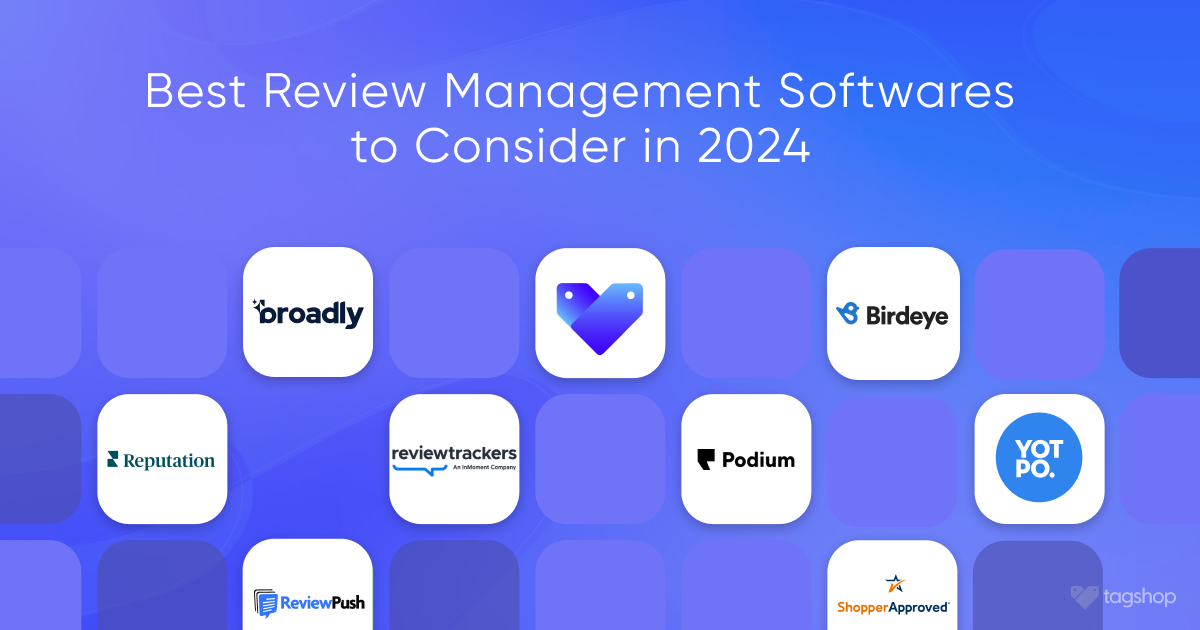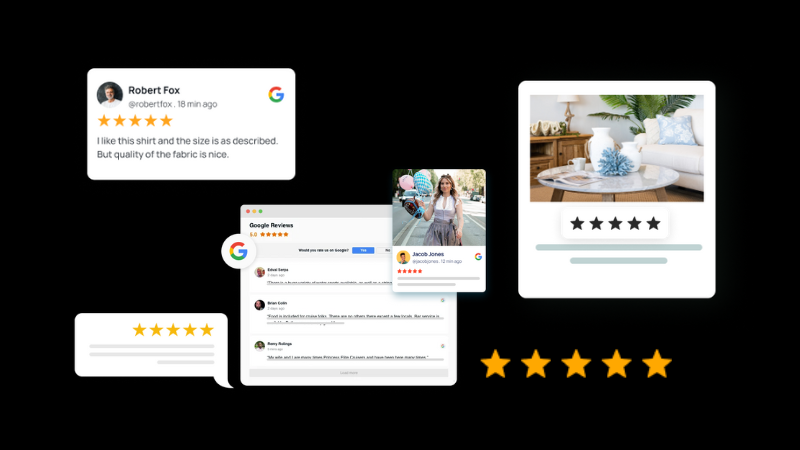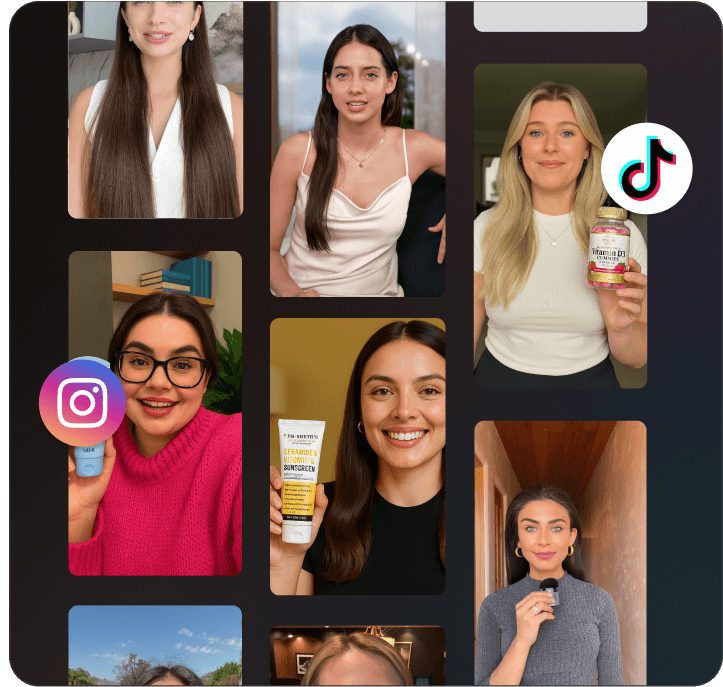How to Collect Customer Reviews and Embed it On Website
When we talk about collecting customer reviews, we might get overwhelmed by the many possibilities. With so many customers and ways to collect customer feedback, it’s hard to know where to start, right? Customer reviews also play a crucial role in bridging the gap between the customer’s voice and experience by helping brands understand what they want. They convey precisely what customers are looking for and how they want the business to make them feel. But how does a brand encourage users to give feedback and reviews?
In this guide, we have devised unique ways to collect customer reviews using Tagshop, an eCommerce tool created for this purpose. Tagshop lets e-commerce brands collect user-generated content and visual reviews and make them easily shoppable on the website.
In addition, it has various customization options for accessible review collection from various eCommerce marketing touchpoints, such as email and Instagram.
So, without much waiting, let’s get started:
What are Customer Reviews?
Customer reviews refer to customers’ opinions, suggestions, and experiences with a brand’s products and services. They comprise a wide range of insights that include satisfaction levels, room for improvement, preferences, and expectations. Customer feedback is essential in helping businesses understand customer needs, identify pain points, and make decisions to enhance products and services.
Customer feedback has the potential to help teams within the organization improve. There are various ways to collect customer reviews, such as online positive reviews, surveys, social media interactions, direct conversations, and other channels. In essence, it’s the bridge that connects your business aspirations with the reality of customer expectations.
So, let’s understand some of the ways to collect customer feedback Tagshop:
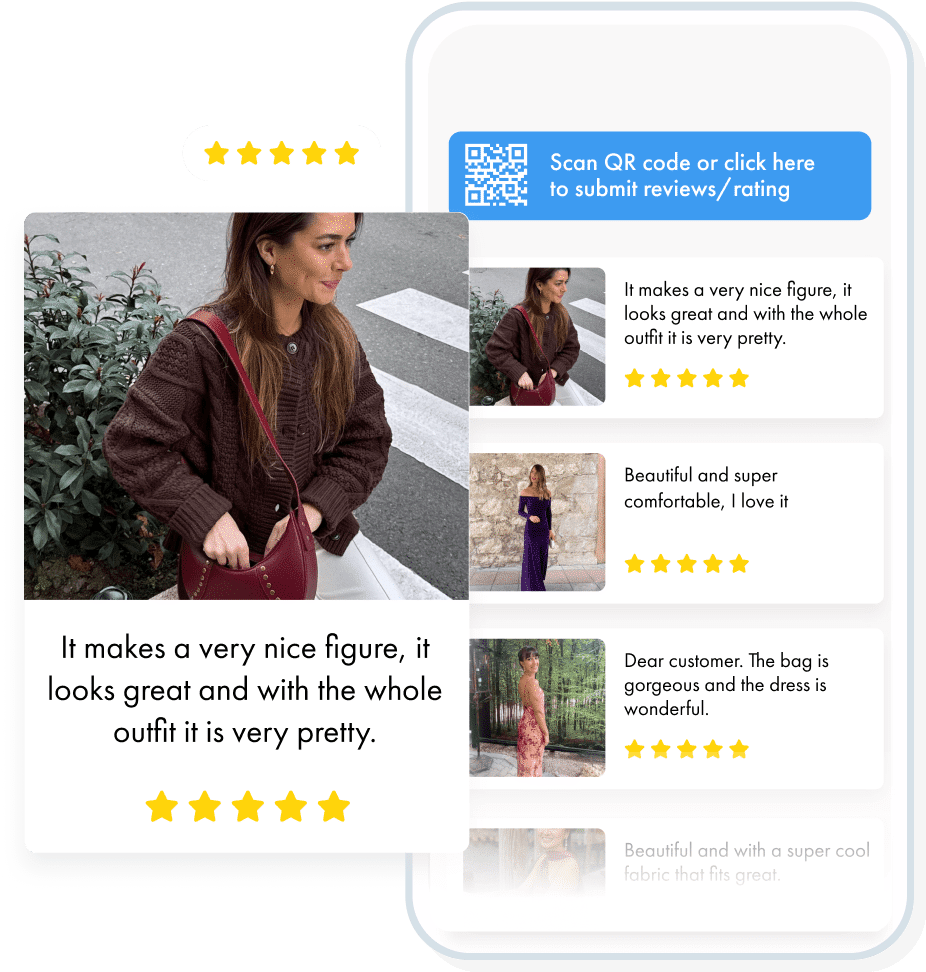
How to Collect Customer Reviews
Collecting customer reviews is crucial for understanding your audience, improving further, and making better decisions. Here are two effective ways to collect customer feedback using Tagshop.
1. Directly On Your Website (SnapUp)
ReviewHub is a feature by Tagshop that allows brands to collect customer reviews in various formats, like photos, videos, reviews, video testimonials, etc., directly. You need to share a QR code or a link to let users upload content without much manual upload.
Wanna understand the simple steps to use this feature for an existing feed? Let’s dive into it:
Step 1 – Login to your Tagshop account.
Step 2 – Go to ‘Feeds’ from the sidebar and click ‘Add Feed.’
Step 3 – From the available source of networks, choose ‘ReviewHub’
Step 4 – A review form will be opened before you, which you can customize as per your needs.
Step 5- Now click ‘Update feed.’ Your QR code will be integrated into your existing feed here.
Step 6- You can easily encourage your audience to scan and upload their review content using ReviewHub.
2. Through Social Media Handles
Besides SnapUp, you can collect customer reviews using other networks available at the Tagshop. Let’s look into the steps for the same:
Step 1. – Login to your Tagshop account.
Step 2. – Go to ‘Feed’ and click ‘Add Feed.’
Step 3.- Select the social platform from which you want to collect the reviews. Various social media network types are available, such as Instagram, Facebook, Twitter, Google reviews, etc.
Step 4.- After choosing your preferred network source, you can collect reviews, such as hashtags, handles, profiles, and pages.
Step 5. – After completing the steps, click “Create Feed” to see your newly created feed showcasing authentic user-generated content.
By featuring your customers’ content, you can also influence others to share their review content. This will help your brand build a robust social presence, as users will start trusting your brand more.
3. Embed it on your Website
Once your feed is created, it’s time to embed it on your website and make the review journey easy for your customers. Look at the steps to display customer reviews on your website using Tagshop.
Step 1. – After you have integrated the QR code into your existing feed or created a feed through social media handles, go to the ‘Publish’ option
Step 2. – Here, you can customize your feed by choosing your preferred theme, customization options, and CTA buttons. Click the ‘moderation’ option to hide and remove irrelevant content from your feed.
Step 3. – Once done, click on ‘Generate Code.’
Step 4. – Choose your preferred CMS platform and adjust the width and height of as per your website.
Step 5. – Now copy the code and paste it on the backend of your website.
Congratulations! You have successfully embedded your feed with the SnapUp code on your website using Tagshop.
Embed Reviews on Different CMS Platforms
Now that you know how to collect customer reviews and generate the code for your website, let’s learn how to embed feed on different CMS platforms using Tagshop:
1. WordPress
If you are a WordPress user, follow these steps to embed feed on the WordPress website:
Step 1 – From Tagshop, choose WordPress as your preferred CMS platform and copy the embed code.
Step 2 – Login to your WordPress dashboard
Step 3 – Select the page where you want to embed the feed
Step 4 – Click on the ‘+’ button to add a new block and choose custom HTML.
Step 5 – Paste the copied code from Tagshop here.
Step 6 – Click on the publish button, and you’re done.
You will see that your feed has been embedded on the WordPress website using Tagshop.
2. Shopify
To embed feed using the Shopify website, follow the given steps:
Step 1 – From Tagshop, choose Shopify as your preferred CMS platform and copy the embed code.
Step 2 – Login to your Shopify website.
Step 3 – Click’ Online Store’ under the sales channel section.
Step 4 – From the sidebar, choose a theme from the drop-down list
Step 5 – Now, in the current theme, you will find the action button and select it.
Step 6 – From the drop-down list, choose ‘edit code.’
Step 7 – Select the landing page where you want to embed the feed.
Step 8 – Paste the embed code here and save it.
You will see that your feed has been published on the Shopify website using Tagshop.
3. HTML
To embed feed on your HTML website, follow the given instructions:
Step 1 – From Tagshop, choose HTML as your preferred CMS platform and copy the embed code.
Step 2 – Login to your HTML website
Step 3 – Choose the page where you want to embed the feed.
Step 4 – Paste your copied embed code into the page/blog/sidebar section.
Step 5 – Apply the changes, and you’re done.

4. PrestaShop
To embed feed on your PrestaShop website, follow the given steps:
Step 1 – Choose ‘PrestaShop’ as your CMS platform on Tagshop and copy the embed code.
Step 2 – Login to your PrestaShop admin panel.
Step 3 – Create or look for the page where you want to embed the code.
Step 4 – Paste the embed code where you want and save your page.
You will see that your feed has been embedded on your PrestaShop website.
5. BigCommerce
To embed feed on your BigCommerce website, follow the steps below:
Step 1 – Choose ‘BigCommerce’ as your preferred CMS platform on Tagshop and copy the code.
Step 2 – Login to your BigCommerce website.
Step 3 – From the left menu, click on ‘View Store.’
Step 4 – Drag & drop the ‘HTML’ element inside any blank block or blank space on your website.
Step 5 – Once you drag & drop the HTML block, you will see a window popping up on the left-hand side, to paste the copied code from your EmbedFeed widget. Paste it there, and click ‘Save HTML’.
Step 6 – Now click on ‘publish’ to see the widget live on your BigCommerce website.
6. Magento
To embed feed on your Magento website, follow the steps below:
Step 1 – From Tagshop, choose Magento as your preferred CMS platform and copy the embed code.
Step 2 – Login to your Magento website.
Step 3 – On the left sidebar, select the ‘Content’ option, and under the ‘Design,’ select the ‘Configuration’ option.
Step 4 – Create or edit an existing website on the Design Configuration.
Step 5 – Scroll down and select the HTML Head option in Other settings.
Step 6 – Paste the embed code here and click ‘Save.’
Preview the website, and you’re done. You will see that your feed has been embedded on the Magento website.
Conclusion
Customer reviews might seem simple, but they have immense power to enhance a brand’s reputation and credibility. Customer reviews have many advantages, especially in today’s digital landscape, where authentic customer reviews are of great value. In this blog, we have listed various ways to collect customer reviews using Tagshop. We hope this article has given you all the relevant information you want. Collect your best customer reviews and use Tagshop, which can help you sell better through social proof.