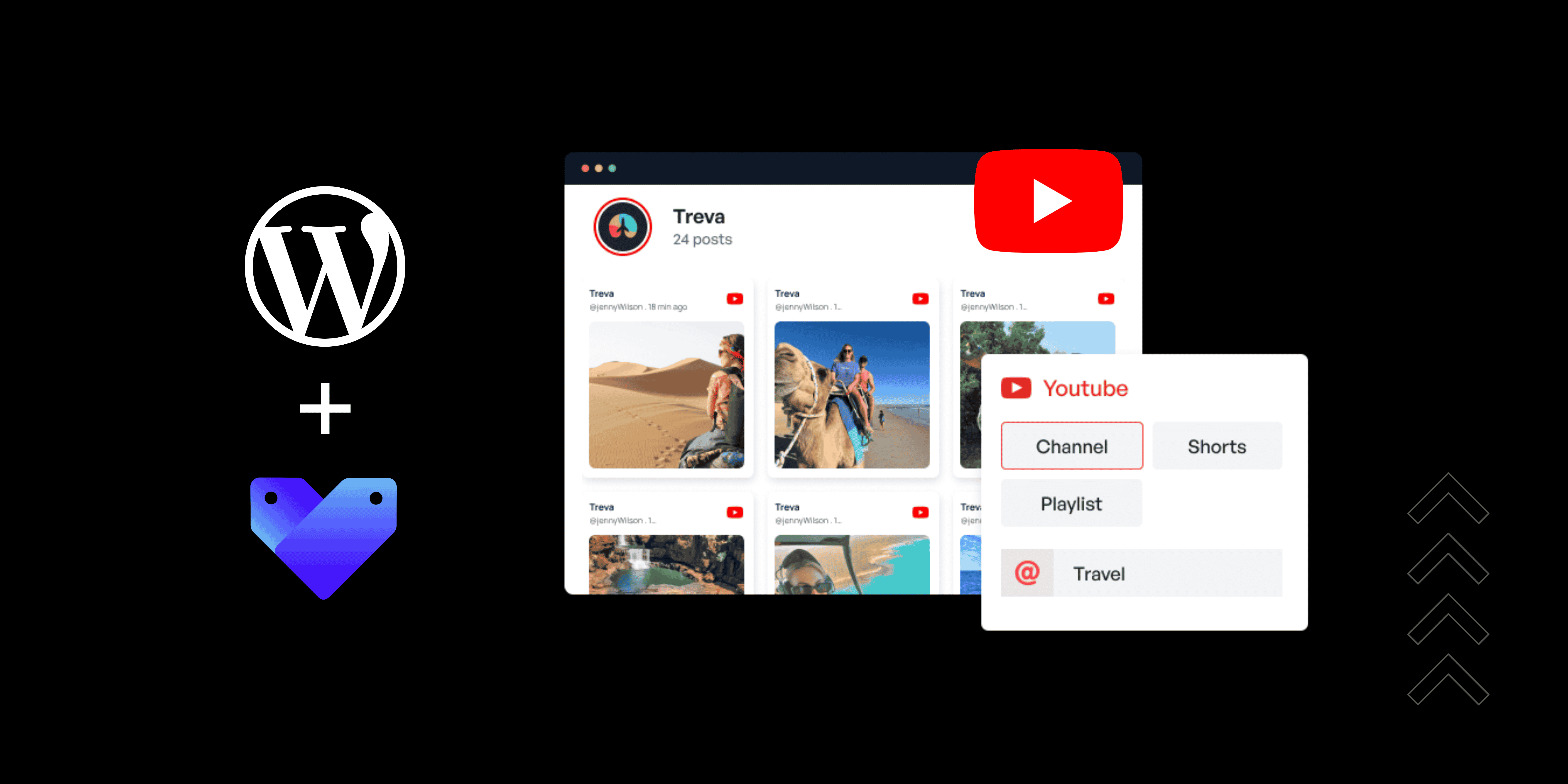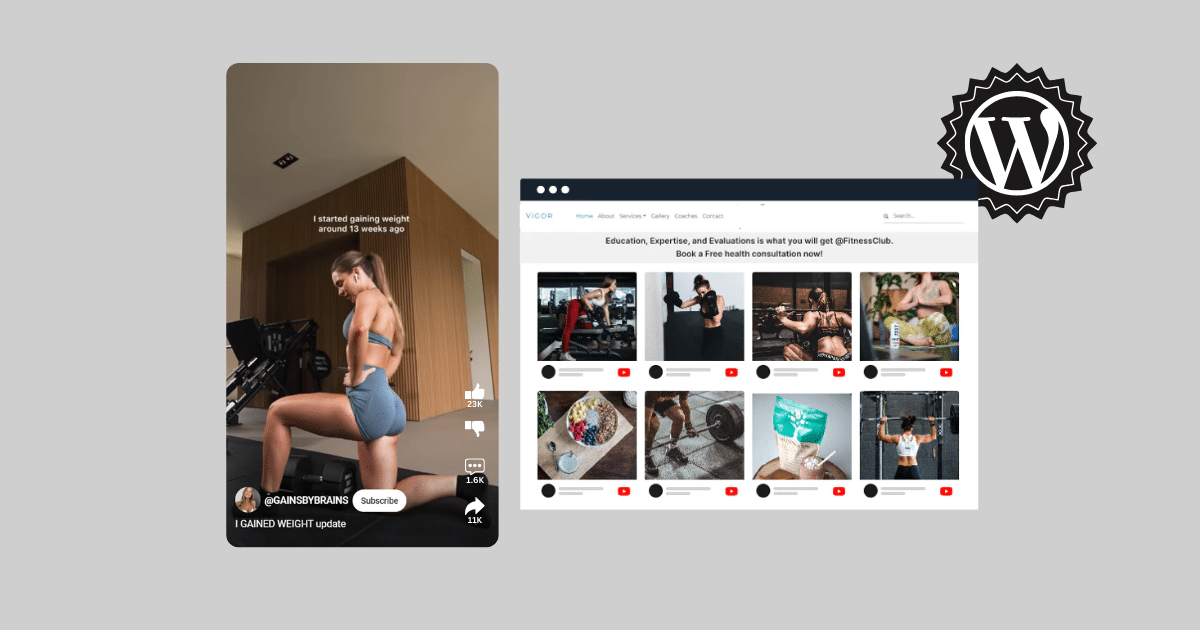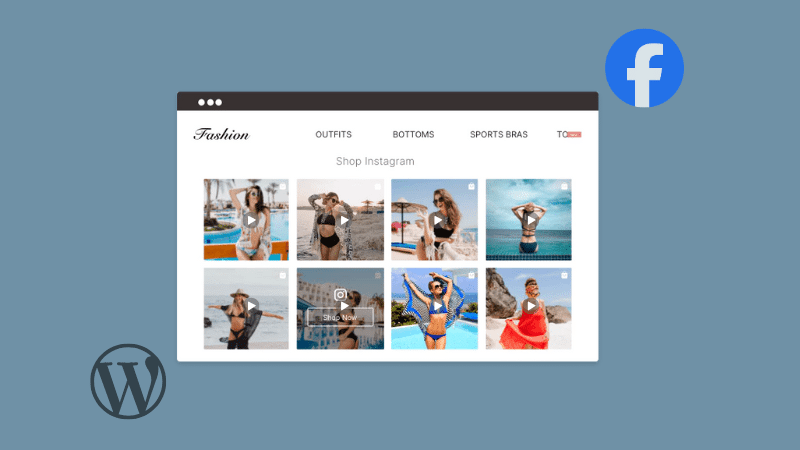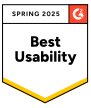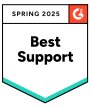How to Embed YouTube Channel on WordPress: 3 Methods
Making and posting the YouTube video is just half the battle. The other half is crafting it into an engaging experience so your subscribers love and want to share it. But don’t you feel it is challenging? After tireless production and posting, it feels disappointing when there is no engagement. So, how can you make your YouTube channel engaging?
Let us cross-promote it on different platforms like social media, email, and even on your WordPress website. But do you think embedding a YouTube channel on your WordPress requires a lot of technical skills? Worry not, coz in this blog, we will learn all the possible methods to embed YouTube channel on WordPress. Let’s go through the blog and choose the best method for you.
How to Embed YouTube Channel on WordPress Website?
You can embed the YouTube channel in your WordPress website using three different methods. Let’s learn the steps in detail:
Method 1. Add YouTube Channel to WordPress (Embed Code)
To embed a YouTube channel on WordPress, you must embed one-by-one videos with YouTube embed code, and follow the given steps.
Step 1 – On your YouTube, choose the video that you want to embed
Step 2 – Click on the ‘share’ button
Step 3 – From the available options, select the ‘embed’ option
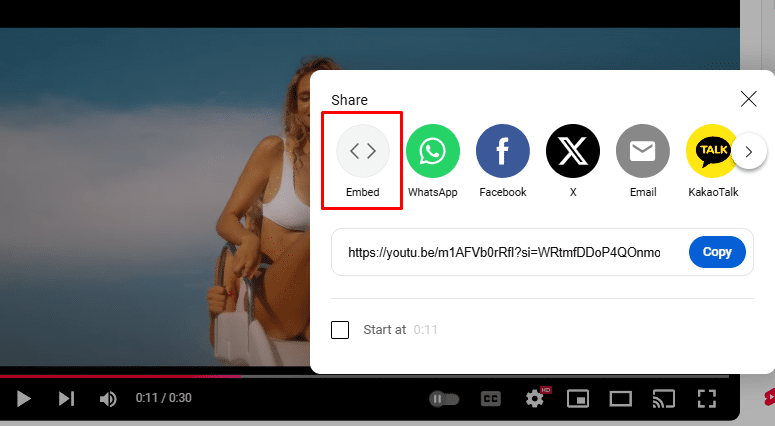
Step 4 – Copy the available embed code
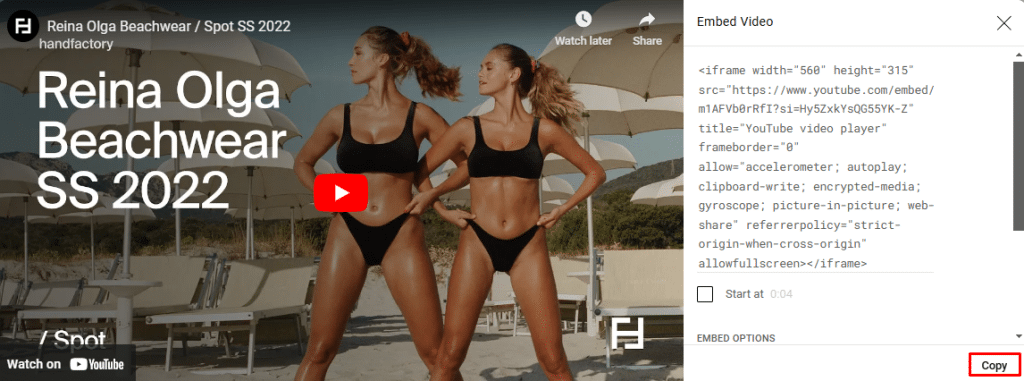
Step 5 – Login to your WordPress website and paste the embed code.
That’s how you can embed a single YouTube video on your WordPress website. While this method is entirely free, it may take time as you can embed only one video at a time.
Method 2. Embed YouTube Channel (Using Tagshop)
A Tool like Tagshop is recommended as it has various features and saves you time. Here are the steps to embed YouTube channel on WordPress:
Youtube Channel
Youtube Playlist
Youtube Shorts
Youtube Keywords
Youtube Location
1. Collect the YouTube Channel Feed
Step 1 – Login to your Tagshop account.
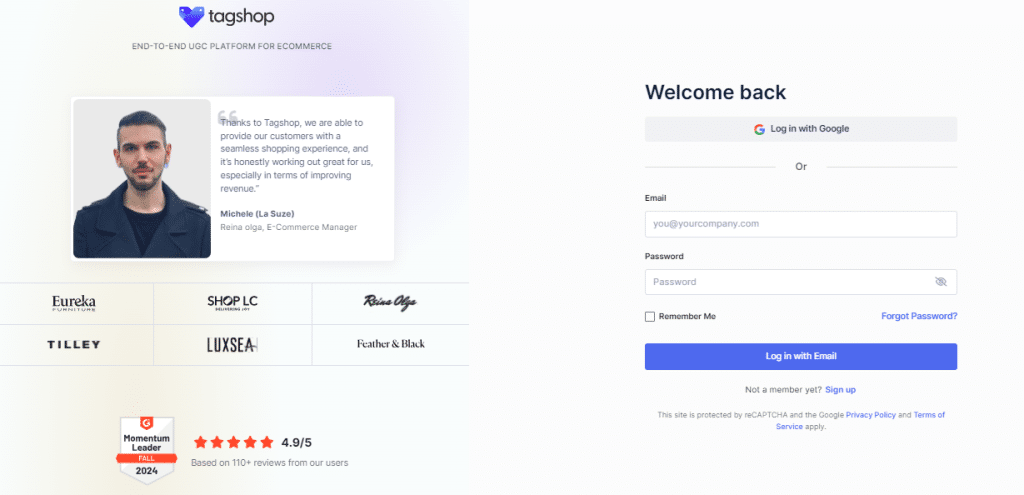
Step 2 – Navigate to ’Feeds’ on the sidebar
Step 3 -Click on the ‘Add Feed’ option on the top right corner
Step 4 – From the available options, choose ‘YouTube’ as your source network.
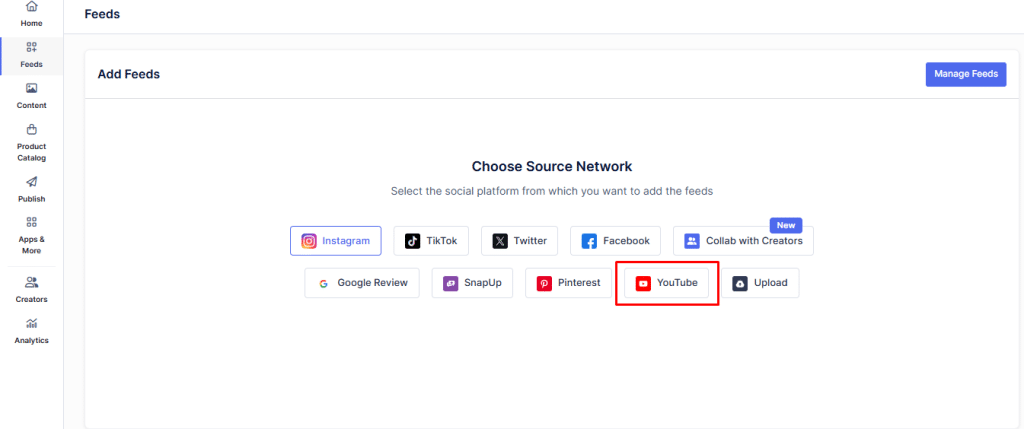
Step 5 – Choose your feed type from channel URL, shorts, playlist, keywords, and location options.
Step 6 – Now enter the required information and click ‘Create Feed’.
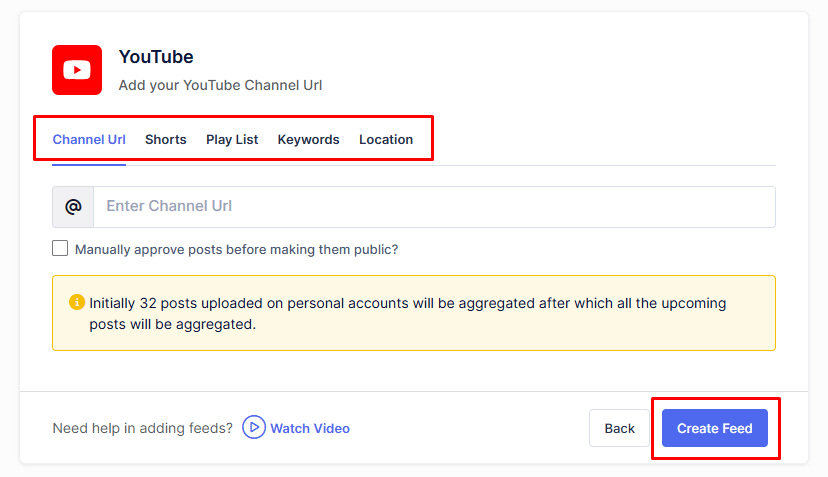
You will see that your YouTube feed was created using these simple steps. Now, let’s move further.
2. Moderate Your YouTube Feed
Step 7 – Once your feed is created, you can easily moderate it by going to the ‘Content’ option.
Step 8 – Here, you can make your feed public or private. Select all those posts you want to remove to maintain the content relevancy on the website.
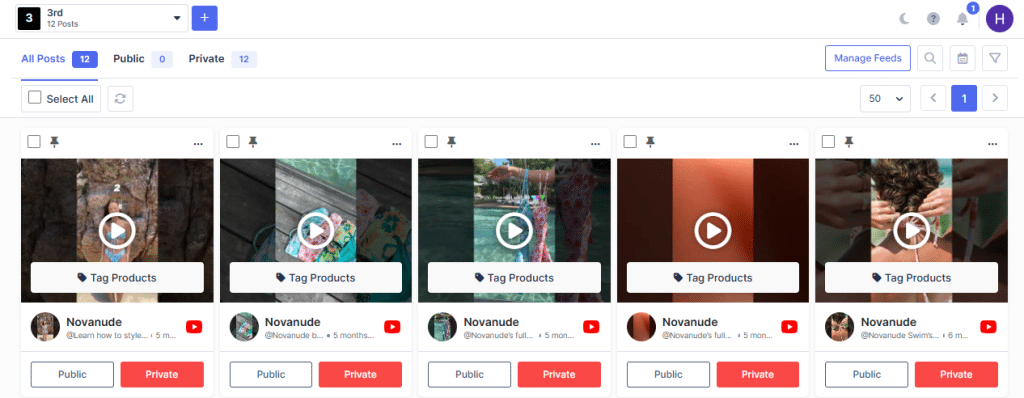
3. Make Your Feed Shoppable
Using Tagshop, you can make your YouTube channel feed shoppable with these simple steps:
Step 9 – From the sidebar, go to ‘Product Catalog’ and select the application from which you want to tag the products.
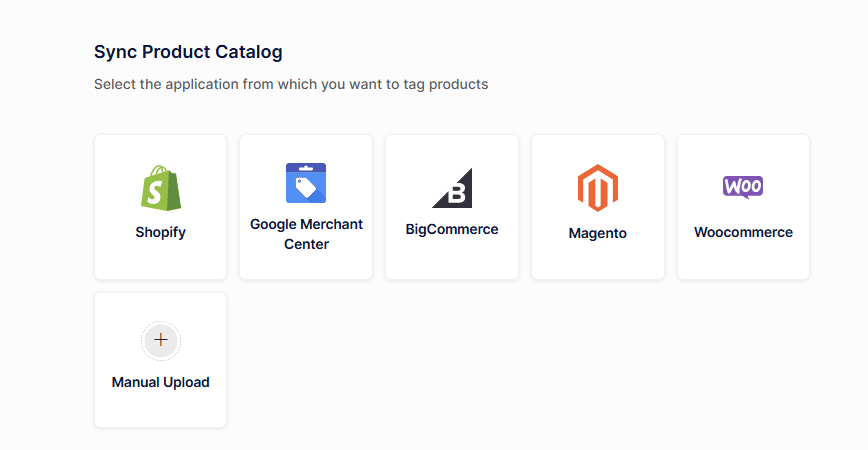
Step 10 – Once synced with all your products, go to ‘Content’ to tag the products to your YouTube videos.
Step 11 – From the feed, click on ‘Tag Product’. You can search the product by name, category, or SKU.
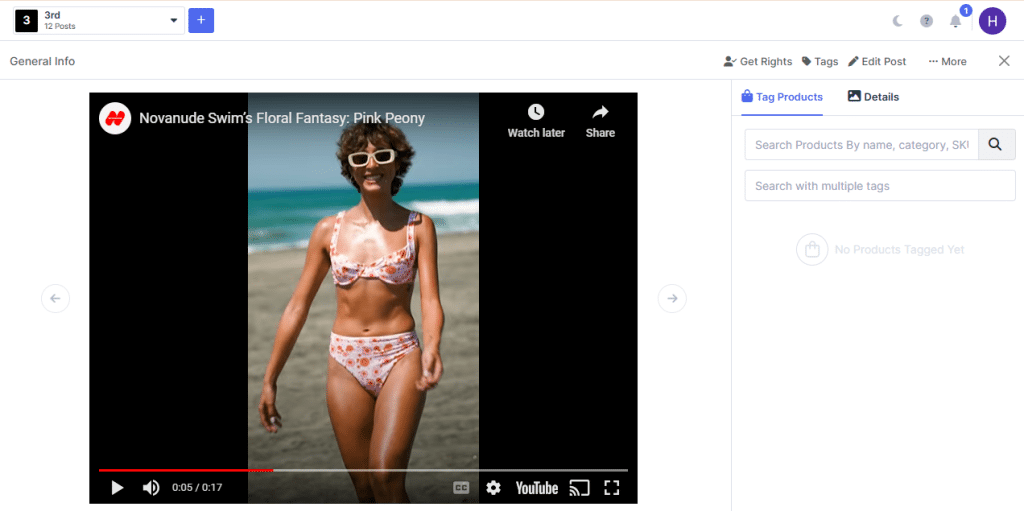
Step 12 – To tag multiple products, you can opt for the ‘Hotspot’ option.
That is all you have to do to make your YouTube video feed shoppable.
4. Generate the Code
Now, let’s design the feed to make it look more attractive. Follow the next steps:
Step 13 – Navigate to the ‘Publish’ option and select from a variety of themes, customization options, and CTA buttons.
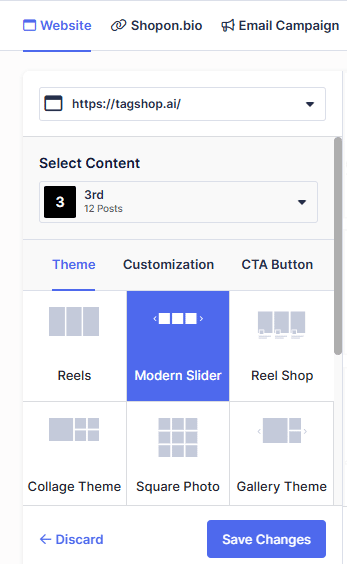
Step 14 – Click on ‘Generate Code’ at the bottom.
Step 15 – Choose your gallery type and select ‘WordPress’ as your CMS platform.
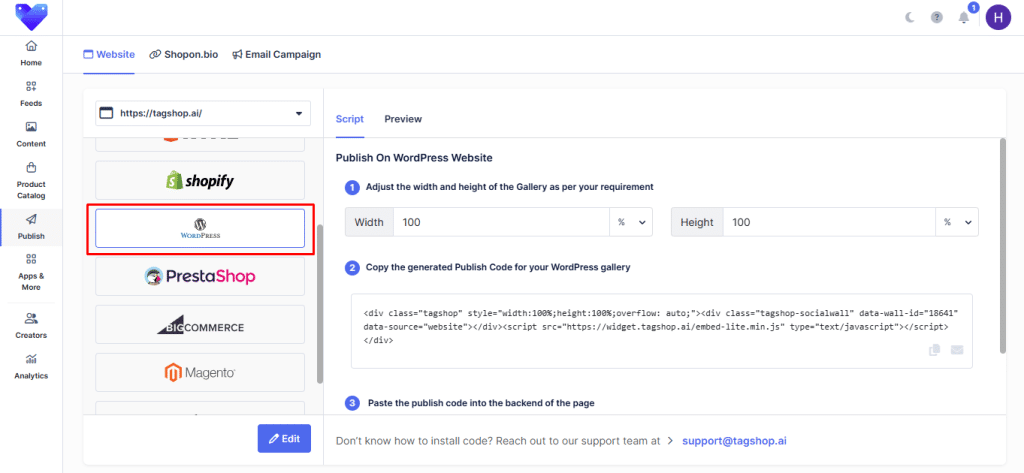
Step 16 – Now adjust the width and height and copy the code.
5. Embed the YouTube Channel on WordPress
Once you copy the code from your Tagshop account, embed the YouTube feed on your WordPress website. Here’s what you need to do:
Step 17 – Go to your WordPress admin panel
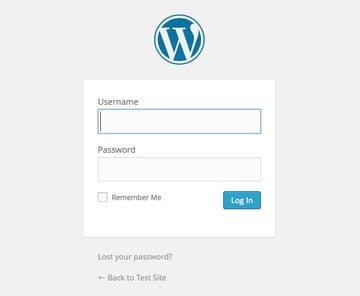
Step 18 – Navigate to ‘Pages’ section and tap on ‘Add New Page’
Step 19 – On the body of your page, click the ‘+’ icon and click ‘Custom HTML’
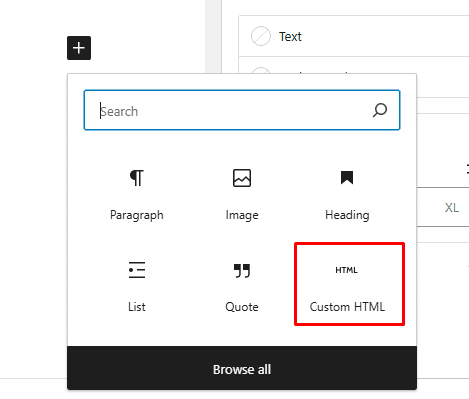
Step 20 – Paste the code in the text area.
Step 21 – Click the ‘Publish’ or ‘Update’ button.
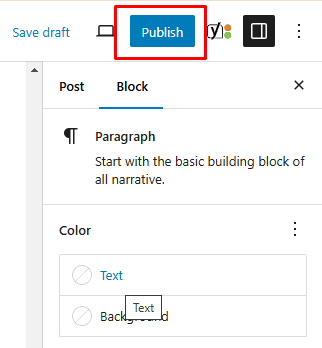
Step 22 – Click the view page, and you’re done!
Congratulations! You have successfully embedded the YouTube channel on your WordPress website.
Live Demo: Embed YouTube Channel WordPress
Youtube Channel
Youtube Playlist
Youtube Shorts
Youtube Keywords
Youtube Location
Method 3. Using a WordPress Plugin
To embed a YouTube channel through the WordPress YouTube channel plugin, follow the given steps:
Step 1 – Go to the WordPress plugin and search for the plugin.
Step 2 – To install the plugin, click the ‘Install Now’ option
Step 3 – Click on ‘Active’ after installing the plugin.
Step 4 – Open the plugin and sign in to the app.
Step 5 – Click on the ‘Create Widget’ option.
Step 6 – Simply create the widget, and your feed will be embedded on your WordPress website.
Read More: How to Embed YouTube Video in Squarespace?
Youtube Channel
Youtube Playlist
Youtube Shorts
Youtube Keywords
Youtube Location
Benefits of Embedding a YouTube Channel on WordPress
Now that you know how to add a YouTube channel to WordPress let’s discover some of the notable benefits of the same:
1. Increasing Subscribers on Channel
There are more than 114 million channels on YouTube. With such high competition, it’s important to stand out. So embedding YouTube channel on your website is essential to feature your best and stay ahead of your competitors. Embedding allows website visitors to watch and interact with your YouTube channel while being on your site. This will increase your YouTube channel’s exposure and engagement, leading to more views and subscribers. When users like and engage with your content, they are likely to share it with others as well, enhancing your online reach.
2. Enhances User Engagement
When you go beyond the basic embedding with great features and designs, you are enhancing your user’s engagement. Using this approach, you can turn your passive viewers into active customers. It also helps improve your website’s search engine optimization by increasing visitors’ time.
3. Creates Interactive Experience
When you embed a YouTube channel, your site visitors will have a better user experience. They will be delighted to see the engaging videos and will interact more with your site. Also, if your channel feed is shoppable, it will create a great purchase experience for your customers, thus making them likely to purchase.
4. Improves SEO
Embedding a YouTube channel to your WordPress website can indirectly affect your SEO rankings. With engaging content on your website, visitors will be engaged there for a long time. This indicates to Google that your page is content-rich and has more value in terms of SEO. Also, embedded videos are more searchable than links, which is good for your SEO and helps it rank higher.
YouTube Channel WordPress Plugins
Looking for the perfect WordPress plugin to embed your YouTube channel in the website easily? Well, our plugins are here to make your work easy. Let’s look into the steps of embedding a YouTube channel through a WordPress plugin:
Read More: How to Embed YouTube Video in Wix Website?
1. Tagbox
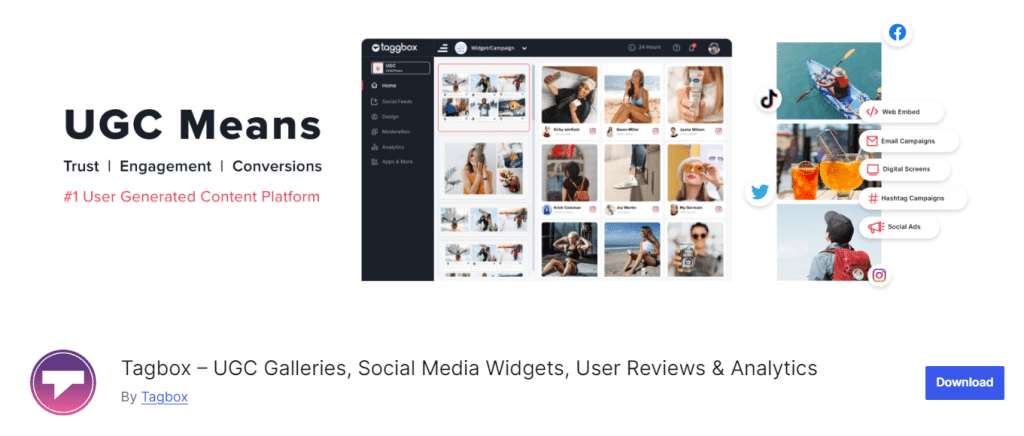
Tagbox wordpress plugin is an easy-to-use plugin designed for brands looking to embed social media content on their WordPress website. It comprises features like AI moderation, visually pleasing themes, and code-free embedding. Tagbox WordPress plugin is a game changer for brands as they can use it to showcase the amazing things their customers are sharing online.
2. Tagembed
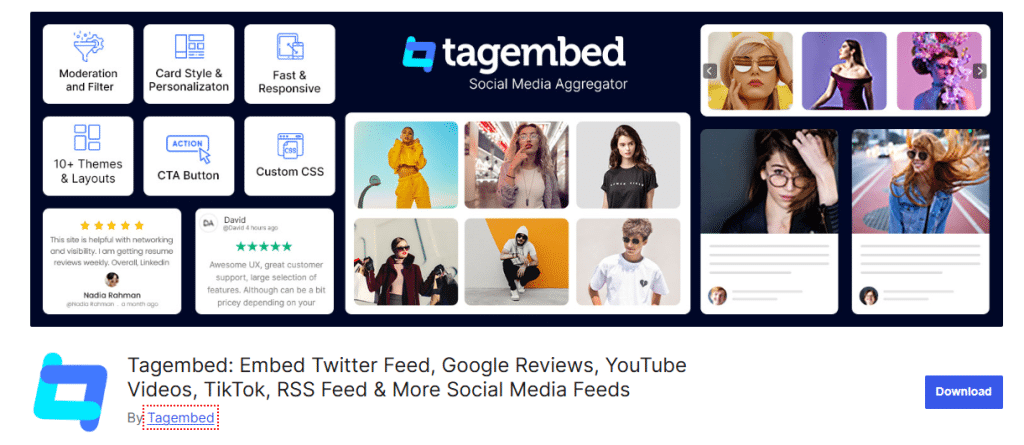
If you are a brand that wants to enhance your online reputation and increase conversion, Tagembed is the tool for you. It offers options to connect with multiple social media platforms and review platforms, including Instagram, X, TikTok, Booking.com, Amazon, Airbnb, etc. A notable feature of the Tagembed plugin is the Review Hub, where you can ask your clients to provide a review directly without sharing it on a review platform. Flaunt these reviews on your WordPress website and watch your sales grown like never before.
Final Note
So there you have it!
You’ve finally learned how to embed a YouTube channel on your WordPress website using different methods, such as YouTube, a plugin, or Tagshop. YouTube videos embedded on a website help grow the number of subscribers, increase sales, and improve SEO. We hope this article has helped you in learning to embed a YouTube channel on WordPress. Now, it’s time to enhance your WordPress website with the power of YouTube.
Happy Embedding:)