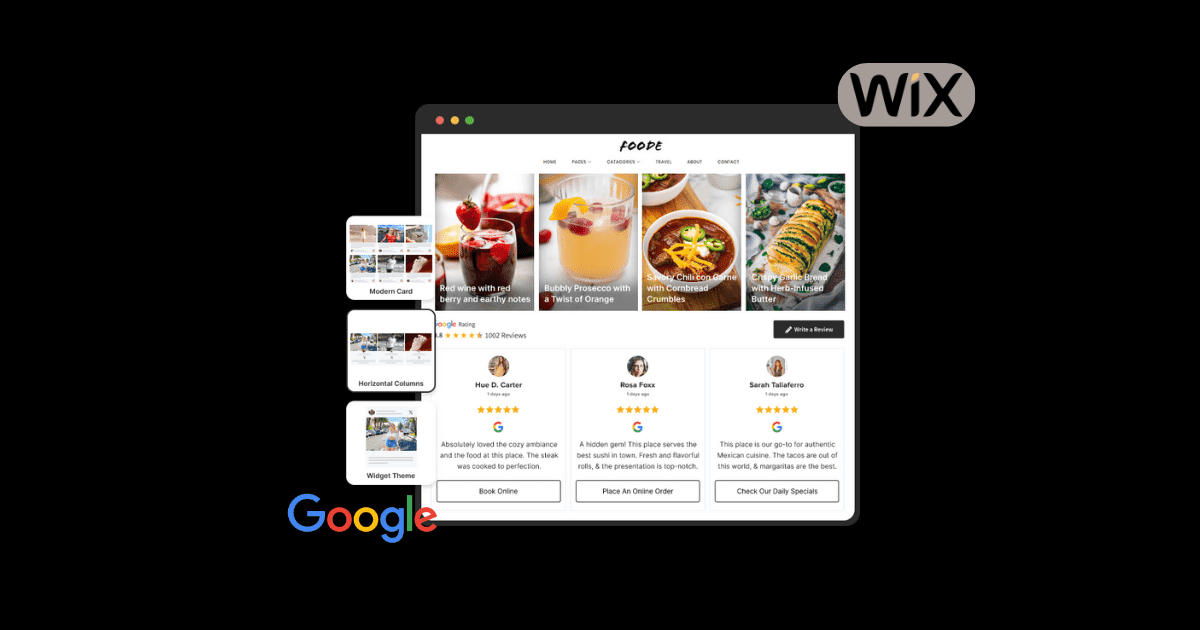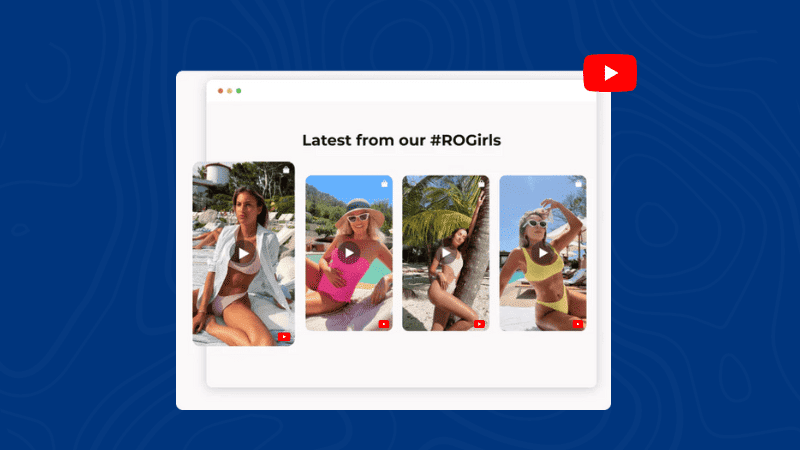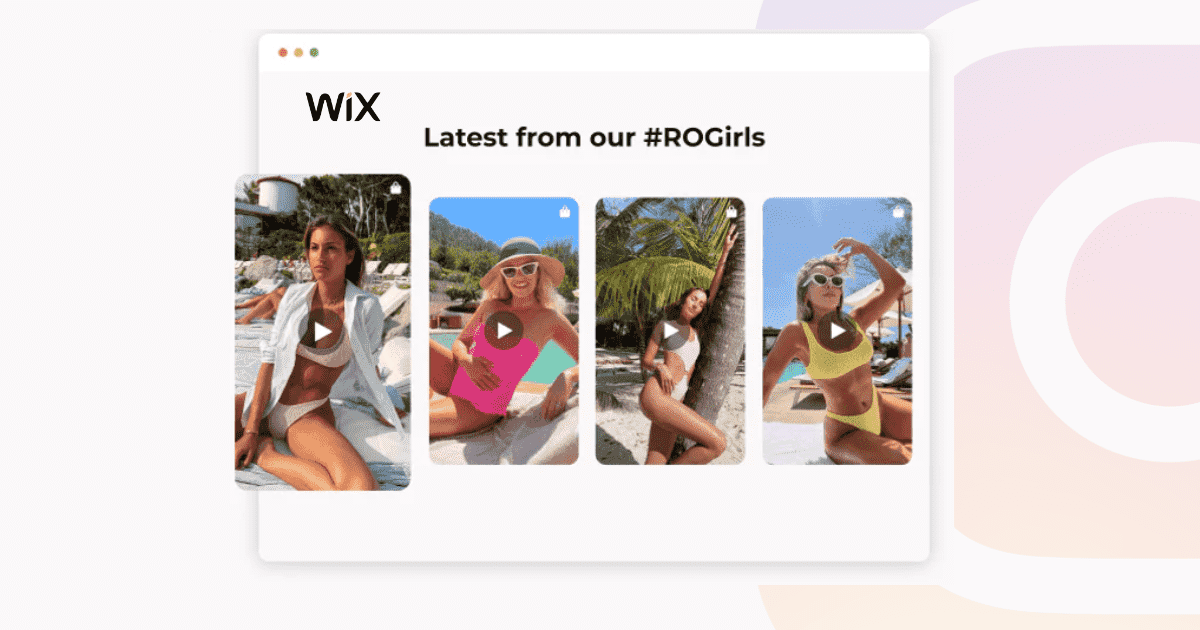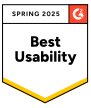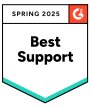How to Embed Google Reviews on Wix: Build Customer Trust
Want to transform positive word of mouth into powerful persuasion? Customers nowadays want to know what previous users have to say about your product or service before they spend a dime. As a result, they keep switching tabs to find what’s best for them.
Fair enough!
But how do business owners make sure they minimize bounce rates?
Adding Google reviews to your Wix website is the key to this frequently asked query. By showcasing honest customer reviews, you enhance your website’s engagement and build irrefutable trust with potential customers.
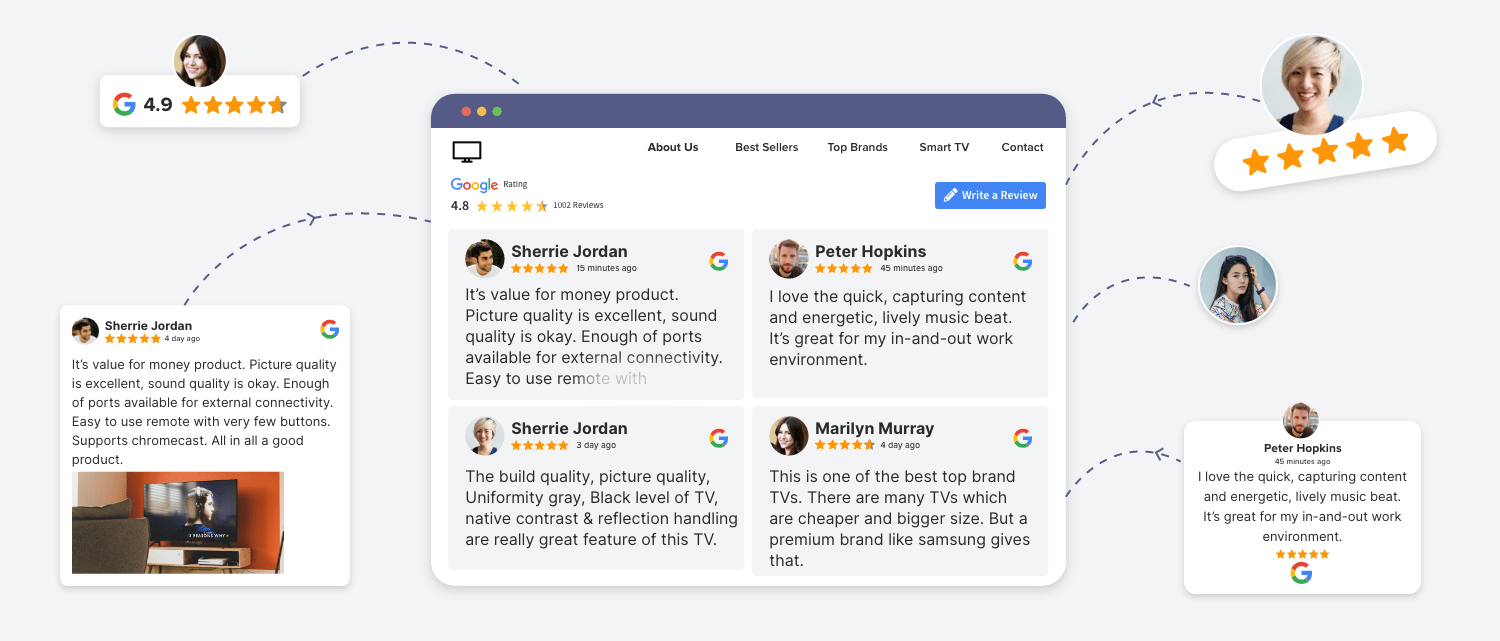
In this guide, we’ll walk you through seamlessly integrating Google reviews into your Wix website, enabling you to leverage the power of social proof to drive conversions and grow your business.
This article will show you how to add Google reviews to the Wix website.
How to add Google Reviews to Wix Website?
There are two different ways to embed Google reviews on the Wix website. Let’s examine each method one by one.
Method 1: Using Tagshop
The next effective method for embedding Google reviews on a Wix website is to use Tagshop. With Tagshop, you can easily create a Google review feed on a website in minutes.
Step 1: Log into Tagshop
Create a Tagshop account or log into your existing one.
Step 2: Create Your Gallery
Click on the ‘Connect your social media platform and connection type to source content in your gallery’ option.
Create a Gallery button will appear in your feed.
Name your Gallery, and then click on Create Feed.
Step 3: Curate Google Reviews
Your source network page will appear on your screen. Select Google Reviews as your source network.
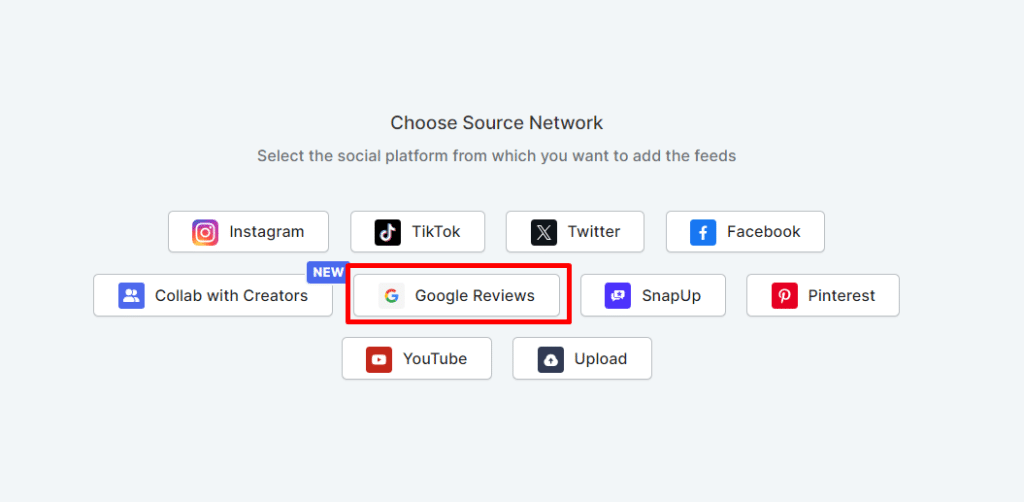
You can type the address or connect your Google My Business account, depending on your requirements. Let us take Places, for example. Search for your store.
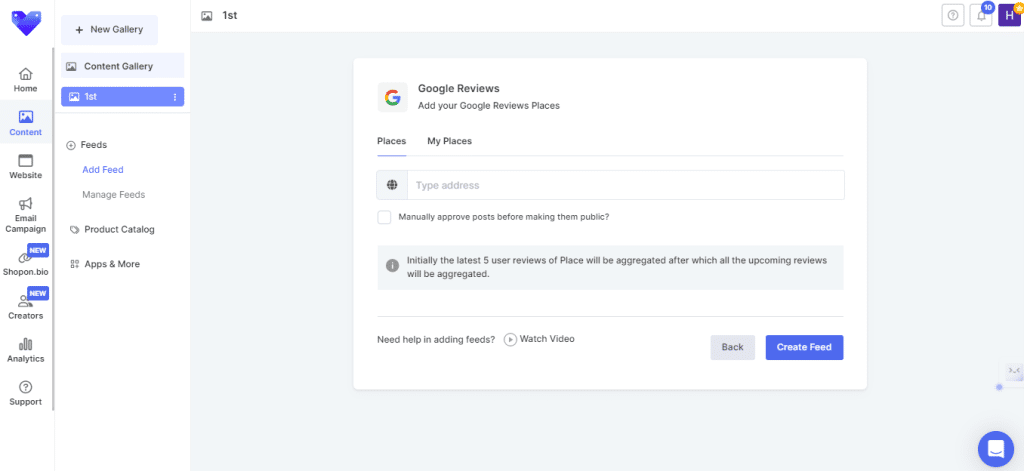
Now, your Google review feed has been created.
Note: You can moderate your feed according to your requirements. Hide irrelevant reviews, highlight/pin the best reviews, and add tags.
Step 4: Add Product Catalogs to Your Google Reviews
Add product catalogs to make your Google reviews feed shoppable.
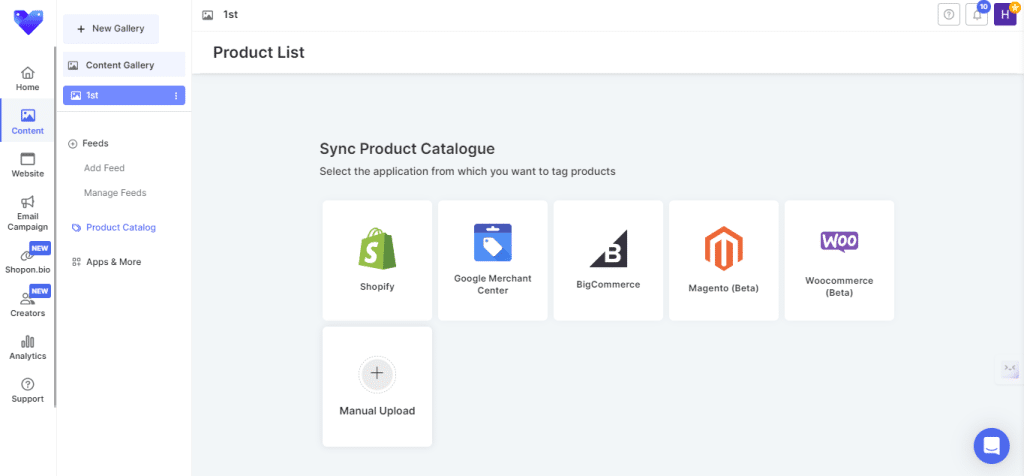
Step 5: Generate Google Reviews Embed Code
Click on the Publish button on your screen.
Now, select the Website from the given options. Choose your themes according to your requirements.
Note: You can customize your Google review feed according to your needs. You can change the theme, design, font style, background color, etc.
Once you are done with customization, click on “Generate Code“.
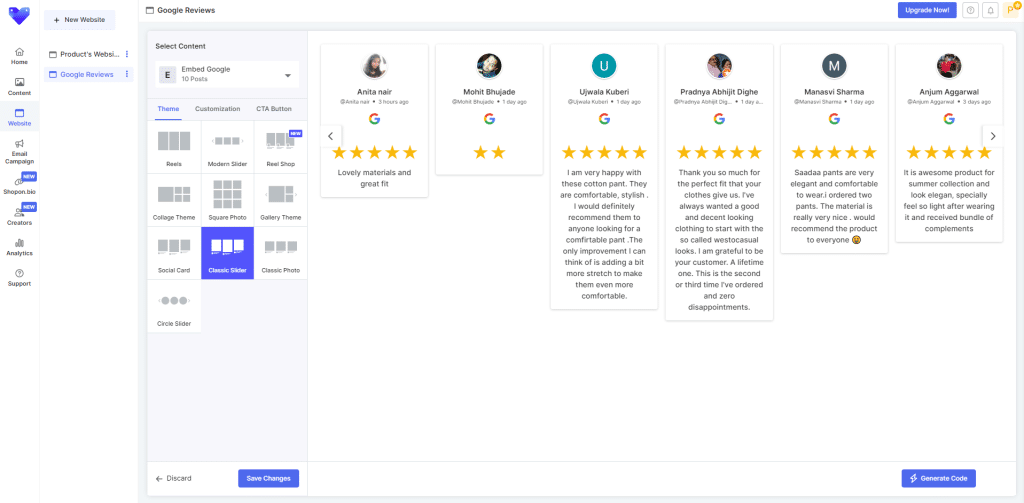
Select HTML to embed Google reviews on the Wix CMS platform and copy the generated code.
Add Google Reviews Code on the Wix Website
Step 6: Embed Google Reviews on the Wix website
- Log in to your Wix admin dashboard.
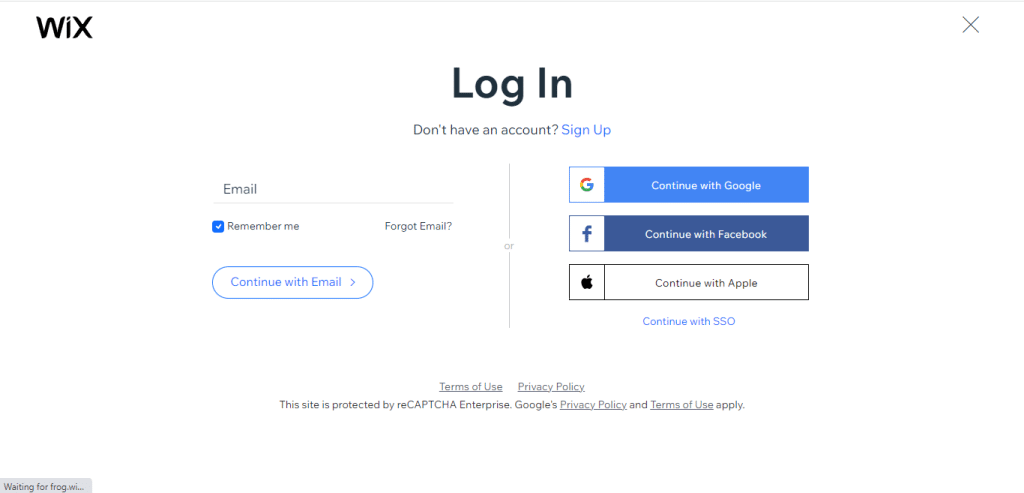
- From your Wix admin dashboard, click on the “+” button, and at the bottom, click on ‘More’
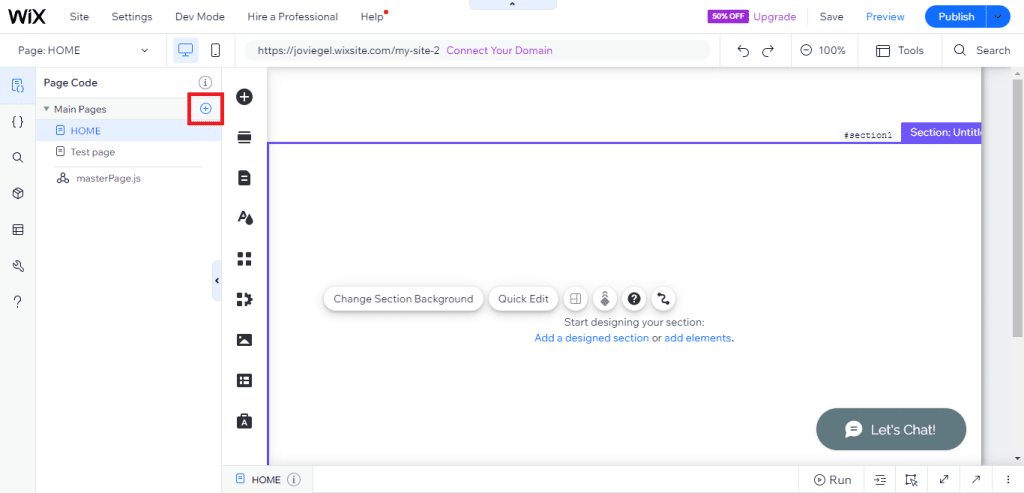
- Now, go to Embed Code> Embed HTML
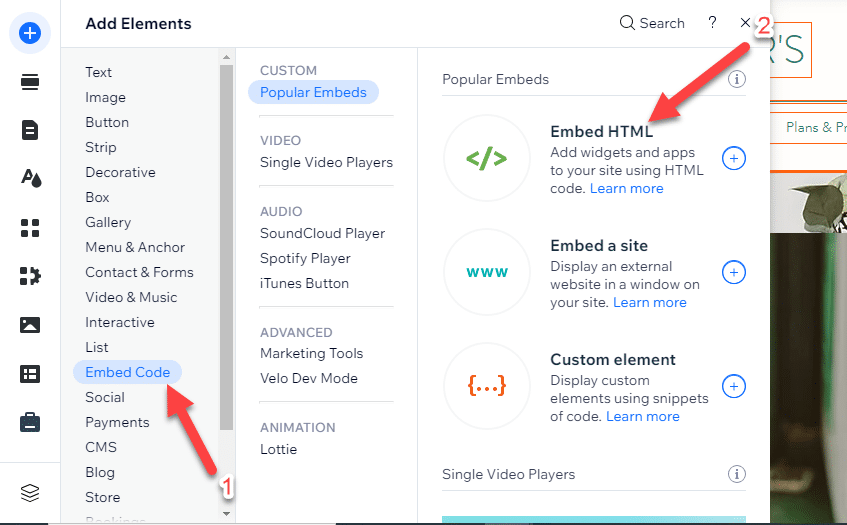
- Paste your embed code in the given frame and save the changes made.
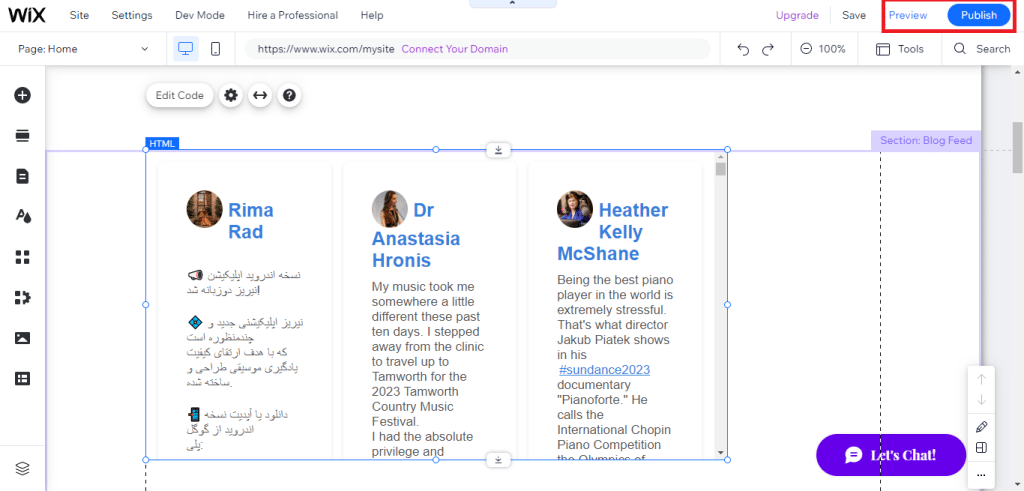
Congratulations, you have now embedded Google reviews on the website with the help of Tagshop.
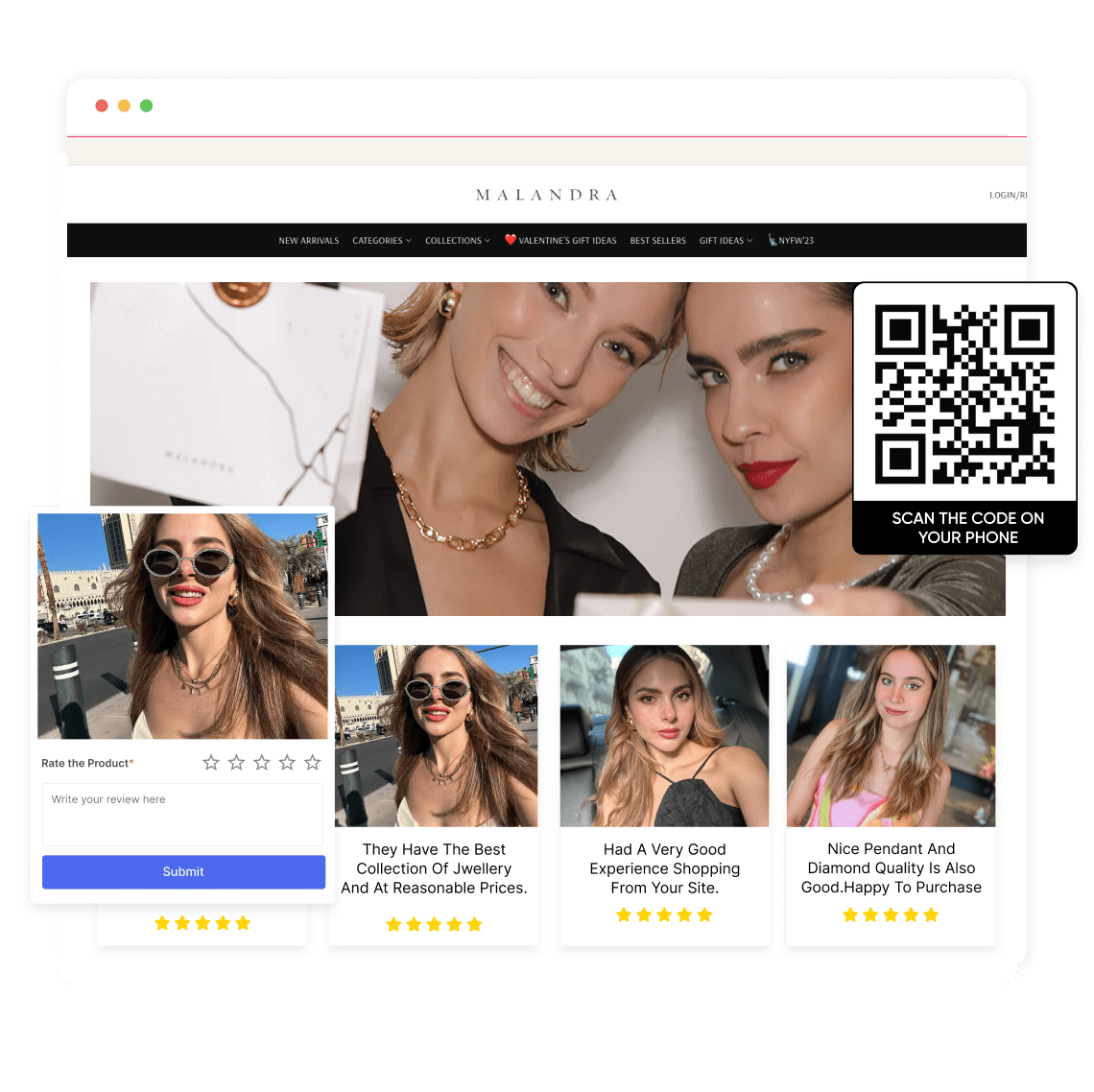
Method 2: Add Google Reviews Manually on Your Wix Website
Step 1: Access your Google My Business account.
Login to your GMB account using the proper credentials. Navigate to the “Home” on the left-hand side of the dashboard. Locate and click on the “Get More Reviews”card. This will take you to the Reviews Section.
Step 2: Copy The Google Reviews Widget
Click the “Share Review Form” option in the Google Reviews Section.
A pop-up will appear with the option to embed code. Click on “Embed” to reveal the widget code. Highlight and copy the code given. You will use this code to display Google reviews on the Wix website.
Step 3: Open Your Wix Editor
Log in to your Wix account and open the website editor for the site where you want to showcase your Google reviews on the Wix website. Navigate to the page.
Step 4: Add an HTML iFrame
You can drag and drop the HTML iFrame into the desired section. This can be found in the “Embed Code” section of the Wix editor.
Click on the embedded HTML box, then pick “Embed HTML”
Step 5: Paste The Google Review Widget
Paste the previously copied Google Reviews widget code into the code box within Wix. Click “Apply” or “Update” to save the changes made.
Step 6: Preview And Publish
Preview your Wix website. Press the publish button to proceed once you are satisfied with the placement and changes.
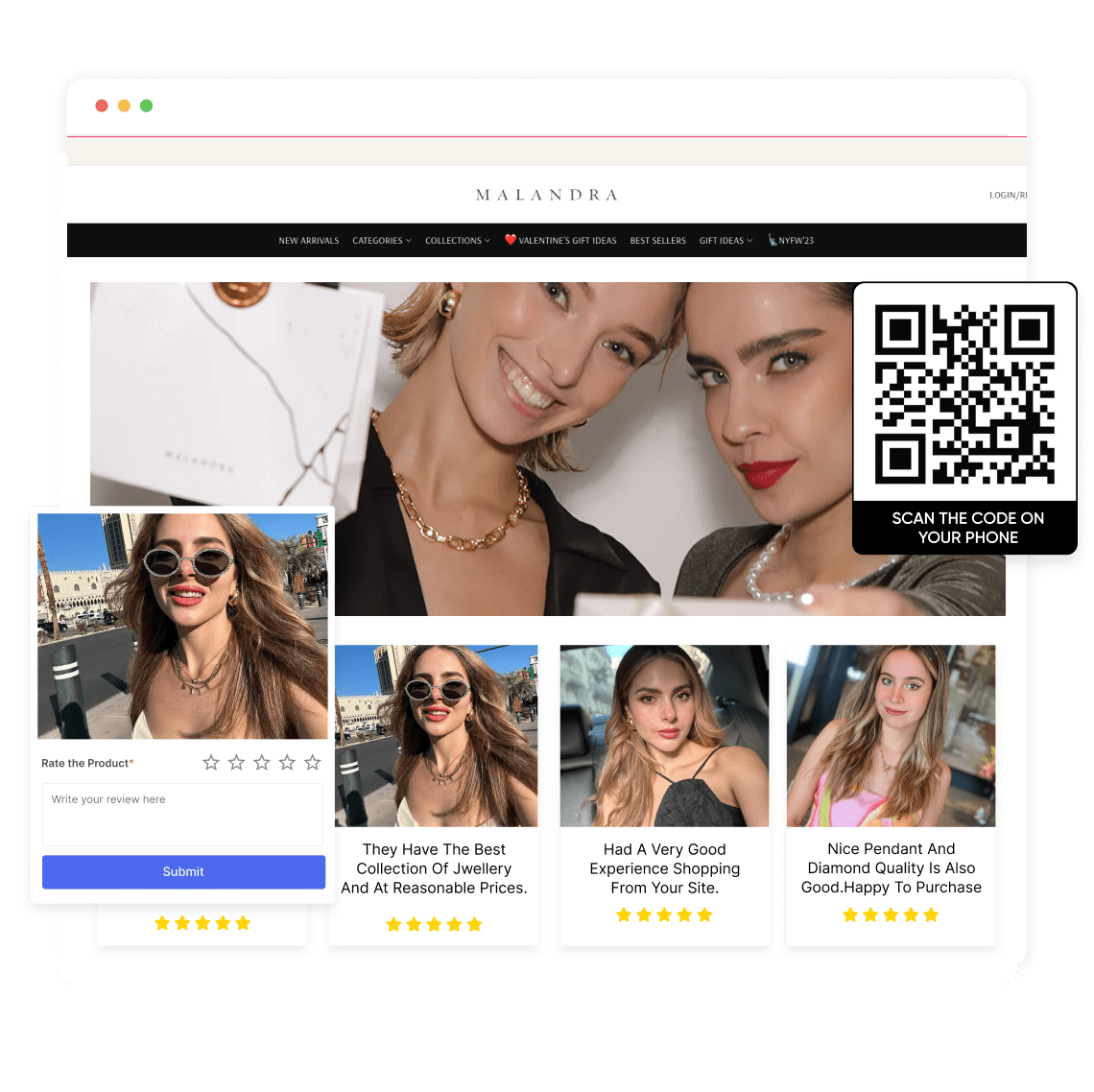
Benefits of Adding Google Reviews on Wix Website
Google reviews have become an integral part of the ecommerce business. Let us take a look at the benefits of embedding Google reviews on websites.

SEO Boost
Search engines use dwell time as one factor in ranking websites. A Google review widget on a website can encourage visitors to consciously engage with it and help boost its ranking.
If you need to know more ranking factors, you can give your time to the SEO checklist to improve search engine ranking.
Building Credibility
A Google review widget works as a social proof, assuring website visitors about the quality of the products and services. This also showcases that past users enjoyed the products and services and builds trust for future website visitors.
Increased Conversion
When business owners choose to display Google reviews on their Wix website, it helps them reduce customers’ hesitation and helps potential customers make their final decisions as soon as possible.
Builds a review cycle
A Google review widget on a website helps business owners gain more feedback. This happens because of the bandwagon effect. The website visitor sees the Google review widget as a hall of fame and wants to be featured on the brand’s website.
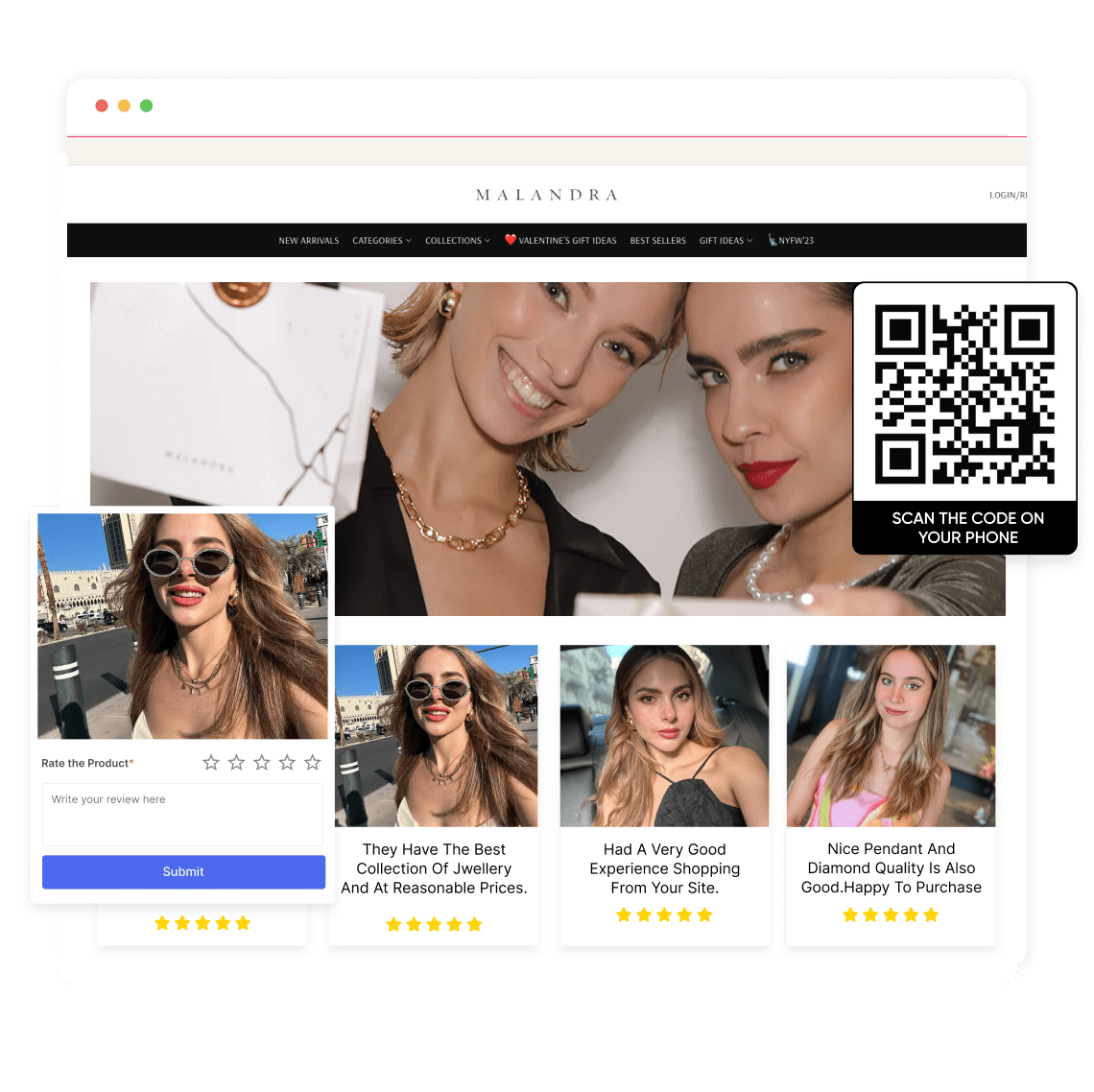
Conclusion
The e-commerce industry runs on social proof. And thankfully, Google reviews have the potential to bring this trust and credibility to your business. Business owners can easily embed Google reviews into their websites.
We have mentioned how you can add Google reviews to Wix websites. Embed Google reviews on your websites and watch your business grow.
Read More:
How to Add Google Reviews to Shopify [2025]
Visual Reviews For E-commerce: A Complete Guide