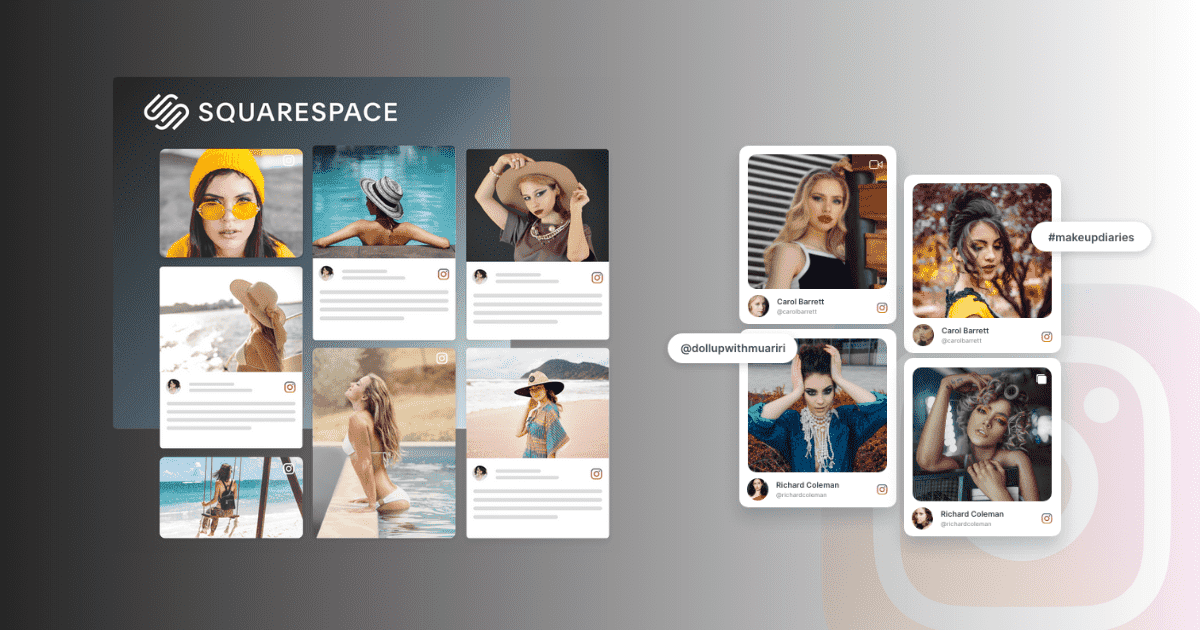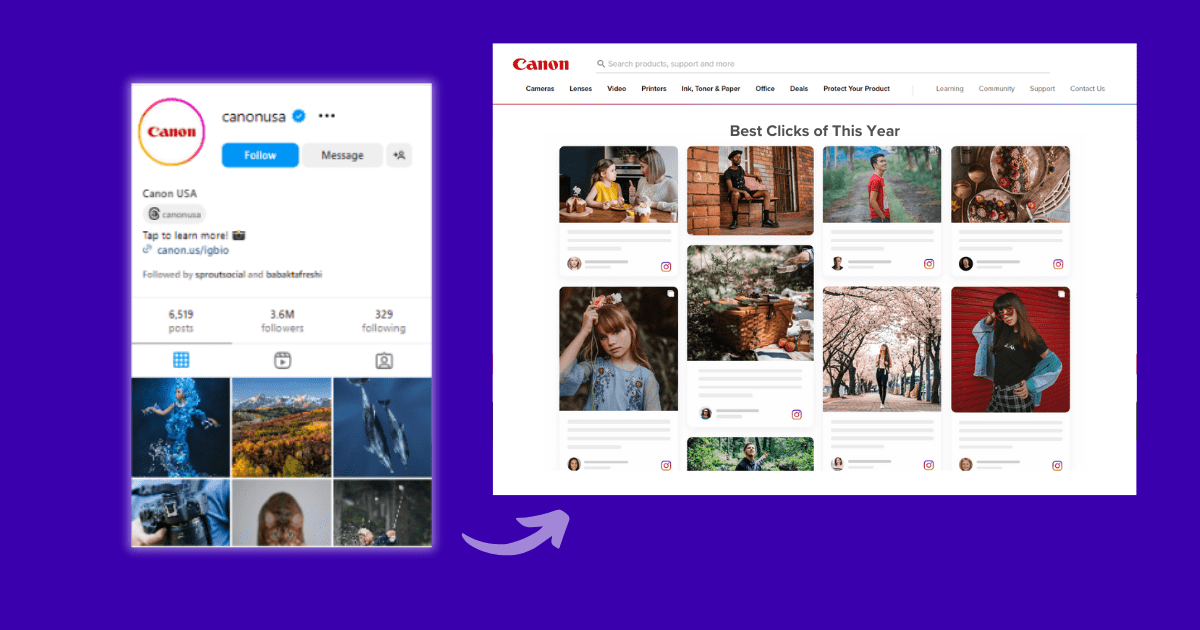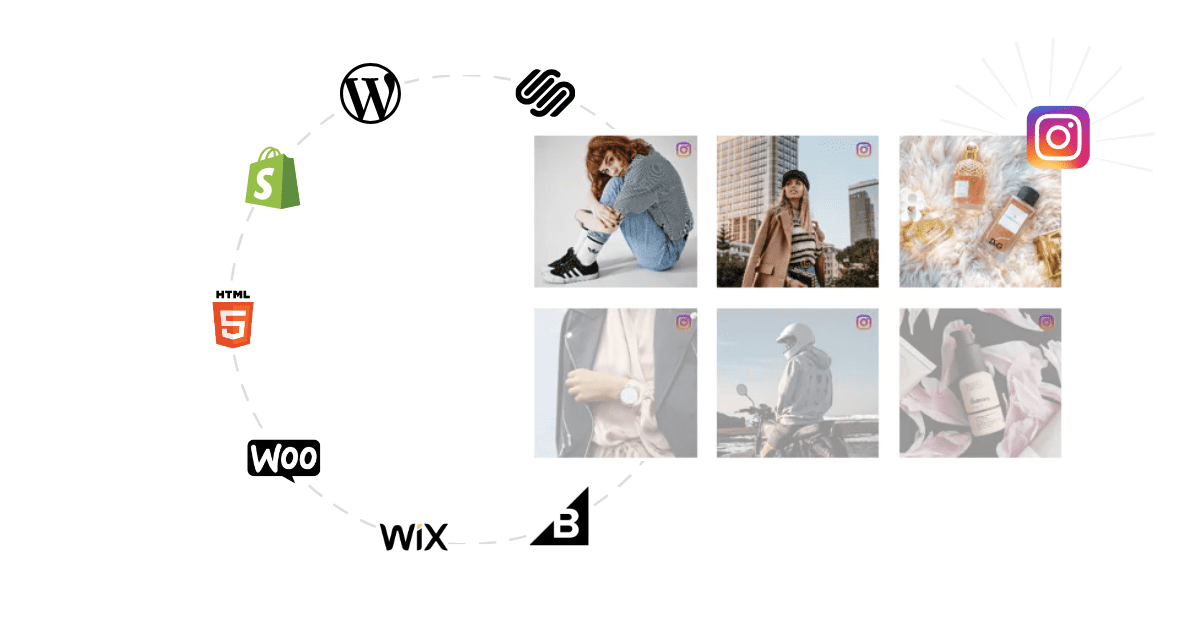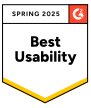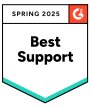How to Add Instagram Feed to Squarespace Website (Step-by-Step)
Want to add Instagram feed to Squarespace? It’s a fantastic way to showcase your brand’s visual content directly on your website.
Instagram is a great tool to keep everyone engaged. Many business owners are using this platform in their marketing strategy in many ways. Why? Because of its supportive algorithm and advanced features. According to research, there are 2.4 billion active users on Instagram, which gives your brand a great chance to connect with your potential customers. And guess what? Your website is best for converting your potential leads into customers through Instagram.
Squarespace is a great CMS platform that lets you create and manage content without spending much amount. It is well known for its sleek templates, user-friendly editor, and robust eCommerce tools, making website-building smoother. Squarespace Instagram feed is a popular feature that allows you to showcase your Instagram content directly on your website. This article will provide you with the process of how to add Instagram feed to Squarespace website using simple steps. Let’s drive through the process of embed Instagram feed on Squarespace:
Simple Steps to Add Instagram Feed to Squarespace
Here’s a step-by-step guide on how to add Instagram feed to Squarespace website using Instagram block feature.
1. Go to the Squarespce Page Editor
2. Add an Instagram Block
3. Connect Your Instagram Account
4. Embed your Instagram Feed on Squarespace
Lets move to the detailed guide on how to embed Squarespace Instagram feed on website.
Method 1. Using Instagram Embed Code
You can embed an Instagram feed on your Squarespace website using Instagram individually. Here’s a step-by-step guide on how to embed an Instagram feed into your Squarespace site using the embed code method directly from Instagram.
Step 1 – Login Instagram account
Step 2 – Go to the post you want to embed on your Squarespace website
Step 3 – In the upper right corner, click on three dots
Step 4 – Choose the ‘embed’ option and a code will be generated.
Step 5 – Copy the code and paste it on your Squarespace website.
You will see your Instagram feed embedded on your Squarespace website.
Instagram Hashtag
Instagram Mentions
Instagram Stories
Instagram Reels
Instagram Profile
Method 2. Using the Squarespace Instagram Block (Built-in)
Step 1: Connect Your Instagram to Your Squarespace Account:
- Open your Squarespace Dashboard
- Choose the “Settings” option on the left
- Click on “Connected Accounts” and choose the Instagram icon.
- Select the connect account option.
- A pop-up will appear where you’d have to connect your Instagram account
Step 2: Add the Instagram Block to the web page
- You can also adjust components such as aspect ration, padding, image size etc. of the feed.
- Go to the Pages Section on Squarespace
- Choose the page where you want to add the block
- Click Edit and
- Click on “Add a Section” or “Add Content Block” where you want the fede to appear.
- Select the “Social” option from the dropdown.
- Select Grid style from the various options given such as carousel, slideshow, stacked, etc.
- Adjust the number of posts you want to be displayed.
Method 3. Add Instagram Feed on Squarespace (Using Tagshop)
Let’s understand how to add Instagram feed to Squarespace using Tagshop:
1. Create your Instagram Feed
Step 1 – Log in to the existing account or create a Tagshop new account.

Step 2 – From the sidebar, go to the ‘Feed’ option

Step 3 – From the upper right, click ‘Add feed’
Step 4 – Choose your source network as ‘Instagram.’
Step 5 – Now select your choice from the available options, such as handle, hashtag, stories, mentions, etc.

Step 6 – Click on Create a feed. Your feed will be curated using Tagshop.
Step 7– Once your feed is created from the sidebar, go to ‘Content’

Step 8 – Make your posts public or private as per your wish.
2. Make your Squarespace Instagram Feed Shoppable
Step 9 – Once your feed is created, you can create your Squarespace Instagram shop using Tagshop.
Step 10 – Go to ‘Product Catalog’ from the sidebar and sync it.

Step 11 – Once your catalog is synced, tag them to ‘Tag Product.’

Step 12 – You can search products by name, category, and SKU.
3. Design and Generate the code
Step 13– From the sidebar, go to ‘Publish’ and select themes, customization options, and CTA buttons that match your website.

Step 14 – Click ‘Generate Code’ and select ‘Other’ as your CMS platform.

Step 15 – Adjust the width and height of the gallery as per your requirement and copy the code.
4. Embed Instagram feed on the Squarespace website
Step 16 – Login to your Squarespace website admin.

Step 17 – Click on the ‘Edit’ button to add Instagram feed to Squarespace
Step 18 – Click on the ‘+’ button and select </> code option

Step 19 – Paste the code and then tap on the apply button.

Step 20 – To make the changes, click ‘Save’,
Congratulations! You have successfully embedded the Instagram feed on Squarespace website using Tagshop. It has various themes and customization options. Explore them all and make your website look aesthetically pleasing.
Read More: How to Embed Instagram Feed on Website?
Live Demo: Shoppable Instagram Feed on Squarespace!
Here’s a live demo of the embedded Squarespace Instagram feed on the website.
Instagram Hashtag
Instagram Mentions
Instagram Stories
Instagram Reels
Instagram Profile
Display Instagram Profile/Handle on Squarespace
Now that you know how to add Instagram feed to Squarespace, Let’s understand how to showcase your Instagram profile/handle on your Squarespace website.
Step 1 – Go to your Tagshop account.
Step 2 – Create your feed by choosing ‘Instagram’ as your preference.
Step 3 – To curate your feed, Select ‘Handle’ from the available options, such as hashtags, stores, etc.
Step 4 – Curate your feed, generate the code, and login to your Squarespace website
Step 5 – Paste the code on the backend of your Squarespace website.
Congratulations! You have successfully embedded an Instagram profile on your Squarespace website.
Read More: How to Embed Instagram Feed on Shopify?
Instagram Hashtag
Instagram Mentions
Instagram Stories
Instagram Reels
Instagram Profile
Where to Add Instagram Feed to Squarespace?
Adding your Squarespace Instagram feed logically is an important factor in improving visual appeal of your website. Here are some of the prime areas where you can add Instagram feed to Squarespace:
1. Footer Section
The footer is constant on every website, so you can embed your feed on it to make it more engaging. There is generally less interaction on the footer part, so a feed in this section typically helps in more engagement and interaction.
2. About Page
The About page is the website section where users find out about the website they are on. The Instagram feed on the About page helps enhance the brand’s personality because of the feed’s authenticity. Users will get to know more about the brand uniquely, which helps create a deeper connection with the brand.
3. Sidebar on Blog or News Section
If your website has a blog or news section with a sidebar, this is the best opportunity to place your Instagram feed. Real-time updates will add value to your visitors by providing an engaging feed. It also helps cross-platform promotion of your social media accounts.
4. Homepage
If you want to attract your audience’s attention, then you can try embedding an Instagram feed on your website’s homepage. Your homepage is always updated, hence, showcasing a live feed will help your audience stay engaged and connected with your brand’s updates.
5. Career Page (if any)
If your website has a dedicated career page, placing your Instagram feed there is a great option to show the fantastic activities you do at work. After joining your organization, it provides a comprehensive view of everything one can expect.
Benefits of Embedding Instagram Feed on Squarespace Website
Website is important for any business because it improves the authenticity and your brand image. It is quite important to make it interactive as it grabs visitor’s attention. Some of the benefits of adding Instagram feed to your Squarespace website include:
1. Increased Visibility
Embedding Squarespace Instagram feed on Your website helps make it more visible. Users will be aware of your online presence on different platforms, making your brand more visible. It also increases website traffic as your website will look more attractive and visually appealing.
2. Improved SEO
Embedding an Instagram feed on your Squarespace website will significantly improve your SEO. How? Because your content will always be fresh and updated. Search engines can recognize the writing and hashtags on your posts, which helps you rank better. Moreover, regularly updated content can also have a positive impact on search engine rankings.
3. Variety of user-generated content
When a visitor visits your website, there is a chance that they only crave genuine and authentic content. As you display your Instagram feed on your Squarespace website, you will provide them with a huge amount of user-generated content from your community. Visitors will get to know how others like your brand, and hence, they will trust you more.
4. More Conversions
A website is a great platform for converting potential leads into customers. By displaying your positive reviews and testimonials, users will trust your brand, and hence, there are more chances they will convert.
5. Drive More Engagement
Embedding an Instagram feed on your Squarespace website will improve your search engine rankings and significantly drive more engagement. With a visually appealing feed, users will interact more with your site and eventually spend more time there. This boosts engagement and may increase your follower count.
6. Positive Brand Image
By embedding an authentic Instagram feed, your brand will attract a good reputation in visitors’ eyes. Showcasing your happy customers through your online presence will give it a positive image and serve as social proof to your new visitors.
Squarespace Instagram Feed is Not Updating? Try Tagshop

Do you encounter problems adding your Instagram feed on your website? Is your Squarespace instagram feed not updating frequently? Well, you might be using the Instagram manual updating method while embedding your Instagram feed on your Squarespace website. It often faces problems as you must check updates and embed each post individually. The Instagram manual embedding process is time-consuming and needs more aesthetic appeal than your website wants.
Looking for options on how to fix this problem? Try Tagshop embedding, which is more beneficial as compared to the manual update method. Here’s why:
- You don’t have to check the updates, as Tagshop has a real-time update feature that automatically updates the feed.
- You can even hide irrelevant content and update your feed with relevant content.
- Align the updated feed per your feed type; for example, the Tagshop reel theme will automatically fetch the updated reel content if you want the updated reels.
- Tagshop even allows you to make your updated feed shoppable by manually syncing the products.
- It gives you an in-depth analysis to track the visitor’s behavior.
Use Tagshop and avail its benefits. By constantly updating your feed you are improving your search engine rankings and online visibility of your website.
Instagram Hashtag
Instagram Mentions
Instagram Stories
Instagram Reels
Instagram Profile
Conclusion
Embedding an Instagram feed on your Squarespace website is more than just enhancing its visual appearance, it is a great way to improve your online presence. Whether you opt for manual upload or by using a third-party tool like Tagshop, the benefits are clear—fresh and real-time updated content always resonates with your audience. Remember, your website is always the first point of contact for potential customers; hence, providing them with the updated feed will significantly give you better results. To add Instagram feed to Squarespace, take the plunge, embed your Instagram feed, and watch your website transform into a more dynamic, engaging, and effective tool for your brand’s online success.
Also Read: Websites With Instagram Feed: Examples Of All Industries
Frequently Asked Questions
Yes, you can easily add your Instagram feed into your Squarespace website. Squarespace offers a built-in Instagram block that allows you to easily display your latest Instagram posts directly on your website.
Edit a page or post> click add block>choose Instagram>open block editor>click connected account or add an account for new> select the number of items>choose the design and custom setting>save.
Yes, you can easily embed an Instagram reel on Squarespace by selecting only reel in Tagshop, generating the code, and pasting it on the backend of your Squarespace website.
To embed an Instagram profile on Squarespace, Go to Tagshop>select Instagram>Choose handle>curate feed> generate code>paste it on the backend of your website.