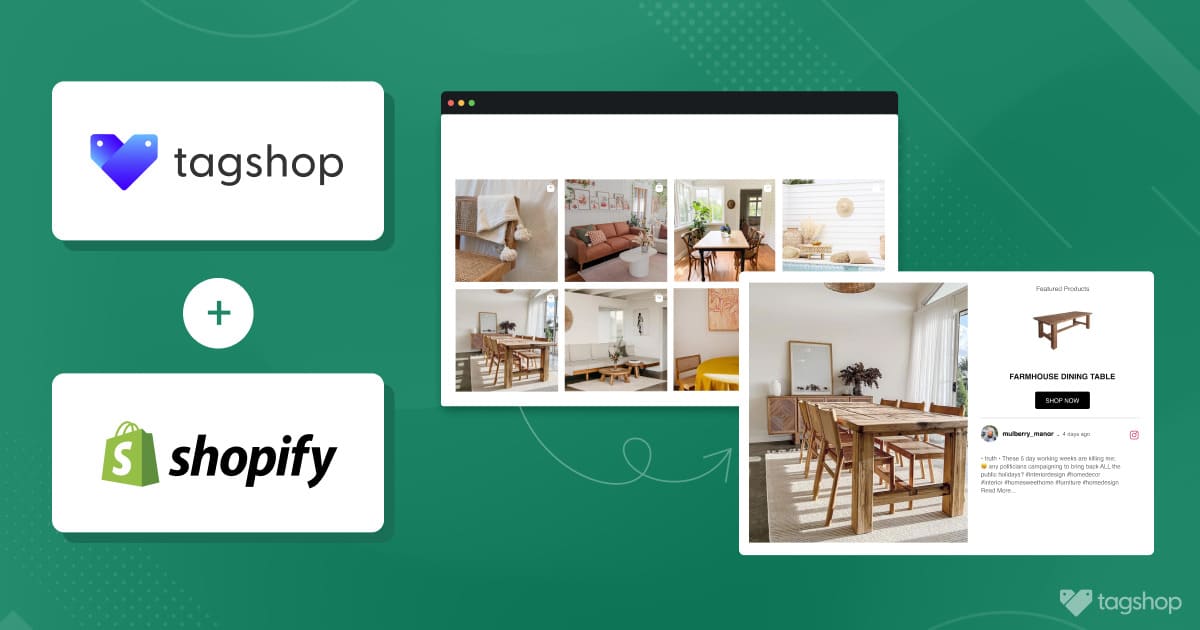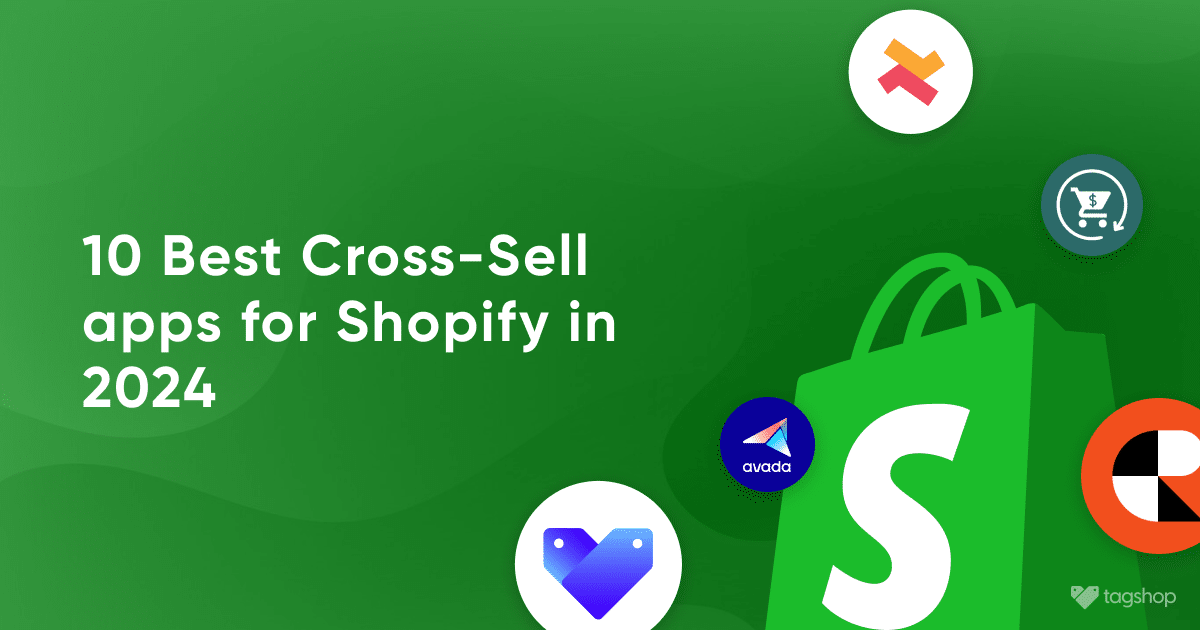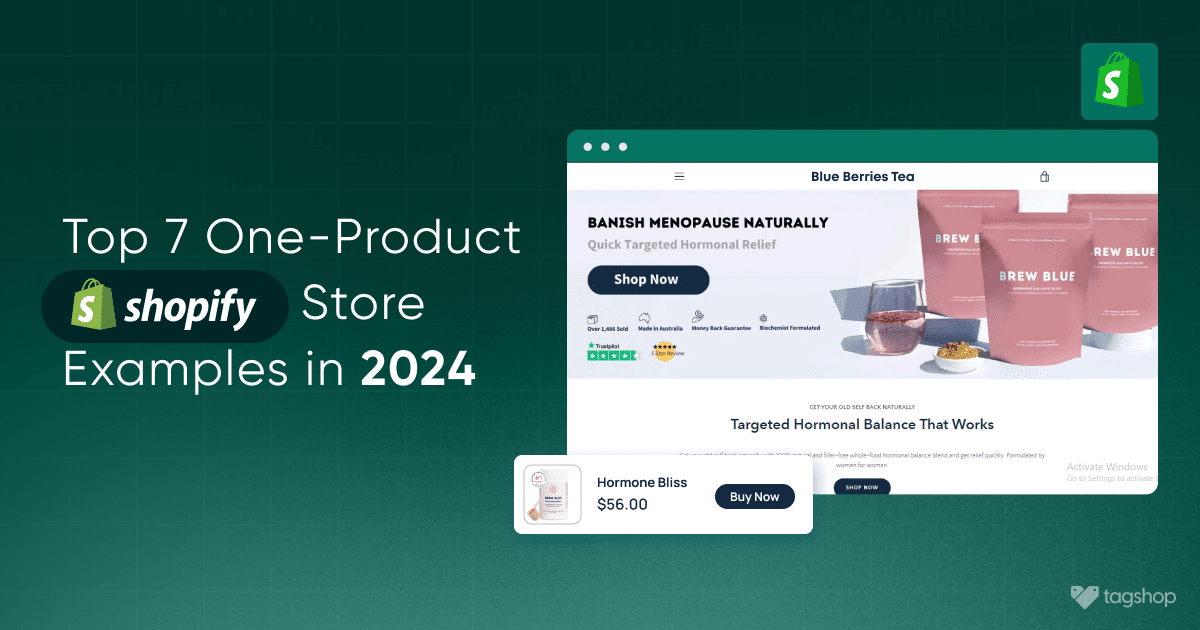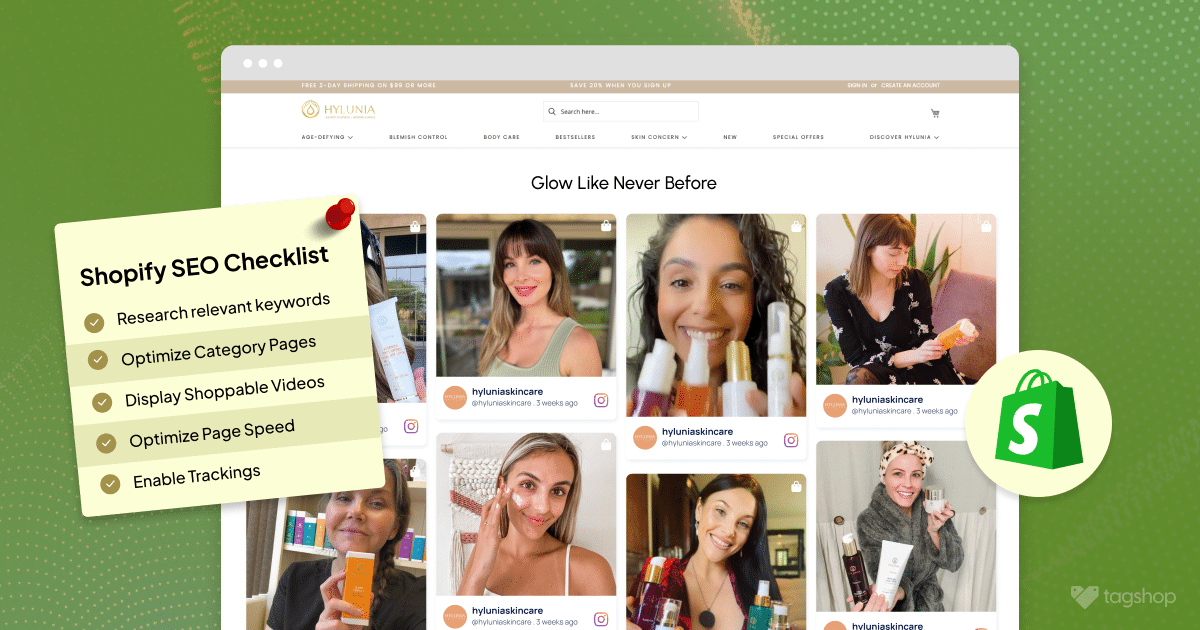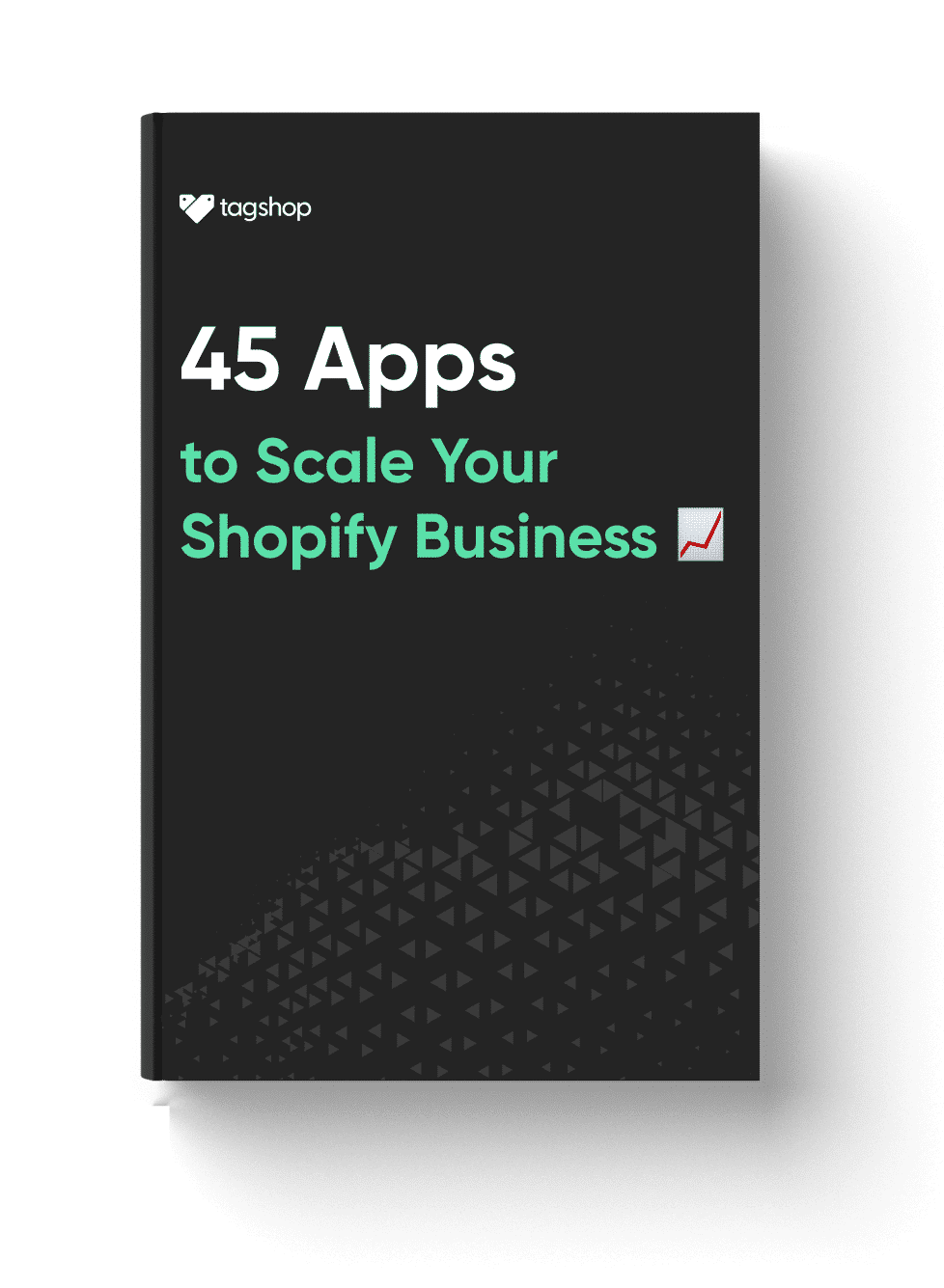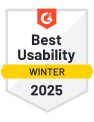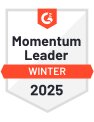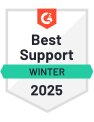How to Add Instagram Feed to Shopify Store for Free
Want to add Instagram feed to Shopify to showcase social proof, attract shoppers, and boost sales? Let’s get started.
Instagram has become one of the most attended social media platforms, and businesses are quite aware of its powerful potential. For online stores, bringing social content from Instagram to their Shopify storefront can help overcome a huge gap between customers and brands, making it an essential strategy.
If this makes sense, learn how to add Instagram feed to Shopify website easily.
Shopify Instagram Feed – An Overview
Shopify Instagram Feed is the integration of Instagram with your Shopify store, allowing you to showcase your Instagram feed directly on your online store.
In a nutshell, an Instagram feed is the ability to aggregate content from Instagram generated via hashtags, mentions, tags, and handles together in a unified presentation.
This content is immersive, authentic, and trustworthy, which has helped eCommerce brands increase time spent on-site by 39% while multiplying their revenue by 2.2x.
Methods to Embed Instagram Feed on Shopify Store
For this, we have two different methods:
Methods 1. Using Tagshop Shopify App (Recommended)
Method 2. Using Instagram Code (Not Recommended)
Let’s start with the first method.,
Method 1. Add Instagram Feed to Shopify Using Shopify App
Here are the steps on how to add Instagram feed to Shopify using the Instagram feed app.
- Install Free Tagshop Shopify App
- Collect Instagram Feed
- Your Product Catalog is Synced Already!
- Moderate & Add Product Tags
- Embed Instagram Feed on Shopify
Step 1. Install Free Tagshop Shopify App
Here, we are demonstrating how to use Tagshop to embed an Instagram feed on your Shopify website.
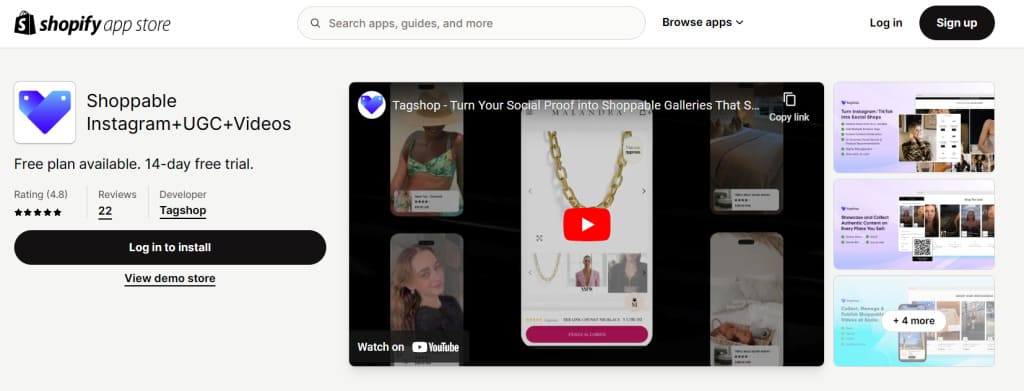
- The initial step is installing the Tagshop Shopify App and creating a free account.
- After this step, you can integrate Instagram feeds, visual UGC, and shoppable UGC feeds on your Shopify storefront without hassle.
Step 2: Collect Instagram Feed
Once you are logged into your Tagshop account, the first step is to start collecting content.
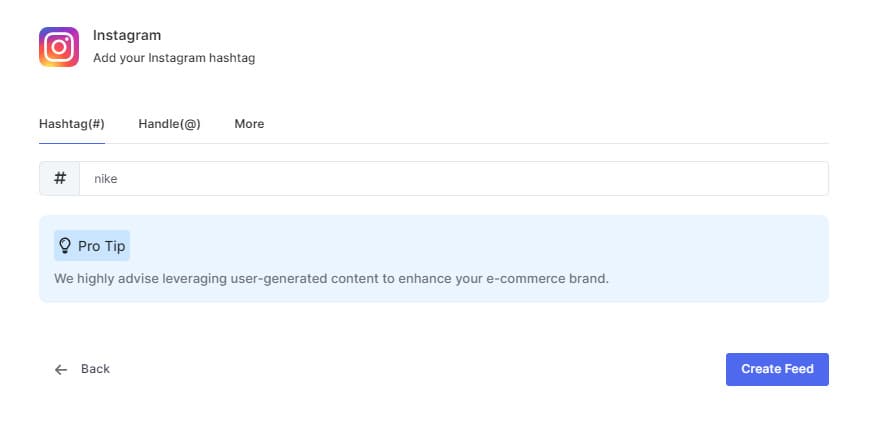
- From the list of source networks provided, pick Instagram.
- Once you’ve done this, connect your Instagram Business account and choose the feed type from which you want to pull content.
- For example, we will choose “Hashtag” here. Once done, click on “Create Feed.”
Step 3: Your Product Catalog is Synced Already!
The best part about the Tagshop Shopify app is you do not have to worry about syncing or manually adding products to content.
Upon installing the app from the Shopify marketplace, your product catalog is automatically synced, eliminating all the manual work for you!
Step 4: Moderate & Add Product Tags
Once you have connected your Instagram account and have content in the app, start filtering posts you want to showcase on the home/product pages & adding product tags to them.
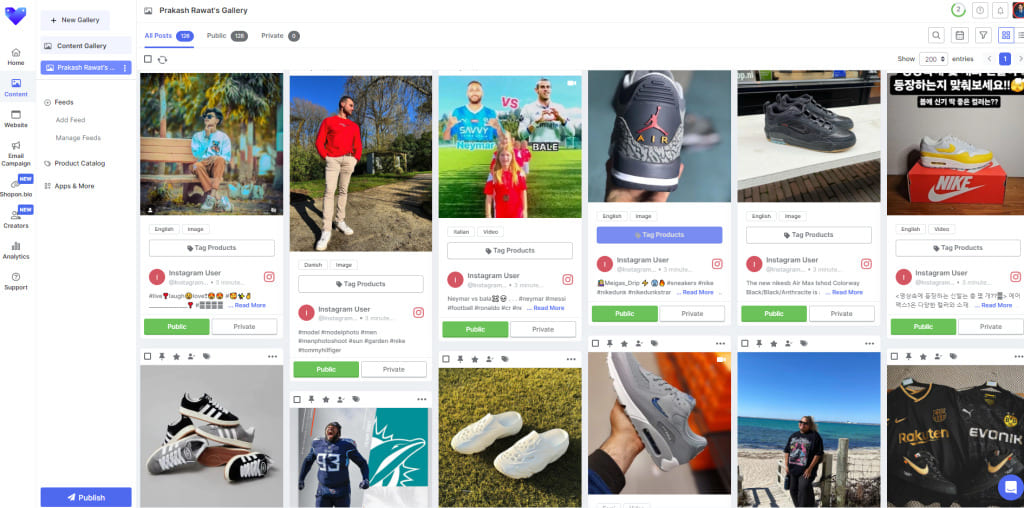
- Moderate your feed by keeping the relevant posts in the feed and removing the irrelevant or duplicate content.
- Additionally, you can go to “Apps & More” to enable features like auto-moderation, profanity filter, etc.
- Now, click on the ‘tag products’ option under any post, and a pop-up will appear. Here, you can search for the product you want to add to the shoppable tag and click on it to tag it to the post.
Step 5: Copy the Generated Embed Code
This is your final step on how to embed Instagram feed on Shopify using the Tagshop Shopify App.
- To get started, you need to publish your Instagram feed on the Shopify store. To do so, go to “Website” from the side dashboard.
- Here, you can pick a Theme and enable customization options such as implementing CTA buttons, adding a logo, etc.
- Once done, click on “Publish Gallery.”
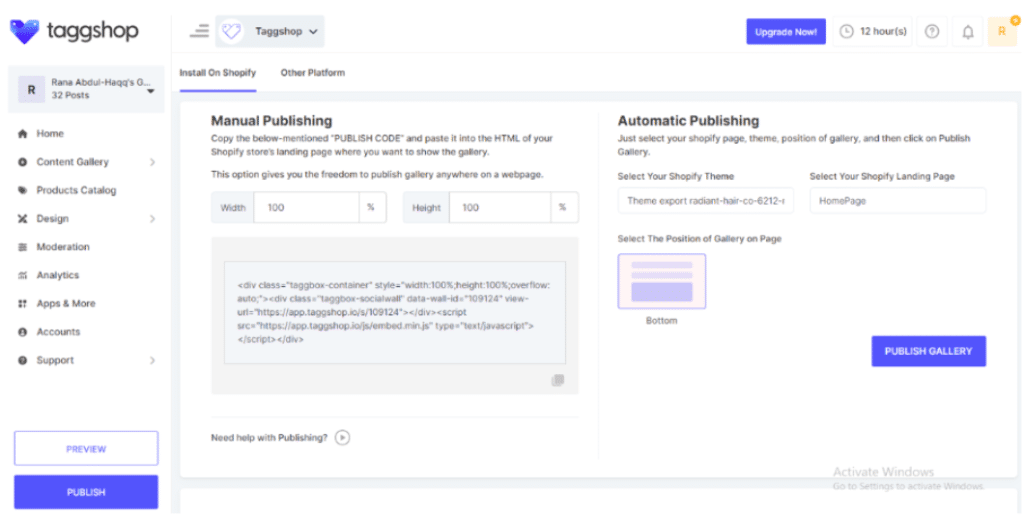
After that, you will find the steps to follow in your store.
- You can auto-publish the feed on your Shopify web page by selecting the placement options, OR you can COPY the given ‘Embed code’ and paste it manually into the backend of your Shopify website.
Step 6: Go to your Shopify store.
- Click on ‘Save’ at the right-hand corner.
- Then, go on the ‘View Template’ button that you see on the right-hand side.
- Your page will look something like this.
Step 7: Embed Instagram Feed on Shopify
- Now, on the left-hand side, you can find the Custom Liquid button as well as ‘The Add Section.’
- Now, based on your requirements, you can paste the ‘Tagshop Embed code’ there.
- Paste the ‘Code’ here and you wall will start getting visible on the right.
- Then, click on the ‘Save’ button on the top-right hand corner.
- Then, go to the page’s left-hand top menu (exit).
- Go to pages again, and click on the view page tab and if you click on it and scroll further, you’ll see your gorgeous collection there
Like this.
Our clients use Tagshop to add Instagram feed to their Shopify store and boost their revenue by 58%.
Embed Instagram Feed on Your Shopify Store for Free
This was one way to integrate Shopify Instagram. There is another way to add an Instagram feed to the Shopify website without the Tagshop Shopify App.
Let’s learn how.
Method 2. Embed Instagram Feed on Shopify (Without Any Tools)
This is the final method to embed Instagram posts on Instagram without any third-party apps.
- Log in to your Instagram account on a desktop computer.
- Now, click on “Profile” from the sidebar.
- You will see your complete Instagram profile. Now go to the post that you want to embed into your website.
- Open the post and click on “More Options.”
- You will see the “Embed” option in this list of options. Copy the embed code.
- Now, go to your Shopify website’s backend and paste this embed code where you want the post.
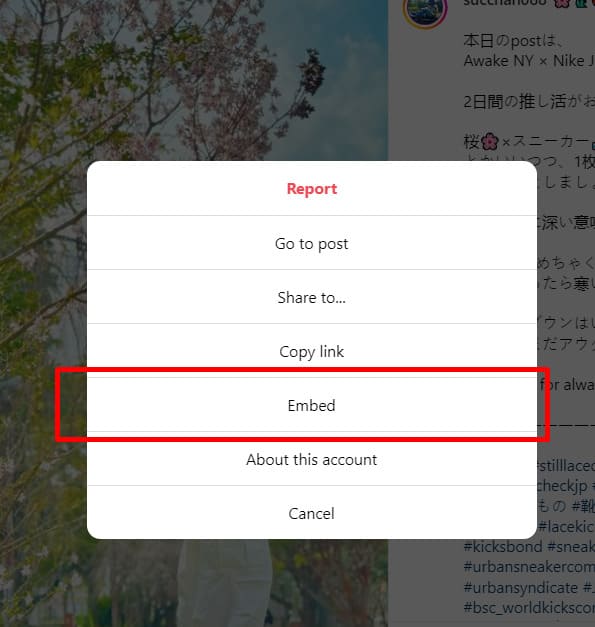
This method, however simple, provides limited functionality and can embed only one post at a time. This restricts businesses from showcasing a wide range of posts, not allowing them to leverage their social media presence to their full potential.
Read about how to embed video on shopify.
Different Types of Shopify Instagram Feed
With a perfect tool, you can add multiple types of Instagram feeds to your Shopify store to increase engagement.
Hashtag Feed
As the name suggests, a Hashtag Instagram Feed allows you to showcase content posted on instagram using a particular hashtag. You can display content from your successful hashtag campaign on your shopify store to encourage more people to participate.
Handle
With this Instagram feed, you can add Instagram content from a particular account. You can collect the images posted on your Instagram page and show it to your shopify store visitors to increase engagement.
Mentions
A satisfied customer mentioning your brand on Instagram always feels good, but showing it on your Shopify page is even better. This type of Instagram feed is an effective social proof, significantly impacting the potential customer’s decision.
Stories
An Instagram Story Feed allows you to showcase all the stories an account has published. You can add stories from your account daily to keep your shopify store content fresh.
That’s not it; Tagshop allows you to make all these Instagram feeds shoppable and provide a better shopping experience for your customers.
Read More – How to Embed Instagram Reels on Website
Benefits of Adding Instagram Feed to Shopify
What’s exceptional about social content is that it is relatable and engaging and can be a highly effective way to build trust. Businesses can benefit from adding an Instagram widget to the Shopify storefront in brilliant ways.
Read further to learn more about it.
1. Increase Time Spent on Site
Adding a shoppable Instagram feed on Shopify website is a great way to draw visitors’ attention and make them stay on the webpage for longer.
Adding a Shopify Instagram feed showcasing user-generated content in reels and stories allows customers to resonate with and feel familiar with the brand.
Further, by adding product tags to the content, brands can boost product discovery and purchases.
2. Makes Your Shopify Storefront Look Attractive
Be it UGC for Shopify or content posted by the brand itself, integrating it into your Shopify store can significantly improve its appearance and leave a lasting impression on visitors.
3. Helps In Cross-Selling & Upselling
You can also unlock cross-selling and upselling opportunities for your brand by creating a full-page “Shop The Look” gallery. Feature users’ #OOTD visuals and multiple products tagged on social content, enabling quick product navigation and checkouts.
Add Instagram feed on Shopify store, allowing your customers to explore multiple products simultaneously.
Must Read: Websites With Instagram Feed: Examples Of All Industries
4. Growth On Instagram
Adding an Instagram feed to your Shopify website can divert some traffic to your social media account. Display popular content and persuade your customers to create the same quality of content for your brand in return for a feature on your website.
5. Increases Conversion Rate
Adding an Instagram feed to your Shopify store is the most effective way to increase the conversion rate because the visitors have sufficient content vouched to trust your brand, helping the customers decide.
Shopify Instagram Feed Apps
There are many apps to add Instagram feed to Shopify. Some tools are free of cost, and some provide added benefits. However, Tagshop is one of the most efficient tools in the market. It is easy to use and lets the users create a compelling Shopify Instagram in an instant. Here are some other Shopify Instagram feed apps.
- Tagshop
- Tagembed
- Instafeed
- Social Widget
Over To You
Adding an Instagram feed to your Shopify website is an excellent way to boost revenue, increase conversion rate, and make your webpage look amazing! Adding such feeds not only makes your website look better but also redirects your website traffic to your Instagram account.
With amazing tools like Tagshop, you can create a shoppable Instagram feed on shopify and exponentially enhance the user’s shopping experience. Showcasing visually pleasing content on your website also reduces bounce rates as people spend more time there. Add Instagram feed to shopify store today and watch your brand grow in no time.
Frequently Asked Questions
With Tagshop, you can easily create a Shopify Instagram feed of branded content or UGC by collecting content from a single source, such as hashtags, user handles, story mentions, or testimonials, from social media platforms.
Here is a list of some impressive Instagram Feed Apps for Shopify
1. Tagshop
2. Tagbox
3. Tagembed
You can get Instagram pictures to show on Shopify by embedding the Instagram feed on Shopify with Tagshop.