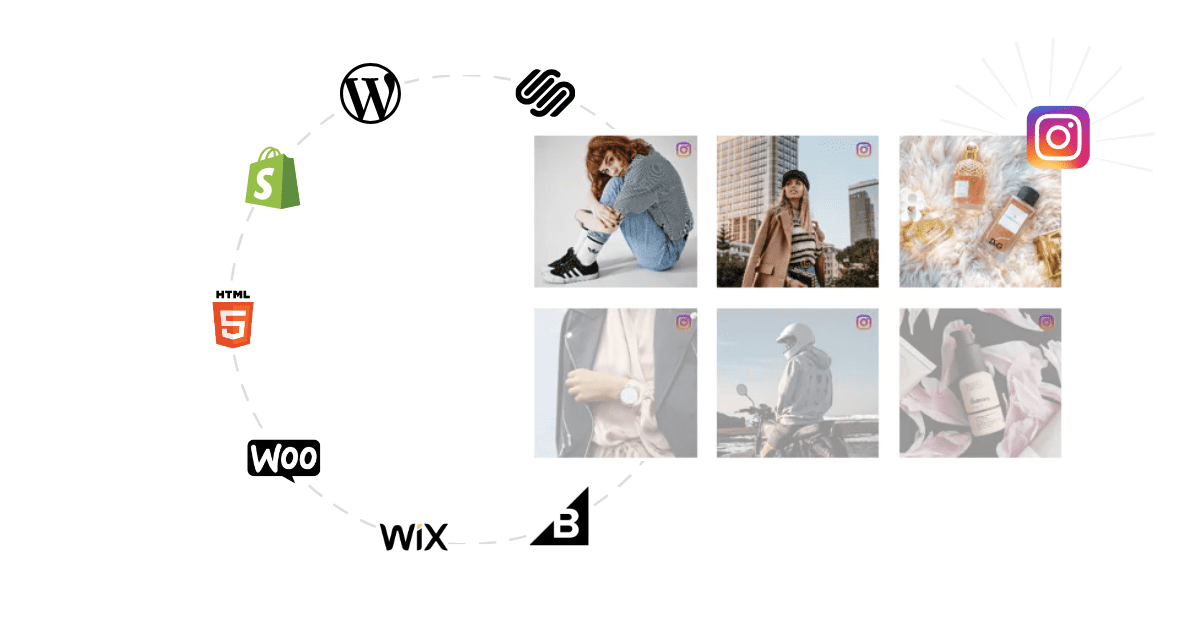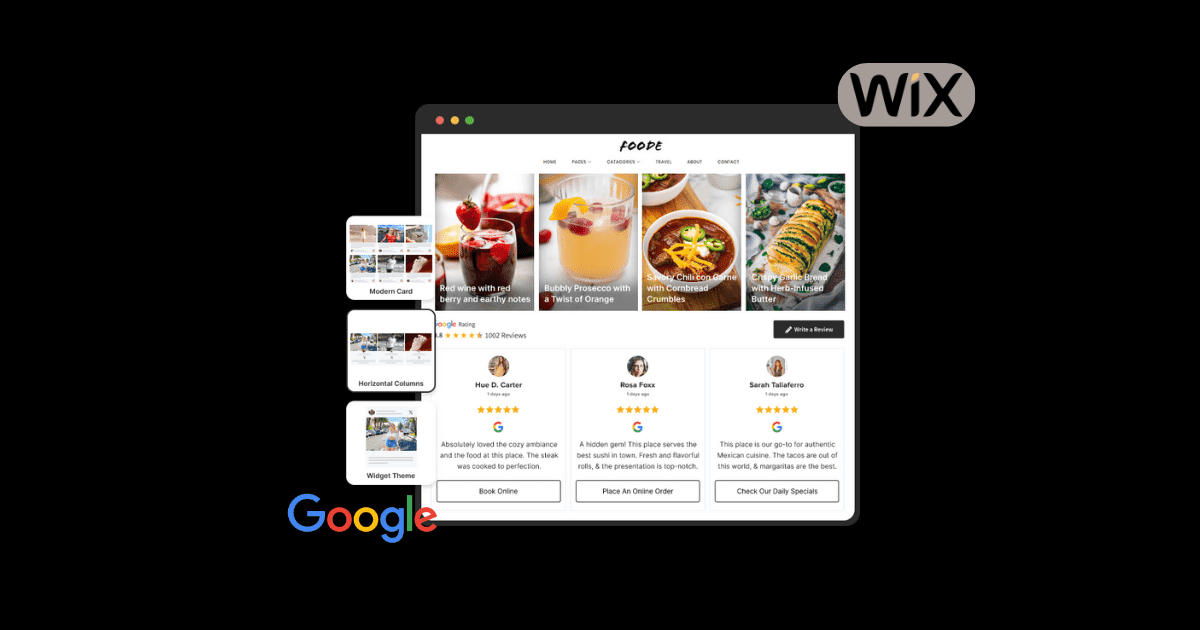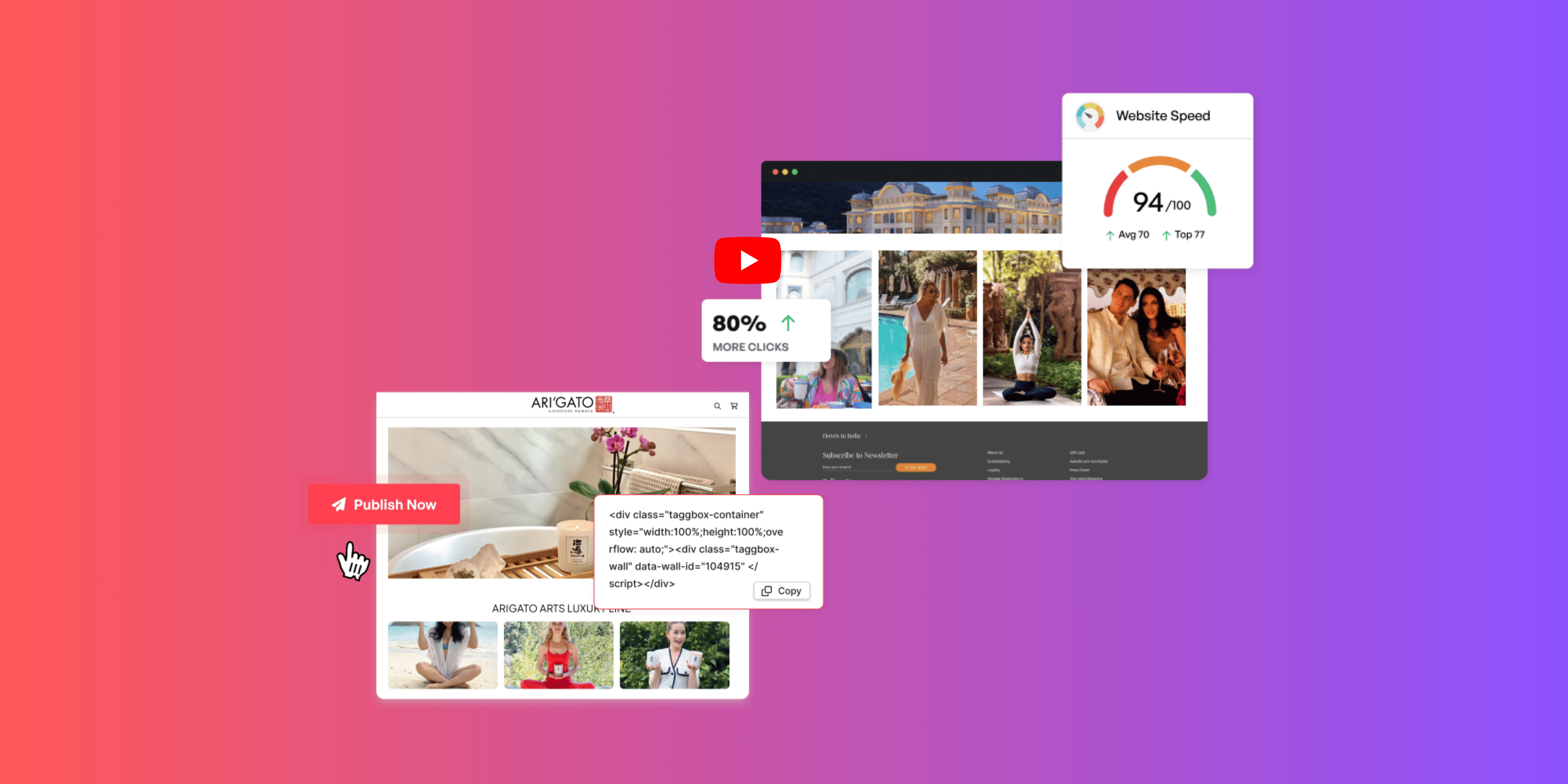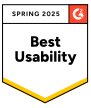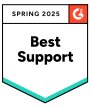How to Embed Instagram Feed on Website in 2025
You are all aware of Instagram’s charm in branding and marketing. In modern marketing, you can embed an Instagram feed on your website, which is a great idea.
It will help boost engagement, make your website attractive, and generate leads. Its numerous benefits are enough to know its importance. But do you need clarification about the process? Don’t worry you are on the right platform.
In this blog post, we will learn how to embed an Instagram feed on your website, its benefits, examples, and much more.
Let’s begin with the basics first.
What is Instagram Feed?
Instagram feed is where users share their photos and videos, get inspiration, and connect with people and things they care about.
These photos and videos are shown when a person scrolls through their Instagram. The feed is updated with new content each time you open your Instagram account.
By embedding this Instagram feed on your website, you can engage visitors and display fresh content about your brand.
Instagram Hashtag
Instagram Mentions
Instagram Stories
Instagram Reels
Instagram Profile
Benefits of Embedding Instagram Feed
There are several different benefits of embedding an Instagram feed on your website. Integrating the Instagram feed into your website will give your brand a face of authenticity and transparency. Also, you can share your UGC there so your audience can connect with your brand. Well, let’s look at the benefits one by one:
1. Increased Brand Awareness and Exposure
Engaging Instagram videos on your website can increase brand awareness and keep your users entertained for longer.
- Expand your reach: Your UGC Instagram feed on your website will increase your reach and traffic to the next level. It will target new audiences and thus improve your brand recognition.
- Enhance brand visibility: A visually appealing Instagram feed can improve your brand’s visibility. Highlight your brand’s USPs and values to make it more authentic.
- Attract new followers: Regularly engaging with your audience can attract new customers and followers.
2. Boost Social Proof
Providing social proof to your audience is all you need to drive their attention towards your brand. Nowadays, customers are looking for such proof of trust and reliability.
- Encourage interaction: Instagram feed on your website will foster a sense of interaction. Encourage your customers to share video testimonials, reviews, etc.
- Create a community: A strong community will help you strengthen your customer base and loyalty by providing you with UGC and participating in your campaigns.
3. Enhanced Website Content and SEO
Integrating your Instagram feed on your website will enhance your SEO and search engine rankings. Here’s how
- Fresh content: Your website will always provide fresh, real-time content, keeping your audience returning for more.
- Improved SEO: A well-established website feed will improve your website’s ranking and SEO
- Increased dwell time: A good user experience will improve website engagement and dwell time .
4. Drive Traffic and Conversions
Overall, the user experience will always yield good results and sales. Always offer visually appealing and valuable content to your visitors so that it:
- Direct traffic to Instagram: A real-time feed will drive traffic and engagement to your website.
- Boost sales: Make your feed shoppable to drive sales and conversions.
- Generate leads: Use in-depth analytical tools to track visits and measure leads.
How to Embed Instagram Feed on Website: 2 Methods
There are various methods to use when embedding Instagram feeds on a website. Let’s explore various methods step by step.
Method 1. Official Instagram Embed Option
Instagram lets you embed feeds on the website through direct uploads, but only one by one. This process seems boring as you have to embed the post manually. Simply follow these steps:
Step 1. Go to your Instagram account
Step 2. Search for the post that you want to embed
Step 3. Click on the three dots to open the menu
Step 4. Select ‘Embed’ and copy the code
Step 5. Paste this embed code on your website backend.
Step 6. Refresh the website, and you will see a single Instagram post on your website.
Method 2. Using Tagshop (Recommended)
A quick guide to embed an Instagram feed on your website
1. Create a Free Tagshop Account
2. Choose “Add Feed” & select “Instagram”
3. Choose your feed type from “Handle, Reels, Hashtag, Stories” and click the “Create Feed” button
4. Then click on “Publish” and customize the look and feel of your widget.
5. Finally, generate the code and copy/paste the Instagram embed code on your website.
Now, let’s understand in-depth steps to embed an Instagram feed on your website.
Step 1. Collect Content
- Start by logging in or creating your account on Tagshop
- After logging in, select “Instagram” as the source network
- You can create an Instagram feed using various options, such as hashtags, stories, profiles, mentions, reels, etc.
- Handle (@) – Connect your Instagram account to collect & embed Instagram profile.
- Hashtag (#) – Use to collect Instagram posts using Instagram Hashtags.
- Stories – Use to collect Instagram Stories by connecting your Instagram account.
- Mentions – Fetch Instagram posts in which your profile is mentioned.
- Reels – Collect Instagram Reels by connecting to your Instagram account.
- Tagged – Collect Instagram posts in which your Instagram profile is mentioned.
- Start with your preferred option, hit the “Create Feed” button, and connect your Instagram account.
Step 2. Use Advanced customization
- You can modify the feed according to your choice. From the sidebar, go to ‘Content,’ select the posts you want to make public/private, the irrelevant posts.
- Change the feed’s appearance by going to Website>Theme, Customization, and CTA Button.
Make Your Instagram Feed Shoppable with Tagshop
If you want to make your Instagram feed shoppable, follow these steps or skip to 3rd step to embed your Instagram feed on the website. To make your feed shoppable, you have to upload your product catalog. To do so, follow these steps:
1. From the sidebar, navigate to Content> Product Catalogue.
Here, you can sync your products directly from your website builder or make a custom upload.
2. Once syncing your products, tag them to make your feed shoppable. To do this, click the “Tag Products” Button under any post on your feed.
3. Search for products by name, category, tags, and SKU.
4. Turn on the hotspot feature and add multiple tags in a single post.
Step 3. Publish your Instagram Feed on the Website
Once you have finished editing your feed, navigate to “Website” from the sidebar and click ‘Generate Code’ at the bottom right corner of the dashboard.
2. Adjust the width and height of the gallery and copy the embed code.
4. Following these steps, you can easily embed an Instagram feed on any website.
Live Example of Instagram Feed on Website
Instagram Hashtag
Instagram Mentions
Instagram Stories
Instagram Reels
Instagram Profile
Comparing the Methods to Embed Instagram Feed
Check out this comparison table of methods to embed an Instagram feed on the website.
| Embed Instagram Feed | Using Instagram | Using Tagshop |
| Auto Feed Update | No, you have to update it manually. | Auto update available |
| Coding Required | Yes, basic knowledge of coding is required for embedding. | No coding is required; the tool will give you generated embed code. |
| Themes and Templates | No, there are no themes and templates. | Yes, lucrative themes and built-in templates are available to users. |
| Advance Features | No, there are no features available. | With custom requirements, users can use the tool’s advanced features. |
| Shoppable Feed/Story/Videos | No, you can’t make a shoppable story or feed. | Yes, you can make your Instagram story shoppable with the exceptional feature. |
| Products Tagging | No, there is no product tagging available. | Yes, you can tag products with the tool. |
| Bulk Embedding | No, you can embed them manually one by one. | Yes, the bulk embedding feature is available. |
| Engagement Metrics | No, there are no such features available. | Advanced engagement features and analytics are available where you can track the widget’s performance. |
| Customization | NA, you can’t customize anything. | Yes, you can give your widget an aesthetically pleasing look with advanced customization features. |
| Advance Support | NA, there is no support available. | Yes, you will get dedicated support 24/7. |
| Platform Compatibility | The process is complex to understand. | Compatibility with All significant website-building platforms. |
| Time-consuming | Yes, it might need a developer and consume a lot of time. | No, It’s a DIY tool, and it’s time-efficient. |
Instagram Hashtag
Instagram Mentions
Instagram Stories
Instagram Reels
Instagram Profile
How to Add Instagram Feed to any CMS Platform
With Tagshop, you can embed an Instagram feed on any CMS platform, such as WordPress, Shopify, Wix, Magento, HTML, etc. To simplify your task, here are step-by-step solutions for all relevant CMS platforms.
Add Instagram Feed to Shopify Store
You can add an Instagram feed to your Shopify store; it is perfect for brands to reach larger audiences. Following these steps, you can add the Instagram feed to your Shopify website. Once you have generated the Instagram feed code on the Tagshop app, follow these steps:
Step 1- Go to the Shopify admin panel.
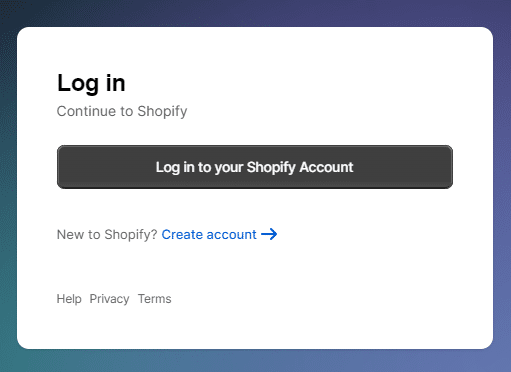
Step 2- Look for the ‘Online Store’ option.
Step 3 – From the drop-down menu, select ‘Pages’
Step 4 – Find the page where you want to display Instagram feed or Create a new page
Step 5 – Now, in the ‘HTML’ section, you can embed the Instagram code
Step 6 – Save all the modifications, and you’re done.
Note: To simplify your task, Install a free Shopify app to embed your Instagram feed directly into the Shopify store.
__________________________________________________
Instagram Hashtag
Instagram Mentions
Instagram Stories
Instagram Reels
Instagram Profile
Embed Instagram Feed on WordPress
Here are the steps for embedding an Instagram feed on your WordPress website
Step 1. Log in to your WordPress dashboard.
Step 2. Open the page where you want to embed your Instagram Feed and Select “Custom HTML Block”
Step 3. Paste the Instagram Feed code that you copied from Tagshop
Step 4 – Click on the publish button, and you will be done.
Also, if you want to use an Instagram feed plugin for your WordPress website. These are some of the best plugins to add an Instagram feed:
- Tagbox
- Tagembed
- Smash Balloon
- WP Social Ninja
- Instagram Feed Gallery
You can install and try any WordPress plugin for your Instagram feed.
__________________________________________________
Instagram Hashtag
Instagram Mentions
Instagram Stories
Instagram Reels
Instagram Profile
Display Instagram Feed on the Wix Website
Adding an Instagram feed to your Wix website is also simple. Just follow these steps.
Step 1- Login to your Wix admin account
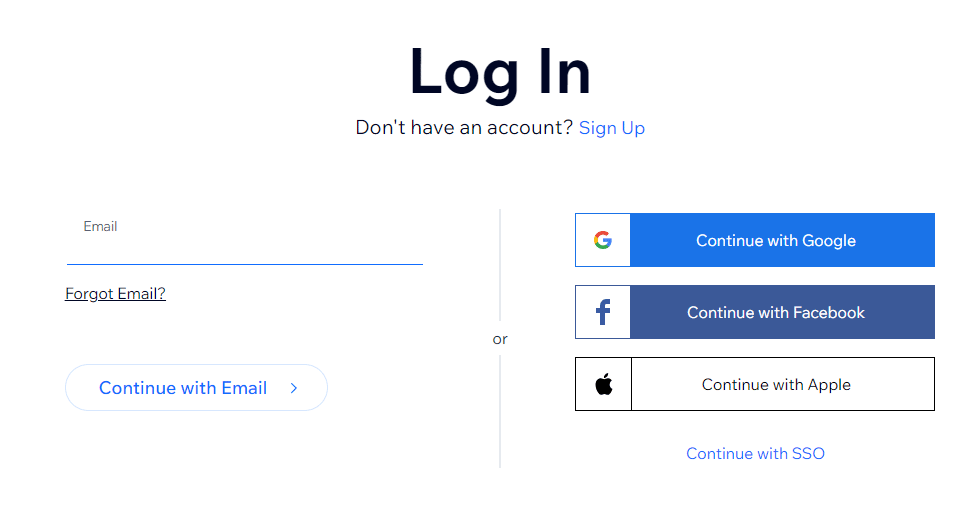
Step 2- Beside the “Main pages” section, click the ‘+’ button
Step 3- Now go to “Embed Code” and select the “Embed HTML”
Step 5- Paste the generated embed code of your feed here.
Step 6 – Click “Save” to apply the changes
__________________________________________________
Show Instagram Feed to Squarespace
Go through the steps to add an Instagram feed on Squarespace:
Step 1- Login to your Squarespace admin panel.
Step 2 – Select the page where you want to add an Instagram feed or create a new one.
Step 3 – Now, edit the page, and choose ‘Add Section> Add a blank section
Step 4 – In the URL field, click on the “</> Code” and paste your code here
Step 5 – Click ‘Save’ and then ‘Apply’ to publish your changes
__________________________________________________
Display Live Instagram Feed on Webflow Site
To display your Instagram feed on the Webflow site, follow these steps:
Step 1 – Login to your Webflow admin panel
Step 2 – Go to ‘Add Elements’ from the left-hand side menu
Step 3 – Drag and drop the ‘Embed’ element to the section of your desired website page
Step 4 – HTML Embed Code Editor will appear
Step 5 – Paste your Tagshop-generated copied code here and click save
__________________________________________________
Add an Instagram Feed on the Elementor website
To embed Instagram feed on the Elementor website, follow these steps:
Step 1 – Login to your WordPress Admin Account
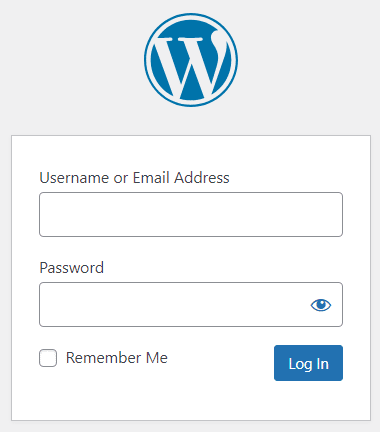
Step 2 – Select the pages where you want to integrate the feed.
Step 3—Click on “Edit with Elementor.” Then, drag and drop the HTML element where you want to embed the feed.
Step 4 – Paste the code and click “Update,” your feed will be live on the website.
__________________________________________________
Instagram Hashtag
Instagram Mentions
Instagram Stories
Instagram Reels
Instagram Profile
Add Instagram Feed to HTML Website

To embed an Instagram feed on your HTML website, follow these steps:
- Login to your HTML website
- Look for the page where you want to integrate the Instagram feed
- Paste the Instagram feed on website HTML code free
- Apply all the changes, and you’re done!
__________________________________________________
Show Instagram Feed on the Weebly Site
To display your Instagram feed on the Weebly website, follow these steps:
- When you click on Generate Code, choose Others to embed your Instagram feed on Weebly
- Generate and Copy the Code.
- Now, navigate to the page on your Weebly website where you wish to integrate your Instagram feed.
- Look for the ‘Embed Code’ option on the Weebly page. Click on it to open the embedding settings.
- Opt for the ‘HTML box’ element and select ‘Edit Custom HTML.’
- Paste the copied Instagram posts and embed the code into the HTML box.
- Save the changes made and reload your webpage to check an Instagram feed on your website.
__________________________________________________
Embed Instagram Feed on Your PrestaShop Website

- Once you are done creating and customizing your Instagram feed with Tagshop,
- Generate and copy the Instagram feed embed code.
- Now, login to your PrestaShop website admin panel and create or edit a page.
- Paste the embed code where you want the Instagram feed widget to appear.
- Save and reload the page. And that’s it.
__________________________________________________
How to Show Instagram Feed on Google Site
- Click on “Generate Code” and select OTHER to add an Instagram feed to the Google site.
- Now log into your Google Site’s dashboard and navigate to the page where you want to embed your Instagram feed.
- Click on “Embed” in the Google Sites page editor.
- Then choose “Embed code” and Paste the Instagram feed embed code.
- Save the changes to finalize the embedding process.
__________________________________________________
Live Example of Instagram Feed on Website
Instagram Hashtag
Instagram Mentions
Instagram Stories
Instagram Reels
Instagram Profile
Impressive Stats of Embedding Instagram Feed on Website
- Increased Website Traffic: Embedding Instagram content can increase your website traffic by 10-20%
- Boosted Sales: Businesses that use Instagram to showcase products and drive traffic to their website can see a 10-15% increase in sales.
- Higher User Engagement: When visitors interact with embedded Instagram content, such as liking or commenting, are 2-3 times more likely to engage with other website content.
- Improved Time on Site: Embedding visually appealing Instagram content can increase user time on site by 15-20%.
- Enhanced Brand Awareness: Embedding Instagram posts can increase brand awareness by 15-20%
Examples of Instagram Feeds on Websites
Here are some top-notch Instagram feed examples for you. Let’s explore them.
1. Saucony: Instagram Hashtag Feed
Instagram Hashtag Feed is one of the most popular types of feed because it allows companies to display topic-specific content directly on their website.
It captures a good amount of UGC from your audience and will help make your brand stand out from your competitors. Saucony used this feed on its website to collect UGC for its hashtag campaign, “Run Your World.”
2. Philips: Instagram slider widget
The Instagram Slider template shows numerous images and videos in a single post, allowing website users to swipe through your interactive content.
Philips did its employer branding on its website by generating an inspirational feed on its careers page using an Instagram slider widget. This was beneficial to both the brand and potential new joiners.
3. So home: Instagram hashtag feed
Sohome’s website features a shoppable Instagram feed and visually appealing UGC galleries. This e-commerce site attracts its audience using an Instagram hashtag feed with tagged products.
4. Cologne Centurions: Instagram carousel feed
Cologne Centurions is an American Football team in the European League of Football (ELF). Its primary web page displays its feed in a carousel format, automatically sliding through the posts. The primary benefit of using this format is that it requires less space and has easy navigation.
5. Feldmar: Horizontal Column Feed
A Horizontal Column Feed showcases your feed in the footer area of your website. Feldmar, a well-established watch company, uses this widget to display its UGC on the website.
Instagram Hashtag
Instagram Mentions
Instagram Stories
Instagram Reels
Instagram Profile
Conclusion
Integrating your Instagram feed on your website will be a turning point in your e-commerce strategy. We have come a long way from learning how to embed them in various e-commerce platforms like Shopify, WordPress, HTML, etc, to understanding their importance and benefits.
Implementing all these will take your brand to the next level and help you to stand out from your competitors. This article has helped you learn how to display Instagram feed on your website. Go ahead and embed it using Tagshop to get the maximum from it.
Suggested Blogs:
Embed Instagram Stories On Any Website (No-Code Solution)
How to Embed Instagram Profile on Website in 3 Steps
Frequently Asked Questions
You can embed Instagram feed on website by directly uploading it from Instagram or using Tagshop to save you time.
On the top right corner of your Instagram post, click on three dots(…) Click “Embed” Click “Copy Embed Code” This will generate the code for your Instagram feed.
You can show Instagram feed on the website for free by going to Instagram>three dots (…) on menu>embed code> copying and pasting the code into the backend of your website.
Integrate the Instagram profile on your website using Tagshop. Here’s a quick guide for you to do the same:
Step 1- Login or sign in with the Tagshop account
Step 2- Click on “add social feed” in the dashboard
Step 3- Select Instagram as your source network
Step 4- Now choose your feed as an Instagram Profile (Personal account) from the number of options available
Step 5- Click on “Create feed”
Step 6- Click on “Publish” and choose your website-building platform
Step 7- Now copy the embed code and paste it into the backend of your website.
Here’s a quick guide for you to make your understand about embedding Instagram Hashtag Feed on the website:
Step 1 – Login to your Tagshop account or sign up
Step 2 – Go to the dashboard and click “Add a social feed.”
Step 3 – Select Instagram as your source network
Step 4 – Select (#) Hashtag and type the hashtag that you want to capture the feed for
Step 5 – Now click on the” Create feed” and “Publish”
Step 6 – Now, in the new dialogue box, select the website platform of your choice
Step 7 – Paste the copied code into the backend of your website.
1. Create your free Tagshop account or simply login
2. Click on the “add feed” section
3. Select Instagram and select “only reels.”
4. You can even add filters from the top right corner Filter>Post Type>With Video
5. Click on the Publish option and copy the embed code
6. Login to your WordPress account and select the page you want to embed the reel
7. Paste the code and save all the applied changes, and you’re done.
There are multiple apps available to embed Instagram feed on your website. Some of them are:
1. Tagshop
2. Tagbox
3. Sociablekit
4. Juicer
5. Curator
6. EmbedSocial
Yes, you can. You only need an Instagram Feed HTML code to paste on your website.
You should try a social media aggregator tool to make your website more attractive.