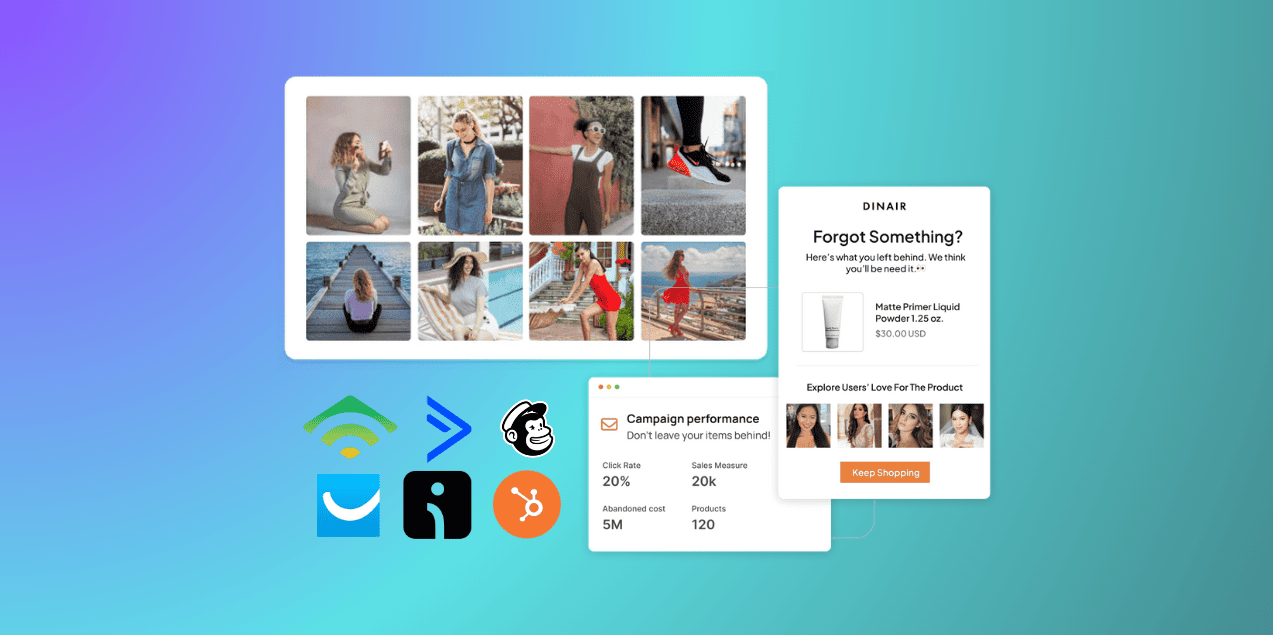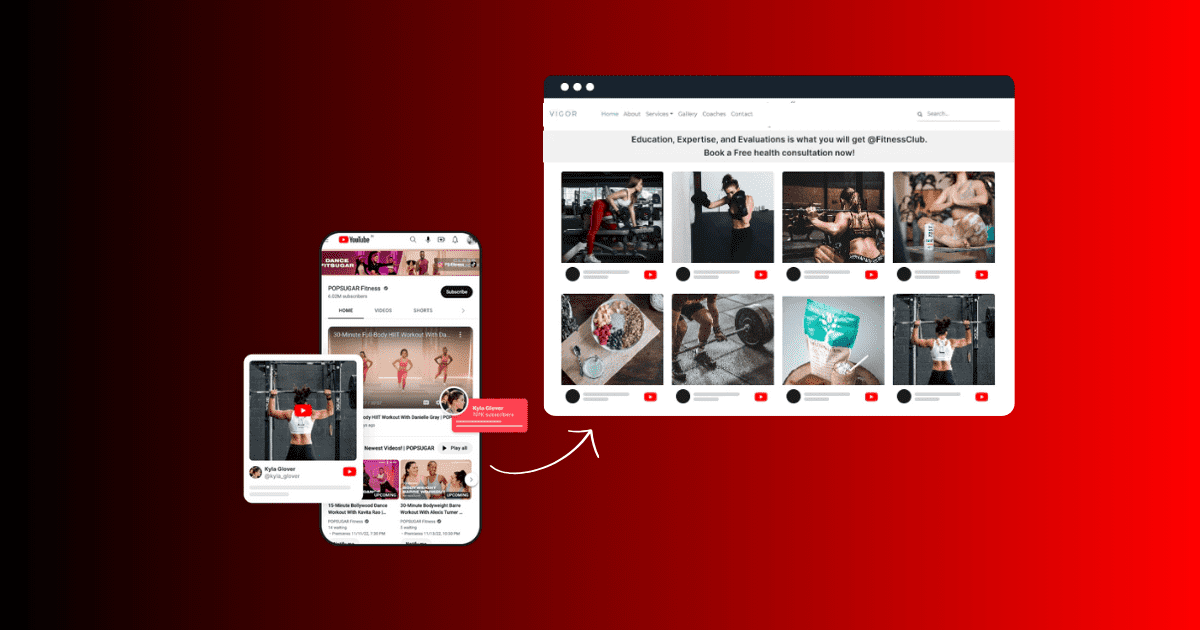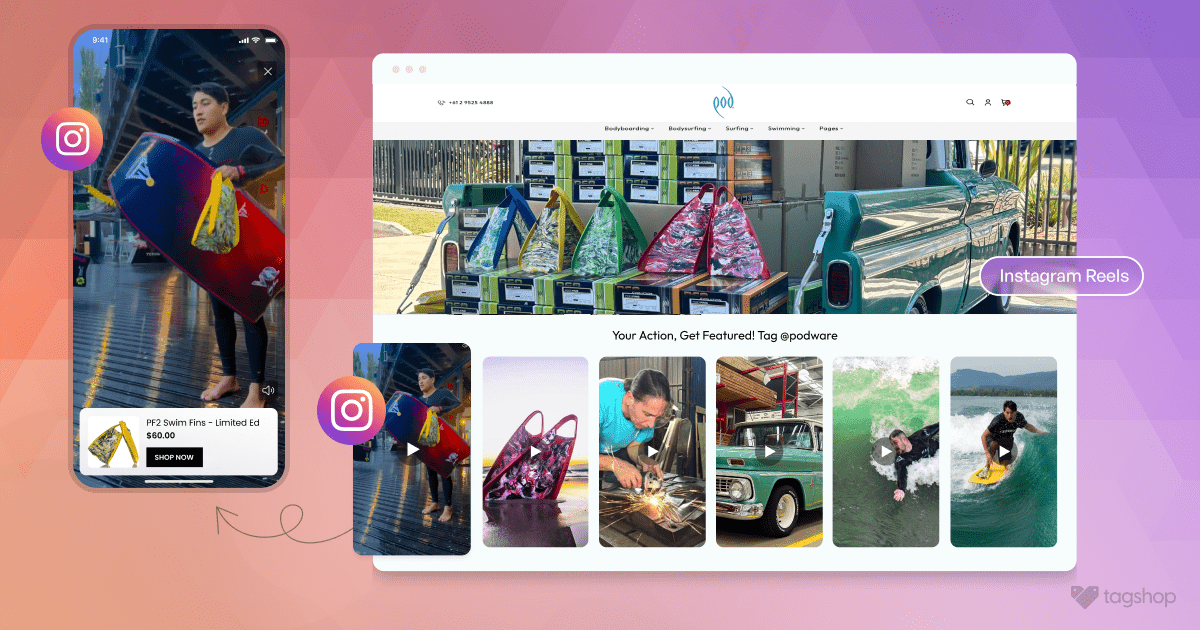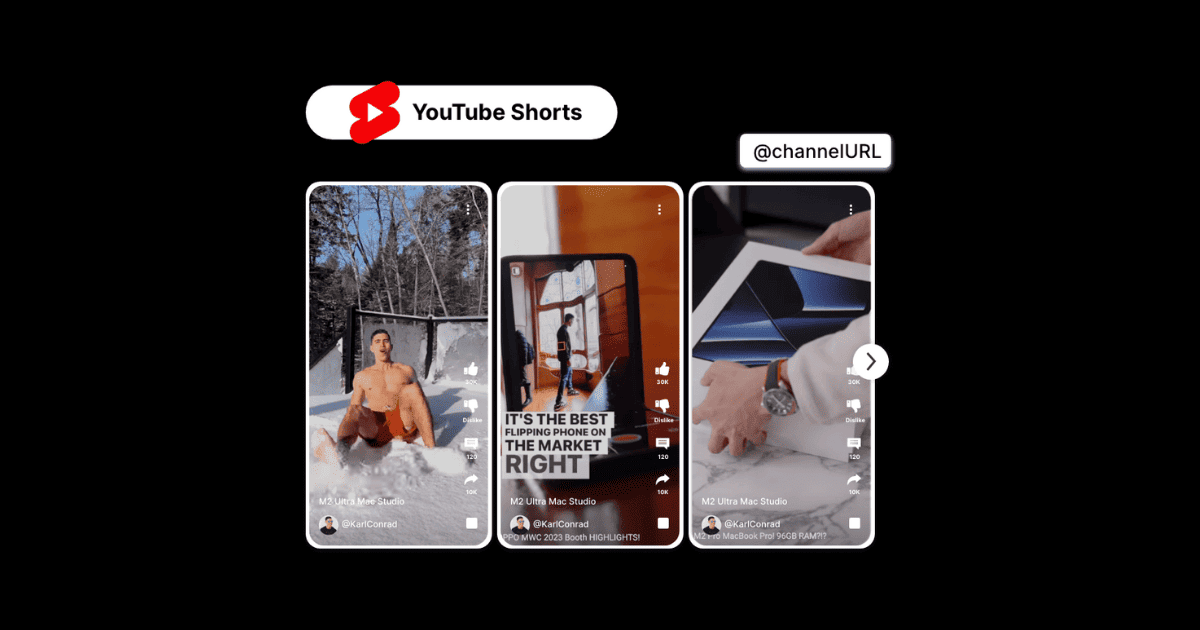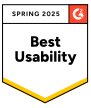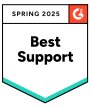How to Add Instagram Feed in Email Campaigns
Are you worried about people not reading your emails? Well, adding Instagram content to your emails can be a game-changer. Businesses often need help creating fresh, captivating content that resonates with their audience while driving engagement and conversions through emails. With Instagram’s visually rich feeds, they can have eye-catching images and videos to boost the email marketing strategy.
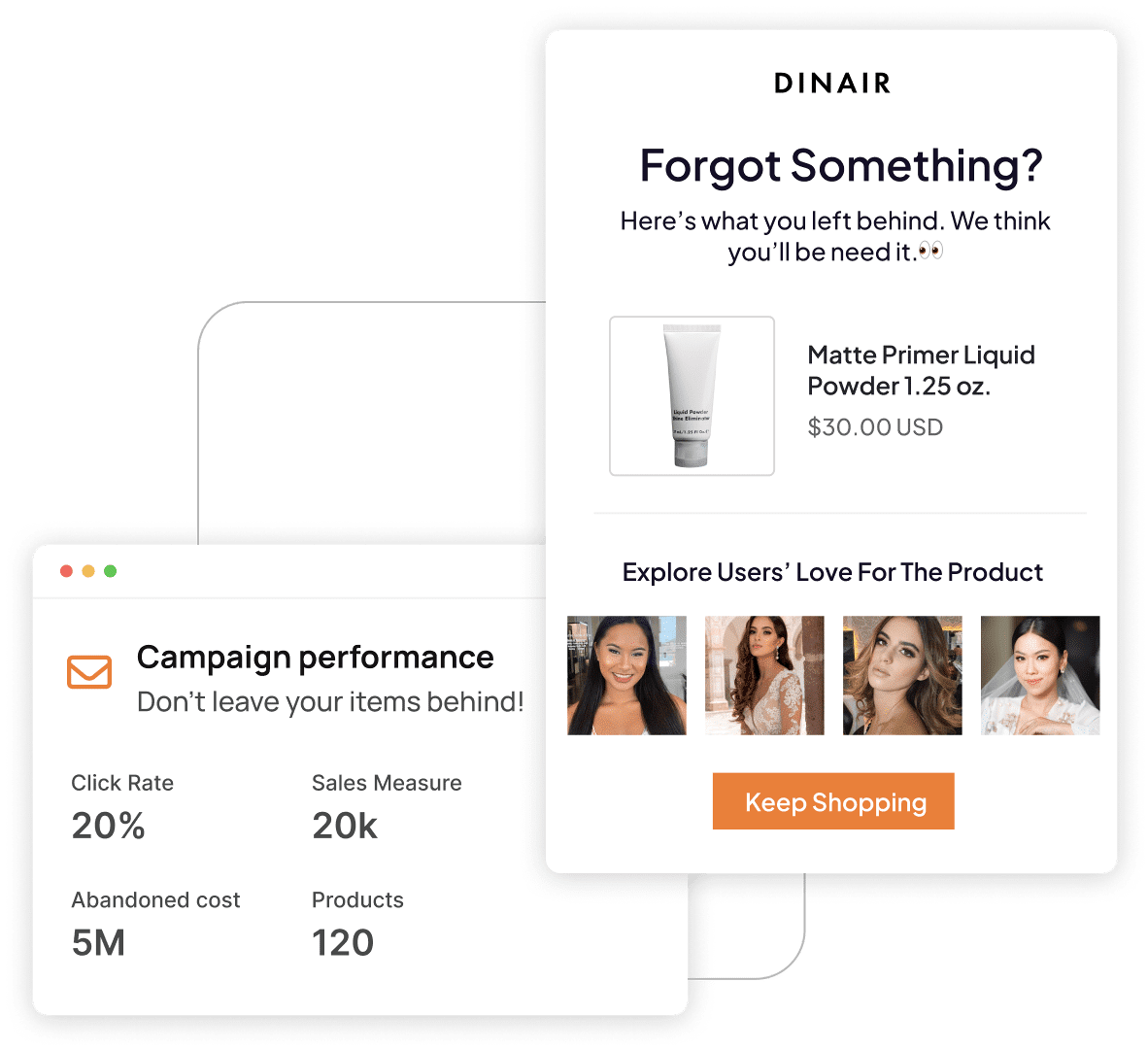
Email marketing allows businesses to develop direct customer relationships, build loyalty, and inspire repeat purchasing, which eventually enhances engagement. A well-crafted email can catch the audience’s attention, drive traffic, and nurture leads, making it essential for any marketing strategy.
Emails that include images can increase the open rate by 42% compared to those without images. Hence, integrating Instagram content shows your brand’s personality and catches the reader’s attention. This blend of email and Instagram keeps your content fresh and strengthens your brand’s presence across multiple channels like emails, helping you create a cohesive brand experience.
Ready to boost your email campaigns? Let’s explore the steps for effectively adding Instagram feeds to emails!
Benefits Of Embedding Instagram Posts In Emails
Adding social media feeds, such as Instagram posts, to emails can help in several ways. You can engage the receiver with a wide variety of content to amplify the visibility of your brand’s social media account. Below are some significant benefits of adding an Instagram feed to email.
1. Provide Social Proof- When you share positive social media content, such as customer reviews, testimonials, or user-generated content, in your emails, it can help build social proof. Potential customers see real people sharing positive experiences, which adds credibility to your brand and products and influences their buying decisions.
2. Enhanced Engagement- Visual elements like images, videos, and interactive content from Instagram can grab the recipient’s attention and make the email more engaging.
3. Brand Storytelling- Sharing behind-the-scenes content, event highlights, and customer stories on Instagram and embedding Instagram feeds into your emails can tell a more comprehensive brand story.
4. Create A Sense Of Community– Subscribers who see you share social posts of their peers feel a sense of belonging to your brand and are more likely to engage with it for further buying.
5. Provide Instant Value—When content is embedded in an email rather than shared with a link, people can see your post immediately without leaving a message.
6. Make Emails Stand Out- To make your emails stand out in a crowded inbox or capture users’ attention, include dynamic and visually appealing Instagram posts.
How To Add Instagram Content In Emails With Tagshop
Using Tagshop, you can effectively embed Instagram feeds in emails. Follow the below-mentioned steps:
Step 1. Create Account
- Create a Free Tagshop account
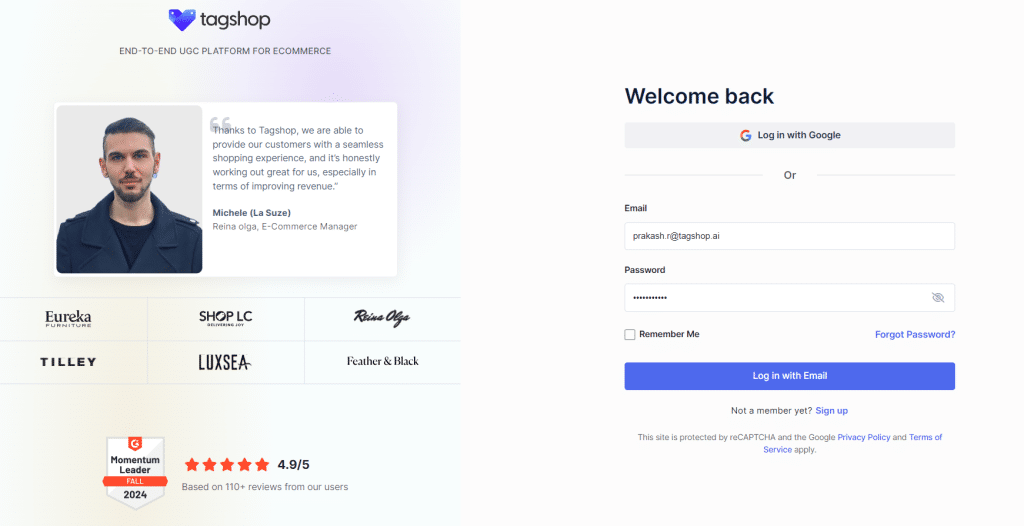
Step 2- Collect Content
- After logging in, you can now collect your Instagram content. Choose ‘Instagram’ from the source network options appearing on the screen.
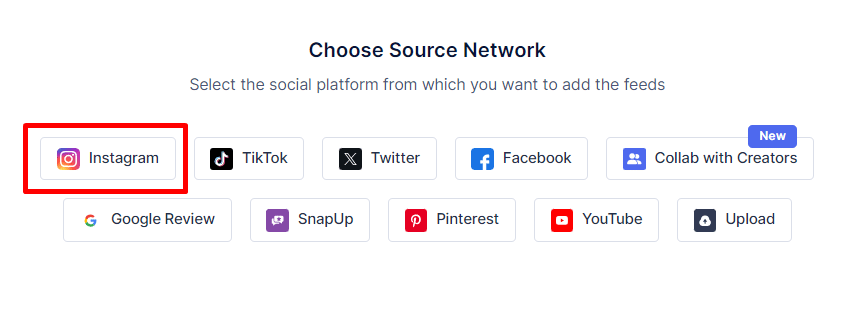
- Choose an option between Handle (@), Hashtag (#), and more to create a feed. Press on the ‘Create Feed’ button.
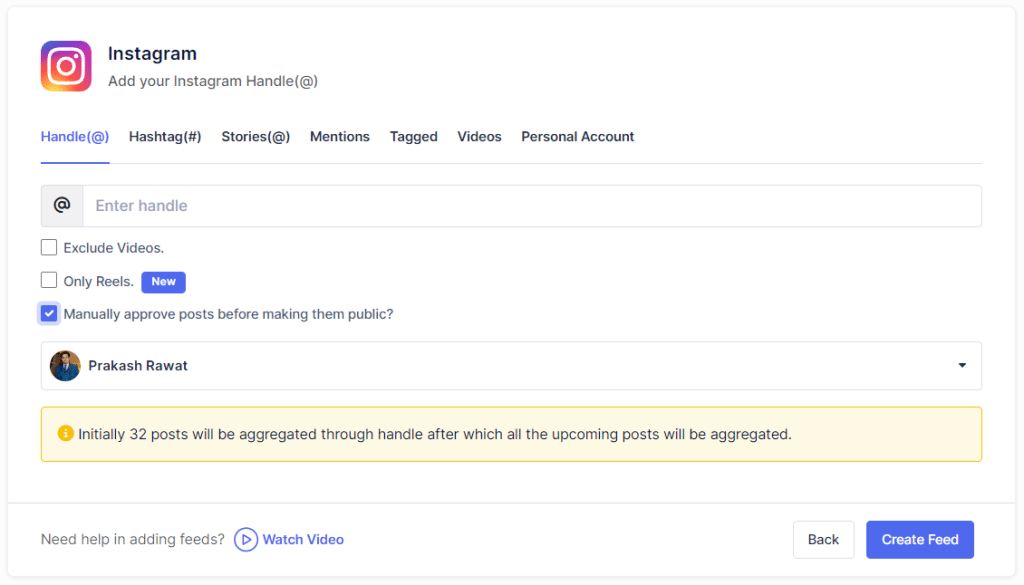
Step 3 – Publish Instagram Feed on Any Email Marketing Software
- Once done, hit the Save and Publish’ button below. On the next page, select the email software and copy the generated embed code.
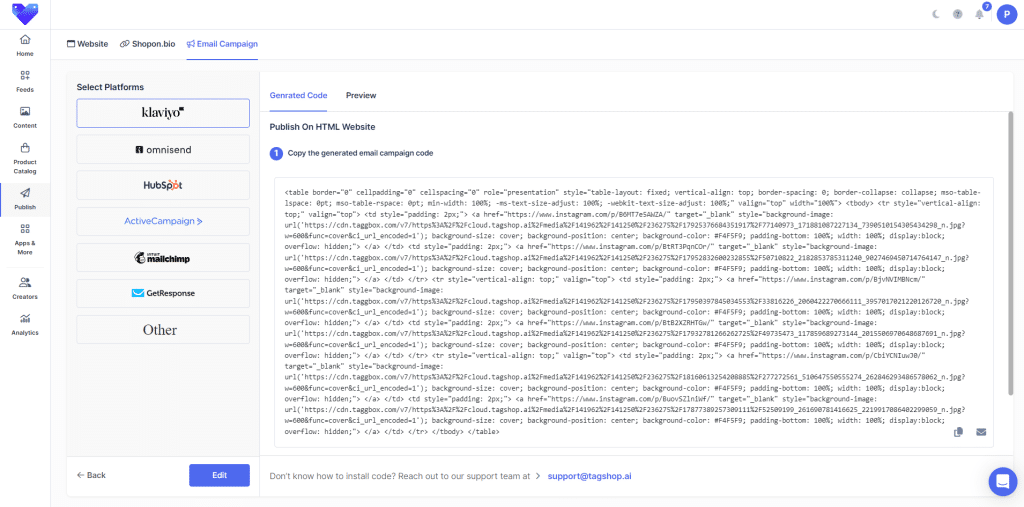
Instagram Hashtag
Instagram Mentions
Instagram Stories
Instagram Reels
Instagram Profile
Note- Follow the steps below to add the Instagram feed to emails using different email software.
Mailchimp
Hubspot
Active Campaign
Klaviyo
Moosend
GetResponse
1. Steps to Embed Instagram Post in Mailchimp
- To embed instagram posts in MailChimp, sign in to your admin panel.
- Tap on the Create Icon to start an email campaign.
- Tap on Regular from the email dropdown and provide a name for your campaign.
- Add recipients next and enter a subject line for your email in the subject field.
- By selecting the template, create your email.
- Add HTML and paste the copied Tagshop code from the content block here.
- Make the needed changes.
- Congratulations! You have successfully added an Instagram post to Mailchimp.
2. Integrating Instagram Feed In HubSpot Email
- Sign in to your HubSpot account.
- Reach to Marketing>Email.
- Tap on the Create Email.
- Select a template based on the type of email you want to create from the drag-and-drop tab.
- To add the Instagram feed to your template, drag an HTML element directly into the email editor from the content tab in the left panel.
- Paste the generated email campaign code.
- Now, save the changes, and you’re done.
- Voila! You’ve successfully integrated Instagram content into your HubSpot email.
3. How To Add Instagram Feed In ActiveCampaign Email
- Sign in to your ActiveCampaign admin panel.
- Tap on Create a Campaign.
- Select a list and create a segment.
- Choose a template for your campaign.
- Now, set the sender details.
- Drag and drop the HTML block and paste the generated Instagram feed code to personalize your campaign.
- Review the Campaign Summary page and send your email.
4. How To Embed Instagram Feed In Klaviyo Email
- Sign in to your Klaviyo account.
- Select the campaign name and recipients.
- Design a new template or select a template from the template library.
- Choose HTML and paste the copied Instagram feed code from Tagshop to the template.
- Review all sections and tap on Schedule or Send.
- Congratulations, You’ve embedded an Instagram feed into Klaviyo’s email.
Instagram Hashtag
Instagram Mentions
Instagram Stories
Instagram Reels
Instagram Profile
5. How To Show Instagram Feed In Moosend Email?
- Log in to your Moosend account.
- Open the content editor and select “Items” on the top left.
- Drag and drop the HTML element to the content area on the right.
- Tap the HTML element, and an editor opens up.
- Copy and paste the Tagshop’s Instagram block code to the editor.
- Save the changes, and you’re done.
- Voila! You’ve successfully embedded an Instagram feed in the Moosend email campaign.
6. Embed Instagram Feed In Omnisend Email

- Sign in to your Omnisend admin panel.
- Navigate to the Campaign tab> press on the +New Campaign button> select to create the email campaign.
- Decide how you want it to look in your contact inboxes in the settings stage of the email campaign.
- Choose the email campaign template.
- Select HTML from the content tab and paste the generated UGC campaign code.
- Save the template, select the recipients, and send the email.
7. Show Instagram Feed In GetResponse Email
- Log in to your GetResponse admin panel.
- Choose Create Newsletter from the dashboard.
- For your message, provide an internal name and choose your linked list.
- By pressing on Design message, begin designing your message.
- Select if you want to use Predesigned templates, Bank templates, or Your templates, or design the message using the HTML editor.
- Paste the Tagshop’s generated copied code in the editor.
- Save the changes as Draft or press Send message/Schedule.
Instagram Hashtag
Instagram Mentions
Instagram Stories
Instagram Reels
Instagram Profile
Final Verdict!
Embedding Instagram content in your email campaign is essential as it boosts engagement, grabs attention, and increases the conversion rate. Email campaigns provide you with the chance to convert your subscribers into buying customers. If your sales cycle is longer, you can attract more visitors to your social pages, which becomes an additional touchpoint in the buyer’s journey.
If you want more conversions, leverage the email campaigns with Tagshop today!