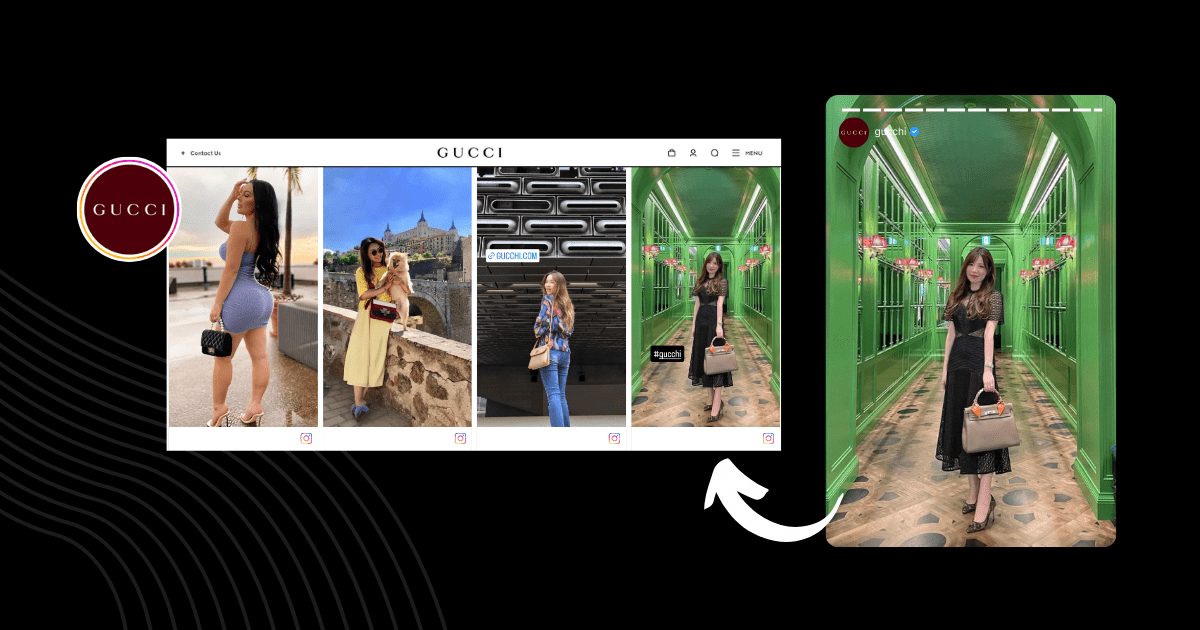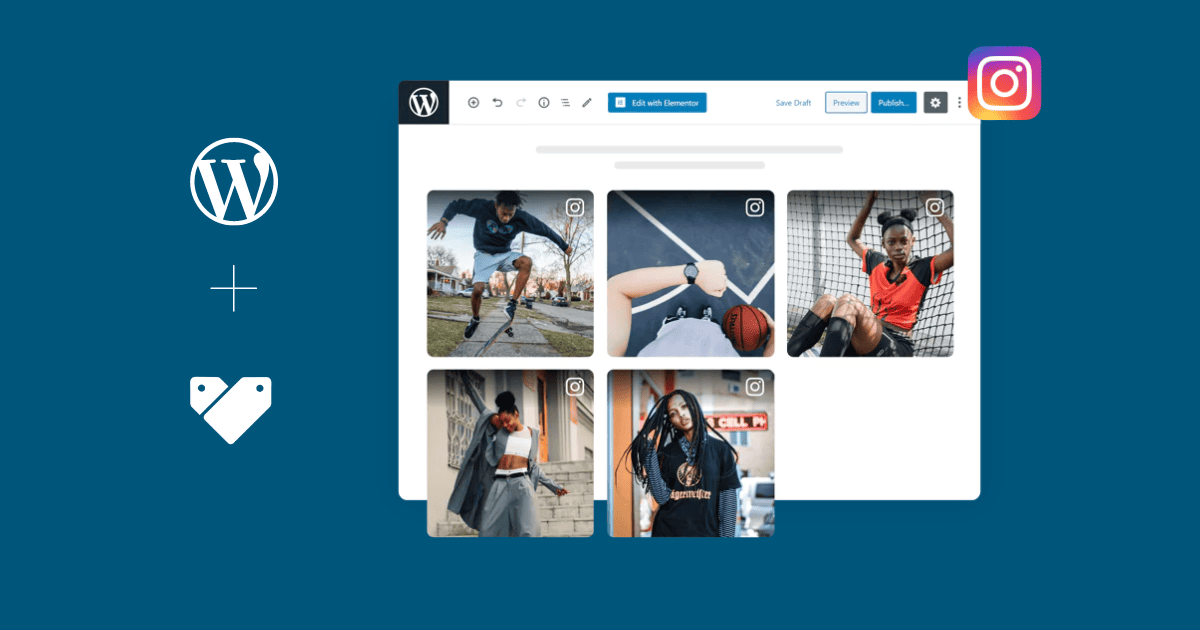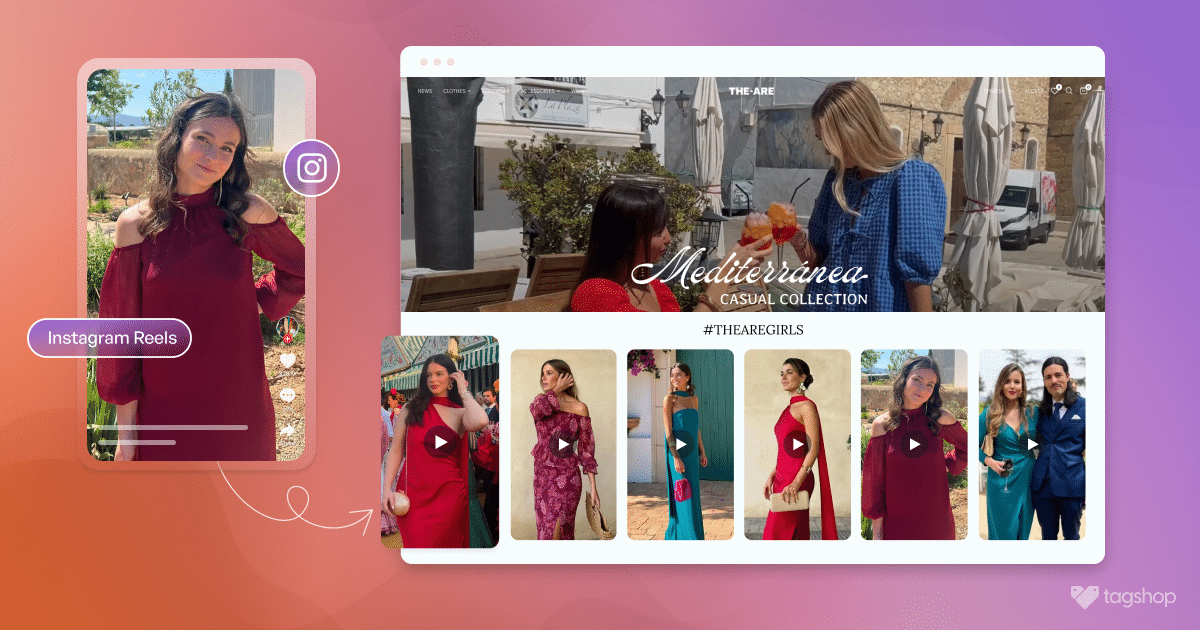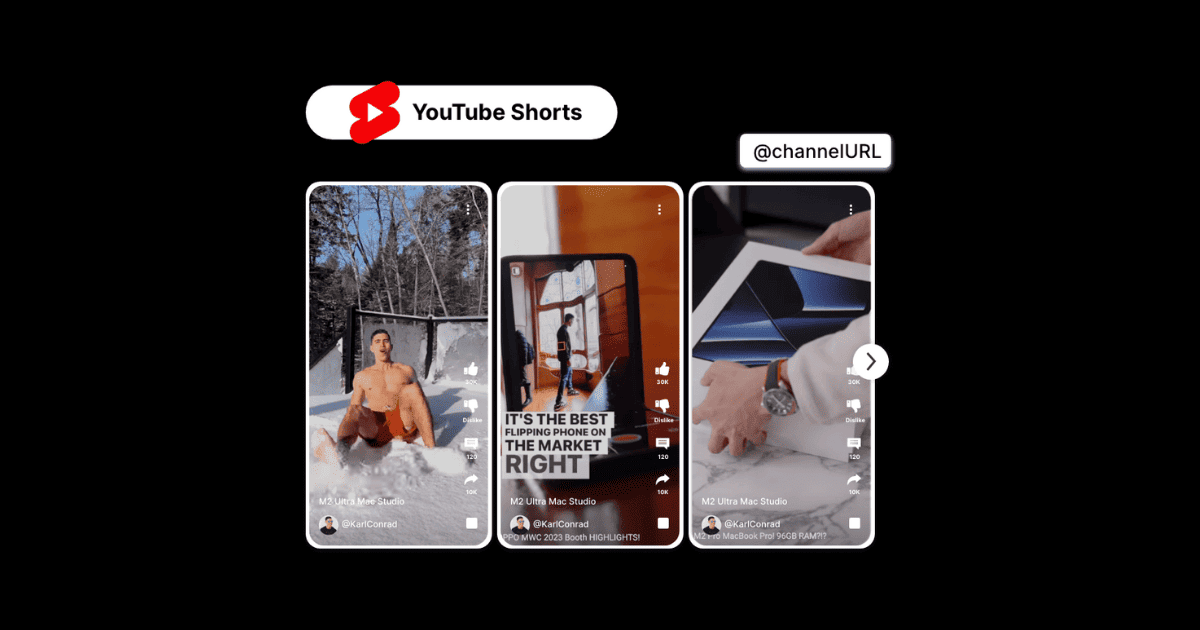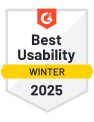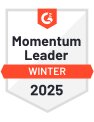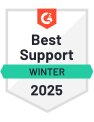Embed Instagram Stories On Any Website (No-Code Solution)
Have you ever wondered how to turn casual website visitors into engaged online shoppers?
One powerful solution for an eCommerce business is to embed Instagram Stories on the website.
Instagram Stories enhance your website’s visual appeal by making it more engaging and dynamic. By creating a cohesive brand experience that encourages further engagement, Instagram Stories drives traffic to your profile. As an eCommerce brand, you can tackle these critical challenges by embedding Instagram stories into your website.
In today’s fast-paced landscape, using Instagram Stories to showcase products, share promotions, and build brand authenticity can help you stand out by delivering real-time content. Integrate Instagram stories into your website and turn them into an interactive space that boosts engagement, builds trust, and generates conversion for your brand. Read further to learn how to embed Instagram stories on a website and its benefits.
What are Instagram Stories?
Instagram Stories is a feature that enables users to post photos and videos on their profile in a specified section that automatically disappears after 24 hours. They appear at the top of the Instagram app interface in a vertical format. They are fun, engaging, and fascinating. Nearly 500 million daily active Instagram stories are posted on the platform, making it a powerful tool for brand visibility. If you want to make your brand visible, utilize IG stories efficiently.
Instagram Hashtag
Instagram Mentions
Instagram Stories
Instagram Reels
Instagram Profile
You can experiment with different kinds of content for your brand because IG stories disappear after 24 hours. You can make them engaging and memorable for your viewers by using elements like GIFs, Music, brand Hashtags, stickers, AR filters, etc. To ensure your IG stories are posted at the right time, you can schedule IG stories in advance using scheduling tools. If you want your IG stories to remain safe in your curated feed, convert them into Highlights in your profile.
Comparing the Methods To Embed Instagram Stories
Check out this table of methods for embedding Instagram Stories.
| Embed Instagram Stories | Using Instagram | Using Tagshop |
| Auto Feed/Story/Videos Update | No, you have to update it manually. | Auto update available |
| Coding Required | Yes, basic knowledge of coding is required for embedding. | No coding is required; the tool will give you generated embed code. |
| Themes and Templates | No, there are no themes and templates. | Yes, lucrative themes and built-in templates are available to users. |
| Advance Features | No, there are no features available. | With custom requirements, users can use the tool’s advanced features. |
| Shoppable Feed/Story/Videos | No, you can’t make a shoppable story or feed. | Yes, you can make your Instagram story shoppable with the exceptional feature. |
| Products Tagging | No, there is no product tagging available. | Yes, you can tag products with the tool. |
| Bulk Embedding | No, you can embed them manually one by one. | Yes, the bulk embedding feature is available. |
| Engagement Metrics | No, there are no such features available. | Advanced engagement features and analytics are available where you can track the widget’s performance. |
| Customization | NA, you can’t customize anything. | Yes, you can give your widget an aesthetically pleasing look with advanced customization features. |
| Advance Support | NA, there is no support available. | Yes, you will get dedicated support 24/7. |
| Platform Compatibility | The process is complex to understand. | Compatibility with All significant website-building platforms. |
| Time-consuming | Yes, it might need a developer and consume a lot of time. | No, It’s a DIY tool, and it’s time-efficient. |
Let’s Start Embedding Instagram Stories to Your Website
There are two methods for embedding Instagram stories on your website. The first requires copying the links and manually embedding stories one by one, which is time-consuming and not recommended. The second method requires using a third-party tool, Tagshop, which automatically does the heavy work for you. You don’t need coding expertise because this tool is easy to set up and user-friendly. Let’s read the process further.
Method 1: Using Instagram’s Embed Or Link Option
Follow the steps below to integrate your Instagram stories into your website using Instagram’s link option.
- Go to the Instagram account from which you want to integrate stories.
- Tap on the profile image to see the Instagram story.
- Copy the link to the story on your desktop.
- Now, sign in to your website’s admin panel.
- Design or edit the webpage where you want to show your Instagram stories.
- Capture the screenshot of the story on Instagram.
- Upload the screenshot to the webpage you designed.
- Highlight the uploaded image and paste the link you copied from Instagram.
- Save the changes, and you’re done.
Cons- You have to update each story following the same steps, which is time-consuming.
The link will expire after 24 hours.
You can not display stories of high quality as these are screenshots.
Instagram Hashtag
Instagram Mentions
Instagram Stories
Instagram Reels
Instagram Profile
Method 2: Using Tagshop
Using Tagshop, you can embed Instagram stories on any website. Follow the steps to embed Instagram, Stories on your website.
1. Collect Stories From Instagram
- Sign in or create a Tagshop account.
- Choose Instagram as the source network after signing in.
- You can collect Instagram content from Handle, Hashtag, Stories, Mentions, Tagged Posts, Videos, and Personal Account. Select “Stories” here.
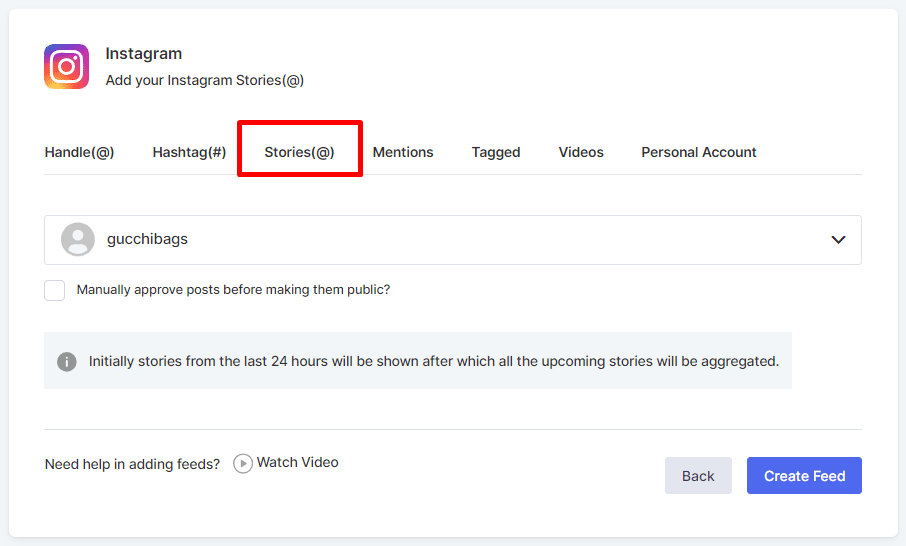
- Connect your Instagram account and tap the “Create Feed” button.
Exclusive Feature: Make Instagram Stories Shoppable
Follow these steps to make your Instagram stories shoppable, or skip to the next step to embed Instagram Stories on your website. You must upload a product catalog to Tagshop to make your Instagram Stories feed shoppable.
Click on the Product Catalog option in the sidebar. Then sync your products directly from the CMS website builder or upload them manually.
Tag products after syncing to make your feed shoppable. To do that, just go to the “Content” option and press the “Tag Products” button under any post on your feed.

You can search for products by name, category, SKU, and tags.
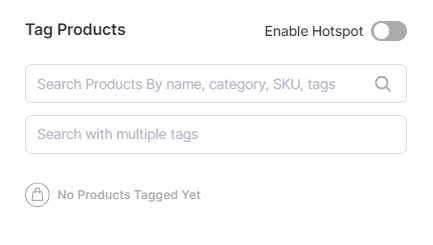
Note* Add multiple tags to a post by turning on the hotspot feature.
2. Customize Your Instagram Stories Feed
You can customize the Instagram Stories feed to your choice.
- In the “content section,” you can also select the posts you want to make public/private or filter irrelevant content.
- Now click on “Publish” and make your feed appealing with options like Themes, Customization, or CTA.
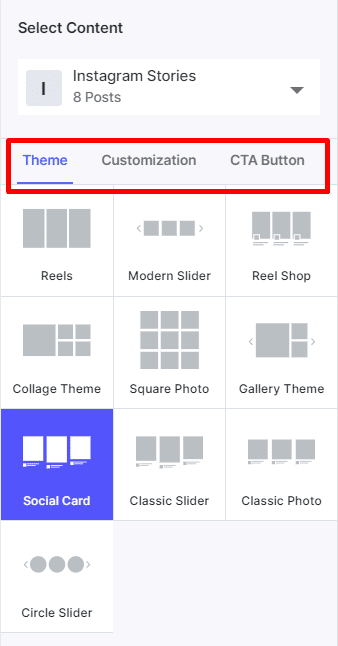
3. Publish Your Instagram Stories Feed On Website
- Press the “Generate Code” at the bottom right corner of the dashboard.
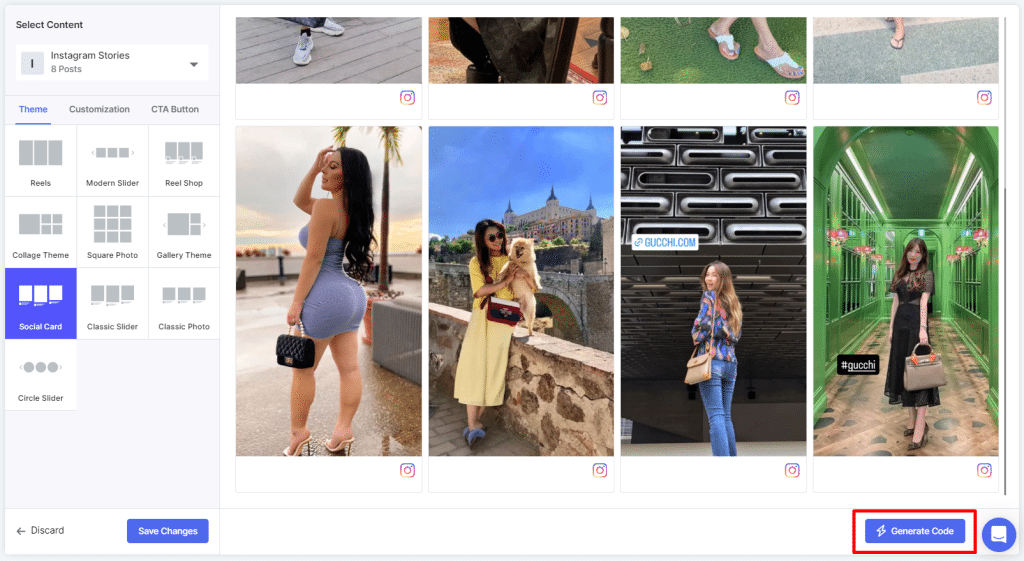
- Choose your preferred CMS platform and copy the embedding code for the Instagram stories.
Live Demo: Instagram Stories on Website
Instagram Hashtag
Instagram Mentions
Instagram Stories
Instagram Reels
Instagram Profile
Embed Instagram Stories On Your CMS Platform
In the above section, we learned how to embed Insatgram Stories on a website using Tagshop. For all your CMS platforms, check out these step-by-step solutions to embed stories on your website.
1. How To Display Instagram Stories On Shopify Store
If you want to embed Instagram Stories on your website, follow the steps listed below:
- Log in to your Shopify admin panel.
- Look for the ‘Online Store’ option.
- Select ‘Pages’ from the drop-down menu.
- Navigate to the webpage where you want to embed Instagram Stories or create a new page.
- In the HTML section, paste the generated embedded Instagram stories code.
- Save the changes, and you’re done.
Related Blog: How to Add Instagram Feed to Shopify: 3 Different Methods
2. How To Show Instagram Stories In WordPress
Follow these steps to embed Instagram stories on your website.
- Log in to your WordPress admin panel.
- Navigate to the webpage where you want to embed Instagram stories and choose ‘Custom HTML Block.’
- Paste the Instagram Stories feed code that you copied from the Tagshop.
- Tap the Publish button, and you’re done.
Related Blog: How to Embed Instagram Feed On WordPress?
3. How To Integrate Instagram Stories Into HTML
You must follow the steps listed below to embed Instagram Stories into your website.
- Login to your HTML admin panel.
- Go to the webpage where you want to embed Instagram stories.
- Paste the copied code from the Tagshop in the given section.
- Refresh after applying the changes.
- Your Instagram stories are embedded successfully.
4. Display Your Instagram Stories On Magento
Follow these steps to embed Instagram stories on your website.
- Open your Magento account admin panel.
- Choose the ‘Content’ option from the left sidebar, and under ‘Design’, choose ‘Configuration.’
- Design or edit your existing webpage.
- Scroll down and choose the ‘HTML Head’ option.
- Now, paste your Instagram embed code generated from Tagshop.
- Tap ‘Save Configuration’ and you’re done.
Related Blog: Add Instagram Feed On Magento 2 (Adobe Commerce)
5. Showcase Instagram Stories On Squarespace
To embed Instagram stories on your website, follow the steps listed below:
- Open your Squarespace account admin panel.
- Open a page or editor and tap ‘Add Block.’
- Select ‘Embed’ from the menu.
- Tap the </> icon in the URL field and paste the Instagram stories embed code generated from the Tagshop.
- Tap the ‘Set’ and then ‘Apply’ to publish your changes.
Related Blog: How to Add Instagram Feed to Squarespace (Auto Update)
6. Show Instagram Stories On the Wix Website

Follow the steps to show Instagram Stories on Wix website:
- Open your Wix account admin panel.
- Tap the ‘+’ button on the left side of the menu.
- Choose ‘HTML iFrames’ from the Embeds.
- Paste the generated embed code in the given section.
- Ta the Apply and save the changes.
Related Blog: How to Add Instagram Feed to Wix Website (Auto-Update)
7. Display Instagram Stories On Elementor Website
Follow the step-by-step guide below to embed Instagram feed on the Elementor website.
- Sign in to your WordPress admin account.
- Select the pages where you want to embed Instagram stories.
- Press the ‘Edit With Elementor.’
- Drag and drop the HTML element where you want to embed the Instagram Stories feed.
- Paste the degenerated embed code and click on ‘Update.’ Your feed is now live on the website.
Instagram Hashtag
Instagram Mentions
Instagram Stories
Instagram Reels
Instagram Profile
Benefits Of Adding Instagram Stories To Your Website
When you embed Instagram stories on the website, it can provide so many benefits for your business. Here are some of them:
1. Grow An Audience
To grow your audience as a business, you should always look for different methods. Instagram is the best social media platform for your business as it helps you increase brand awareness through its variety of content. To increase the searchability of your business profile, include hashtags in your Instagram stories. You can use geographic location tags on your Instagram to make your business more discoverable. Over the years, Instagram has introduced many features to help brands and businesses reach a wider audience.
Must Read: How to Embed Instagram Videos on Website in 5 Minutes
2. Increase Brand Awareness
IG Stories appear at the top of the Instagram app, encouraging users to interact with them first. Engaging Instagram Stories remains in followers’ minds and helps them feel your brand journey’s part. The amount of time people spend on Instagram has increased to Stories by 28 minutes, so you must effectively utilize stories for your brand. Remember to keep your team involved for Instagram Stories because people buy from people. Always remain relevant and relatable to potential customers within your industry.
Must Read: How to Embed Instagram Feed on Website- A Complete Guide
3. Regularly Engage With Audience
Most Instagrammers are millennials, and keeping them engaged requires much effort on social media, so it’s essential to understand how to communicate with them. To increase engagement and audience interaction, you can set up polls on Instagram stories. Use the ‘Ask Me Anything’ feature or tag other people to interact with your followers on Instagram Stories.
Must Read: How to Embed Instagram Reels On Website in 4 Steps
4. Drive Traffic To Website
Use Instagram Stories effectively for your business by posting content that drives traffic to your website. Use a link sticker in the story to direct Instagram followers to buy your products on the website if you run an eCommerce business. After seeing it on an Instagram story, every 1 in 3 Instagram users will be interested in an eCommerce business or brand. The new feature of Instagram enables users to click on select items on your Instagram Story and shop them on your site.
Instagram Hashtag
Instagram Mentions
Instagram Stories
Instagram Reels
Instagram Profile
Conclusion!
For any eCommerce business’s marketing strategy, mastering how to embed Instagram stories on website is invaluable. You’ve now learned how to grow your audience, drive traffic, and dynamically increase brand awareness. You will see a significant difference in how your visitors interact with your business after adding stories to your website.
Tagshop makes embedding Instagram stories on any website easy. Start leveraging Instagram stories to grow your brand from today!
Suggested Blogs:
Embed Instagram Hashtag Feed on Website in 4 Steps
Different Websites With Instagram Feed: Examples Of All Industries
Frequently Asked Questions
You can easily embed Instagram stories on any website using the Tagshop tool. Without requiring any technical expertise, this tool offers seamless integration.