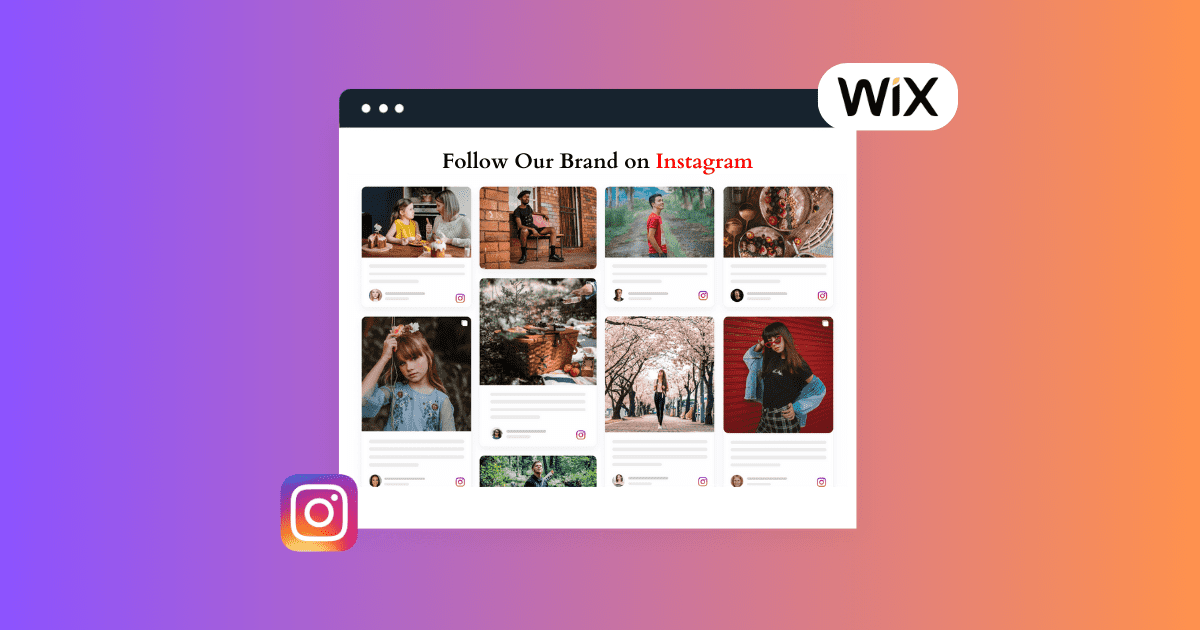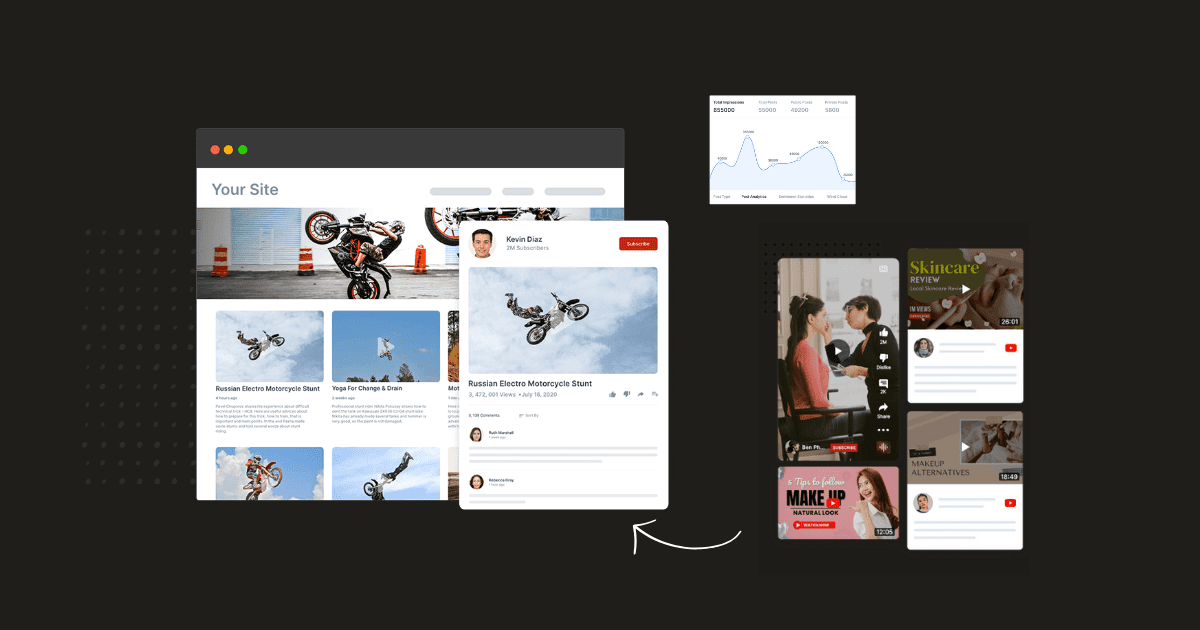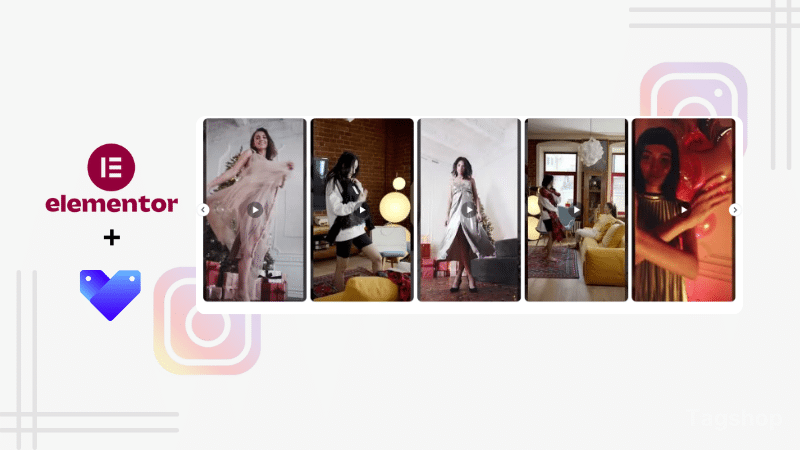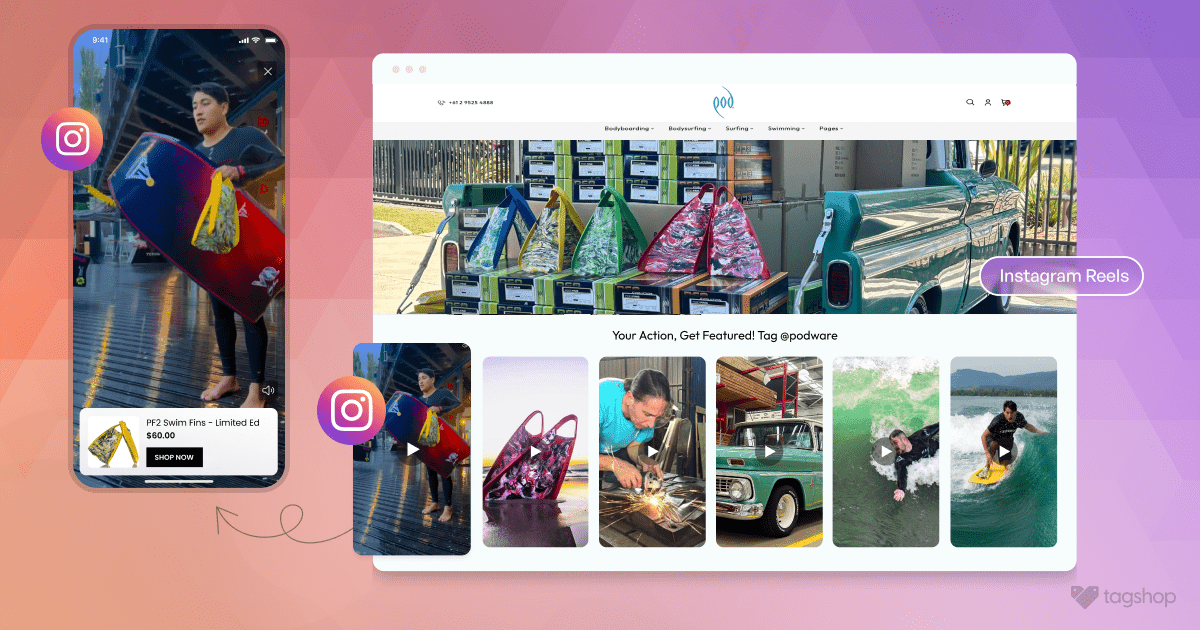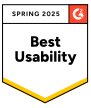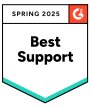How to Add Instagram Feed to Wix Website [2025]
Are you looking to add Instagram feed to Wix website and enhance engagement? The Instagram content will seamlessly integrate with your Wix website.
In today’s digital world, Instagram is a powerhouse of visual content and the go-to tool for brands. If you’re not integrating this treasure trove into your Wix website, you could miss opportunities to engage audiences and outperform your competitors. You must boost online credibility and display your brand’s real-time content to connect with your audience.
But how?
Creating and integrating an Instagram feed into your Wix website is your best bet. Its powerful features and advanced customization options ensure your Instagram content perfectly complements your website’s style. Instagram feed makes it simple to keep your website dynamic and engaging, whether highlighting your business’s latest updates or running a campaign.
You can keep your Wix site fresh and engaging by leveraging Tagshop’s Wix Instagram feed app. Let’s delve into how to add Instagram feed to Wix website and make your content shine. Let’s get started!
What is WIX Instagram Feed?
Wix Instagram Feed is a feature that allows you to seamlessly integrate your Instagram content directly into your Wix website. In other words, it is the collection of Instagram posts a user sees on Wix website.
Many businesses embed Instagram feeds to websites to efficiently utilize the feeds. This tactic enhances customer engagement and enables businesses to display their products more effectively. To boost conversions and sales, many businesses make their Wix Instagram feeds shoppable.
Instagram Hashtag
Instagram Mentions
Instagram Stories
Instagram Reels
Instagram Profile
Simple Steps to Add Instagram Feed to Wix Website
Follow these steps to add Instagram feed to Wix website in the easiest way.
Method 1. Using the Wix Instagram Feed App
Step 1. Login and Collect Instagram Content
1. If you’re an existing user, log in to your Tagshop account.
2. After logging in, you can collect your required Instagram feed. Select ‘Instagram’ from the source network options on the screen.

3. Select an option among Handle(@), Hashtag (#), and more to create a feed. Tap on ‘Create Feed.’
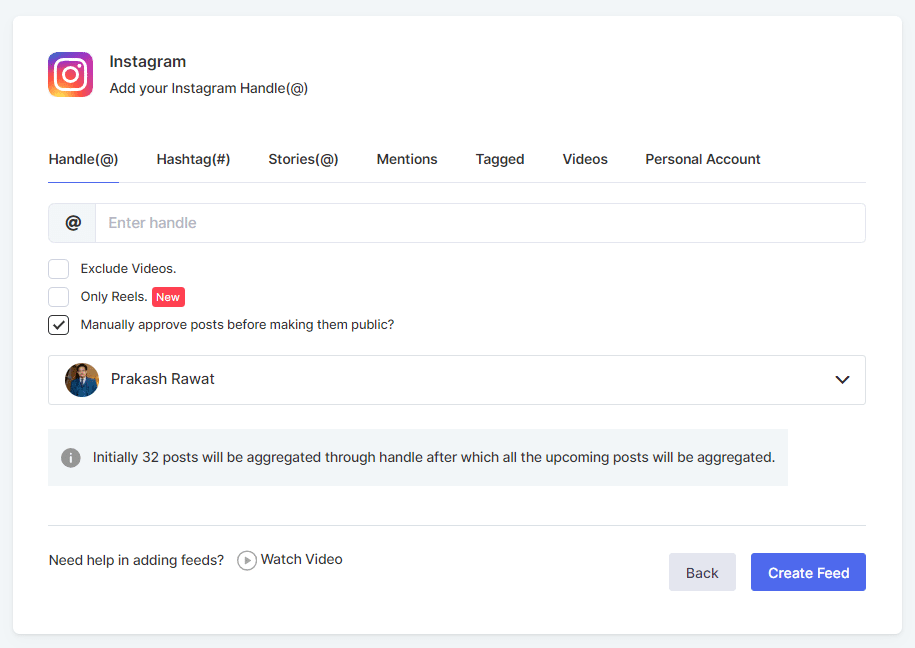
Step 2. Make Instagram Feed Shoppable
You can make your Instagram feed shoppable to let website visitors directly purchase from your feed. For this, you have to upload your products to Tagshop and then Tag Instagram posts mentioning your product.
Note: If you don’t want to make your feed shoppable, simply skip this step, and move to step 2.
To make your Instagram feed shoppable sync your product catalog. Go to “Content“< “Product Catalog“, here you can select any CMS platform.
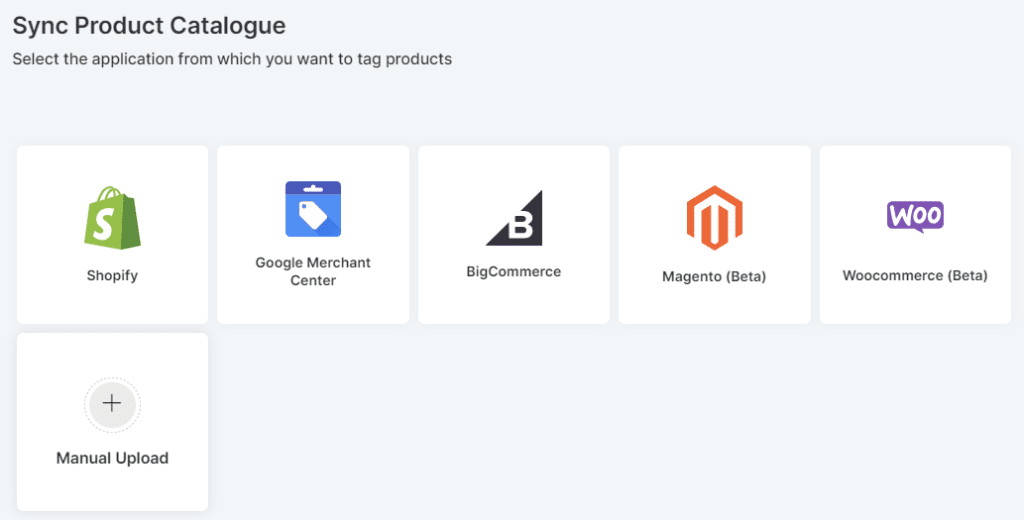
Also, you can also upload products list in manually. Adding product tags to your collected Instagram feed lets you turn your posts into shoppable feeds by tapping the ‘Tag Products’ button.
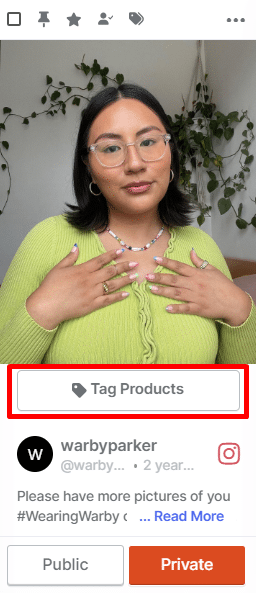
Step 3. Customize and Moderate Your Instagram Feed
1. Go to the “Website” section and customize your gallery with CTA buttons, themes, card styles, and more.
Here you can change font, color, background, etc.
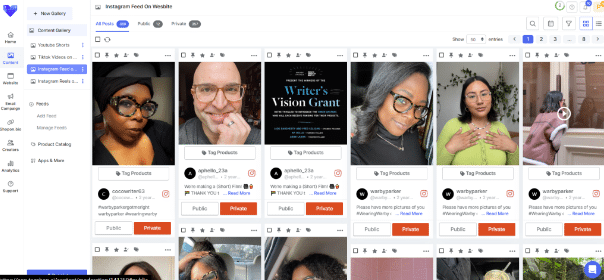
Step 4. Copy the Generated Code
1. Tap on ‘Generate Code,’ available in the bottom right corner.
3. Choose where to publish your gallery from the ‘Gallery Type’ drop-down menu. You can publish it on the ‘Homepage & Landing Page,’ ‘Product Page Galleries,’ and ‘Tag-based Gallery.’
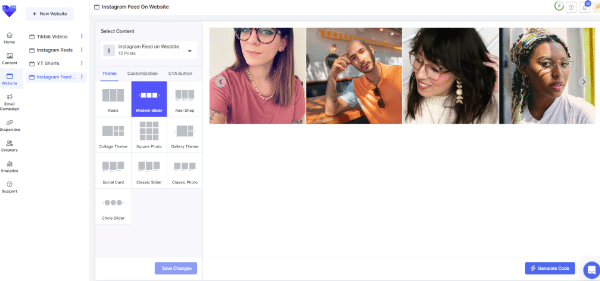
4. Now, you can see multiple CMS platforms for websites like HTML, Shopify, WordPress, etc. Copy the code and follow the steps to embed your Instagram feed.
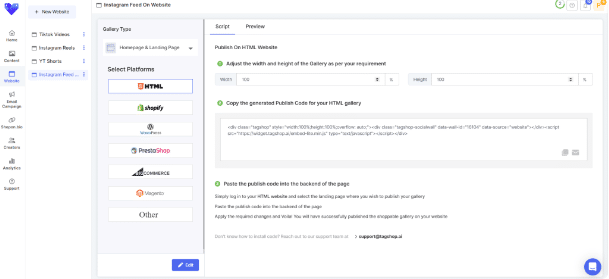
Instagram Hashtag
Instagram Mentions
Instagram Stories
Instagram Reels
Instagram Profile
Follow these easy steps to embed an Instagram feed to the Wix website using the Tagshop code.
Step 5. Log in to your Wix Account.
The first step is login into your Wix account to embed instagram feed.
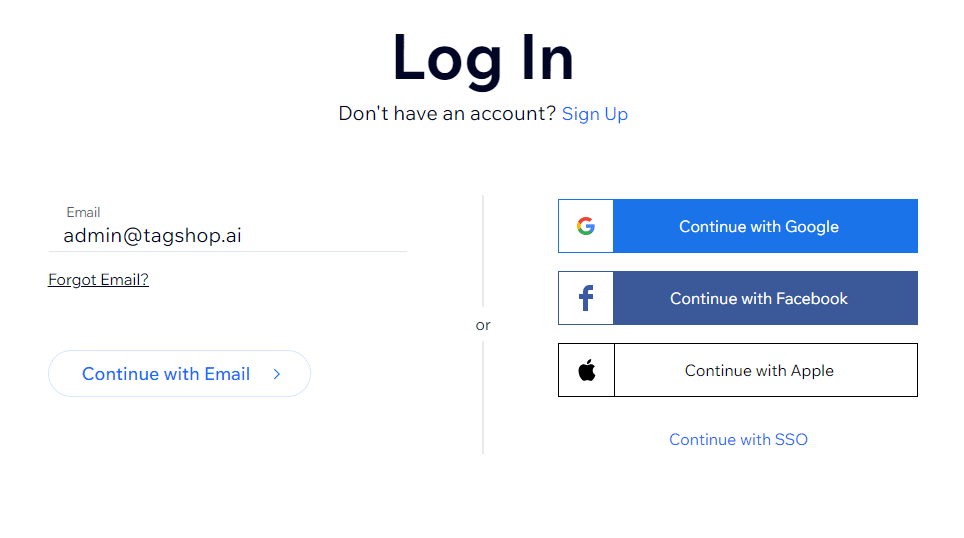
Step 6. Choose the Wix Webpage
Select the page where you want to embed your Instagram feed. And start editing the page.
Step 7. Add Instagram Feed to Wix Website
Select the “HTML Code” and paste your Tagshop code of the Instagram feed in this frame and save the changes.
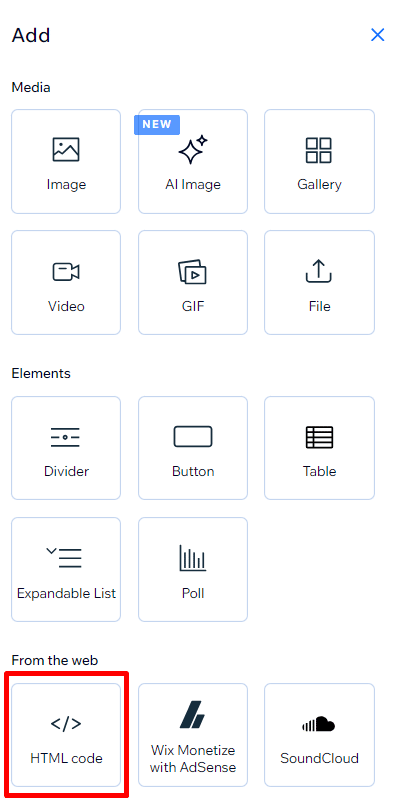
Congratulations, your Instagram feed is published on your website’s homepage & landing page successfully.
Live Demo of Wix Instagram Feed on Website
Here is a live demo of your WIX Instagram feed.
Instagram Hashtag
Instagram Mentions
Instagram Stories
Instagram Reels
Instagram Profile
Read More: How to embed Instagram feed on WordPress website?
Method 2. Using Instagram Embed Code
This is the simplest way brands can effortlessly embed Instagram feeds on their Wix website. However, you can embed only one post at a time. Here are a few steps:
- Log into your Instagram account on a computer or mobile.
- Select the image or video you want to embed into your Wix website.
- At the top corner of your post, click on the three dots. (Ensure that the video or post is on a public account)
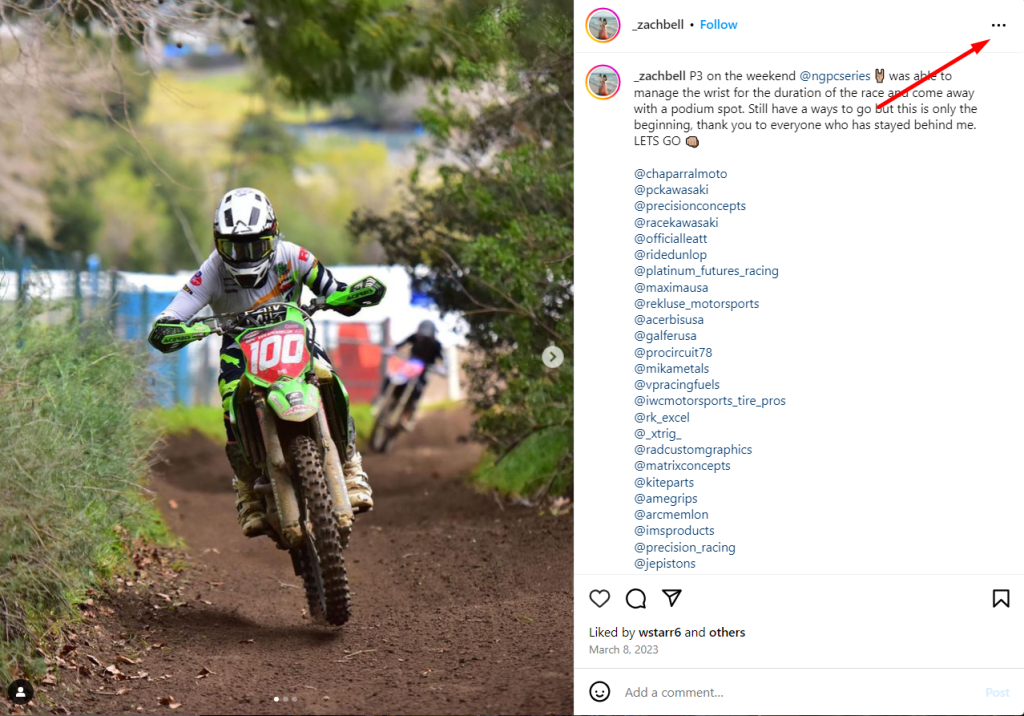
- Choose ‘Embed,’ and a dialogue bow with an embed code will appear.
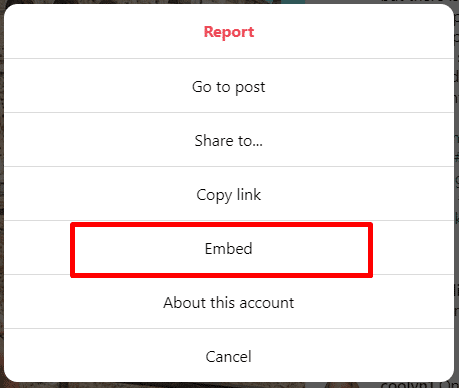
- Copy the embed code and paste it into the website’s backend.
Why Wix Instagram Feed is Crucial?
Adding an Instagram feed to the Wix website has several advantages, such as boosting your digital presence, providing social proof, etc. Read below to learn more benefits of it:
1. Enhances Website Engagement
Integrating the Instagram feed into the Wix website will entice visitors to engage more. Customers always search for reviews of a brand’s product to read. You can embed reviews from your Instagram profile into the website via feeds. The visually rich Instagram feeds will keep your visitors engaged on the website longer. This strategy will increase the chances of conversion.
2. Generate Sales With Social Proof
Increasing the number of conversions must be your primary goal as a marketer. How can you achieve more sales with Instagram feeds? One of the best ways is to collect customer product feedback through Instagram and incorporate some of the best posts as social proof. With text reviews and other feedback systems you already have, you can combine and showcase this on your website. Customers trust their peer’s reviews as much as they rely on their friend’s suggestions.
3. Leverage UGC To Boost Visual Appeal
Instagram is a visually rich, captivating content platform, and adding Instagram feed to Wix website adds a dynamic touch to its design. Leveraging UGC on your Instagram boosts your brand’s authenticity and connection with its audience. Add your Instagram feed to your Wix website to enrich your website’s visual appeal and functionality.
4. Showcase Dynamic Content On Website
With daily or weekly posts, most companies keep their social media accounts updated. Using hashtags in your content creates unique Instagram feeds to showcase on your Wix website instead of repeating the same social media wall. With these automated feeds of Tagshop, you can show filtered views on each page.
Must Read: Websites With Instagram Feed: Examples Of All Industries
Common Issues While Embedding Instagram Feed to Wix Website
Embedding an Instagram feed into the Wix website is straightforward, so you should have no issues. However, you might need help with any integration if you encounter issues. Read below to learn more about them:
1. Feed not showing up:
After adding Instagram feed to Wix website, it might not appear on the website. This happens due to browser caching or cookie issues; clear them and refresh the webpage. If the issue remains, uninstall and reinstall the app.
2. Inability to log in to Instagram:
If you’re facing the issue and unable to log in to your Instagram account from the Wix editor, review that you’re using the proper Instagram credentials. If the issue remains, try logging into Instagram separately in a new browser window before adding the feed to your Wix website.
3. Feed Not Updating:
Your Instagram feed on the Wix website might not display your latest posts. Every 24 hours, the Wix Instagram feed app refreshes content. If you’ve just posted on Instagram, it might take a little time for the new post to appear on your website. From the app settings in the Wix editor, you need to refresh the feed manually if your issue isn’t solved.
4. Showcasing Limited Instagram Posts:
On your Wix website, only some of your Instagram posts might appear. This happens because the free version of the Wix Instagram feed app restricts the number of posts displayed. Consider upgrading to a paid version of the app to increase this number.
5. Positioning of the Instagram Feed:
If you’re having trouble positioning your Instagram feed on the Wix website, ensure you have enough space on the webpage to host it. From the app settings, you can adjust the size of the feed. To move the feed around on your page, use the Wix editor’s drag-and-drop feature.
6. Affecting Website Performance:
Sometimes, the Instagram feed slows down your website’s performance. To resolve this issue, you need to optimize the feed setting to lower the image resolution or showcase fewer posts. If performance issues continue, consider using a different Wix Instagram feed app optimized for better performance.
Must Read: Websites With Instagram Feed: Examples Of All Industries
Instagram Hashtag
Instagram Mentions
Instagram Stories
Instagram Reels
Instagram Profile
Wrapping Up!
Integrating an Instagram feed into Wix website certainly boosts user engagement and adds a dynamic element to the website. To improve interaction and conversion rates, it is essential to strategically place the Instagram feed where it will be most impactful to your visitors. Thanks to the steps mentioned above, how to add Instagram feed to Wix website is a straightforward process.
With user-friendly customization options and features, Tagshop is a versatile tool for showing content on Instagram. With this app, embedding an Instagram feed becomes a seamless process that eliminates the need for coding.
So, What are you waiting for? Start adding the Instagram feed to the Wix website with Tagshop today!
Also Read – How to Embed Instagram Feed on Webflow?
Frequently Asked Questions
To add an Instagram feed to your Wix website, you can follow these steps.
1. Log into your Wix account
2. Access the Editor
3. Add an Instagram Feed
4. Choose a Layout
5. Connect Your Instagram Account
6. Customize the Instagram Feed
7. Save and Publish
Yes, adding an Instagram feed to your Wix website is free. Tagshop customers can modify their Instagram feed app and embed it into Wix.
Yes, you can choose which Instagram posts to display on your Wix website. With Tagshop, you can also control which posts to display on your Instagram account.
It is a feature that enables users to sell their products on the platform by turning their profiles into virtual shops. Users can tag products in stories, posts, reels, and live broadcasts and create a shop tab to browse between collections and products.
1. Follow these easy steps to add Instagram posts to Wix website using the Tagshop code.
2. Log in to your Wix account.
3. From your Wix admin’s dashboard, tap the ‘+’ button. Then tap ‘More’ at the bottom.
4. Navigate to Embeds > HTML Frame.
5. Paste your Tagshop code of the Instagram feed in this frame and save the changes.
Voila! Your Instagram feed is successfully embedded on the Wix website.
1. Log in or Sign up for your Tagsho account.
2. In the dashboard, tap on the ‘Add Social Feed.’
3. Choose Instagram as your source network.
4. Select your feed as an Instagram profile (Personal account) from the available options.
5. Tap on ‘Create Feed’
6. Tap on the ‘Publish’ button and select your website-building platform.
7. Copy the generated embed code and paste it into the backend of your page. You’re done.
1. Sign up or log in to your Tagshop account.
2. Tap on “Add a Social Feed” after reaching the dashboard.
3. Choose Instagram as your source network.
4. Select Hashtag (#) and type the Hashtag for which you want to create the feed.
5. Hit the ‘Create Feed’ and the ‘Publish.’
6. Choose the website platform of your choice in the appearing dialogue box.
7. Paste the generated copied code in the backend of your webpage.