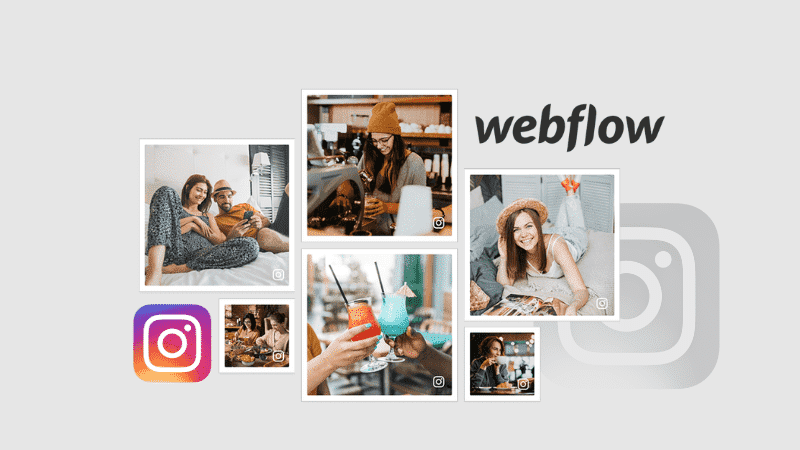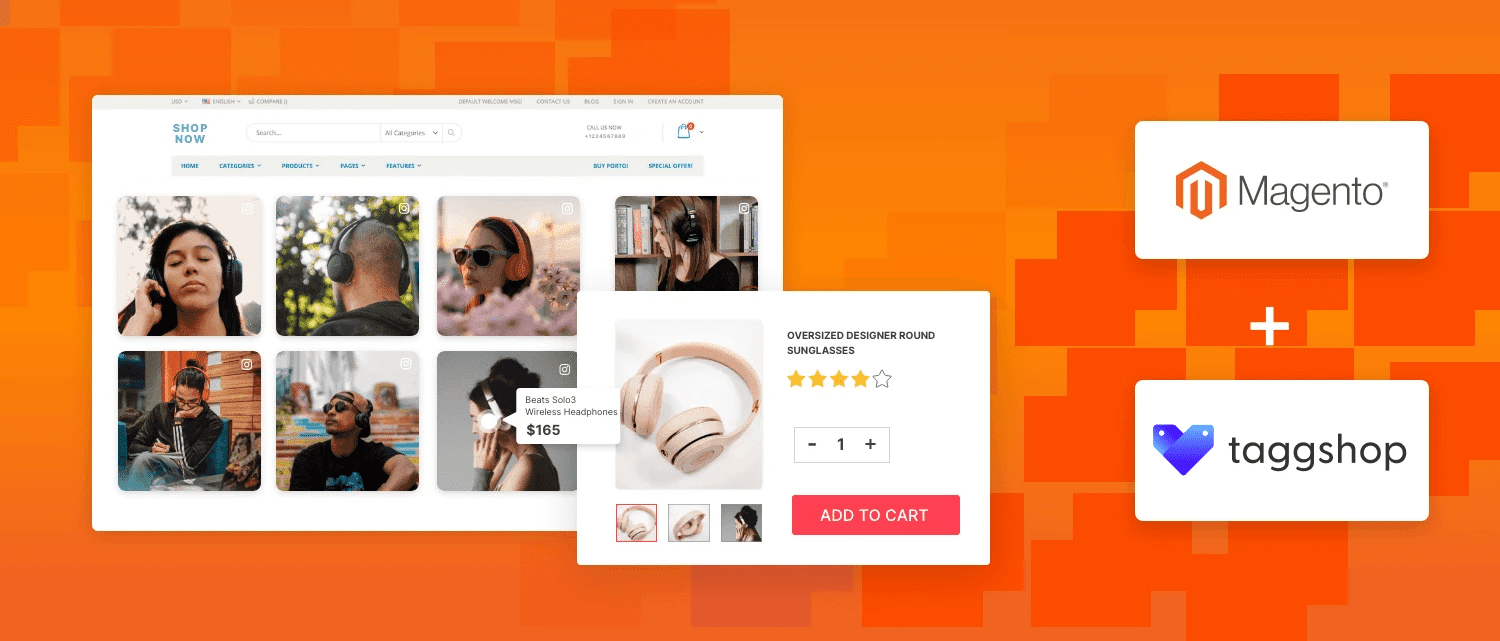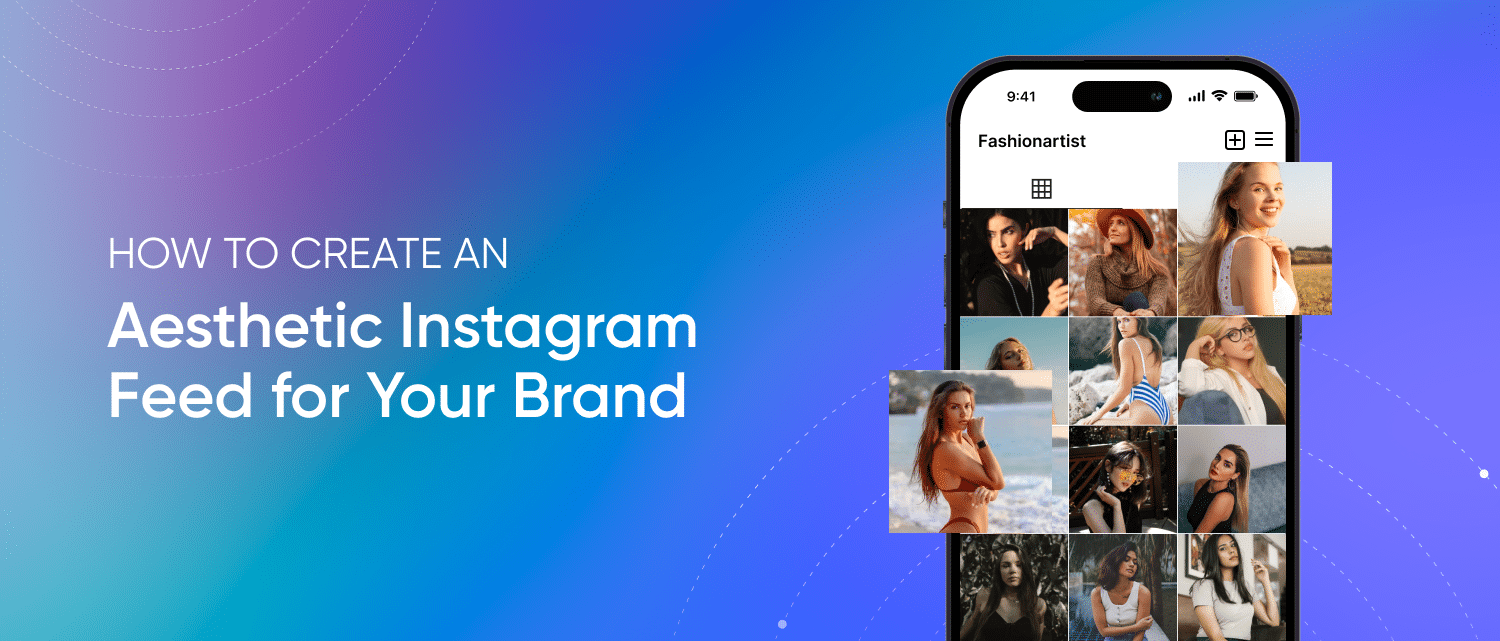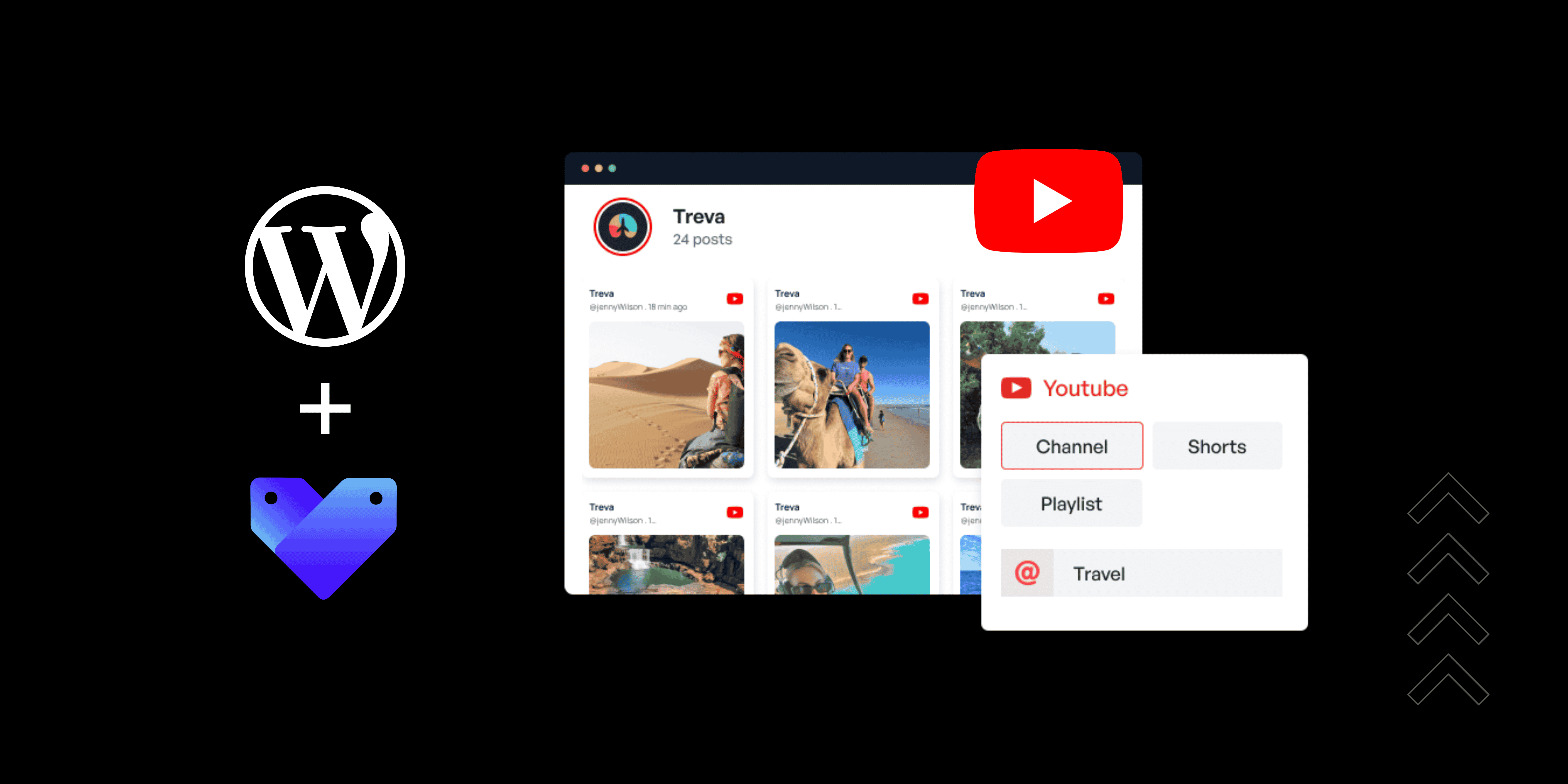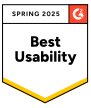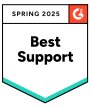How to Embed Instagram Feed on Webflow: 2 Methods
Webflow is a visual-first, no-code platform that combines design and content management. Adding an Instagram feed on your Webflow website can significantly enhance your eCommerce business sales. It bridges the gap between your social media presence and website, builds trust and encourages user engagement.
Brands often face challenges such as ensuring seamless integration, maintaining cohesive aesthetics, and updating the feed without extra effort. Additionally, finding reliable methods that deliver consistent results can be tricky with ever-changing algorithms and privacy policies. An embedded Instagram feed acts as a dynamic gallery, enabling potential customers to see real-life applications of your products and connect with your brand personally.
In this blog, we will discuss two methods to embed Instagram feed on Webflow website to help you overcome challenges and elevate your online presence. Let’s get started!
Comparing the Methods for Webflow Instagram Feed
Check out this table of methods for embedding Instagram feed on Webflow website.
| Embed Instagram Feed | Using Instagram | Using Tagshop |
| Auto Feed Update | No, you have to update it manually. | Auto update available |
| Coding Required | Yes, basic knowledge of coding is required for embedding. | No coding is required; the tool will give you generated embed code. |
| Themes and Templates | No, there are no themes and templates. | Yes, lucrative themes and built-in templates are available to users. |
| Advance Features | No, there are no features available. | With custom requirements, users can use the tool’s advanced features. |
| Shoppable Feed | No, you can’t make a shoppable story or feed. | Yes, you can make your Instagram feed shoppable with the exceptional feature. |
| Products Tagging | No, there is no product tagging available. | Yes, you can tag products with the tool. |
| Bulk Embedding | No, you can embed them manually one by one. | Yes, the bulk embedding feature is available. |
| Engagement Metrics | No, there are no such features available. | Advanced engagement features and analytics are available where you can track the widget’s performance. |
| Customization | NA, you can’t customize anything. | Yes, you can give your widget an aesthetically pleasing look with advanced customization features. |
| Advance Support | NA, there is no support available. | Yes, you will get dedicated support 24/7. |
| Platform Compatibility | The process is complex to understand. | Compatibility with All significant website-building platforms. |
| Time-consuming | Yes, it might need a developer and consume a lot of time. | No, It’s a DIY tool, and it’s time-efficient. |
Instagram Hashtag
Instagram Mentions
Instagram Stories
Instagram Reels
Instagram Profile
Ways to Embed Instagram Feed on Webflow Website
You can add Webflow Instagram feed to website using the two different methods. Here are the methods:
- Using Instagram
- Using Tagshop
Method 1- Add Instagram Feed to Webflow (Using Instagram)
You can embed an Instagram feed to the Webflow website individually using Instagram. To do so, follow these steps.
- Sign in to your Instagram account.
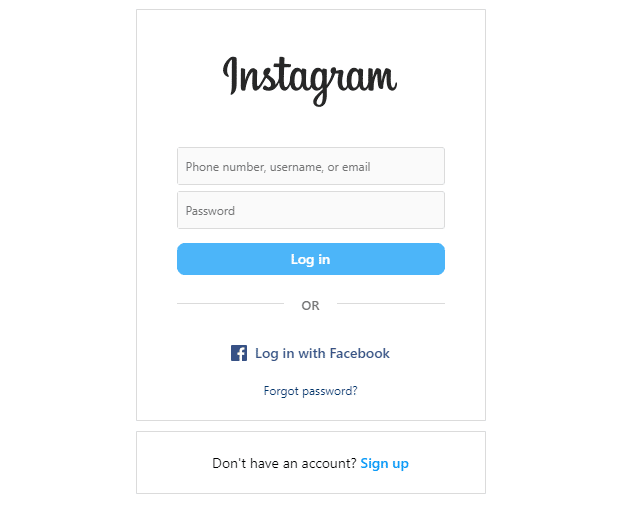
- Navigate to the post you want to embed on your Webflow website.
- Tap on the three dots available in the top right corner.
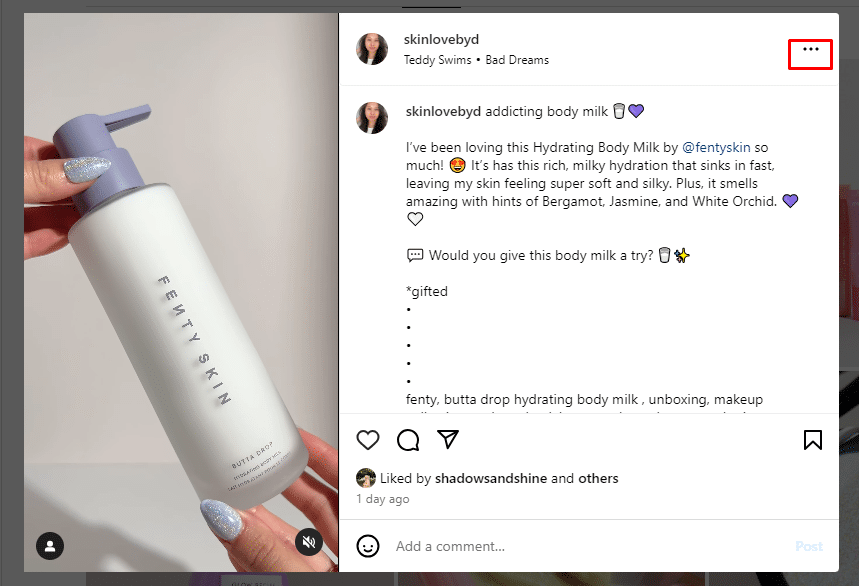
- Select the ‘embed’ option, and a code will generate.
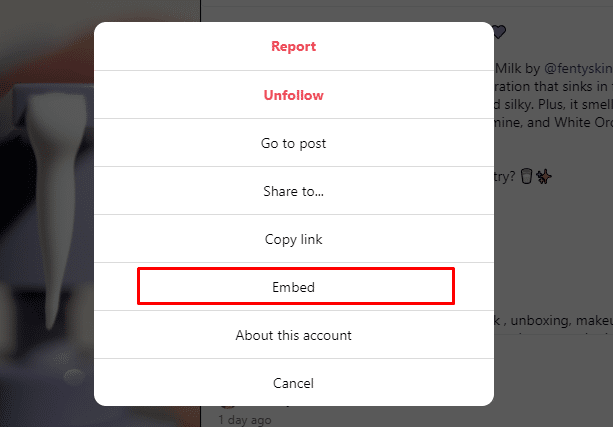
- Copy the code and paste it on the backend of your Webflow website.

That’s it! Your Instagram feed is embedded on your Webflow website. With this method, you need to add Webflow Instagram feed manually on your website; the following method will be a better option for your business.
Read More: How to Embed Instagram Feed on Any Website?
Instagram Hashtag
Instagram Mentions
Instagram Stories
Instagram Reels
Instagram Profile
Method 2- Add Instagram Feed to Webflow (Using Tagshop)
Follow the steps below to add a Webflow Instagram feed to your website.
Step 1: Create An Instagram Feed
- Sign in to the Tagshop account.
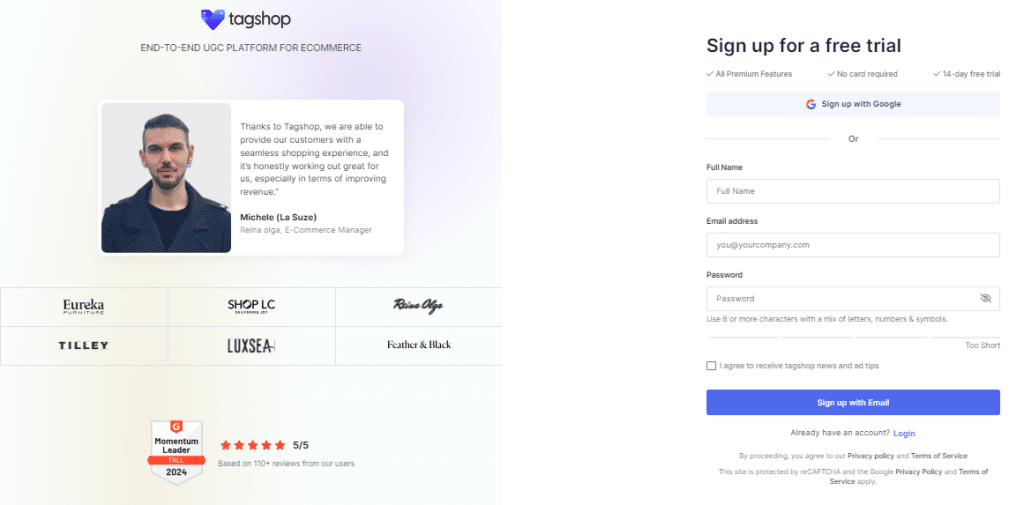
- In the left sidebar, go to the Feeds.
- Tap the Add Feed button from the upper right corner.
- Select your source network as ‘Instagram.’
- Now, choose your option from the available choices: handle, hashtag, stories, mentions, tagged, videos, and personal account.
- Tap the Create Feed button to create your feed using Tagshop.
Step 2: Make Your Instagram Feed Shoppable
- Reach the Product Catalog from the sidebar and sync it.
- Go to the “Content section” and Tag Products once your product catalog is synced.
- You can search products by name, category, SKU, and tags.
Step 3: Generate The Embed Code
- From the sidebar, click Publish and customize your feed using themes, customization, and CTA buttons.
- Tap the ‘Generate Code’ button to get an embedding code.
- Select your CMS platform and copy the embed code from the given section.
Step 4: Adding Instagram Feed To Webflow website
- Sign in to your Webflow admin account and choose your project.
- Tap on ‘Add Elements’ from the left-hand menu and drag and drop the ‘Embed’ element to the desired section of your website page.
- A dialogue box with HTML embed code will appear.
- Paste the code, and tap Save & Close.
- Tap on Publish and choose Publish to selected domains.
Open your website and enjoy the embedded Instagram feed on Webflow website.
Read More: How to Embed Instagram Feed on WordPress Website?
Live Demo of Webflow Instagram Feed
Instagram Hashtag
Instagram Mentions
Instagram Stories
Instagram Reels
Instagram Profile
Key Benefits of Webflow Instagram Feed
A brand gets several benefits when it add Webflow Instagram feed to website. Some of them are mentioned below:
1. Improve Sales With Social Proof
If you create a UGC campaign to collect customer feedback and reviews, you can show this as social proof on your Webflow website using an Instagram feed. People love to view authentic content from other customers and learn more from their experiences when making buying decisions. Reviews or UGC from existing customers work as credible sources for potential customers, making them trust your brand. This social proof will help people trust your business more, increasing conversions and sales.
2. Increase Your Followers
You will naturally grow your followers by redirecting traffic to your branded social media platforms. In the long term, the more followers you get, the more engagement your content will receive. To keep your followers updated with your latest news and offers, you can use social media channels and draw them back to your Webflow website.
3. Increases Dwell Time
When you embed Instagram feed on Webflow website, it will keep your visitors engaged for longer. A live feed ensures that the content on your Webflow website is always fresh. This fresh content stream inspires people to explore your website more, increasing their dwell time and reducing bounce rate.
4. Drive More Engagement
When you embed Instagram feed on Webflow website, it will enhance your search engine rankings and significantly increase engagement. Users will interact more with your website with a visually appealing feed and spend more time there. Along with boosting engagement, it may increase your follower count.
5. Display Dynamic Content On The Website
Most companies keep their social media accounts updated with daily or weekly posts. Using UGC creates unique Instagram feeds to display on your Webflow website instead of repeating the same social media posts. You can display dynamic content on each page with these automated Insatgram feeds from the Tagshop.
6. Enhance Your Brand Awareness
Because of their monotonous nature, websites often face challenges regarding brand awareness. Instagram is a popular platform for displaying your brand’s personality and visual appeal, so adding Instagram feeds to the Webflow website makes it engaging. This will let users interact with your site, help them increase your brand awareness, and enhance their user experience.
Final Note!
We hope this blog shows how to embed Instagram feed on Webflow using our reliable and easy-to-customize tool. Adding an Instagram feed to your Webflow website is more than just boosting its visual appeal; it enhances your online brand presence. Whether you choose manual embedding or a third-party tool like- Tagshop, the benefits are clear: improved sales, higher reach, and real-time content.
For your brand’s online success, embedding a Webflow Instagram feed into your website will transform it into a more dynamic, effective, and engaging tool.