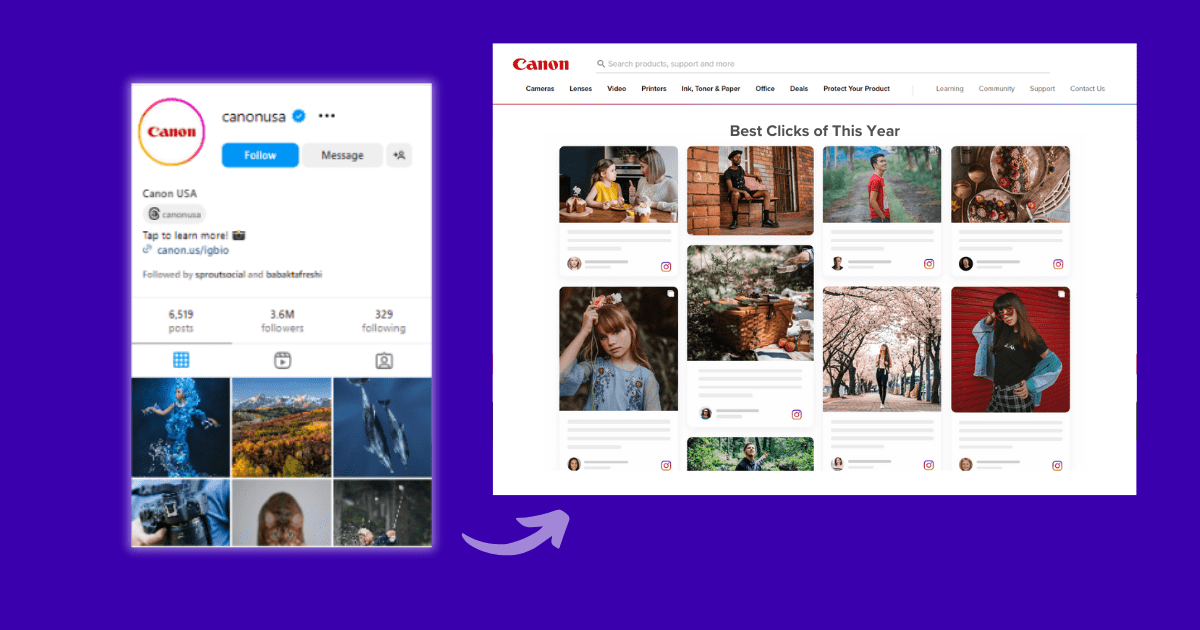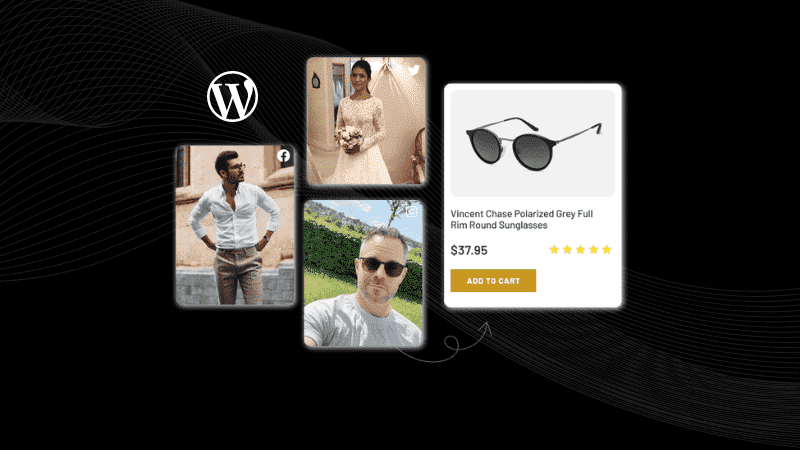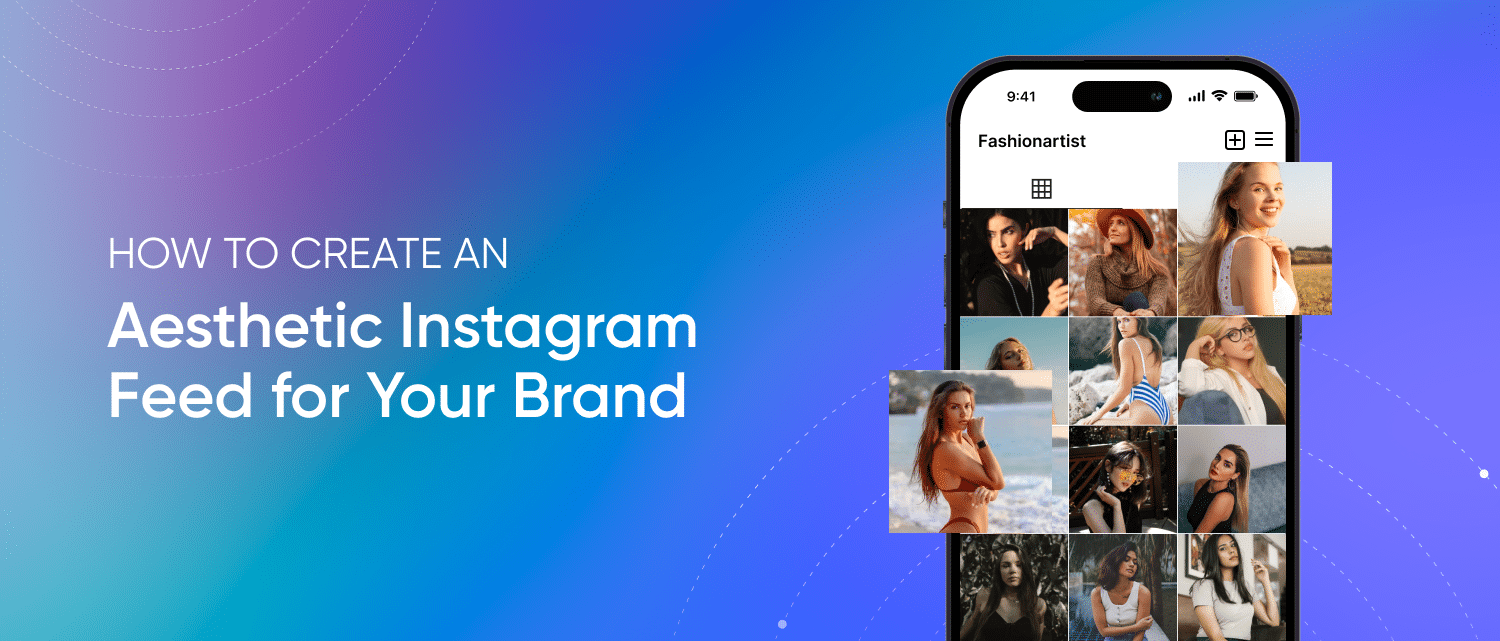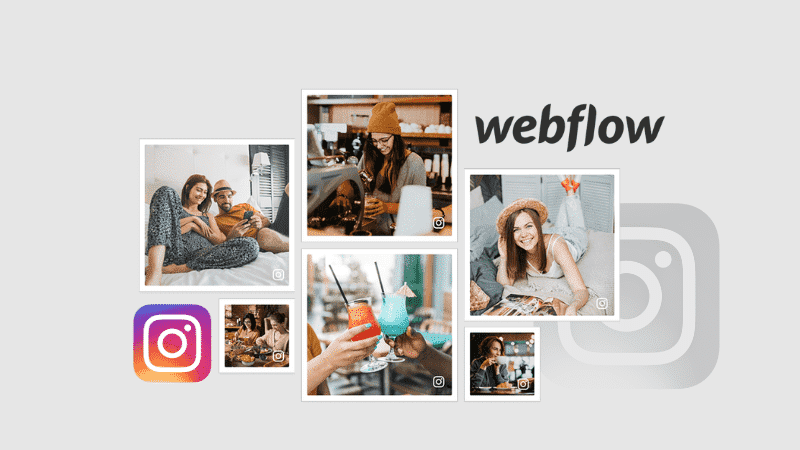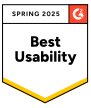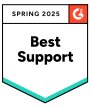How to Embed Instagram Profile on Website in 3 Steps
Are you looking for easy ways to enhance the look and feel of your website? Incorporating dynamic content on your website is your best option. And what’s more dynamic than an engaging Instagram feed?
Embedding an Instagram profile feed curated with authentic user-generated content is a great way to increase your viewers’ time spent on the website. You don’t need to be a programming expert; with efficient embedding tools, you can easily skyrocket your website engagement. This blog post will explore ways to embed Instagram profile content on websites and discuss some examples. So, without much wait, let’s begin:
What is an Instagram Profile or Handle?
An Instagram profile is a page where you can find your posted photos, reels, bio, settings, links, and other information about a particular person/ business. You can even view the list of your followers and following.
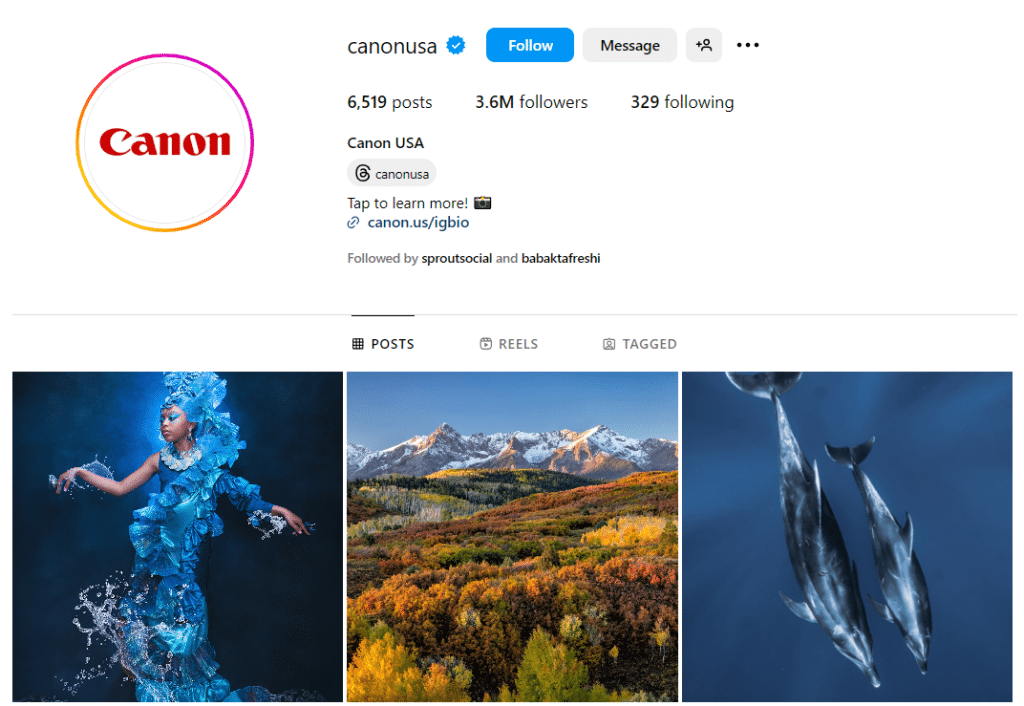
The two most important factors of an Instagram profile are your description and your link, which serve as a call to action for your followers. An Instagram account is one of the best ways to connect with their audiences, build relationships, promote products and services, and gain insights into their performance.
Instagram Hashtag
Instagram Mentions
Instagram Stories
Instagram Reels
Instagram Profile
Methods to Embed Instagram Profile on Any Website
Before understanding the methods, let’s compare them to see which is best for you.
| Requirements | Method 1 | Method 2 |
| Embed Instagram Profile | Using Instagram | Using Tagshop |
| Auto Feed/Story/Videos Update | No, you have to update it manually. | Auto update available with Tagshop |
| Themes and Templates | No, you can embed only static feed. | Yes, lucrative themes and options are available as per your website design |
| Advance Features | No advanced features | Yes, advanced AI moderation features are available on the platform. |
| Shoppable Feed/Story/Videos | No | Yes, you can make your feed shoppable |
| Products Tagging | No | Yes, you can tag multiple products in a single post |
| Bulk Embedding | No | Yes, bulk embedding is available |
| Engagement Metrics | Na | Advanced in-depth metrics are available. |
| Customization | NA | Yes, you can customize it with various themes, backgrounds, and CTA buttons. |
| Advance Support | NA | Yes, 24×7 support is available |
| Platform Compatibility | Faces some difficulty during CMS integration | Easy compatibility with All CMS platforms |
| Time-consuming | Yes, because it needs manual embedding | No, manual uploading is not required. |
Now that you know the pros and cons of both methods, let’s embed your Instagram profile with both methods.
Method 1. Using Instagram Itself (Embed Manually)
To do manual embedding using Instagram itself, follow the given steps:
Step 1 – Login to your Instagram and choose the post from your profile.
Step 2 – In the post’s upper right corner, click the three dots.
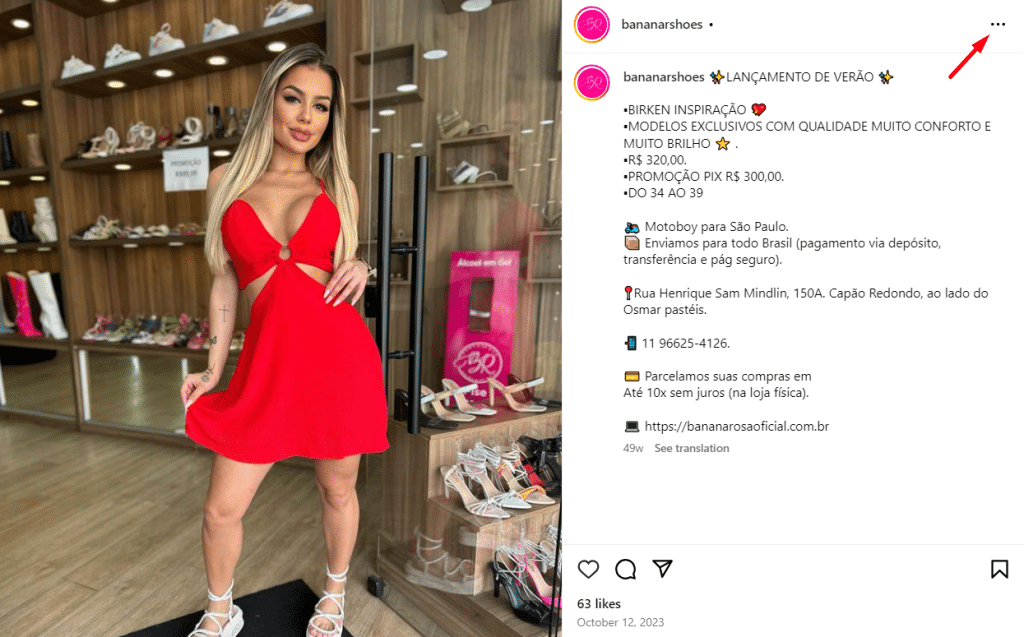
Step 3 – Now click the embed option from the popup.
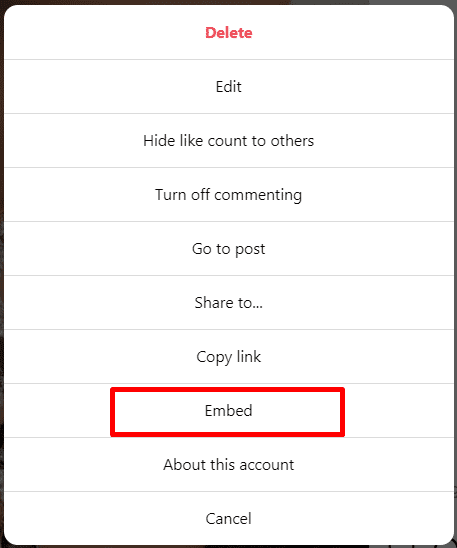
Step 4 – Click on – ‘Copy embed code’
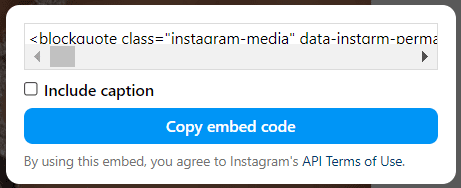
Step 5 – Now log in to your website. *(WordPress, Magento, Shopify, HTML & etc.)
Step 6 – Look for the page where you want to embed the Instagram profile post.
Step 7 – Simply paste the embed code, and you’re done.
Refresh it, and you will see your feed embed on your website.
Method 2. Embed using Tagshop (Auto Feed Update)
Embed your Instagram profile with Tagshop, providing you with a pool of customization options and themes with AI moderation features to make your work easier. To embed using Tagshop, follow the given instructions:
Collect Instagram Profile Content
Step 1 – Login into Tagshop account
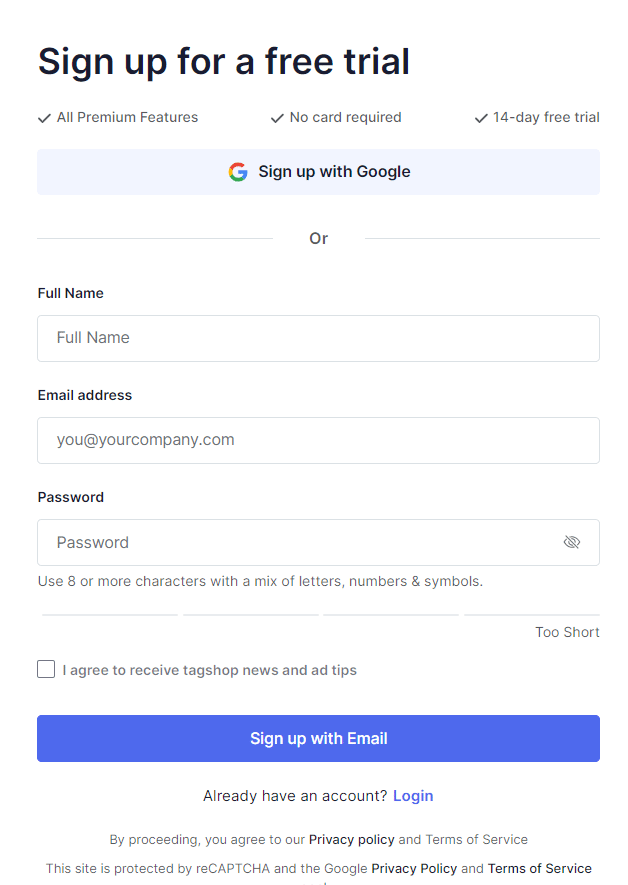
Step 2 – Go to ‘Feeds’ from the sidebar and click ‘Add Feed.’
Step 3 – Select your source network as ‘Instagram’.
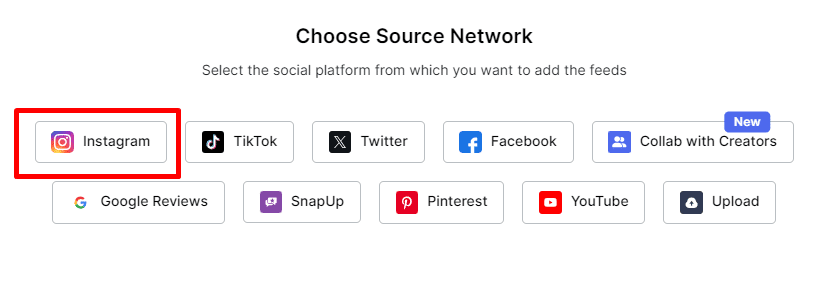
Step 4 – From the dialog box, select ‘Handle’ as your preference and connect your Instagram account.
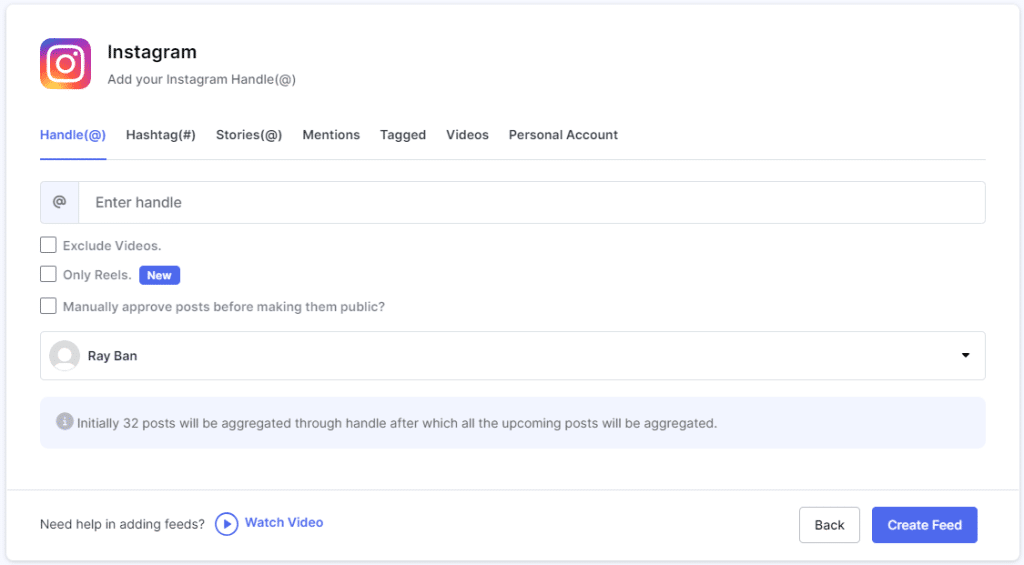
Step 5 – Now click on ‘Create Feed’
Step 6 – Now go to ‘Content’ from the sidebar. Here you can moderate your feed by making posts public or private as per your choice.
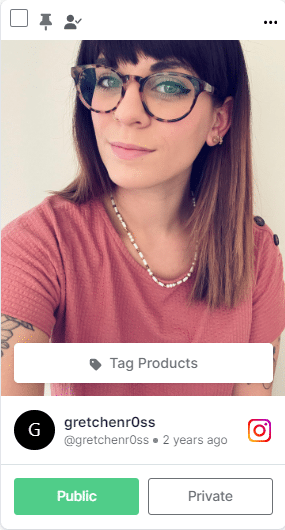
Bonus Step: Make your Feed Shoppable
Let’s learn how to make your Instagram feed shoppable using Tagshop. Let’s see how:
Step 7 – From the sidebar, go to ‘Product Catalog’ and ‘Sync Product Catalog’. You can sync products directly from your website builder or make a custom upload.
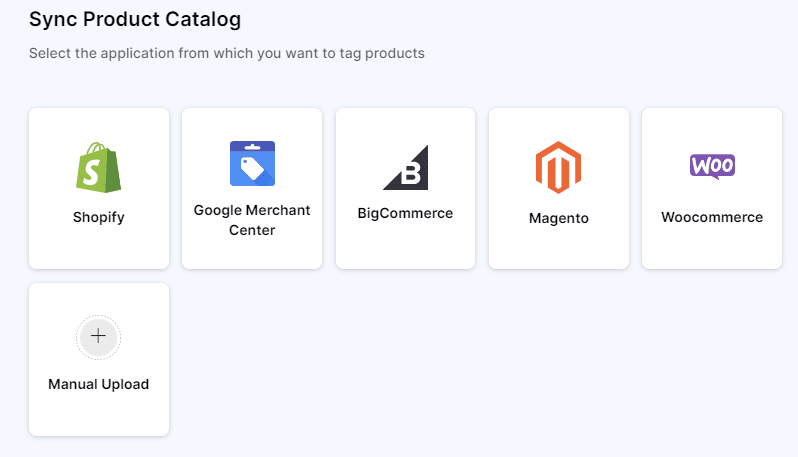
Step 8 – Once the catalog is synced, you can tag products to make it shoppable.
Step 9 – Go to ‘Tag Products’ and search for products by name, category, or SKU.
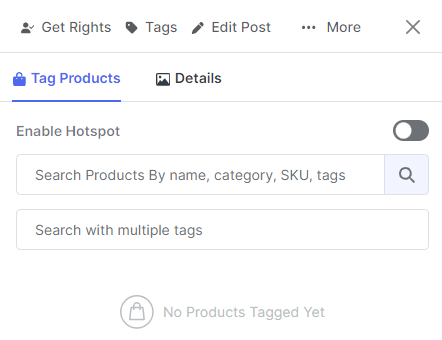
*Note – To add multiple tags to a single post, turn on the ‘Hotspot’ feature.
Design it Your Way and Publish!
Step 11 – Go to ‘Publish’ and customize the feed that fits your website theme type.
Step 12 – Select your preferred themes, customization options, and CTA button.
Step 13 – Once done, click on ‘Generate Code.
Step 14 – Choose your CMS platform and copy the code
Step 15 – Paste it on the back end of your website, and you will be done.
Congratulations! You have successfully embed your shoppable Instagram profile on your website using Tagshop.
Live Demo: Instagram Profile on Website
Instagram Hashtag
Instagram Mentions
Instagram Stories
Instagram Reels
Instagram Profile
Embed Instagram Profile on Different CMS Platforms
Now that you have learned how to generate and copy the code let’s understand how to embed profiles on the website using different CMS platforms:
Embed Instagram Profile on WordPress

To embed your Instagram profile on WordPress, follow the given steps:
Step 1 – Login to your WordPress account
Step 2 – Navigate to the page where you want to embed the feed and select ‘Custom HTML Block’
Step 3 – Now paste the generated code you copied using Tagshop.
Step 4 – Click on the publish button.
You will see your Instagram Profile feed embedded on your WordPress Website.
Related Blog: How to Embed Instagram Feed On WordPress?
————————————————————————-
Add an Instagram Profile on the Shopify Store

To embed Instagram profile on your Shopify website, follow these steps:
Step 1 – Go to your Shopify admin
Step 2 – Search for the ‘Online Store’ option
Step 3 – Choose ‘Pages’ from the drop-down menu
Step 4 – Look for the page where you want to embed the Instagram profile or create a new one.
Step 5 – In the ‘HTML Section’ paste the code that you copied from Tashop
Step 6 – Save all the modifications
Refresh the page, and you will see your Instagram profile embedded on your Shopify website using Tagshop.
Related Blog: How to Add Instagram Feed to Shopify: 3 Different Methods
—————————————————————————–
Integrate Instagram Profile Magento Store

To embed Instagram profile on your website, follow the given steps:
Step 1 – Login to your Magento website
Step 2 – Select the ‘Content’ option from the left sidebar, and under ‘Design’ select ‘Configuration’
Step 3 – Create or edit your existing webpage
Step 4 – Now scroll down and select the ‘HTML Head’ option
Step 5 – Here, paste your Tagshop-generated Instagram embed code
Step 6 – Click ‘Save Configuration’ and you’re done!
After previewing your page, you will see that your Instagram profile feed has been successfully added to your Magento website.
Instagram Hashtag
Instagram Mentions
Instagram Stories
Instagram Reels
Instagram Profile
Showcase Instagram Profile on Squarespace Website

Follow the steps to embed your Instagram feed on Squarespace website:
Step 1 – Login to your Squarespace website
Step 2 – Look for the page where you want to embed the code or create a new one
Step 3 – Edit the page and choose ‘Add section>Add a blank section’
Step 4 – In the URL field, click on </> and paste the code that you copied from Tagshop
Step 5 – Click ‘Save’ and then ‘Apply’.
You have successfully embedded the Instagram profile on your Squarespace website.
———————————————————————–
Embed Instagram Profile on Wix Site

Follow the instructions below to embed your Instagram profile on the Wix website:
Step 1 – Go to your Wix account panel
Step 2 – Click ‘+’ button beside the ‘main pages’
Step 3 – Go to ‘Embed code’ and select the ‘Embed HTML’
Step 4 – Paste the code here, and click ‘Save’ to apply changes
Related Blog: How to Add Instagram Feed to Wix Website (Auto-Update)
———————————————————————-
Display Instagram Profile in HTML

To embed the profile on the website HTML, follow the given steps:
Step 1 – Login on your HTML website
Step 2 – Go to the page where you want to embed your code
Step 3 – Paste the code that you copied from Tagshop
Step 4 – Save the changes, and you’re done.
——————————————————————
Add Instagram Profile Elementor
You can embed your Instagram feed on the Elementor website.
Step 1 – Go to your WordPress account
Step 2 – Go to the page where you want to integrate your feed
Step 3 – Click ‘Edit with Elementor’ and drag and drop the HTML element.
Step 4 – Paste the code and click ‘Update’
Your feed will be live on the website using Tagshop.
—————————————————————————
Embed Instagram Profile on Webflow

To embed an Instagram feed on Webflow, follow these steps:
Step 1 – Go to your Webflow account
Step 2 – From the left side menu, go to’Add Element’
Step 3 – Drag and drop the ‘embed’ element to your desired web page.
Step 4 – The HTML embed code editor will appear
Step 5 – Paste your code, and it’s done.
Instagram Hashtag
Instagram Mentions
Instagram Stories
Instagram Reels
Instagram Profile
Conclusion
Embedding an Instagram profile on the website is one of the most effective ways to make your website interactive. It further helps in enriching the look and feel of your website. Gone are the days of static websites, in today’s digital era, everyone is attracted to authentic and visually appealing content. We hope this blog has helped you realize the same and that you understand the basics of embedding an Instagram profile. Give Tagshop a try and see the results using the in-depth analysis. Tagshop also has various themes that fit according to your website. Start embedding today!
Happy Embedding:)
Related Blogs:
Embed Instagram Hashtag Feed on Website in 4 Steps
How to Embed Instagram Reels On Website in 4 Steps
How to Embed Instagram Feed on Website- A Complete Guide
How to Embed Instagram Videos on Website in 5 Minutes
Embed Instagram Stories On Any Website (No-Code Solution)
Different Websites With Instagram Feed: Examples Of All Industries
Frequently Asked Questions
Yes, you can embed an Instagram profile on the website using Tagshop.
Yes, you can easily generate an Insgtaram profile embed code using Instagram itself or using Tagshop.
To embed an Instagram profile website HTML, log on to your HTML website, then navigate to the page where you want to embed your code, paste the code, and save the changes
To get an Instagram embed iframe, go to your Instagram post, click on three dots, and click the ‘embed option.’ Copy the embed code and paste it on the backend of your website.
To add an Instagram feed without a plugin, log in to the Tagshop app< generate the code< Paste it on the backend of your website.
To embed an Instagram profile on your WordPress website, login to your WordPress account< go to the page where you want to embed the feed < select ‘Custom HTML Block.’
<paste the generated code and click on the publish button.