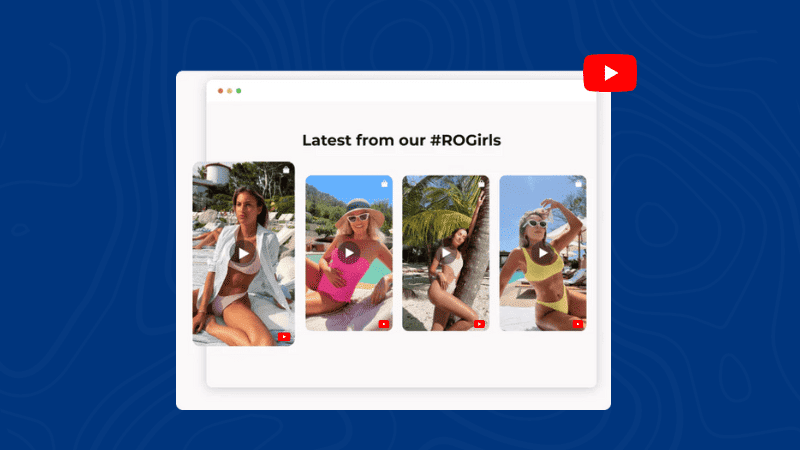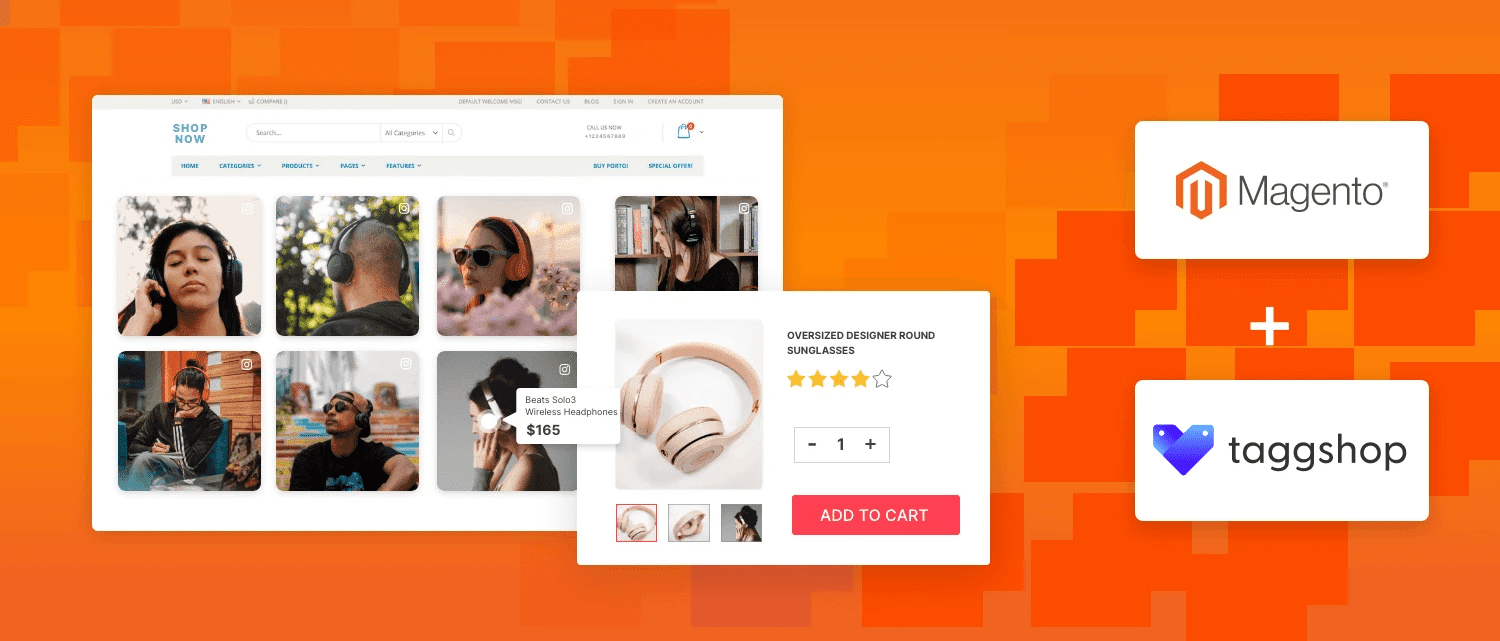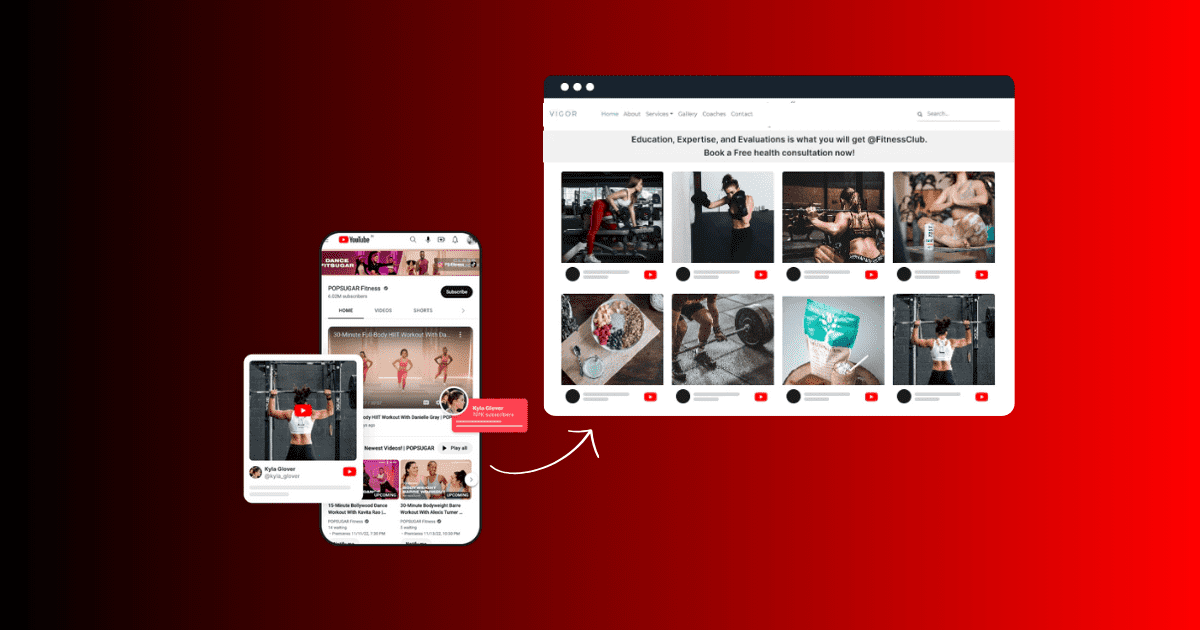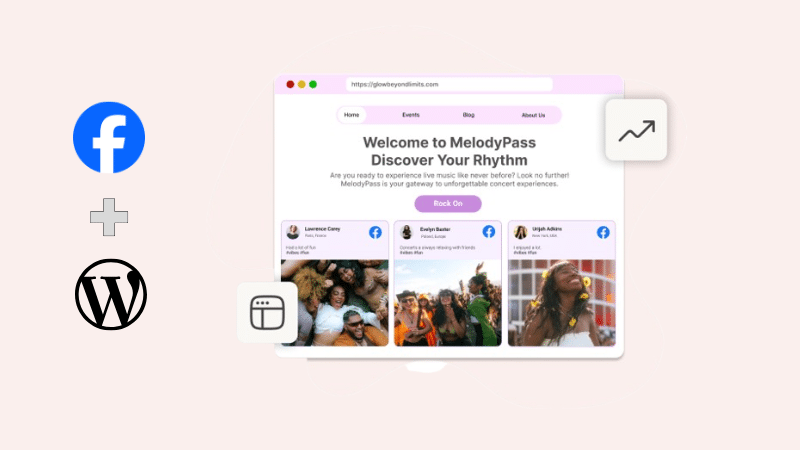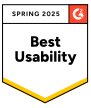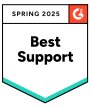How to Embed YouTube Videos On Website?
E-commerce businesses constantly seek ways to captivate their audience and drive sales in today’s digital world. One robust tool for this is video content.
YouTube videos are the best way to integrate video content into your website. If you’re wondering, “Can I embed YouTube videos on my website?” The answer is yes. Embracing YouTube videos on the website builds your brand’s credibility apart from boosting click-through rates. As per the study, integrating a video on a landing page can increase conversions by up to 80%.
Many eCommerce business owners need help integrating YouTube videos into their websites to improve user experience and content visibility. You can provide dynamic, visually appealing content that displays products, shares customer testimonials, and builds brand loyalty.
If you want to elevate your eCommerce strategy, read this blog to learn more about embedding YouTube videos into your website.
Read this blog to learn more about embedding YouTube videos on your website to elevate your eCommerce strategy.
Compare Methods To Embed YouTube Videos
This table shows the feature-wise comparison between the two methods for embedding YouTube videos on a website.
| Requirements | Method 1 | Method 2 |
| Embed YouTube Videos On Website | Using YouTube’s Method | Using Tagshop |
| Yes, users can tag products manually. | No, you have to update it manually. | Auto updates are available where the tool works automatically. |
| Themes and Templates | No, there are no in-built themes available for users. | Yes, lucrative themes are available, and users can select any template or theme. |
| Advance Features | No, there are no advanced features available for users | Yes, with custom requirements, users can avail of advanced features to customize their widgets. |
| Shoppable Feed/Story/Videos | No such feature is available for users. | Yes, you can convert your posts into shoppable feeds. |
| Products Tagging | No, you can’t do product tagging. | It isn’t easy to be compatible with other platforms. |
| Bulk Embedding | No, You have to embed one video after one because you can’t do bulk embedding. | Yes, bulk embedding can be efficiently done. |
| Engagement Metrics | NA, there is no such feature for users. | Advance engagement metrics are available to track the performance of widgets. |
| Customization | NA, users can’t customize their feed. | Yes, you can customize the look of your widget easily. |
| Advance Support | NA, there is no support available for users. | Yes, dedicated support is available for users 24/7. |
| Platform Compatibility | It is difficult to be compatible with other platforms. | Compatibility with all significant CMS platforms. |
| Time-consuming | Yes, It is a time-consuming process because users have to embed videos manually one after one. | No, this tool enables embedding multiple posts at once. |
Steps To Embed YouTube Videos On Any Website
You can embed YouTube videos on any website through two primary methods. Check out both these popular methods:
Method 1- Using YouTube’s Method
Read the steps carefully to embed YouTube videos on your website. This is a manual embedding method.
Step 1. Go to your YouTube. Finalize the YouTube video you want to embed; tap on the three dots for more options.

Step 2. Press the ‘Share’ button and select the ‘Embed’ option.

Step 3. Press the ‘Copy’ button on the bottom right corner.
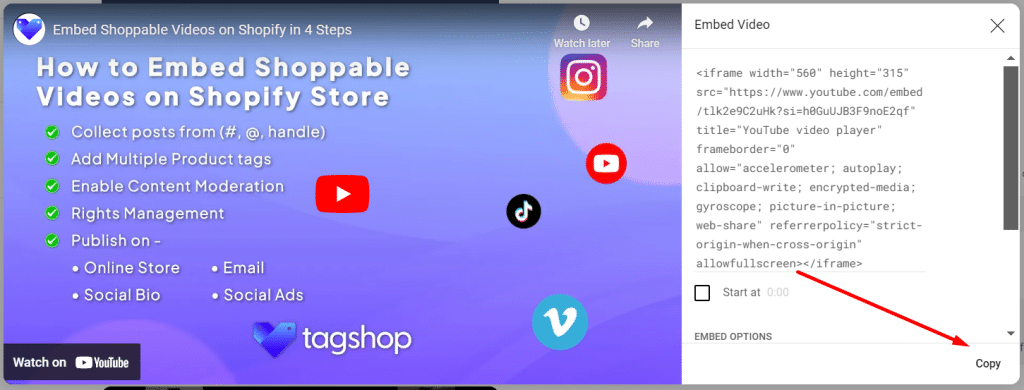
Step 4. Login to your website’s admin panel (WordPress, HTML, Wix, Shopify, etc.)
Step 5. Create or edit the webpage where you want to embed this YouTube video.
Step 6. Now, paste the copied code of the YouTube video.
Step 7. Apply/Save the changes, and you’re done.
Note* To create a YouTube video feed on your website, you need to repeat the steps to add more videos manually.
Youtube Channel
Youtube Playlist
Youtube Shorts
Youtube Keywords
Youtube Location
Method 2- Using Tagshop (Recommended)
You can easily embed YouTube videos on any website using an advanced UGC platform like Tagshop. This tool offers advanced customization and many benefits, such as pre-installed templates, content moderation, easy-to-understand user interface, etc. Read the embedding steps below:
Step 1. Content Curation
- Log into your Tagshop account

- Choose YouTube as your source network based on the available options.

- You can easily create a YouTube feed using multiple options like Channel URL, Shorts, Playlist, Keywords, and location.

- After selecting your method, press the “Create Feed” button to get your YouTube video feed created.
Advance Feature: Make YouTube Videos Shoppable
Follow the steps listed below to make YouTube videos shoppable, or skip to the next step to embed YouTube videos on your website. To make your YouTube video feed shoppable, you must also upload the product catalog to the Tagshop.
- Navigate to the “Product Catalog” from the sidebar. From your CMS platform, you can directly sync your products or manually upload them.

- Tag products to make your feed shoppable when syncing gets completed. Tap the ‘Tag Products’ button under any post on your feed.

- In the search bar, you can also search for products by name, category, SKU, or tags.

- By turning on the hotspot feature, you can also tag multiple products in a post.
Step 2. Design Your YouTube Video Feed
As per your requirements, you can modify your YouTube video feed. Reach to the Content on the sidebar. Pick the posts you want to make public or private or filter irrelevant content.

- Now, to embed your YouTube feed on your website, click on Publish and select the Themes, Customization, and CTA buttons to make your feedeed appealing.
Step 3. Publish Your YouTube Video Feed On Website
After customizing your YouTube video feed tap on ‘Generate Code’ at the bottom right corner of the dashboard.

- Select your preferred CMS platform and copy the YouTube video embed code.
Live Demo: YouTube Videos on the Website
Youtube Channel
Youtube Playlist
Youtube Shorts
Youtube Keywords
Youtube Location
Embed YouTube Videos On Your CMS Platform
Here is the step-by-step process of how to embed YouTube videos on all your CMS platforms. Read below:
1. How To Embed YouTube Videos Feed On Shopify
You can easily embed YouTube videos on Shopify website by following these steps:
- Sign in to your Shopify admin panel account.
- Search for the ‘Online Store’ option.
- Choose ‘Pages’ from the drop-down menu.
- Go to the webpage where you want to embed YouTube videos or create a new page.
- You can embed YouTube videos generated code in the HTML section.
2. How To Display YouTube Videos In WordPress Website
Follow the steps mentioned below to embed YouTube videos on WordPress website.
- Log in to your WordPress admin panel.
- Navigate to the webpage where you want to embed the YouTube videos.
- Choose a Custom HTML Block.
- Paste the embed code that you’ve copied from the Tagshop.
- Tap the Publish button, and you’re done.
3. How To Showcase YouTube Videos On HTML Website
Follow these steps to embed YouTube videos into your HTML website.
- Start with logging into your HTML admin panel.
- Navigate to the webpage where you want to embed YouTube video feed.
- Paste the generated embed code of YouTube videos copied from the Tagshop tool.
- Apply the changes, and you’re done.
Also Read: Embed YouTube Playlist on Website in 4 Steps
4. How To Embed YouTube Videos On Magento
Read the steps carefully to embed YouTube videos on Magento website.
- Go to your Magento account.
- Select the ‘Content’ option from the left sidebar, and under ‘Design’, select ‘Configuration.’
- Create or edit your webpage.
- Go down and select the ‘HTML Head’ option.
- Paste the embed code generated from the Tagshop tool.
- Tap the ‘Save,’ and you’re done.
5. How To Show YouTube Videos On Squarespace Website
To embed YouTube videos on Squarespace website, follow these steps:
- Log in to your Squarespace admin panel.
- Choose the webpage where you want to embed YouTube videos and create a new one.
- Select the Add Section>Add a blank section.
- Press the ‘</> Code’ and paste the generated embed code in the URL field above.
- Tap the ‘Apply’ button to publish your changes.
6. How To Display YouTube Channel On Wix Website
Follow the steps below to embed YouTube video in your Wix website.
- Sign in to your Wix admin panel.
- Tap the ‘+’ button beside the Main Pages.
- Go to the Embed Code and choose the ‘Embed HTML.’
- Paste the generated embed code of your YouTube video feed into the section.
- Tap the Save to apply changes.
7. How To Embed YouTube Videos On Elementor Website
Display YouTube videos on your Elementor website with these simple steps.
- Sign in to your WordPress admin panel account.
- Choose the web pages where you want to embed the feed.
- Tap on the ‘Edit with Elementor’ button.
- Drag and drop the HTML element where you want to embed YouTube video feed.
- Paste the generated embed code and tap the ‘Update’ button. Your feed is now live on the website.
Youtube Channel
Youtube Playlist
Youtube Shorts
Youtube Keywords
Youtube Location
Benefits Of Embedding YouTube Videos on Website
Embedding YouTube videos on your website has several benefits, such as boosting engagement, improving SEO, and increasing revenue. Read further to learn about the benefits of embedded YouTube videos on the website.
1. Enhances Click-Through Rate
To motivate potential customers to click, a website must be attractive and updated with fresh content. When you embed YouTube videos on a website, it enhances its value and attracts more potential customers. Many eCommerce businesses embed YouTube videos into their websites to make them engaging and interactive for visitors. This integration method improves your website’s click-through rate.
2. Attract Wider Audience
Embedding YouTube videos on your website helps your website and YouTube channel gain brand visibility. When visitors see embedded YouTube videos, they may be encouraged to redirect to your YouTube channel. Reaching a broader audience segment can also enhance your YouTube channel’s subscribers.
Must Read: How to Embed YouTube Shorts in WordPress Website?
3. Improves Website SEO
Embedding YouTube videos into the website will provide SEO benefits because Google and other search engines prioritize video content. Video content will engage users and reduce bounce rate, improving SEO. However, Google owns YouTube, which makes your embedded YouTube videos appear in search engine results.
4. Builds Credibility
Embedding YouTube videos on your website helps to build credibility with your audience. You can establish your brand as an authority in your industry and position yourself as a thought leader by providing informational videos. This idea will help you build trust with your audience and inspire them to take action, purchase, or subscribe to your newsletter.
Embed YouTube Videos on Any WebsiteYoutube Channel
Youtube Playlist
Youtube Shorts
Youtube Keywords
Youtube Location
Final Verdict!
Embedded YouTube videos on websites benefit eCommerce brands by providing a broader audience and enabling them to display their products and services through engaging videos.
We’ve learned the easiest methods for efficiently embedding YouTube videos into different CMS platforms, such as WordPress, Shopify, Wix, Weebly, etc.
Following these steps, you can embed YouTube videos into your website, increasing conversions by spreading brand awareness, enhancing click-through rate, and improving the website audience.
With Tagshop, you can easily and efficiently embed YouTube videos into any CMS website. Why not use this robust tool and start embedding YouTube videos into your website today?
Recommended Blogs:
➡ How To Embed YouTube Shorts On Any Website?
➡ Embed YouTube Playlist on Website in 4 Steps