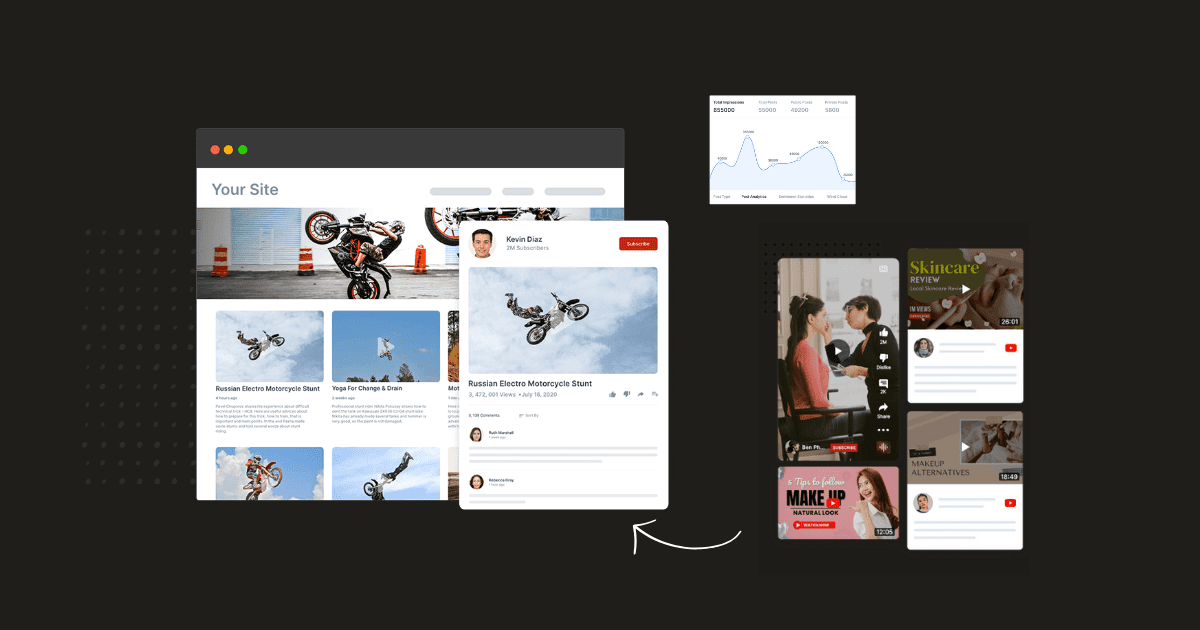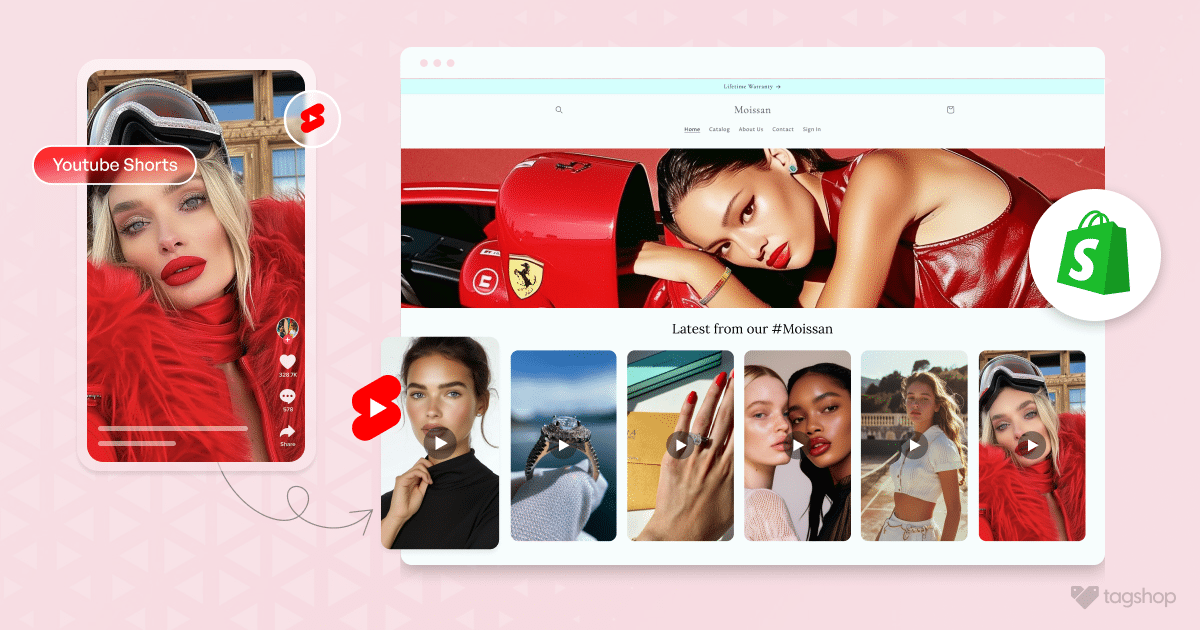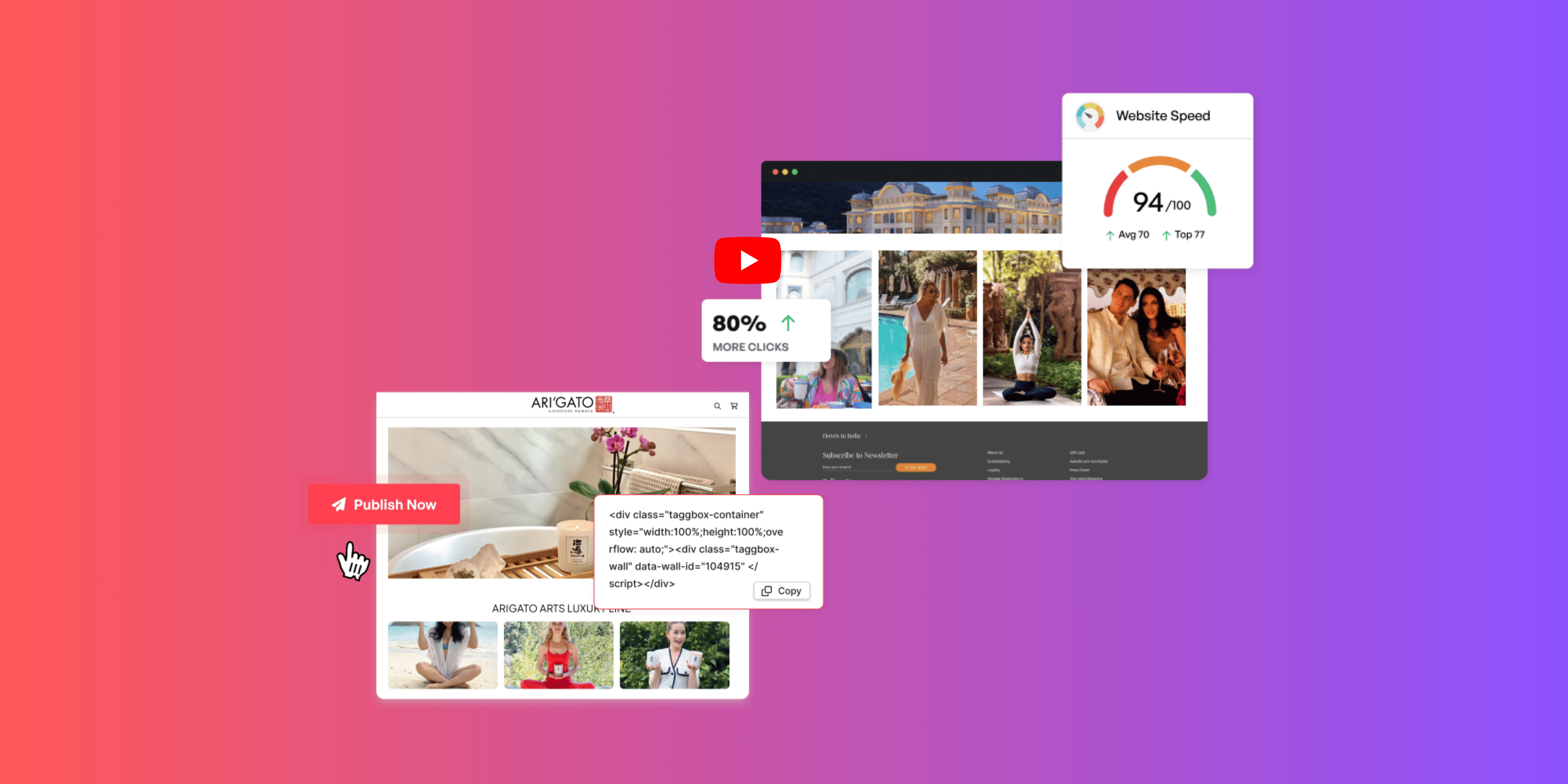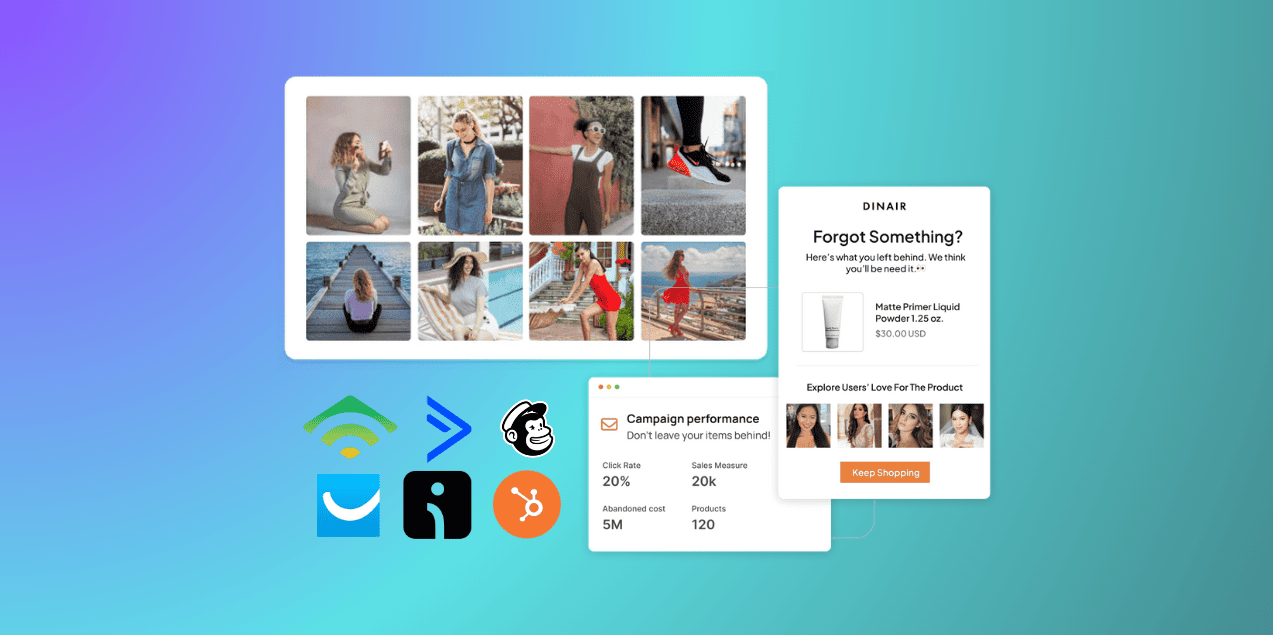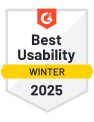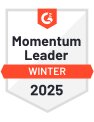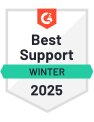Embed YouTube Playlist on Website in 4 Steps
Video marketing plays a vital role in capturing users’ attention. Who’s not aware of YouTube’s success? YouTube is the best video platform and has the credit of the second-largest search engine.
With over 2.5 billion logged-in and 1 billion hours of videos watched on the platform daily, embedding them on your site is a great punch.
Many marketers face customization limits and performance issues while embedding. However, simple steps and tools can easily accomplish this job and overcome all limitations.
Undoubtedly effective in its reach and immediacy, businesses should consider embedding YouTube links within their sites.
This blog will explore how to embed YouTube playlists on a website. You can easily do it independently with easy embedding processes and methods. So, without much waiting, let’s begin:
Youtube Channel
Youtube Playlist
Youtube Shorts
Youtube Keywords
Youtube Location
Steps to Embed YouTube Playlist on Any Website
There are two methods to embed YouTube playlists on the website. The first uses YouTube, and the other uses the third-party tool Tagshop.
Method 1. Using YouTube Itself
Method 2. Using Tagshop
Before moving ahead, let’s compare both methods:-
| Requirements | Method 1 | Method 2 |
| Embed YouTube Playlist | Using YouTube | Using Tagshop |
| Auto Feed Update | No, you have to update it manually. | Auto update available |
| Themes and Templates | No customized themes are available | Yes, lucrative themes and features are provided |
| Advance Features | No advanced features | Yes, with custom requirements and themes |
| Shoppable Feed/Story/Videos | You will not be able to make your videos shoppable | Yes, you can make your video shoppable by syncing the product catalog |
| Products Tagging | No product tagging option is available | Yes, you can tag products manually |
| Bulk Embedding | No, you have to embed it manually | Yes, bulk embedding can be done smoothly. |
| Engagement Metrics | NA in manual upload | Advanced analytics tools are provided |
| Customization | No customization options are provided | Yes, various themes are available that align with your website |
| Advance Support | No advance support is available | Yes, support is available 24/7 |
| Platform Compatibility | It faces difficulties in integrating with various platforms and has compatibility issues | It is easily compatible with all platforms |
| Time-consuming | Yes, as you need to embed each video manually. | No, it allows embedding multiple posts. |
Method 1. Using YouTube Itself
Follow the steps below to embed a YouTube playlist on your website using YouTube itself:
Step 1 – Navigate to YouTube and look for the video you want to embed.
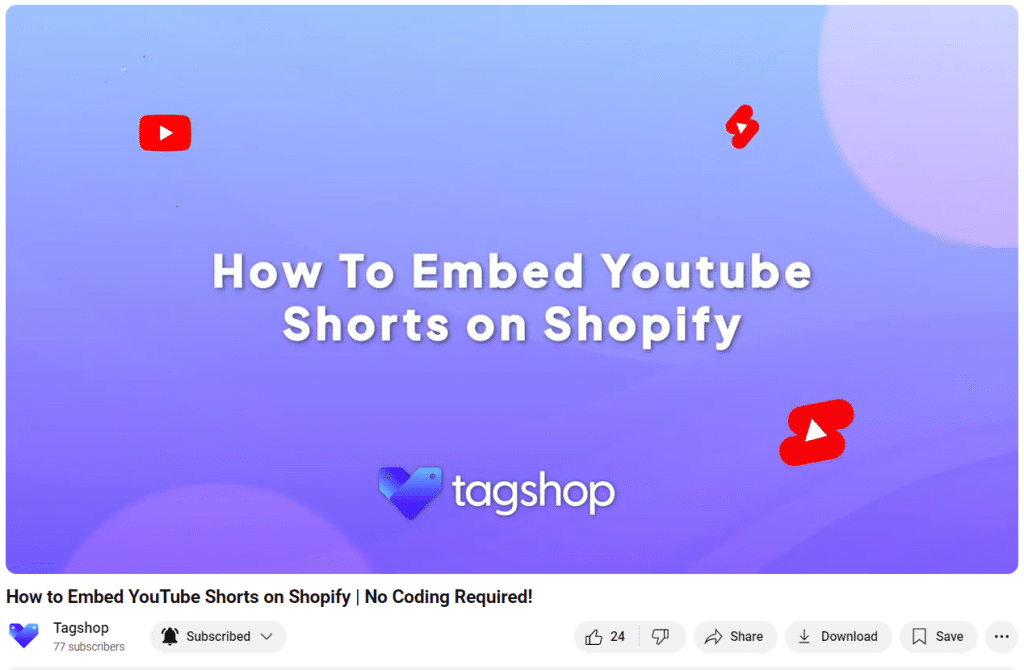
Step 2 – Click on the ‘Share’ option and choose ‘Embed’
Step 3 – After this, copy the embed code.
Step 4 – Login to your website admin
Step 5 – Go to the page where you want to embed the video
Step 6 – Paste the embed code there, and you’re done.
Method 2. Embed Instagram Playlist using Tagshop
To embed a YouTube Playlist on the website using Tagshop, follow the given steps:
Step 1. Collect Content from YouTube
1. Login or create a Tagshop account.

2. Go to feed and click on ‘Add New’ to create your new feed. You can also edit your previous feed.
3. From the source network options, choose ‘YouTube’ as your platform

4. A dialogue box will appear. Choose ‘Playlist’ from the given options.
5. Enter the name of the playlist and select the playlist from the drop-down list.
Step 6 – Click on “Create Feed.” You will see that your feed has been created.
Step 2. Moderate YouTube Playlist
1. Once your feed is created, you can moderate it accordingly. Go to content and select the posts you want to make Public, Private, or Deleted.
*Advanced Feature: Make YouTube Playlist Shoppable
Here’s the magic! Using Tagshop, you can make your YouTube videos shoppable. Follow these steps to create your shoppable feed or if you don’t want to make your feed shoppable just skip to next step.
1. To make your YouTube videos shoppable go to ‘Product Catalog’ from the sidebar and sync your products.

2. Once your products are synced, go to ‘Tag Products’ and tag each product by name, category, and SKU.

Note* – You can tag multiple products in a post by turning on the hotspot feature.
Step 3. Publish YouTube Playlist on Website
1. You can even design your feed. Go to ‘Publish’ and choose the theme, customization options, and CTA buttons that match your website.

2. Once everything is set, click ‘Save’ in the sidebar and ‘Generate Code’ at the bottom.
3. Choose your preferred CMS platform and copy the code to embed.

4. Paste this code on the website’s backend, and you’re done.
You will see that your YouTube playlist has been embedded on your website using Tagshop.
Live Demo: YouTube Playlist on Website
Youtube Channel
Youtube Playlist
Youtube Shorts
Youtube Keywords
Youtube Location
Embed YouTube Playlist on Your CMS Platform
Now that you have learned how to generate the embed code using Tagshop. Let’s understand how to embed the generated code on different CMS platforms.
1. Embed YouTube Playlist on Shopify
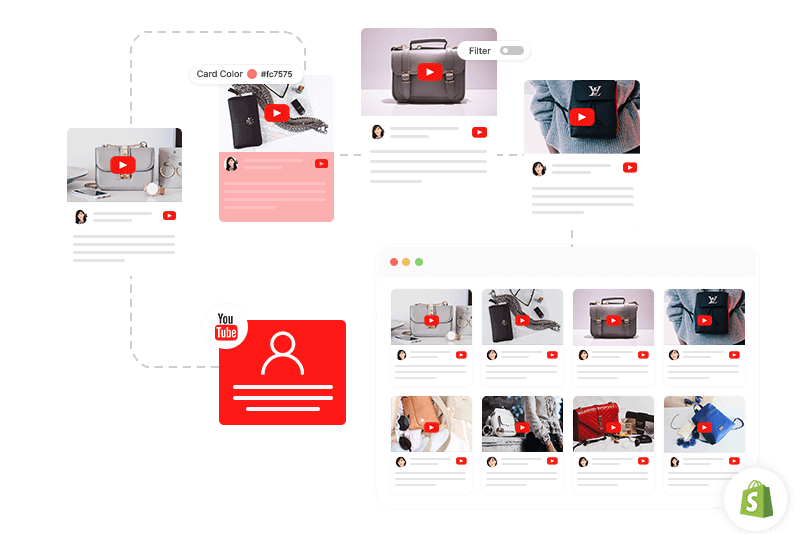
Follow the instructions below to embed YouTube Playlist on your Shopify website.
Step 1 – Login to your Shopify account.
Step 2 – Navigate to the ‘Online Store’ option.
Step 3 – From the drop-down menu, select the page
Step 4 – Look for the page where you want to embed the playlist
Step 5 – Embed the Tagshop-generated code in the HTML section
Step 6 – Save all the changes, and you’re done.
You have successfully embedded a YouTube playlist on your Shopify website.
Related Blog: How to Embed YouTube Videos on Shopify Store
—————————————————————————-
2. Display YouTube Playlist on WordPress
To embed your YouTube playlist on the WordPress website, follow the steps:
Step 1 – Log in to your WordPress account
Step 2 – Search for the page where you want to embed the YouTube playlist feed and choose ‘Custom HTML block.”
Step 3 – Paste the code you generated from Tagshop, and you’re done.
You have successfully embed your YouTube feed on your WordPress website using Tagshop.
Related Blog: How to Embed Youtube Videos in WordPress
—————————————————————————-
3. Add a YouTube Playlist on HTML
To embed a YouTube playlist on your website using HTML, follow the given instructions:
Step 1 – Sign in to your HTML website panel.
Step 2 – Go to the webpage where you want to embed your feed.
Step 3 – Paste the YouTube playlist feed code that you copied from Tagshop
Step 4 – Apply all the changes, and you’re done.
You will see that your feed will be seen on the HTML website.
Youtube Channel
Youtube Playlist
Youtube Shorts
Youtube Keywords
Youtube Location
4. Implement YouTube Playlist Magento
To embed a YouTube playlist feed on the Magento website, follow the steps below:
Step 1 – Go to your Magento website panel.
Step 2 – Choose the ‘Content’ option from the left sidebar.
Step 3 – Under the ‘Design’ option, choose ‘Configuration’
Step 4 – Design or edit your webpage
Step 5 – Scroll down and choose the ‘HTML Head’ option.
Step 6 – Paste your YouTube playlist code here and save the changes.
You have successfully embed the code for your YouTube playlist on your Magento website.
Also Read: How to Embed YouTube Channel On Any Website?
—————————————————————————-
5. Show YouTube Playlist on Squarespace
Follow the steps below to embed the YouTube video playlist on the Squarespace website:
Step 1 – Login to your Squarespace Website
Step 2 – Select the page to embed the YouTube Playlist or create a new one.
Step 3 – Edit the page and choose ‘Add Section’.
Step 4 – Click on the </> icon in the URL field and paste your code here.
Step 5 – Click ‘set’ and then ‘apply’ to publish your changes
You will see that your YouTube playlist has been embedded on your Squarespace website.
Youtube Channel
Youtube Playlist
Youtube Shorts
Youtube Keywords
Youtube Location
6. Add a YouTube Playlist on Wix
To embed YouTube videos in your Wix website, follow these steps:
Step 1 – Login to your Wix website admin panel.
Step 2 – Select ‘Main Page’ and choose the ‘+’ button
Step 3 – Select “More” from the bottom
Step 4 – Go to ‘Embed Code’ and select ‘Embed HTML’
Step 5 – Paste the Tagshop generated code here and click ‘Save.’
You have successfully embed the YouTube Playlist on your Wix website.
—————————————————————————-
7. YouTube Playlist Feed on Elementor
To display your YouTube playlist on your Elementor website, follow the steps below:
Step 1 – Login to your WordPress account
Step 2 – Look for the pages where you want to embed the playlist
Step 3 – Click on “Edit with Elementor.” Then, drag and drop the HTML element where you want to embed the feed.
Step 4—Paste the code and click “update. ” Your feed will be live on the website.
Youtube Channel
Youtube Playlist
Youtube Shorts
Youtube Keywords
Youtube Location
Benefits of Embedding YouTube Playlist
This section will explore various benefits of Embedding a YouTube Playlist on your website.
1. Increased Time Spent on the Website
When you integrate video content into your website, users will interact with and spend more time on your page. Video content is a great way to engage your audience for extended periods.
2. Great User Experience
When you embed a YouTube Playlist on your website, users will navigate through engaging video content and aesthetics. This will enhance user experience and increase engagement on your website.
Must Read: How To Embed YouTube Shorts On Any Website?
3. SEO Benefits
YouTube is part of Google, so embedding YouTube playlist into your website will significantly improve search engine rankings. Integrating YouTube videos into your website visibly will also improve search results. It will also help with your YouTube rankings, structure your playlist tile, description tags, etc.
4. Diverse Content Library
By embedding YouTube playlists into your website, you can showcase your collection of videos that resonate with your brand. Embedding videos directly into your site means users can access valuable content without navigating away, offering a diverse library.
5. Cross Platform Compatibility
One of the benefits of embedding YouTube playlists is that it helps cross-platform compatibility across platforms and devices. YouTube players are adaptable to various screen sizes, ensuring your viewer has a great experience.
Youtube Channel
Youtube Playlist
Youtube Shorts
Youtube Keywords
Youtube Location
Way Forward
YouTube is one of the most popular search engines, and YouTube playlist embedding will significantly improve your results. It can increase your video views and efficiently share information with potential clients.
With Tagshop, you can quickly improve your site’s user experience, as it comes with various themes and customization options. It also gives you the flexibility of various CMS platform integrations, like Shopify, WordPress, Magento, etc. By effortlessly implementing these steps, you can showcase your playlists, capture your visitors’ attention, and improve their browsing experience by embedding YouTube videos on your website.