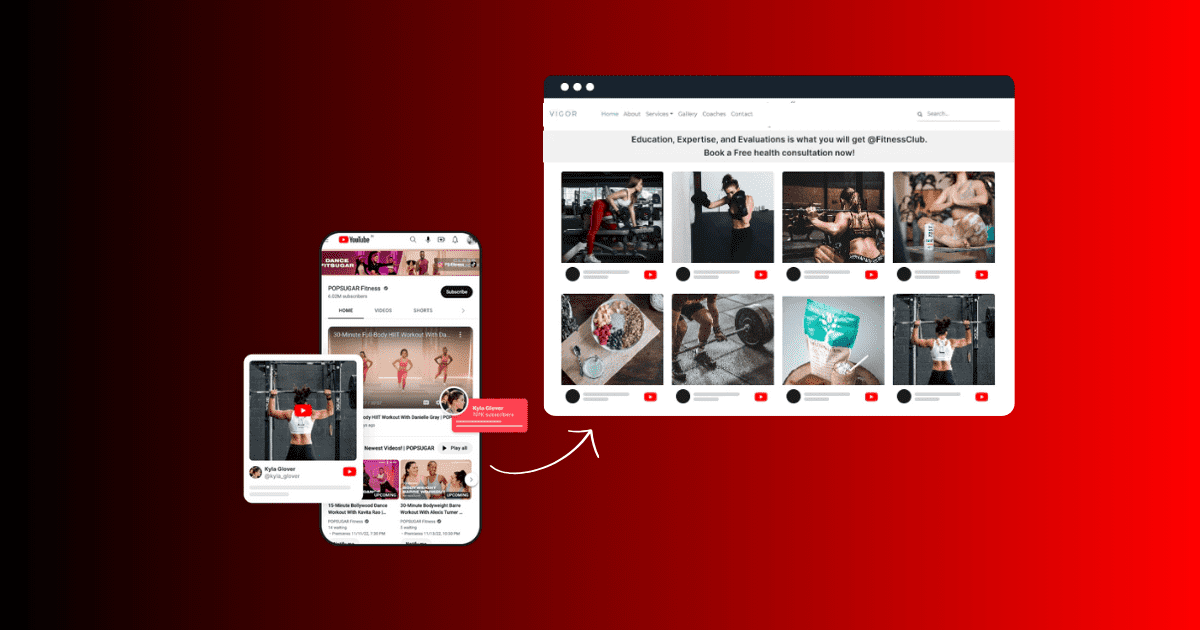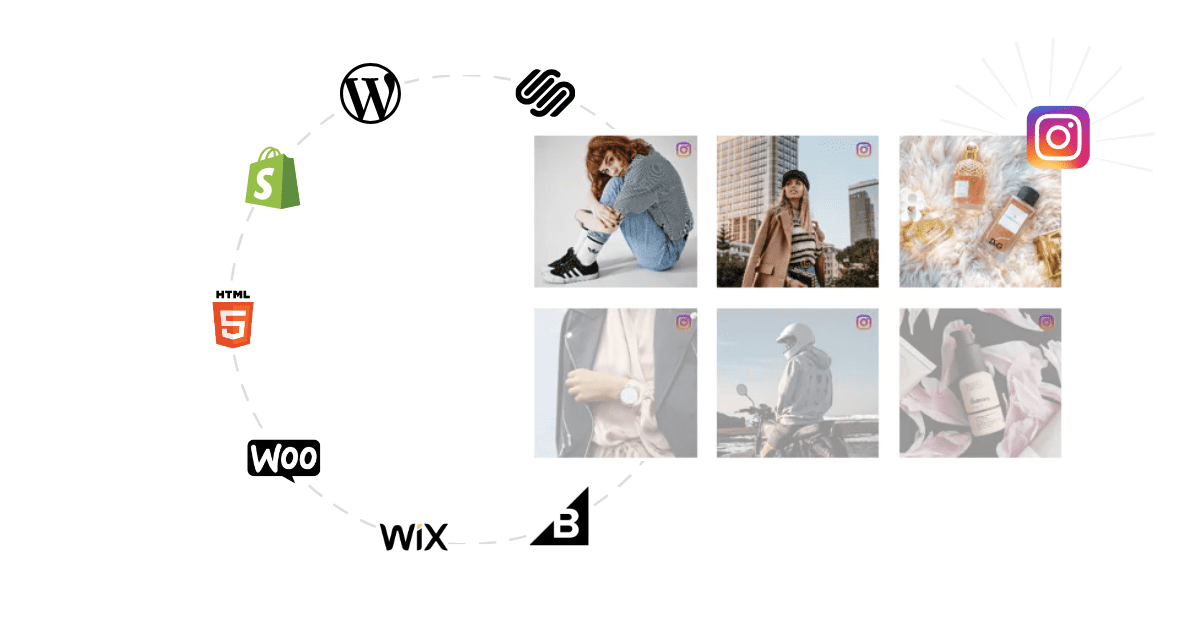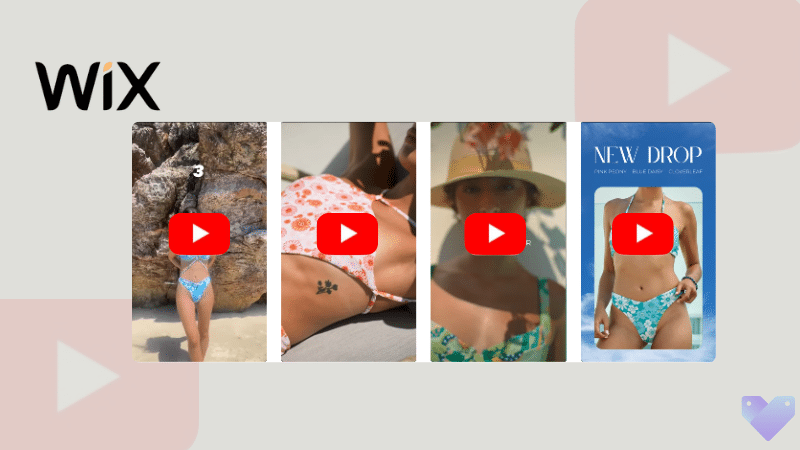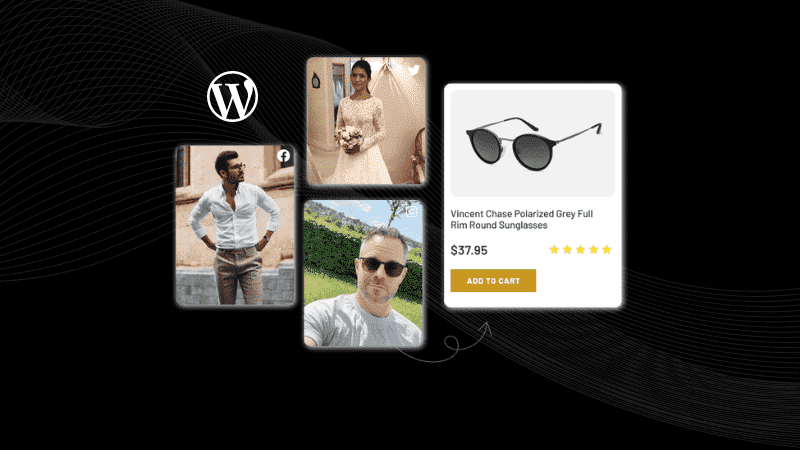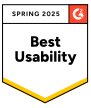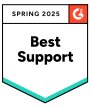How to Embed YouTube Channel On Any Website?
Are you an eCommerce business owner who wants to boost engagement and capture the attention of your website visitors? Embed a YouTube channel on your website and use the power of videos as a magical wand.
Adding a YouTube channel for eCommerce brands isn’t just about having multimedia; it’s a strategic move to enhance user experience, intrigue visitors, and drive conversations. Many brands grapple with this integration, facing issues like maintaining website performance, seamless visual appeal, and keeping fresh content.
These challenges can lessen the impact of your marketing efforts, leading to missed opportunities for customer engagement and conversions. Knowing how to embed a YouTube channel on a website can transform it into an interactive platform that displays your products and develops audience connections.
Please read the blog below to explore the embedding methods for a YouTube channel on a website and transform it into a powerful tool for eCommerce success.
Youtube Channel
Youtube Playlist
Youtube Shorts
Youtube Keywords
Youtube Location
Compare The Two Methods To Embed YouTube Channel
Here is a feature-wise comparison table for two methods used to embed YouTube channels on the website.
| Embed YouTube Channel | Using YouTube’s Method | Using Tagshop |
| Auto Feed Update | No, you have to update it manually. | Auto updates are available for users where the tool does the heavy lifting. |
| Themes and Templates | No, there are no pre-designed themes available for users. | Yes, lucrative themes and in-built templates are available for users. |
| Advance Features | No, there are no such advanced features available. | Yes, with custom requirements, users can avail of advanced features to personalize the widget. |
| Shoppable Feed | No such feature is available. | Yes, you can make your posts in a Shoppable feed. |
| Products Tagging | No, you can’t do product tagging. | Yes, you can tag products manually. |
| Bulk Embedding | No, you can’t do bulk embedding. You have to embed one after one. | Yes, bulk embedding can be done effortlessly. |
| Engagement Metrics | NA, no such features are available. | Advanced analytics are available to track the widget’s performance. |
| Customization | NA, no customization feature is available. | Yes, you can customize the look of your YouTube widget. |
| Advance Support | NA, you can’t get any support if stuck in the embedding process. | Yes, dedicated support is available 24/7. |
| Platform Compatibility | It is difficult to be compatible with other platforms. | Compatibility with All significant CMS platforms. |
| Time-consuming | Yes, it’s time-consuming because you have to embed one video after another manually. | No, It allows embedding multiple posts at once. |
Steps to Embed YouTube Channel On Any Website
There are several methods to embed YouTube channel on your website. Here are two popular methods:
Method 1: Using YouTube’s Own Method
You can embed YouTube videos from your channel on the website, but this process is manual. Read the process below:
- Navigate to your YouTube channel.

- Select the YouTube video you want to embed, and click on three dots for more options.

- Tap on the ‘Share’ button.

- Choose the ‘Embed’ option.

- Tap the “Copy” button on the bottom right corner.

- Now, log in to your website’s admin panel (WordPress, HTML, Wix, Shopify, etc.).
- Design or edit the webpage where you want to embed your YouTube video.
- Paste the embed code you copied from YouTube in the given section.
- Save the changes, and you’re done.
Note* To create a YouTube channel feed on your website, repeat the steps to add more videos.
Method 2: Using Tagshop
Using an advanced tool like Tagshop, you can easily embed a YouTube channel on your website. This tool provides many unique advantages, such as themes, customization, easy-to-use code, etc. Here are the embedding steps:
Step 1. Content Curation
- Sign in or create a Tagshop account.

- Select YouTube as your source network from the given options.

- You can easily create a YouTube feed using multiple options, such as Channel URL, Shorts, Playlist, Keyword, and Location.

- After inserting the Channel URL, tap the Create Feed button.
Advance Feature To Make YouTube Videos Shoppable
To make your YouTube videos shoppable, follow these steps or skip to the next step to embed your YouTube channel on your website. You must also upload the product catalog to the Tagshop to make your YouTube video feed shoppable.
- Go to Content>Product Catalog from the sidebar. You can sync your products directly from your CMS platform or upload them manually.

- When syncing gets completed, tag products to make your feed shoppable. Press the “Tag Products” button under any post on your feed.

- You can search for products by name, category, SKU, and tags.
- You can tag multiple products in a post by turning the hotspot feature.
Step 2. Design Your YouTube Channel Feed
You can modify your YouTube feed according to your requirements. Go to ‘Content’ on the sidebar. Select the posts you want to make Public or private or filter irrelevant content.
- Navigate to the Website to make your YouTube Channel feed visually rich.
- Apply Themes, Customization, and CTA buttons.

Step 3. Publish Your YouTube Channel On Website
After customizing your YouTube feed, go to “Website” from the sidebar and press ‘Generate Code’ at the bottom right corner of the dashboard.

Choose your preferred CMS platform and copy the YouTube channel embed code.

Live Demo: YouTube Channel on Website
Youtube Channel
Youtube Playlist
Youtube Shorts
Youtube Keywords
Youtube Location
Embed YouTube Channel On Your CMS Platform
Read below to learn the step-by-step process for all your CMS platforms to embed YouTube Channel on your website.
1. How To Display YouTube Channel On Shopify Store
You can embed a YouTube channel on the Shopify website by following the steps below:
- Log in to your Shopify admin panel.
- Look for the ‘Online Store’ option.
- Select ‘Pages’ from the drop-down menu.
- Reach the webpage where you want to embed a YouTube channel or create a new page.
- You can embed YouTube channel-generated code in the HTML section.
2. How To Showcase YouTube Channel On WordPress
To embed a YouTube Channel on the WordPress website, follow the steps mentioned below:
- Sign in to your WordPress admin panel.
- Reach to the webpage where you want to embed the YouTube channel.
- Select Custom HTML Block.
- Paste the YouTube channel embed code that you’ve copied from the Tagshop.
- Press the Publish button, and you’re done.
Read More: How to Embed YouTube Shorts in WordPress Website.
3. How to Show YouTube Channel On HTML Website
You must follow these steps to embed YouTube channel on your HTML website.
- Begin with signing into your HTML admin panel.
- Go to the webpage where you want to embed YouTube channel feed.
- Paste the YouTube Channel’s embed code copied from the Tagshop tool.
- Save the changes, and you’re done.
Must Read: How To Embed YouTube Shorts On Any Website?
4. How to Embed YouTube Channel On Magento
To embed YouTube Channel on your Magento website, read the steps carefully.
- Navigate to your Magento account.
- Choose the ‘Content’ option from the left sidebar, and under ‘Design’, choose ‘Configuration.’
- Design or edit your webpage.
- Scroll down and choose the ‘HTML Head’ option.
- Paste your YouTube embed code generated from the Tagshop.
- Tap on the ‘Save,’ and you’re done.
Must Read: Embed YouTube Playlist on Website in 4 Steps
5. How To Display YouTube Channel On Squarespace
Read the steps below to embed YouTube videos on Squarespace from the channel.
- Sign in to your Squarespace admin panel.
- Select the webpage where you want to embed YouTube channel feed and create a new one.
- Choose the Add Section>Add a blank section.
- Click the ‘</> Code’ in the URL field above and paste the generated embed code here.
- Save the changes you made and Click on the ‘Apply’ button to publish your changes.
6. How to Embed YouTube Channel On Wix Website
Displaying a YouTube video on your Wix website is simple. Here are the steps:
- Log in to your Wix admin panel.
- Click on the ‘+’ button beside the Main Pages.
- Go to the Embed code and select ‘Embed HTML.’
- Paste the generated embed code of your YouTube channel feed into the section.
- Click on the Save to apply the changes.
7. Showcase Your YouTube Channel On Elementor Website
Showcase your YouTube channel on your Elementor side with these easy steps:
- Log in to your WordPress accounts admin panel.
- Select the web pages where you want to embed the feed.
- Press on the ‘Edit With Elementor’ button.
- Drag and drop the HTML element where you want to embed the YouTube Channel feed.
- Paste the generated embed code and press the ‘Update’ button. Your feed is now live on the website.
Benefits Of Embedding YouTube Channel On Website
Now that you know how to embed a YouTube channel feed on the website, you must wonder what benefits it will provide your business. Read some of the significant benefits that will help you understand why adding YouTube videos to your website is essential.
1. Improves SEO Of Website
Integrating visual content on the website will significantly improve SEO. To appear at the top of search engine results, eCommerce brands leverage video content on their websites. Video engages visitors on the website for a longer duration, reducing the bounce rate and helping improve SEO.
2. Enhances Engagement
Showcasing YouTube content on your website can significantly enhance your visitors’ engagement levels and stay time. Your visitors will be delighted to see captivating YouTube content on your website and will explore it more. They have the chance to watch your YouTube videos without leaving the website.
3. Provides Social Proof
Through videos, you can display user-generated content like reviews or customer experiences on your website, which serves as social proof. If you have many subscribers on YouTube, it can help demonstrate your authority in the field to your potential customers. This will help others develop trust and value in your content, forming a community around your business.
4. More Conversions And Revenue
Before making a purchase, shoppers watch product videos of the brand. According to survey reports by Tubular, shoppers check out descriptive product videos more often than read product descriptions. By embedding a YouTube channel on your website, you give visitors a reason to explore your website, and their buying decisions lead to conversions and revenue.
Youtube Channel
Youtube Playlist
Youtube Shorts
Youtube Keywords
Youtube Location
Final Verdict!
Learning how to embed a YouTube channel on a website is a powerful tool for eCommerce businesses’ marketing strategies. Adding a YouTube channel to a website can significantly increase engagement, provide social proof, increase conversions, and improve SEO. Tagshop will ease the process of embedding a YouTube channel on different CMS platforms like Wix, WordPress, Shopify, Elementor, etc.
Don’t wait any longer; start embedding YouTube Channel on your website today!