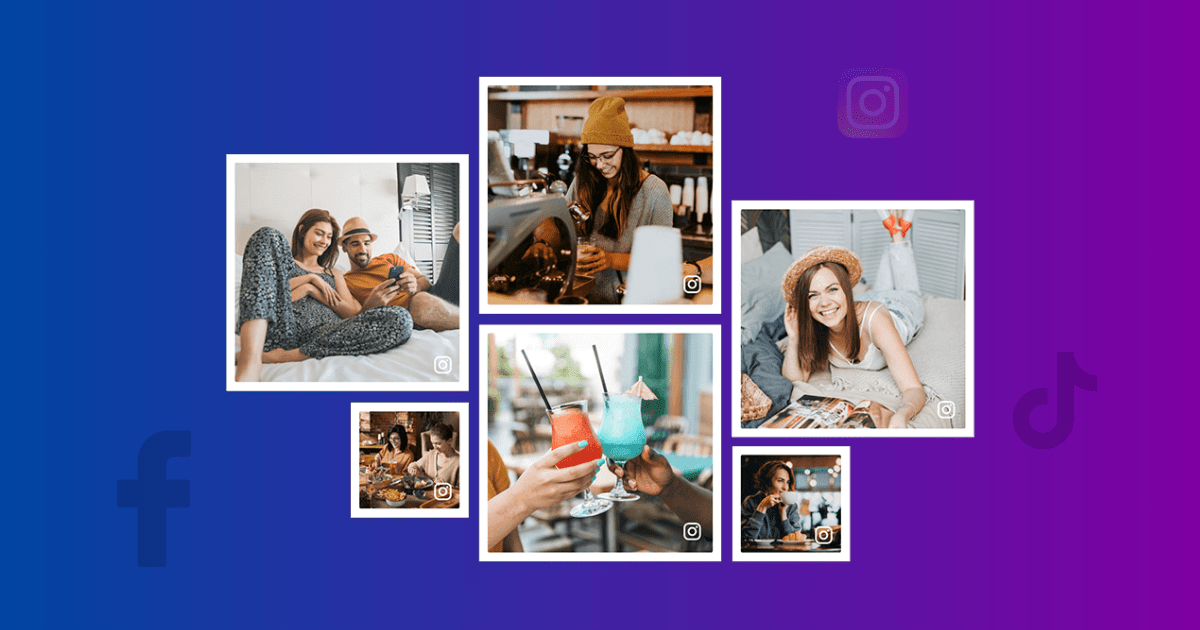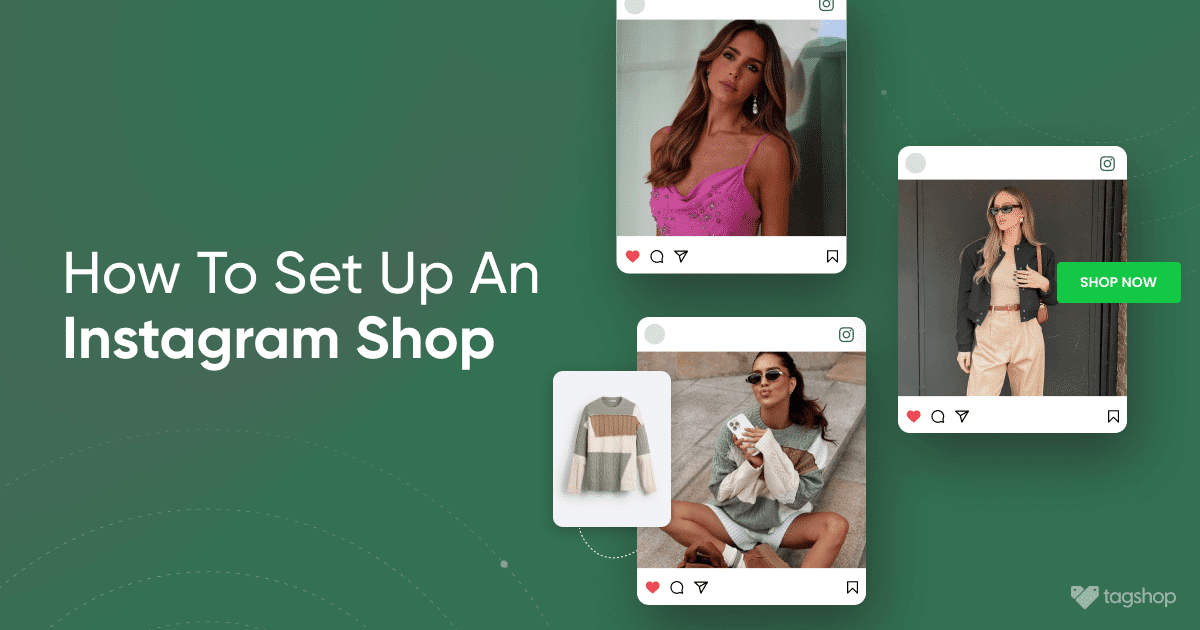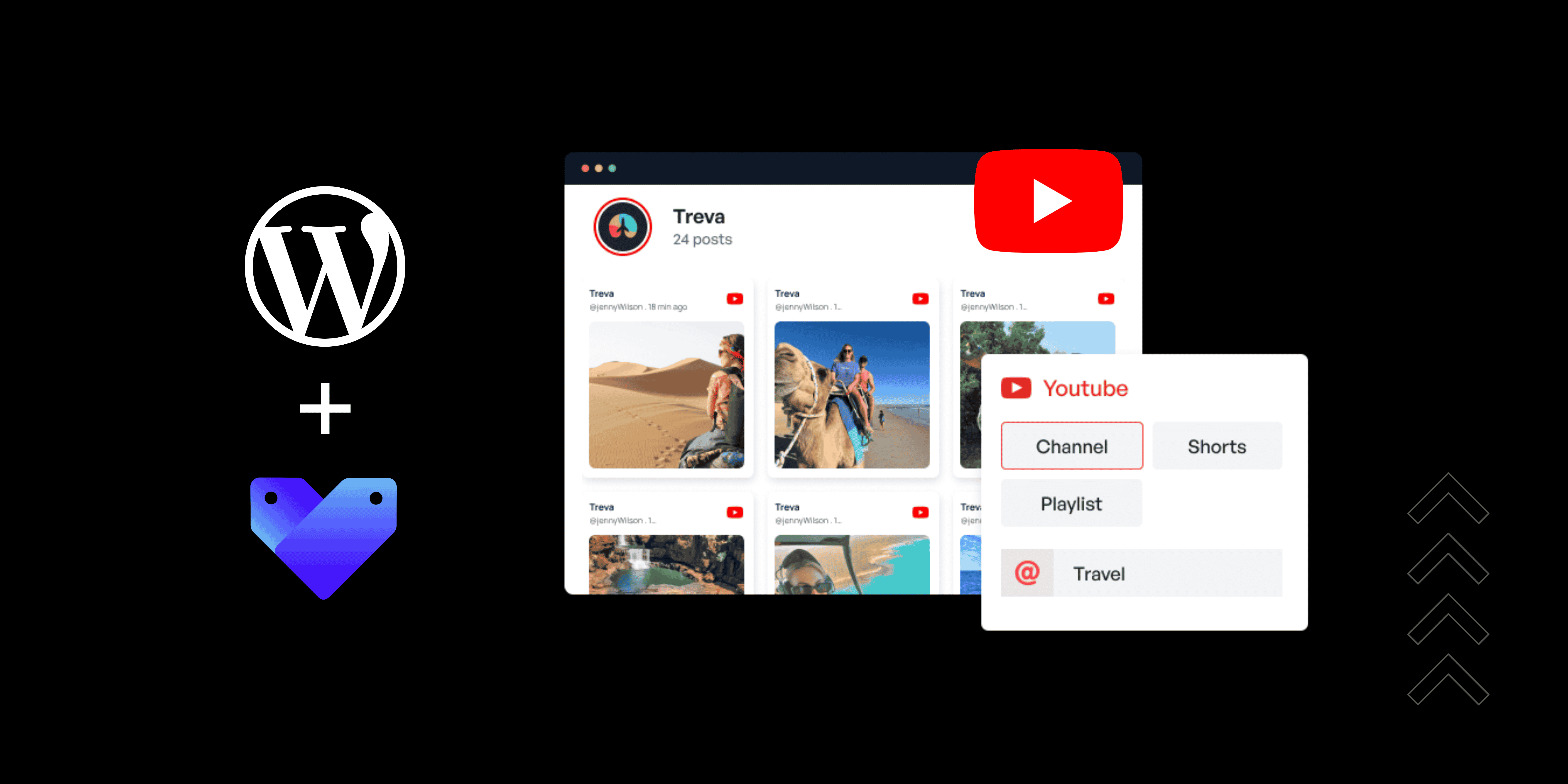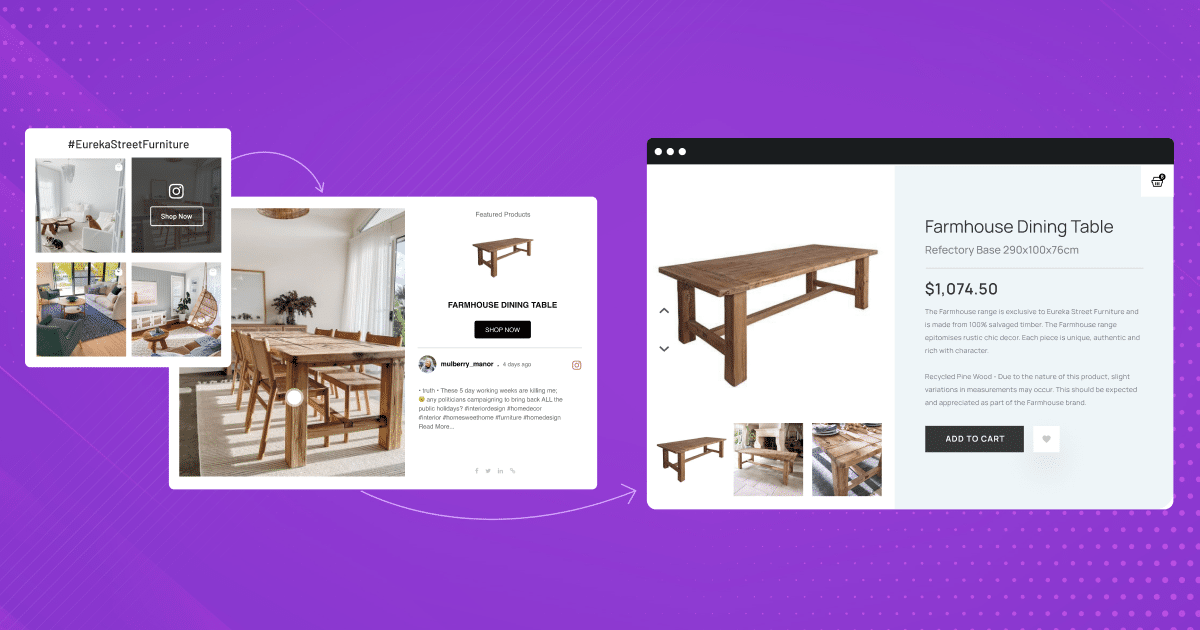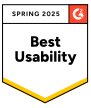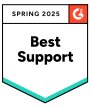Embed Social Media Feed on Any Website for Free
Looking to make your website more engaging and interactive?
One of the most effective ways to do this is to embed social media feeds on the website. By showcasing your latest posts and updates from platforms like Facebook, Instagram, Twitter, and more, you can create a dynamic and engaging experience for your visitors.
In this blog post, we’ll guide you through embedding a social media feed on your website. It’s free and easy peasy—no coding skills are required!
We’ll also discuss the benefits of adding a social media feed. Let’s get started.
What is a social media feed?
A social media feed is a personalized stream of content that appears on a user’s profile or discover page. It’s like a digital newsfeed tailored to your interests. Think of it as a curated collection of updates from the people and accounts you follow, organized in a way that’s most relevant to you.
Lately, it has become a trend for marketers to include social media feeds on their websites to enhance engagement and social proof for the business.
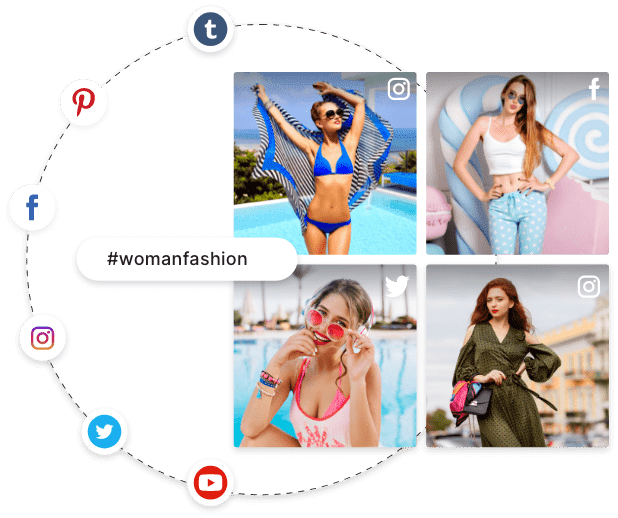
Methods to Embed Social Media Feeds on Website
We have provided some of the best methods for embedding social media feeds on a website. Let’s take a look.
Method 1: Manually Embed Social Media Feed On the Website
Many social media platforms allow users to embed social media platforms on websites manually. Here is how you can do it.
Let’s take the example of Instagram.
Step 1. Open Instagram in a web browser—login to your profile.

Step 2. Locate the post you want to embed on your website.

Step 3. Navigate to the three dots on the upper left and click that.

Step 4. You will notice an “Embed” option. Click and “copy the embed code“.

Step 5. Paste this code on the backend of your website.
Note* This code can be used for any CMS platform, such as WordPress, Wix, HTML, Magento, and so on.
Pros & Cons of Manually Embedding Social Media Feeds on Website
- Manually embedding social media feeds on the website allows you to showcase only one post at a time.
- This method also does not allow a functional social media gallery on the website, which means your post will not update. You must repeat the process if you need to showcase a new media.
Method 2. Embed Social Media Feed Using Tagshop
Here is a guide to how to embed social media feeds on websites using Tagshop.
Login and Create a Feed:
1. Start by creating a Tagshop account.

2. Select your preferred social media platform to collect content after logging in.
3. Once you have chosen your social media platform or Source Network, you will be asked to choose a source for your platform. Let’s take the example of Instagram hashtags.

Now, provide your Instagram hashtag and start collecting content.
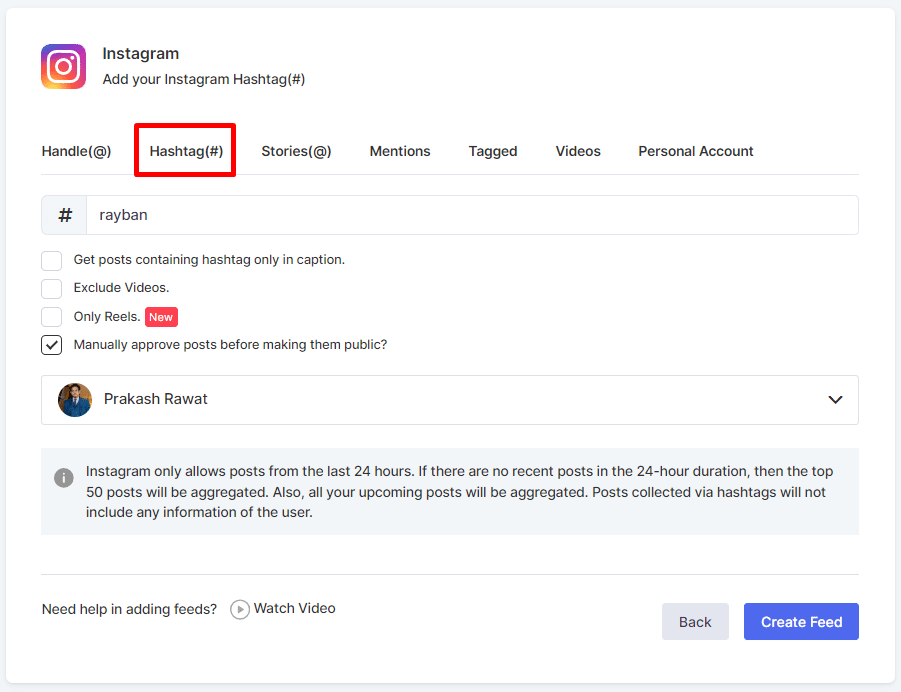
SYNC the Products:
4. You have to sync your product catalog using two methods at this step.
5. Connect your preferred CMS platform. (Shopify, BigCommerce, WooCommerce, Magento, etc.)
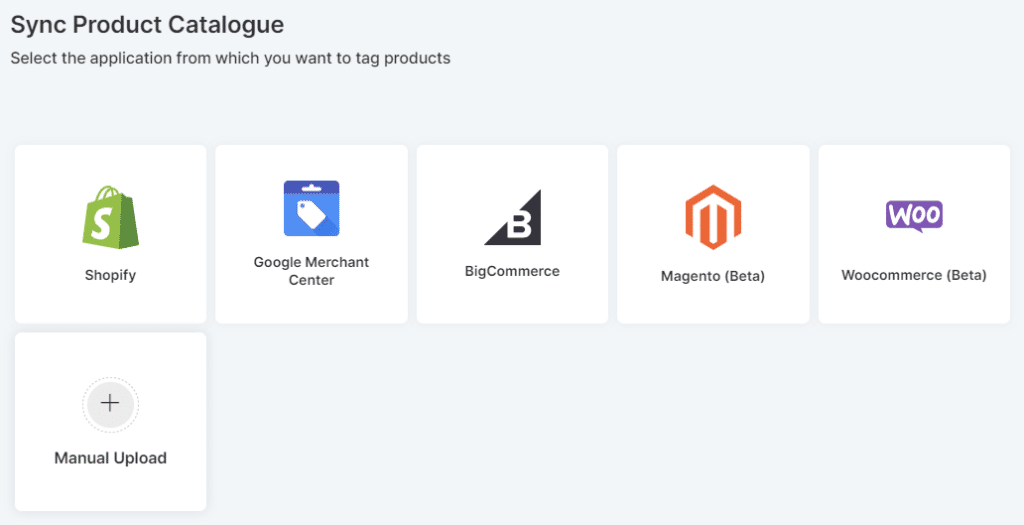
6. Import your product list manually by uploading your CSV file.
Advance Feature: Make Your Social Media Feed Shoppable
7. Once you are done syncing the product, click the “Tag Products” button beneath your feed’s posts.
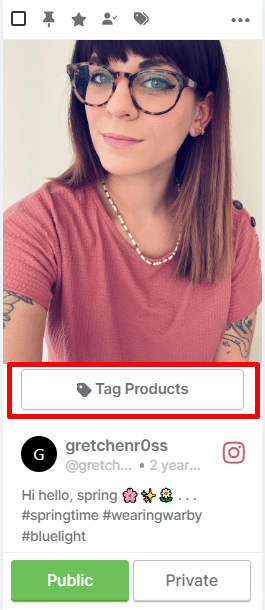
Efficiently link your images and videos to the corresponding products in the catalog to make your social media feed shoppable.
8. Search for products, names, categories, and SKUs.
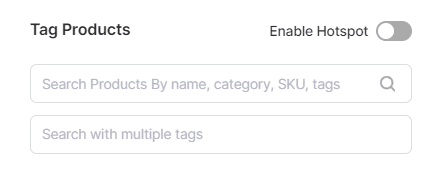
9. Turn on the Hotspot toggle to tag multiple products in a single post.
Customize Your Feed:
10. Now, the feed is created. Go to “Apps & More” from the side dashboard and enable the provided features for more advanced ones.

11. Get hands-on with features like Auto moderation, which manually filters out less-than-important social media posts, and Custom posts, which add a post to your feed.
Embed the Feed on the Website:
12. After carefully curating your social media feed, navigate to the “Publish” section on the sidebar.
Here you can select the theme for your social media feed, customize the widget and change font & style.
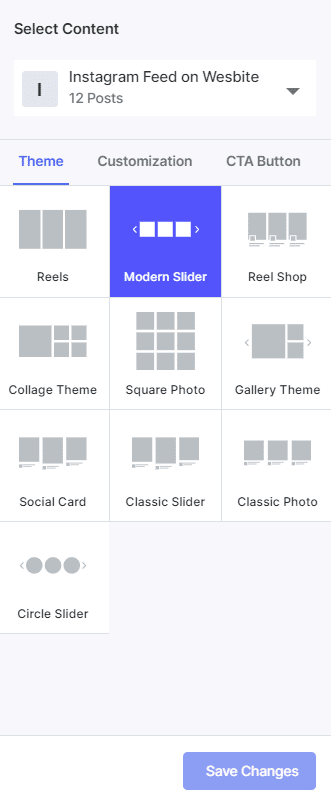
13. From here, locate and click on the “Generated Code” button. This action will help you initiate the process of creating the unique code necessary to embed your personalized feed on your website.
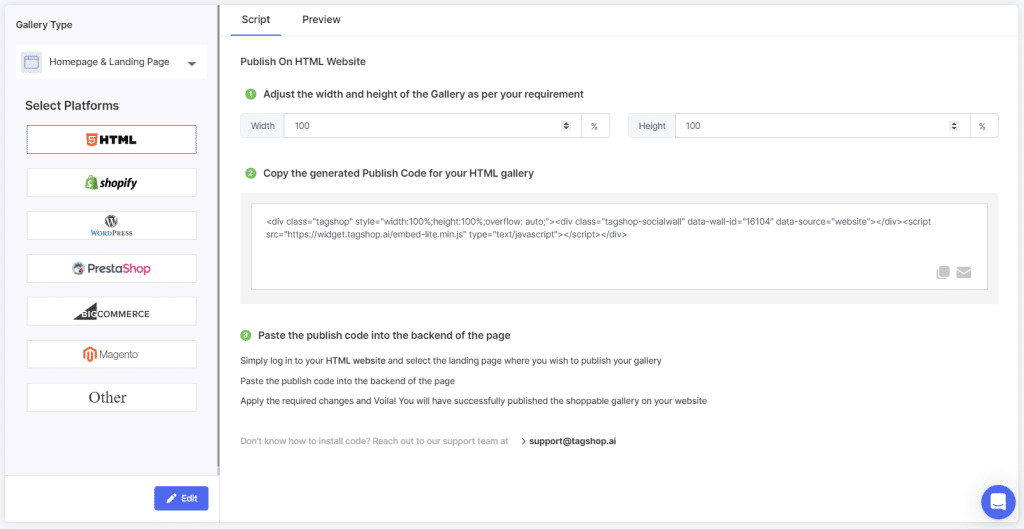
14. Now comes the part where you choose your preferred CMS platforms.
Read More: 13 Best Social Media Aggregators in 2025
Embed Social Media Feed On Any Website
Here are some CMS platforms where you can embed social media feeds on any website.
- WordPress
- Wix
- HTML
- Squarespace
- Shopify
- Adobe Commerce
How to Embed Social Media Feeds on WordPress?

If you are a WordPress user, follow these steps to embed social media feeds on WordPress website.
- Log in to your WordPress
- Select and edit the page where you want to publish the gallery and apply changes to display it on your website.
- Click on (+) to add a new block and choose custom HTML
- Paste the copied code
- Click on Publish/Update post, and You’re Done!
Also Read: How to Embed Instagram Feed On WordPress (2 Methods)
Also Read: How to Embed Facebok Feed on WordPress?
How to Embed Social Media Feed on Wix?

- Login to your Wix store
- Navigate to the page where you want to display your social media feed
- Edit the page and create a new HTML box
- Paste the Tagshop code and apply changes.
- You’re Done!
Also Read: How to Add Instagram Feed to Wix Website (Auto-Update)
How to embed Instagram feed on HTML website?

- Log into your HTML website and select the page where you wish to showcase your content.
- Now, paste the publish code into the backend of the page.
- Apply the required changes, and you will be done.
- You now have successfully embedded the content gallery on your website.
Integrate Social Media Feed On Squarespace

Squarespace is a website builder that allows users to create and customize websites without the need to code.
- Log in to your Squarespace website and select the page where you want to showcase your content gallery.
- Now, go to edit the page, then choose Add Section> Add a blank section.
- Now, click on the “ </> Code” in the URL field and paste your Tagshop embed code here.
- Click ‘Save’ and then ‘Apply’ to publish your changes.
Also Read: How to Add Instagram Feed to Squarespace
How To Add Social Media Feed On Shopify?

If you are a Shopify Store owner, you can publish the social media feed on your Shopify store.
- Log in to your Shopify website and select the landing page where you wish to publish your social media gallery.
- Paste the Tagshop code into the backend of the page
- Apply the required changes, and that’s it. You have now added a social media feed on Shopify.
Must Read: How to Add Instagram Feed to Shopify: 3 Different Methods
How To Display Social Media Feed On Magento

Adobe Commerce is also known as Magento is one of the best Contentful alternatives. Here is how you can embed social media feeds on Magento.
- Log into your Magneto account.
- Navigate to the webpage where you want to showcase the social media feed.
- Paste the copied code from Tagshop and click the Apply button to complete the process.
- Congratulations! You have now published the social media feed on the Magneto website.
Let’s Talk About Tagshop

Tagshop is a UGC platform for ecommerce stores and online that helps users take products and publish shoppable ugc galleries across their marketing touchpoints. Here are some of the best functionalities of Tagshop that can help users to enhance their shopping experience.
Shoppable Galleries: Tagshop allows brands to create visually appalling galleries featuring their customers’ best UGC. These galleries can be linked to products, making social media a powerful sales tool.
Visual UGC reviews: To enhance brand trust, brands can integrate visually appealing testimonial videos, photos, and other media into their emails and newsletters.
ShopOn Bio: With ShopOn Bio, you can transform your social media bio links into a shoppable Instagram gallery, allowing users to easily explore and purchase products without leaving the platforms.
Find Organic Influencers: Tagshop helps brands discover and connect with influencers interested in their brand. Brands can collaborate with these influencers to get UGC rights and create authentic content.
Customizable Widgets—Tagshop allows users to create Instagram widgets. You can start by changing the themes and layout of the social media feed. Other customization features, like custom CSS, help the widget inherit the website setting and look like it is part of the website.
Advance Analytics—Tagshop provides its users with an analytics dashboard that helps them gain insights into their e-commerce store’s performance.
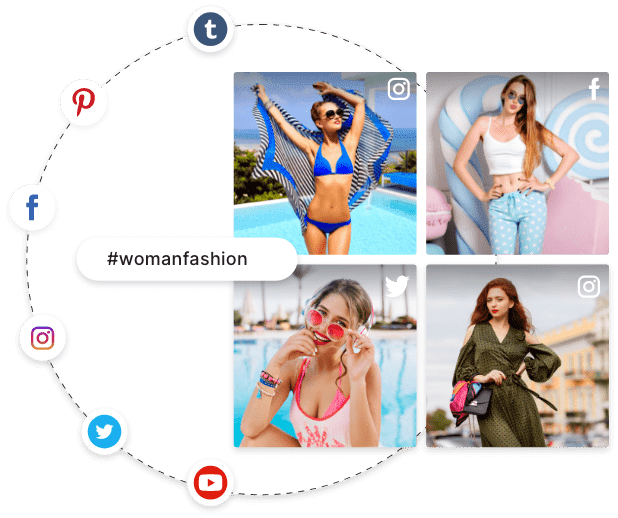
Benefits of Embedding Social Media Feeds on Website
Look at the benefits of embedding social media feeds on a website.
1. Increased Engagement:
One of the most significant advantages of embedding a social media feed is boosting visitor engagement. When you provide a live stream of your latest social media content, you create an interactive experience for your audience that encourages them to stay on the website longer.
This increased website engagement can translate into higher dwell times, more page views, and improved user experience.
2. Increased Traffic
Embedding a social media feed on your website can also drive increased traffic. When visitors see your social media activity directly on your site, they will likely click through to your website and explore it further. This can lead to a significant increase in traffic from social media platforms to your website.
Additionally, a well-curated social media feed can showcase your brand’s personality and expertise, attracting new visitors interested in your content. You can also highlight your social media activity, entice potential customers to visit your website and learn more about your brand.
3. Brand Awareness
Embedding a social media feed provides a powerful platform to showcase your brand’s personality and expertise. When doing so, you can offer visitors a glimpse into your brand’s culture, values, and behind-the-scenes insights. This transparency can help build trust and credibility with your audience.
4. Social Proof
When you embed a social media feed on a website, you can utilize the power of social proof. This further helps build trust and credibility with potential customers.
By displaying user-generated content, testimonials, and positive reviews, you can demonstrate that other people have had positive experiences with your brand. This social proof can be highly influential in convincing visitors to act, such as purchasing or signing up for your newsletter.
Read More: Benefits of Embedding Instagram Feed on Website.
Conclusion
Embedding a social media feed on your website can significantly enhance engagement, drive increased traffic, and boost brand awareness. By showcasing your latest social media content directly on your website, you create an interactive and dynamic experience for your visitors.
This can lead to higher dwell times, more page views, and improved user experience. Additionally, it provides an opportunity to show your brand’s personality, values, and behind-the-scenes insights, building trust and credibility with your audience.
Several methods for embedding social media feeds on your website include manual embedding and Tagshop. While manual embedding allows you to showcase posts for free, using Tagshop provides a more functional and lively social media gallery on your website, enabling easy updates and customization.
Suggested Blogs:
➡ Different Websites with Instagram Feed: Examples of All Industries
➡ How to Embed Instagram Feed on Website for Free
➡ Embed Instagram Hashtag Feed on Website in 4 Steps
➡ How to Embed Instagram Profile on Website in 3 Steps
➡ Embed Instagram Stories On the Website (No-Code Solution)
Frequently Asked Questions
There are several ways you can integrate social media feeds into your website. Take a look.
Manual method: If you have coding skills, you can manually embed social media feeds using the platform’s API. Many of the social media platforms also provide built-in embed features that you can use. However, the manual method of embedding social media feeds Is not as reliable and functional.
Social Media Aggregator Tools: These tools help users collect and showcase all social media content on the website without coding. They also help you turn your social media feed content into shoppable content.
Yes, you can easily embed an Instagram feed on your website. Instagram provides a simple method for doing this. However, this comes with certain limitations. For a better approach, you can opt for tools like Tagshop.
Yes, you can easily embed a Facebook feed on your website. Facebook offers various sources to display content types, like the latest photos, videos, reviews, and more. You can use the manual method to embed Facebook, or you can also use Tagshop to embed Facebook on the website.